Professional workflows often require you, the seasoned editor, to facilitate an interface between your timeline, other apps and other people. Perhaps you need to create a visual summary of your edit by exporting still frames at various points along it. Perhaps you need to export a list of specific timecodes where VFX work is still needed into a database. Or maybe you’re just trying to export a YouTube compatible chapter list, or you want to export a bunch of different frames to try out as potential thumbnails. If you’re a Final Cut Pro user, a new app and workflow extension called Marker Data can do all this and much more, for free. Metadata has been a strength of FCP for years, and now there’s a whole new way to share more of that data.
Getting started
Head to the Marker Data page at The Acharya for a whole heap of info and a download link.
After download and installation, you’ll have an application called Marker Data in your Applications folder, and a workflow extension that’s accessible in Final Cut Pro. But before jumping into that, take a look at the app, which will offer to install a Final Cut Pro Share Extension, and you should do that now. Also, if you haven’t already been prompted to give Files and Folders and Full Disk Access permissions, look under General, click the blue text at the bottom of the window, and grant access.
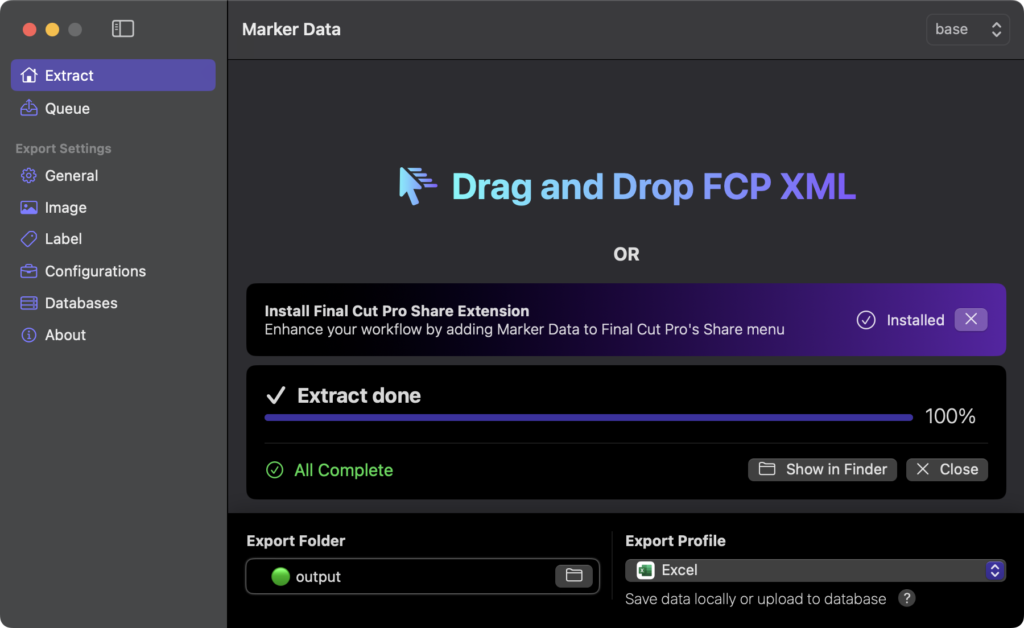
While you’re here, take a few moments to poke around the settings, then save those settings into a configuration. You can choose a profile from the menu here, including several spreadsheet formats, MIDI, YouTube Chapters, and either Notion or Airtable databases. Note that if you want to upload direct to these databases, you’ll need to set up a Database Profile in the Databases tab, but since I don’t use these, I haven’t tested this functionality myself. Here’s a developer-provided video demonstrating an export from FCP, via Marker Data, to a Notion database:
Within each profile, you can choose to enable subframes, disabled clips, and even skip image generation entirely if you don’t need it. If you do plan on exporting images from your timeline, head to the Image tab and set up your preferred size and format. Note that here, you can choose to use Markers, or Captions, or both as a source of data, and this opens up some intriguing workflow possibilities.
The option to use captions rather than (or in addition to) markers means you can use captions as an extended information source, or as an optional one. Maybe you’d prefer to use markers for your own notes, and use captions for collaborative purposes — no problem at all. When it’s time for final export, captions will obviously be important for accessibility, but during production, they can be used simply as another way to store information. As captions can include multiple lines of content, they provide a convenient, visible place to leave extensive messages or notes for other collaborators. And similar to markers, they will stay connected to any kind of clip, no matter where they move in a timeline.
Sending a timeline to Marker Data
If you only want to export spreadsheet data, simply drag a project to the extension’s window. The project’s XML will be sent straight to the full app, then processed. Bear in mind, however, that this workflow only exports the metadata stored in a timeline, such as the marker positions and names. If you also want to export still images (and optionally analyze the colors used) at those marker positions, you should instead use the share destination you installed during app setup earlier. There are, in fact, two destinations installed, one which uses ProRes and another which uses H.264, and since the movie file is not retained after export, either one should work for most purposes. Here’s the output from one of my recent timelines:
Sharing to one of these destinations exports a movie alongside the XML. The Marker Data app reads both, then generates the spreadsheet and an image at each marker or caption location, using the settings you chose earlier. There’s quite a bit of data included, too.
A flood of useful information
As well as the name and timecode position of the marker and/or caption, you’ll find the type of marker, its status, and any notes on the marker. There’s also the name of the project, the event it’s in, and a ton of info about the clip the marker is attached to. Reel, scene or take info on the clip is included, as is its duration, in and out timecode, and any roles applied to it.
As any exported images are extracted from a full timeline export, color corrections you may have applied are reflected in the output. If you wish, you can also choose to burn in labels, writing some of your metadata directly into the images — potentially a handy way to partly protect them, or just to ensure that metadata can’t be separated from those images. Note that if you choose to export GIFs, you’ll be creating short animations at each marker, potentially a better representation of a particular moment than a still image.
All up, you’ll find a ton of flexibility here, and I can see several ways I’ll be using this going forward. For anyone delivering to YouTube, Marker Data provides an easy way to create chapter timecodes from chapter markers in your timeline — no need to type this out by hand. You could also quickly export a series of potential images for use in YouTube thumbnails, or simply please a client who’s asked you to export a ton of still images from one of your timelines.
But in a higher-end workflow, this is a perfect tool to integrate with a wider pool of collaborators. Timeline-driven spreadsheet exports have been possible for some time, and there are smart tools like Producer’s Best Friend that remain useful. However, if you’ve been looking for a way to export a to-do list to communicate progress to your producers, or to let a client know exactly which shots you’re working on, or ask an assistant to discover replacement shots, or trying to clear rights, this is a fantastic solution.
Conclusion
Marker Data is a remarkable find, and a valuable free app for anyone doing pro work with Final Cut Pro. Metadata has long been a key strength of this app, and now it’s much easier to tap into it. You can now store important, relevant text, direct on a the timeline, and export it in several ways. If you’re an editor who’d prefer to spend more time in an NLE and less time in Excel, this one’s for you — and for anyone you work with. Recommended.


