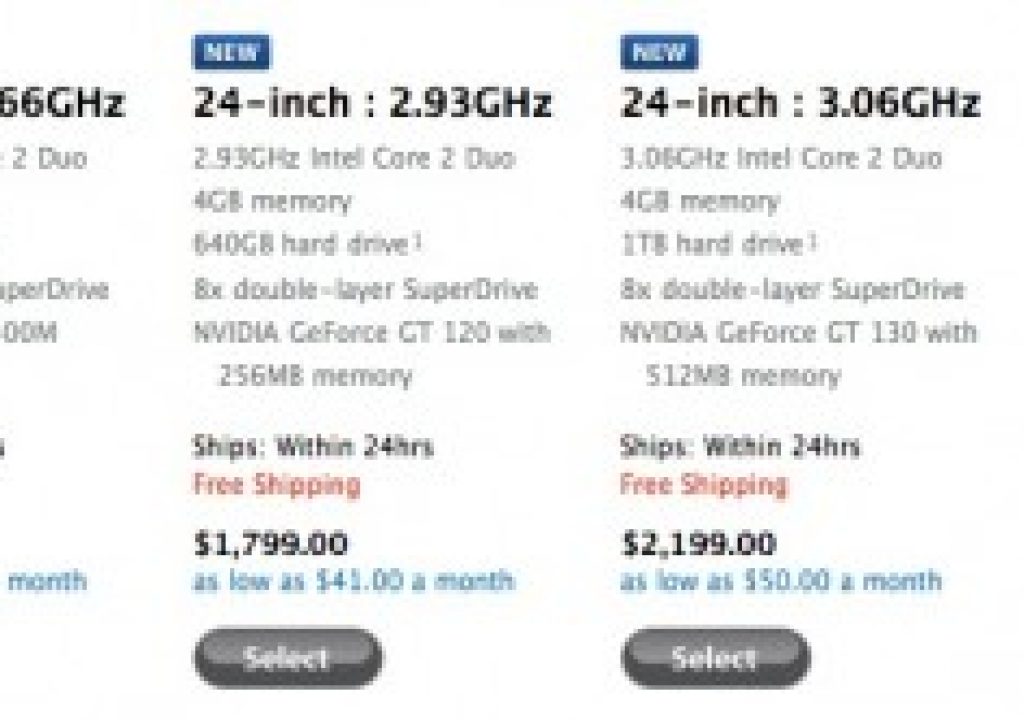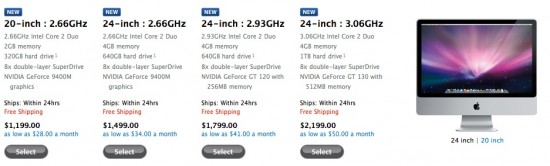
Apple introduced new iMacs the other week with bumped up specs. There are now four models to choose from on the online store, and all can be customized – but not all the same – you can upgrade some 24″ models differently than some of the others, and the 20″ is its own creature. So, if you’re interested in a low/mid end system for video editing (such as offline editing or LIGHT weight HD), which one should you choose?
Read on after the jump for Mike’s read on the new models.
Mike’s take on the new iMacs for Editors
============================================
-looks about the same from the front as far as I can tell – nice aluminum and glass up front, sleek matte black on back
all black on the back
-4 USB 2.0 ports, headphone in/out, FW800 port, GigE, and MiniDisplayPort
-20″ is 1680×1050, 24″ is 1920×1200 – if you’re going to edit, get the 24″ – screen space is GOD when it comes to editing.
There are several variations to choose from – 20 vs 24 inch, different processor speeds, different GPUs available, etc.
Four models to choose from:
20″, 2.66GHz, 2GB RAM, 320GB drive, 8x SuperDrive, NVIDIA 9400M GPU
24″, 2.66GHz, 4GB RAM, 640GB drive, 8x SuperDrive, NVIDIA 9400M GPU
24″, 2.93 GHz, 4GB RAM, 640GB drive, 8x SuperDrive, NVIDIA GeForce GT 120 w/256
24″, 3.06GHz, 4GB RAM, 1TB drive, 8x SuperDrive, NVIDIA GeForce GT 130 w/512MB
If all that is too much too visualize, Apple lines it up nicely here:
The way I think of it:
-all have an 8x, dual layer SuperDrive- so ignore that.
-they can all have up to 8GB RAM, so ignore that
So, starting with the 20″ (too small), you get 2.66GHz, 2GB RAM (too little), 320 GB (too little), 8x SuperDrive (just fine), NVIDIA 9400M GPU (meh, is the built-in).
Step up $300, get a bigger screen with 30% more pixels, double the RAM (now in the “viable for HD editing” range), double the hard drive (“You can start thinking about editing something real” range), same SuperDrive, same GPU which I’m not so fond of.
Step up yet another $300 ($600 from the 20″), you now have a 2.93 GHz CPU, same 4GB of RAM, same 640GB drive, same SuperDrive, BUT you get into a real class of GPU – the NVIDIA GeForce GT 120 with 256 MB of VRAM.
Step up another $400 ($1000 more than the 20″) and get get a bump to 3.06 GHz, same 4GB of RAM, 1TB hard drive (edit more now in HD), same SuperDrive, and a faster GPU – the GeForce GT 130 with double the memory – 512MB.
The first two models, if you go into the Configure screens, only allow changes to the RAM and hard drive options.
It isn’t until you get to the $1799, 2.93GHz model that the choices get more interesting – in there, you can choose to bump to 3.06 GHz for $150 (probably not the best use of your money for such a small increase in performance), you can double your RAM (for the whopping cost of an additional $1000 to get to 8GB), you can bump from 640 to 1TB drive for a reasonable $100, but the best part is the GPU options – you can bump to the GT 130 model with twice the VRAM for $150, or for $200 get the ATI Radeon 4850 512MB for some truly impressive Motion (and game) performance.
The 3.06GHz model is really the stepped up 2.93 – your only options are to double your RAM, or step up to the ATI 4850 instead of the NVIDIA 130 GPU.
(all offer wireless mouse and other options which I’m ignoring for now)
So where’s the sweet spot?
Pick 20 or 24″ size. I’ll make it easy for you – get the 24″, it is only an extra $300, you also get twice the RAM (4 not 2GB) and twice the hard drive (640 not 320GB). Easy call.
Want to do some editing and have games run fast? Get the model with the real GPU – the 2.93 GHz. For $100, 1TB is better than 640GB. For those who think you won’t need it, you will. Example – I finally rounded up all my iTunes content from the past who knows how many years – ripped and purchased music, downloaded TV shows and music (legal, no less!), a few of my DVDs I ripped for in flight entertainment (burns less battery than playing the DVD), etc. – it was 280GB right there. 10-15 years of digital pictures, including 6 months with a 12MP DSLR shooting in RAW mode? I haven’t finished collating it all yet, but probably another 200-300GB right there. Throw in a 55GB install of Final Cut Studio, and that’s almost a full 1TB drive right there on top of the base OS and apps and stuff.
If you have the money and inclination, $200 for the faster ATI GPU MAY be worth it – I’m curious if it’d make a meaningful difference for Redcine, for instance (if it’ll run right! But I’m inclined to GUESS yes) or Color (if it’ll even run! But looks promising based on Color’s cited required specs). Again, Avid prefers NVIDIA – so if you’re cutting Avid, best to stick with NVIDIA on that one. The specs posted here for similar GPUs in the Mac Pro indicate that the 4870 (different than the offered 4850) is about 3x faster than that already pretty-damn-fast ATI Radeon 2600 XT I had i my 8 core Mac Pro. Wow. So if you plan on running Motion, DAMN WELL WORTH IT, as GPU is CRITICAL to fast system performance for that application. Motion 3 runs about 3x faster on the 4850 than it does on the 9400M according to the pop-up link on this page.
So there’s my recommendation for what to work with. If you’re contemplating that extra $1000 to bring it up to 8GB of RAM, you should probably be taking a serious look at a 4 core Mac Pro instead – you’re into that pricing neighborhood, but you have to get your own monitor now.
From what I can tell, the 24″ model is NOT using the LED backlit LCD in the 24″ LED LCD display that lists for $899.
OH – and since you have a Mini DisplayPort socket, you can drive a second display. How big? And is it mirroring or truly a second display? YES YOU CAN, and it can be up to a 30″ display running at 2560×1600 – HELLS YES, I’m glad they’ve finally given up on the forced “consumer vs pro” differentiation! If you want to buy a second monitor, you get an honest-to-Yaweh second display, running independently at native resolution. Want proof? Here::
“Support for extended desktop and video mirroring modes:
Simultaneously supports full native resolution on the built-in display and up to a 30-inch display (2560 by 1600 pixels) on an external display”
So that makes an even stronger case for using an iMac as an offline editing station. With a decent GPU and 4GB of RAM and FW800 storage for offline media, you’re good to go. My question – can these play back 1080 res ProResHQ in real time?
More info on MiniDisplayPort – blogged this the other day. Buncha info and links and conversation about future of it.
In general: make sure you have enough RAM FIRST. THEN upgrade the GPU. THEN think about upgrading the CPU once those considerations are taken care of.
Another quickie rundown – the 20″? Great for a home system and lower end offlining tasks. Don’t expect much RT performance with that low end GPU – that is the primary limiting factor, NOT GPU. Insufficient RAM/HD for doing anything of any weight.
The base 24″ – getting better, but basically just bigger screened version of the 20″
2.93 GHz 24″ with “real” GPU – now we’re getting somewhere – pretty damned good bang for the buck on this system.
the top end 3.06 GHz – probably not what you need – tweak the other one first. If you’re wanting to pimp this out, notice the cost of the RAM, and start thinking about a desktop Mac Pro instead.
Some price comparisons:
2.66GHz iMac – can’t upgrade the GPU, so skipping that one
a quad 2.66 Mac Pro with 6GB RAM (can’t do 4, just 3 or 6 from Apple), same 640GB hard drive, same GT 120 512MB GPU, 18x (not 8x) SuperDrive, nicer (LED backlit) 24″ display, is $3600. And don’t forget, that’s Xeon Nehalem, MUCH faster than Core 2 Duo. 8GB of RAM bumps it $100 to roughly $3700.
a DUAL (half the processors, and inferior per clock cycle at that) 2.93, with 4GB RAM, same 640GB hard drive, GT 120 w/256 MB VRAM, will set you back $1800. But if you want to bump to 8GB RAM, is an extra $1000 from Apple (yep, you read that right).
So what about pimping out the 3.06 GHz model?
3.06GHz Core 2 Duo, 8GB RAM, 1TB drive, 4850 GPU with 512MB VRAM will set you back $3250 roughly. RAM is now maxed, no room for more internal drives or any PCIe cards, but CAN add a second monitor up to 30″. Good luck finding a Mini DisplayPort to HDMI cable, though.
On the Mac Pro side, to match those features, you’re looking at a Quad 2.66, 8GB RAM, same 1TB drive, the 4870 not the 4850 card, twice as many and better CPUs, more room for RAM, cards, & drives, but no monitor for about $3000. Using the better 24″ Apple LED backlit LCD, puts you at $3900 – a difference of $650 for a WHOLE lot of power and expandability. Factor in buying Final Cut Studio 2, and your system price difference is only about a 15% bump up from iMac to Mac Pro.
Always consider the TOTAL system price, not just the base system cost when you start making comparisons on what you’re going to get.
Considering a Mac Pro after all? Go read my Buyer’s Guide for the new Mac Pros for editors.
BTW, I STILL wish they’d make a 30″ iMac. Perfect for photographers/Photoshoppers.
OK, enough for now, I’ll giggle at the Minis tomorrow…
-mike

Filmtools
Filmmakers go-to destination for pre-production, production & post production equipment!
Shop Now