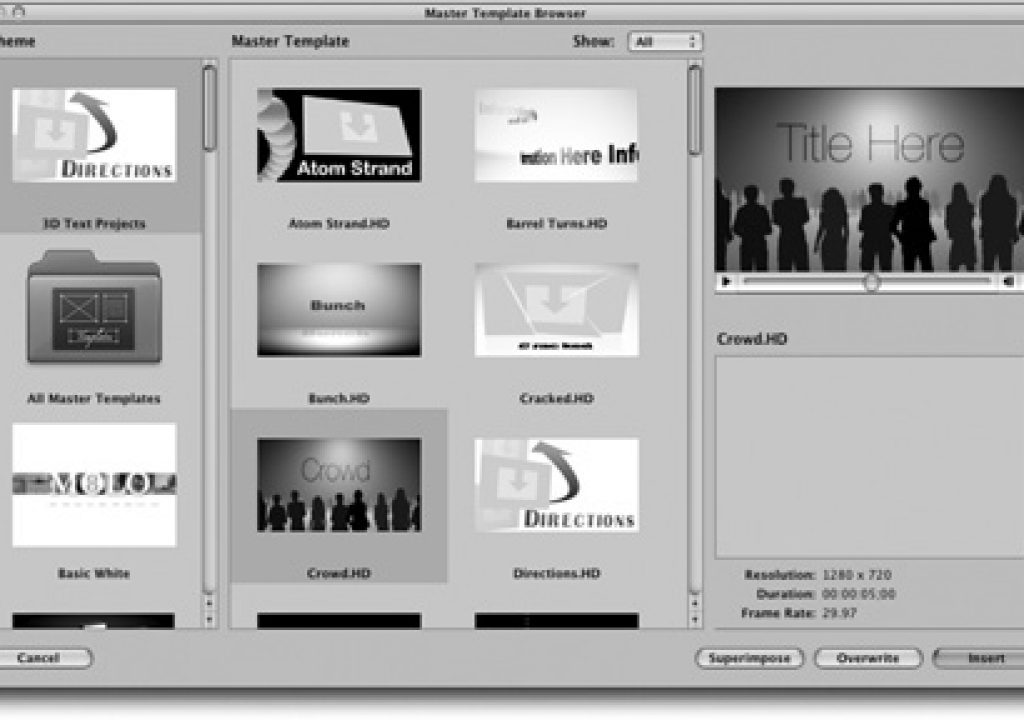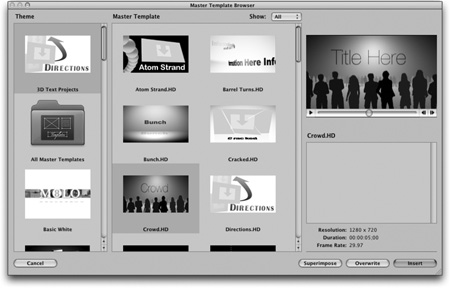
For the past few years Apple has been pushing Motion as a tool that should be in every editor’s toolbox. The problem has been, not every editor has had the time or patience to learn Motion. In Final Cut Pro 6, Apple recognized this and has integrated Motion templates directly inside of FCP.
To launch a Motion template in Final Cut Pro you have three options:
1 Choose the Effects tab in the Browser > Master Templates.
2 Choose the Generators pulldown in the Viewer > Master Templates.
3 Choose the Sequence menu > Add Master Template.
Choose the template that you want and load it into the Viewer. Once the template has been loaded in the Viewer, clicking on the controls tab will let you change various parameters of the template. There is only one catch:
Not every parameter of a template is editable in Final Cut Pro. Text entry, size, tracking and populating drop zones with footage are the only parameters you can adjust inside Final Cut Pro.
If you need to edit a template to, for example, change the text color, or swap out a background, you need to edit the template in Motion. Here’s how.
1 Edit the template from the Viewer into your sequence.
2 Right-click on the template and notice at the top of the contextual menu you have two options: Open in Editor and Open Copy in Editor. Since the template is a prebuilt one from Apple, you can’t save over it (it’s locked) so you need to choose Open Copy in Editor.
3 Make your changes in Motion and save the file. Your changes will update in FCP.
Like this tip? It comes from the book
Final Cut Studio On the Spot from Focal Press.