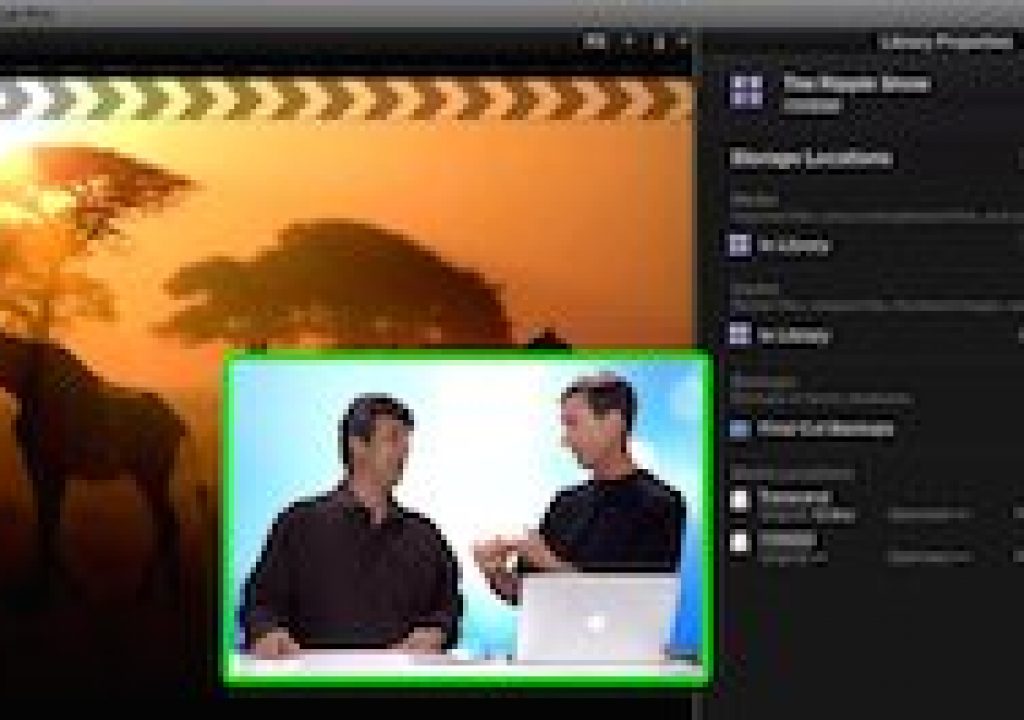How can I take my proxies with me?
It's a question we've heard enough times that in this episode of MacBreak Studio, I show Steve Martin from Ripple Training some options for doing so.
The scenario is this: you have your original media on a RAID – a large connected hard drive. You want to edit in another location. And you don't want to lug the RAID with you; rather, you'd like to take along just the proxy versions of your original media files because they are small, fast, and can fit on a portable drive or perhaps even on your internal drive.
The 10.1.2 update to Final Cut Pro X added the capability to choose the storage location for your transcoded media – meaning optimized and/or proxy media – in location outside the library. While this feature is great, it always places your transcoded media in the same location of your original media. So it seems at first blush that you can't have your proxy media in a separate location.
If you haven't yet imported your media into FCP X, storing your proxy media separately from your original media is easy. One way is to leave your original media in place, then generate your proxies in the storage location that you've established for the library when you created it (we cover how to work with libraries in detail in this tutorial).
Another is to import your original media (and optimized, if you need it) to your RAID, change the storage location for the library to your portable or internal drive, and then generate your proxies after the original media has been imported. The key is to make sure to not generate proxies “on import” but rather as a separate step after changing the library location.
But what if you've already created proxies in the same location as your original media? If your media is external, you can simply copy your event to managed library on a separate drive and you'll be given the option to copy your proxy media as well. But if your library is already on the drive you want to use, you'll need to first delete the existing proxy media, change the target location for your media in the library inspector, then regenerate the proxies in the new location.