
I’ve been meaning to meet up with the maker of Kyno at NAB over the last couple of years. It took PVC’s virtual NAB-AT-HOME for me to finally sit down with Knyo creator Robert Krüger and discuss Kyno.
I’ve been asked why I’ve never written a full review of this amazing software product. I think the answer is that I’ve started one but to be able to do justice to the app I think it would have to be so long that I would never finish it. Perhaps I need to adjust the review expectations I put upon myself.
How’s this for a simple review and it’s something I’m echoing from the chat and screen share I had with Robert, embedded below.
Kyno is quite possibly the single most useful piece of supplemental software for video post-production and media creation that I’ve ever used.
With that, sit down for 54 minutes of the most extensive chat and screen share demo of Kyno I think you’ll ever see. It was great to be able to ask questions of Kyno’s creator. This is most everything you’ll ever want to know about Kyno.
And we’re not over yet. Here are my top 5 features of Kyno.
1) Drilldown
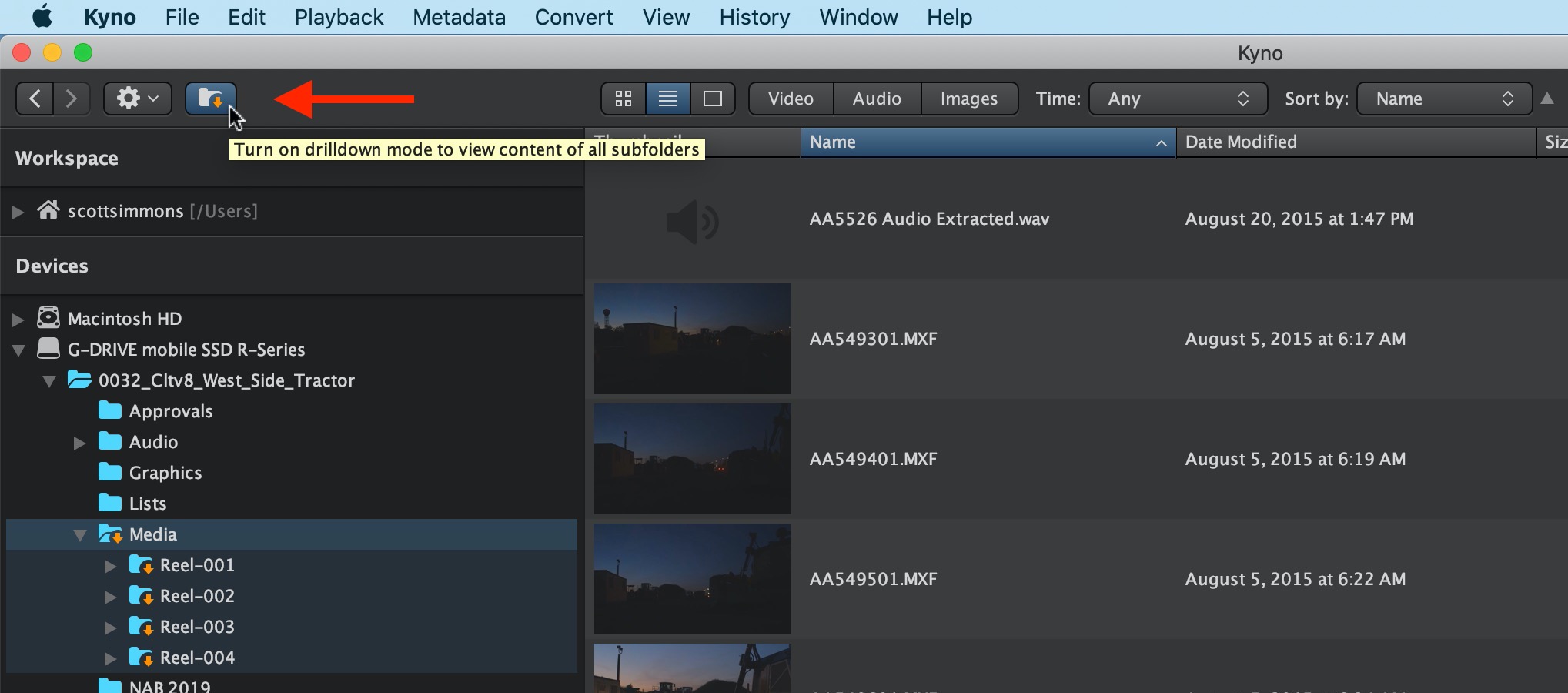
If you’ve ever encountered the unnecessarily insane folder structures that some modern cameras write to disk you’ll appreciate Drilldown. Turn on the Drilldown feature and Kyno will look into sub-folders and display all of the media as one big folder.
2) Metadata
Assigning metadata is only as good as the ability to use it. With Kyno, you can assign metadata of all kinds to your media from star ratings to keywords to markers to comments to sub-clips. And then you can actually use it by sending those clips to your favorite non-linear editor. And they are all supported: Adobe Premiere Pro, Final Cut Pro X, and now DaVinci Resolve and growing support for Avid Media Composer.
3) Transcoding
In our 4K and 8K world transcoding is often a necessary evil (and sometimes a godsend). While there are tons of great transcoding tools out there very few things combine the ease of viewing footage with metadata tagging and be able to transcode to most any post-production format you might want.
4) Renaming previews
Whether you’re transcoding media to an intermediate or offline codec or just trying to make sense of badly-named media with file name duplicates, Kyno has you covered. Upon transcoding you can rename your created clips. You can also just the built-in batch renaming tool. Both of those give you a full preview of exactly what those files will be named once the operation is performed. Get to know this feature well as it’s a lifesaver. We talk about this an idea I had to support it in the video.
5) Usefulness
Maybe this #5 should be #1. Kyno can work with video, audio, and image files. That’s what it is designed to view and that is what you mainly work with when video editing and post-production. It can be a one-stop-shop for all your post-production media needs regardless of your NLE of choice. You can have a producer or assistant organize and tag in Kyno without needing another NLE license. A newbie to post-production can learn Kyno easier than they can an NLE.
I often use Kyno as sort of a replacement for the Mac Finder (same could be said for Windows Explorers) when I’m working with media. Since you can drag media right from Kyno into your NLE there’s no need to venture into your operating system’s window and look around. Incredibly useful. Check the prices on both the standard and premium edition or grab a free trial.


