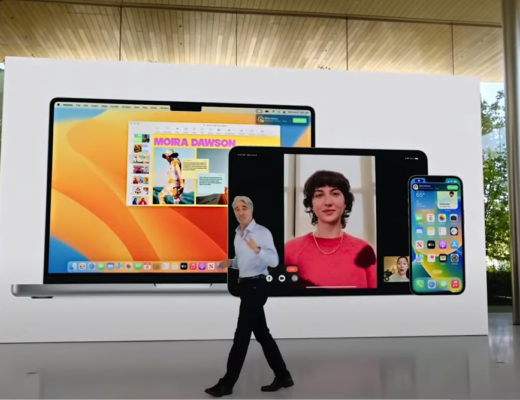Nikon promised last July that in August the company would have its own solution to use some of its cameras as webcams. The Beta version of Nikon Webcam Utility for Windows is here. Mac is next!
Nikon promised last July that in August the company would have its own solution to use some of its cameras as webcams. The Beta version of Nikon Webcam Utility for Windows is here. Mac is next!
Live stream like a pro. That’s Nikon’s way to present users of – some – Nikon DSLRs and and Z mirrorless cameras with a solution to turn their cameras into webcams. Now, Nikon continues, “get incredible sharpness, clarity, and flattering depth of field while live streaming by using a compatible Nikon mirrorless or DSLR camera and the Nikon Webcam Utility. Go next level while streaming live, teleconferencing and gaming.”
Users of Nikon cameras, as users of models from other companies, have explored a variety of ways to use their cameras as webcams, a trend expanded with the Work from Home situation created due to the pandemic. Software as SparkoCamm, for example, allows Canon and Nikon users to turn some models into webcams. The problem with some of these solutions is that they cost money – SparkoCamm is $49.95 for a standard Nikon license – while the software now being distributed by Nikon is FREE.
One important note if you’re a Mac user: this beta version of Nikon Webcam Utility is Windows only, and you need to be running the latest version of the OS: Windows 10 (64-bit). A version for Mac is “coming soon” says Nikon, fully aware that there is a wide audience waiting for this solution. After all, even SparkoCam is not available for Mac!
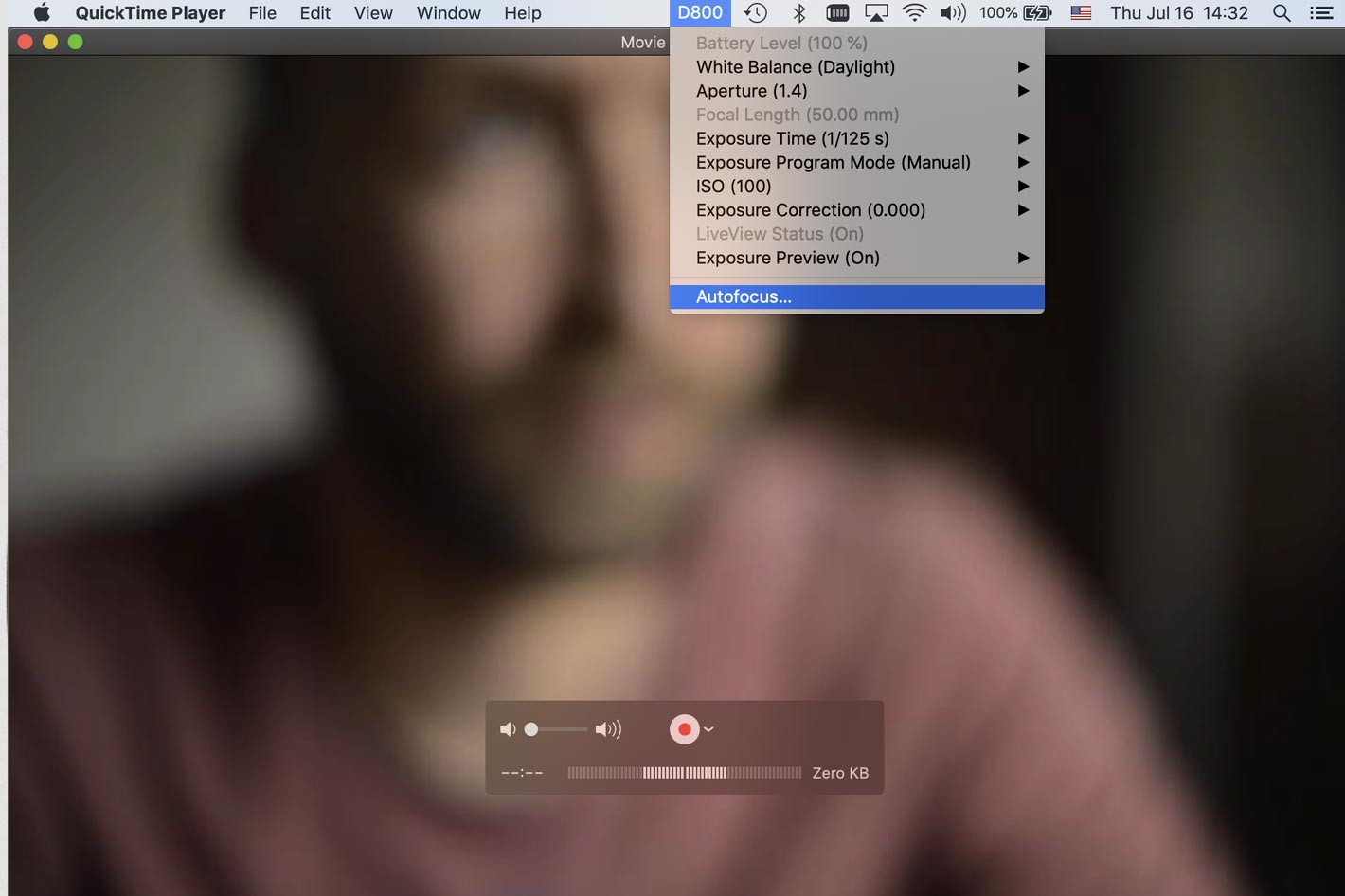 PTP Webcam and Ecamm Live
PTP Webcam and Ecamm Live
Nikon users who are Mac owners can accept Nikon’s offer and try Ecamm Live for two months by using the code NIKONCREATOR, but afterwards they’ll have to pay $12/month to keep using the service. Or they can try something as PTP Webcam, a plugin for macOS X that allows some Nikon DSLR and mirrorless to be used as a webcam for video conferencing, streaming, or recording. These cameras will typically provide a superior image compared to built-in webcams in laptops or standalone monitors, and even dedicated web cameras.
PTP Webcam is currently in Beta: all the basic functionality works, but some camera models have not been tested, yet. Works with Nikon FX and DX DSLRs and Z-mount mirrorless cameras and, depending on the camera model, it allows full control over image settings. Those interested in trying this solution can find more information about compatible cameras visiting the website. PTP Webcam is free and open source, and you can support the project through sponsorship.
Still, having software that comes from your camera maker is, or should be, the cleaner solution. That’s what the Nikon Webcam Utility promises: plug and play. Connect the camera to a computer via USB, and the camera will function as a webcam when “Webcam Utility” is selected as an external camera in a web conferencing app. One cautionary note, directly from Nikon: “This is a beta release; operation has been tested with supported cameras but is not guaranteed.”
 The USB and HDMI methods
The USB and HDMI methods
It is good to see Nikon follow other companies that have entered the webcam mania, and release software that ProVideo Coalition mentioned before, when covering the announcement of the Nikon Z5. The company said, then, that with the Nikon Webcam Utility the camera is “a great option for modern vloggers, influencers and gamers looking to improve their livestreaming capabilities.” A few things should be noted, regarding the use of the software:
- The camera temperature may rise and live view may end after periods of extended use. Wait for the camera to cool.
- Using live view increases the drain on the battery.
- Exit Nikon Transfer 2 and Camera Control Pro 2 before connecting to the camera.
- When Webcam Utility is accessed from multiple web conferencing apps simultaneously, live view will be available to only one app.
- When using Nikon Transfer 2 or Camera Control Pro 2, end the connection to “Webcam Utility” in the web conferencing app.
- You may not be able to adjust camera settings while the camera is connected to a computer. Before adjusting settings, turn the camera off and disconnect the USB cable.
Nikon has information online about the advantages of using its webcam utility software, as well as suggestions about the equipment needed for live streaming from home. The company also has instructions for two types of setup: the quick and easy USB plug and play, using Nikon Webcam Utility, and the HDMI Output for best video quality.
The Quick & Easy method is ideal for those seeking a high quality video stream with the simplest setup and no additional hardware. The HDMI Output method produces the highest quality video stream by using the HDMI output of your Nikon camera; however, it also requires a third-party video capture device. You’ll find a complete explanation following the link to Nikon’s “Live stream like a pro” webpage.

Filmtools
Filmmakers go-to destination for pre-production, production & post production equipment!
Shop Now