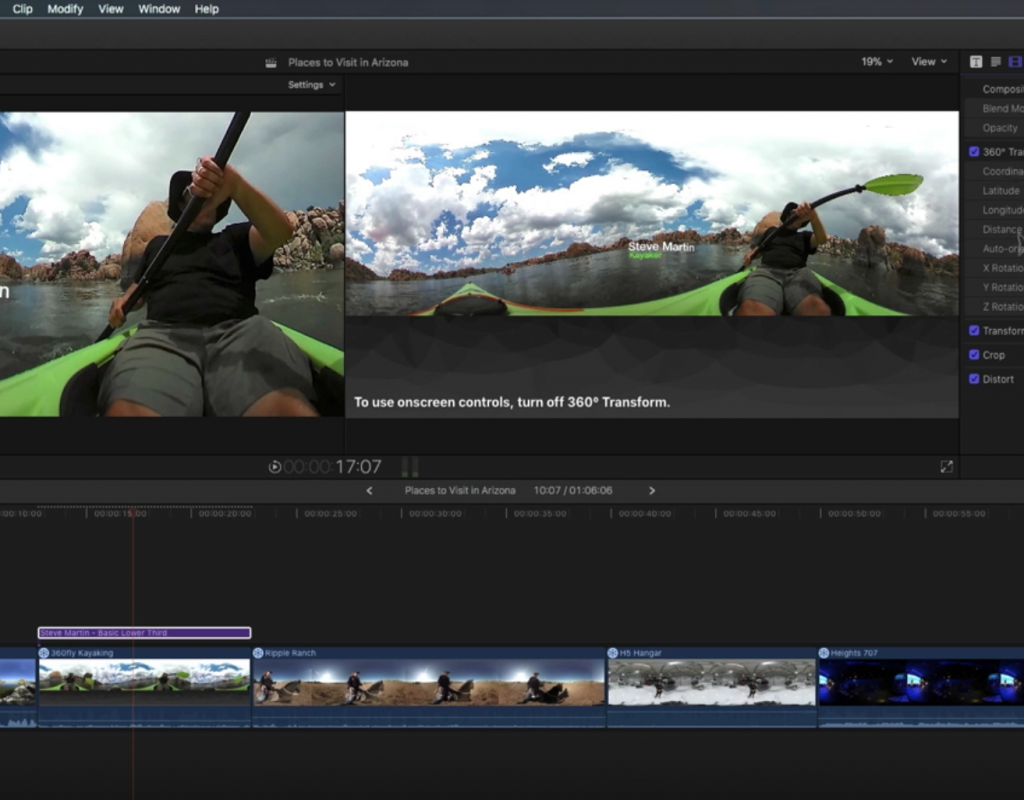https://www.youtube.com/watch?v=tu2Gf8m059E&feature=em-uploademail
This week on MacBreak Studio, Steve Martin from Ripple Training shows us how to add text to a 360 video in Final Cut Pro X.
While Final Cut Pro includes a category of titles designed specifically for 360 videos, you can add regular titles to these projects as well. In this example, Steve wants to add a title to identify people in the video, so he uses the default lower third. To apply it quickly, he first presses the X key to set a range on the clip under the playhead, and then uses the keyboard shortcut Control-Shift-T to add the default lower third title as a connected clip covering that range.
He edits the text in the equirectangluar view where it’s easier to do so, and changes the style in the Text Inspector.
However, there are two issues with the text: first, it’s being wrapped around the sphere so it’s distorted; second, it’s in the wrong location, at the nadir of the 360 sphere.
To address these issues, Steve first simply drags each line of text in the ER view, keeping an eye on the 360 view to place it roughly. Next, to have the text properly represented (not wrapped) in the 3D sphere, he goes to the Video Inspector and enables the 360 Transform controls. Doing so “unwraps” the text (or any other object for that matter) so that it appears as a plane in the 360 view.
Once enabled, you can no longer use the on-screen controls to manipulate the text; instead you use the 360 Transform parameters for latitude, longitude, distance, and rotation around any axis (although you can disable the transforms at any time to use the on-screen controls again).
Steve’s approach of first moving the text into the general vicinity of where you want it using the onscreen controls in the ER view, then tweaking the location with the 360 transform controls is a great workflow and can save you some time – check it all out above. If you really want to learn how to work with 360 video in Final Cut Pro X, check out his excellent 360 Video Editing tutorial.