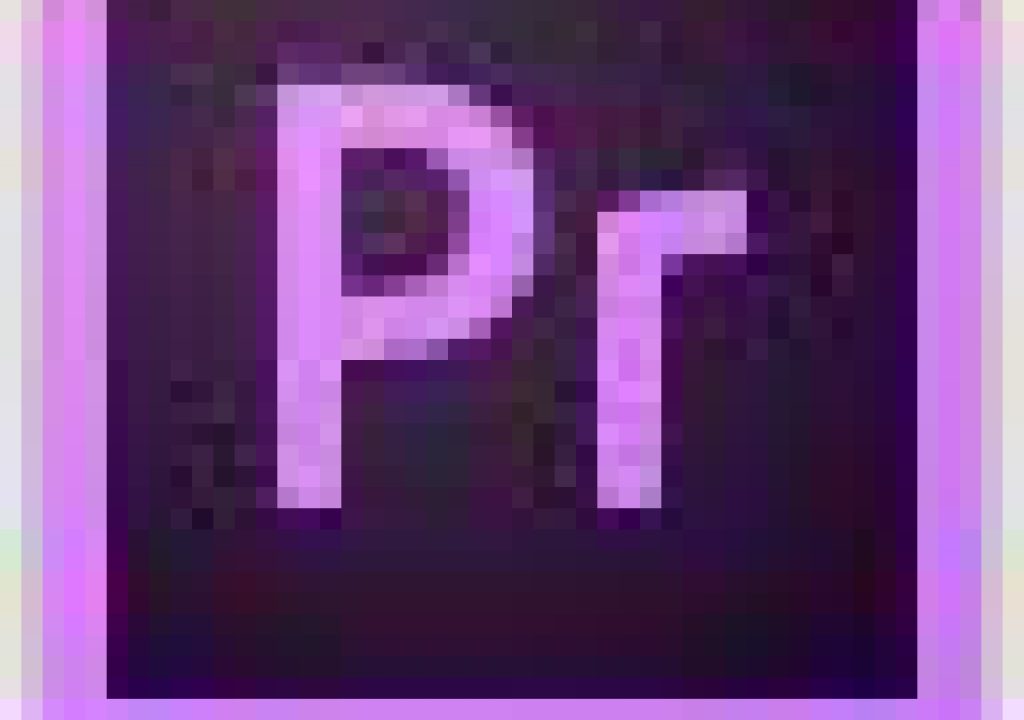Adobe announced 25 new updates to Premiere Pro CC, update 7.01, available less than a month after the initial release. These updates were developed in response to customer feedback and include new features that are designed around making repeated tasks easier and faster in timeline editing, viewing, navigation and media management. The update is recommended for all users and includes a number of bug fixes, including the multi-cam bug.
If the update doesn't appear in the creative Cloud app (you may need to restart the app or your system), you can download it:
- http://www.adobe.com/support/downloads/detail.jsp?ftpID=5601 (Mac)
- http://www.adobe.com/support/downloads/detail.jsp?ftpID=5604 (Windows)
Josh Weiss has a handy overview video, New Features in Premiere Pro CC 7.0.1 Update!
Here's the list of new features in this 7.01 update:
- Duplicating a title in a sequence creates a new, unique title, which can be independently edited from the original.
- Lift and Extract can be used when only an In or Out point is set (if only an In is set, Lift/Extract will use the end of the sequence as the Out point; if only an Out is set, the beginning of the sequence will be used for the In point).
- Copy, Cut, and Clear commands work between In and Out points on targeted tracks when no clips are selected.
- When a sequence is loaded in the Source Monitor, keyboard shortcuts can be used to navigate to edit points (Up/Down keys by default).
- Keyboard shortcuts can be used to clear In/Out points on clips in the Project Panel.
- The Enable Clip command now works as a toggle when multiple clips are selected, such that any disabled clips become enabled and vice-versa.
- The Match Frame command will prioritize a selected clip over a targeted track.
- The Relink command can now be used on a sequence containing offline media.
- The Export EDL dialog now contains the option to include or exclude Transitions and the Key Track.
- The Reveal In Project command now works from the Source Monitor.
- A preference has been added to select whether or not playback jumps to the beginning of the Timeline or a Clip once the end has been reached.
- A button has been added to the Timeline Panel to globally Link or Unlink all clips in the sequence.
- An assignable keyboard shortcut has been added to enable toggling between the Source and Program Monitors.
- The Reveal In Finder command can now be used on clips in a sequence.
- A default start timecode value for all new sequences can be set in the Timeline panel.
- Clips can now be dragged from the Finder or Explorer directly into the Source Monitor.
- The Match Frame command now works on Nested or Multi-Camera Source Sequences, first matching to the source sequence, then stepping back further to the original master clip used in that source sequence.
- Offline audio clips are now displayed in red, matching offline video clips.
- The Source Settings dialog can be accessed by right-clicking on Clips within the Timeline Panel.
- A preference has been added to allow the Timeline Panel to be automatically focused after an Insert or Overwrite edit is performed.
- The Auto-Save dialog is suppressed during all editing, and will not occur if no changes have been made to the project.
- The Tone Settings dialog allows users to set the amplitude and frequency of the Bars and Tone synthetic clip.
- Closed Captions are displayed on thumbnails in the Captions panel.
- Options have been added to the Automate To Sequence dialog for Still Clip Duration, giving control over whether still clips use the In/Out range or a specified number of frames per clip (for time-lapse workflows).