So many broadcasters have been relying on incredibly crappy webcam video for content, ala SNL’s stay-at-home broadcasts, numerous news shows, and late-night shows. It’s no wonder that if the networks can’t do it right, your colleague on Zoom or Skype might be similarly challenged. Just because you can’t broadcast from a multi-million dollar studio doesn’t mean you should just forego quality from the outset. It’s possible to deliver good-looking video from home or – once we can start traveling – from a hotel room or conference room.
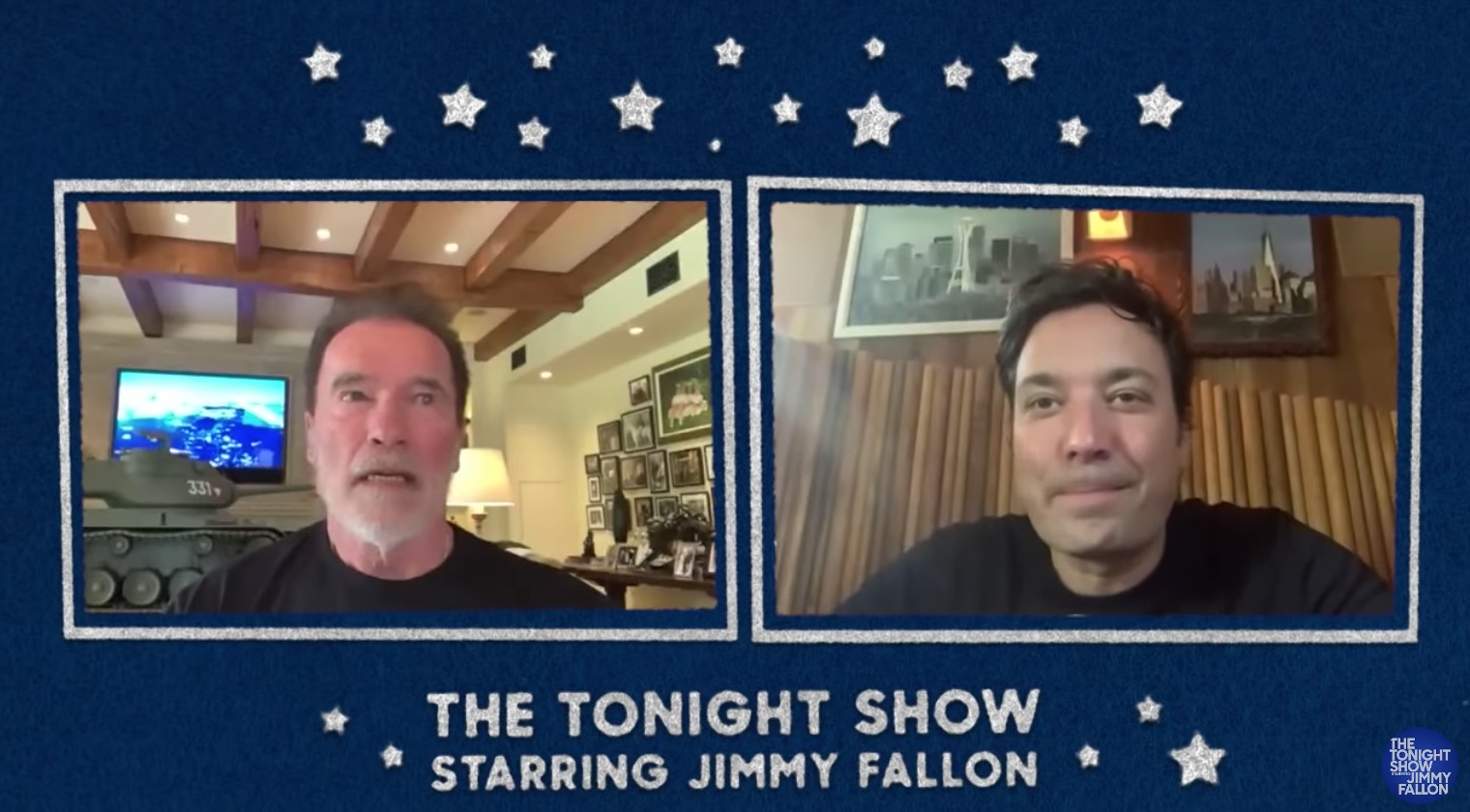 My background is in the production of national TV shows and feature films. Let me guide you in improving your professional image as your colleagues see you. Or, if you are a broadcaster or podcaster, these are great tips for your guests, so that when they “Skype” in to your show, the quality is top-notch.
My background is in the production of national TV shows and feature films. Let me guide you in improving your professional image as your colleagues see you. Or, if you are a broadcaster or podcaster, these are great tips for your guests, so that when they “Skype” in to your show, the quality is top-notch.
This article will contain some pretty in-depth advice. Because many people may be looking for a short and sweet answer, I’ll deliver the TL;DR version upfront. Both the in-depth explanation and the more concise, upfront advice will follow the same format.
To make better Skype and Zoom calls, there are four pro tips you need to consider: Camera placement, Sound, Lighting and Background.
BUT FIRST, YOUR INTERNET CONNECTION IS CRITICAL
But before we begin, a brief reminder that WiFi may not be the way to go for the smoothest streaming of video. If possible, connect directly via ethernet cable to increase your speeds – probably significantly. If you’re Skyping someone into a broadcast or podcast, remind them to use a wired ethernet connection instead of WiFi. (Thanks for reminding me of this important tip, Ryan Welborn!)
Camera Placement
Two main pointers will help tremendously.

First, the comparative height of the camera itself to the subject’s eyes. They should be the same height. Nearly every person on a Skype or Zoom call is using a laptop computer sitting on a table – or worse yet – in their lap. That means the lens is maybe 12” below the eyeline, looking up the subject’s nose at the big boring ceiling behind. Place a piece of rollerboard luggage, or something of a similar size on a table or desk so that the webcam is eye-level or even above.
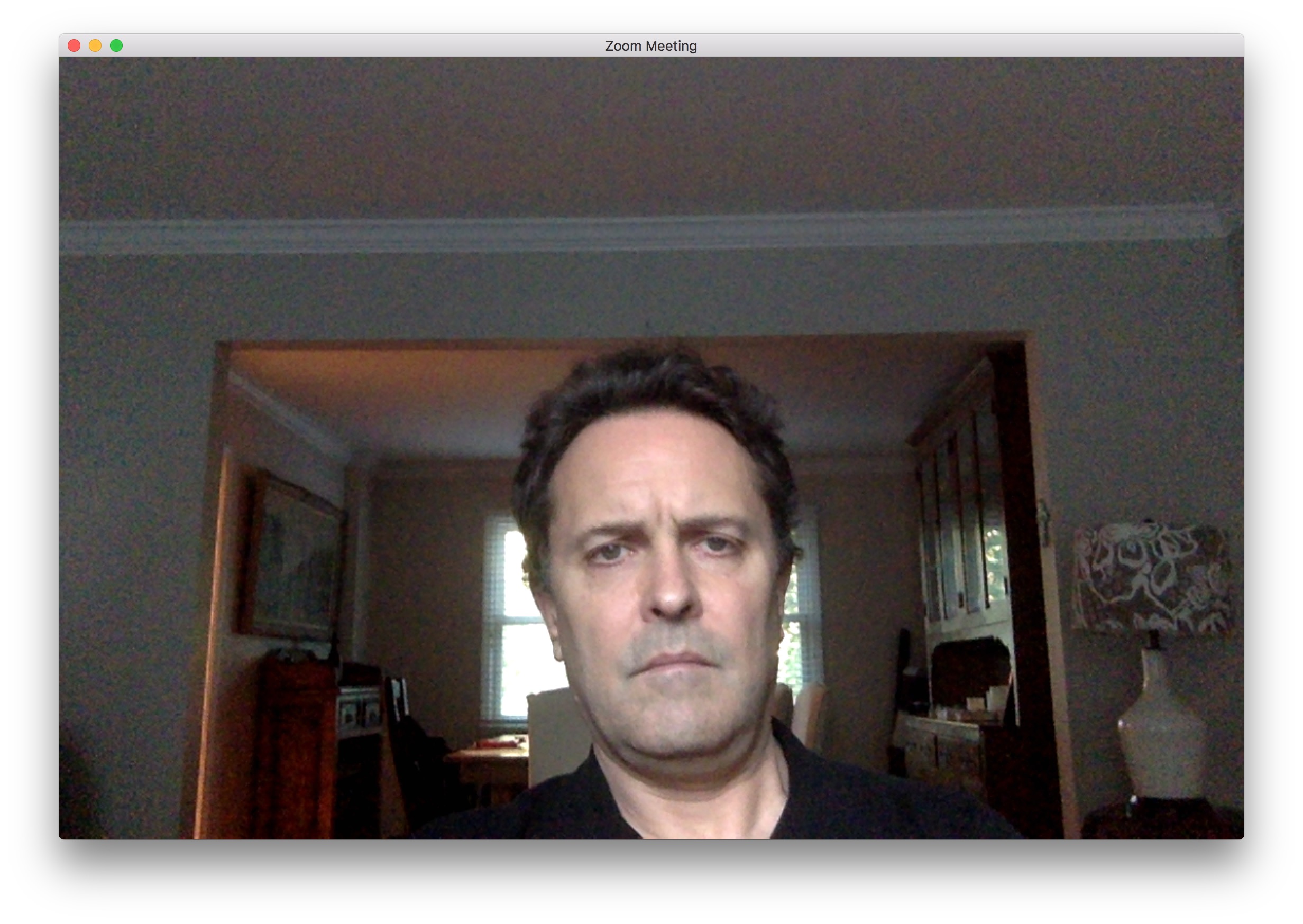
The second tip is to make sure you have proper “headroom.” That is the space between the top of your head and the top of the video frame. Don’t aim the webcam like it’s a gun with your head in the center. The top of your head should be at the top of the screen.
Sound
The sound on the HOST of this national broadcast is embarrassing. She sounds like she’s talking to us through two tin cans hooked up with a piece of string. ET couldn’t afford a $20 lav mic? (We’ll address the other ways this broadcast is terrible later.)

Your built-in mic on your laptop is not great. It’s probably closer to the fan noise of your laptop than it is to your mouth. The mic built into some headphones is an improvement because it at least gets the mic closer to your mouth. Also having headphones on will help improve the sound because your computer won’t be fighting to mute the sound of the other speakers feeding back from the speakers to the mic. If you can’t wear headphones, do everyone the courtesy of muting yourself as much as possible. Things could sound OK to you, but your computer could be causing a less-than-ideal audio experience for your colleagues. If possible use a gaming-style headset with a mic along your jawline. Muting your audio also keeps certain group calls from automatically switching the video from the person who’s actually talking to you when you bump the table or breath heavy or there is some random noise in your house.
Lighting
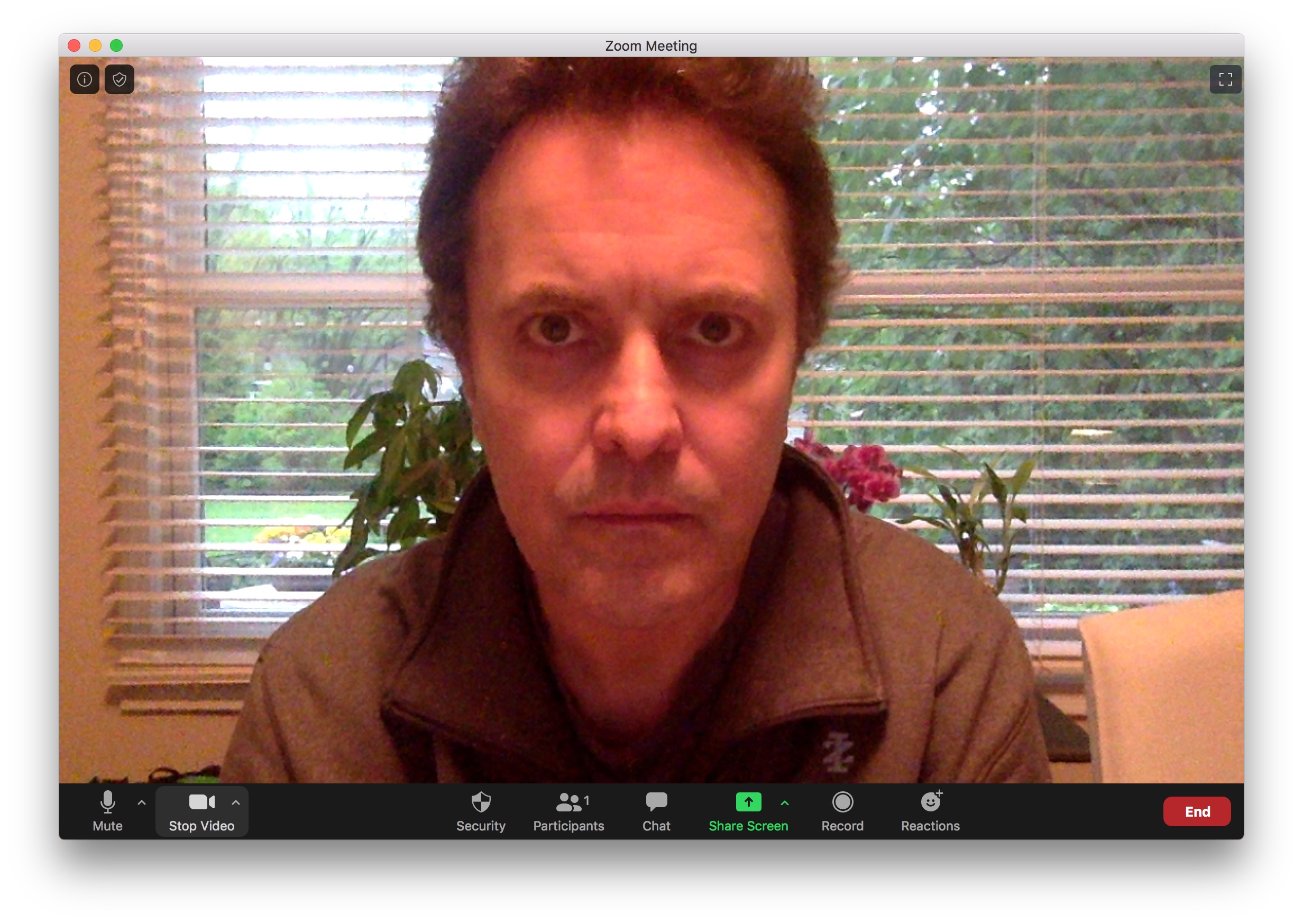
Overhead lighting – like from can lights in the ceiling or hanging lights – are not complementary. They cause deep shadows under the eyes. Try to use light coming from slightly above eye-level. One of the best things to do is to FACE a window where the sun is not shining directly in. A window is a big source of light, which is very flattering. Or face a wall and place a table or desk light with the light bouncing off the wall.
Background
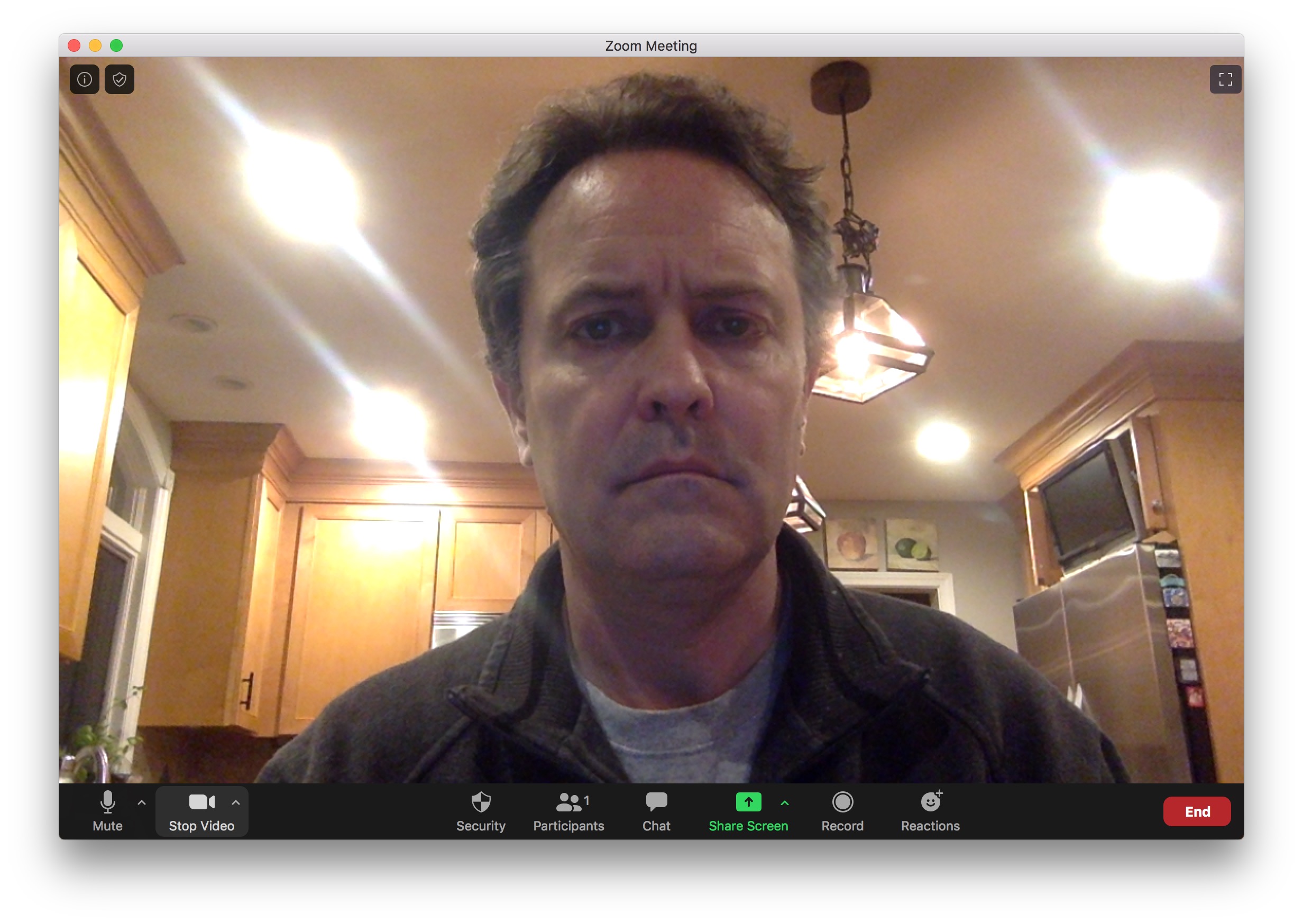
The two biggest no-nos for a background are: a window and bright lights. Almost all webcams have auto-exposure. It averages the brightness of the screen. If the auto-controls see a bright light or bright window behind you, it will lower the brightness to compensate, usually making your face so dark that you can’t see it. Your camera should not see any direct sources of light. And if you’re calling into a TV show or doing a conference call to clients or with colleagues, having your bed in the background might not be the best choice. Finding something not too cluttered or detailed will help with the demands of streaming your video. Also, not pointing the camera at a high-traffic area of your house or apartment will help avoid the distractions of your family and pets wandering through the shot.
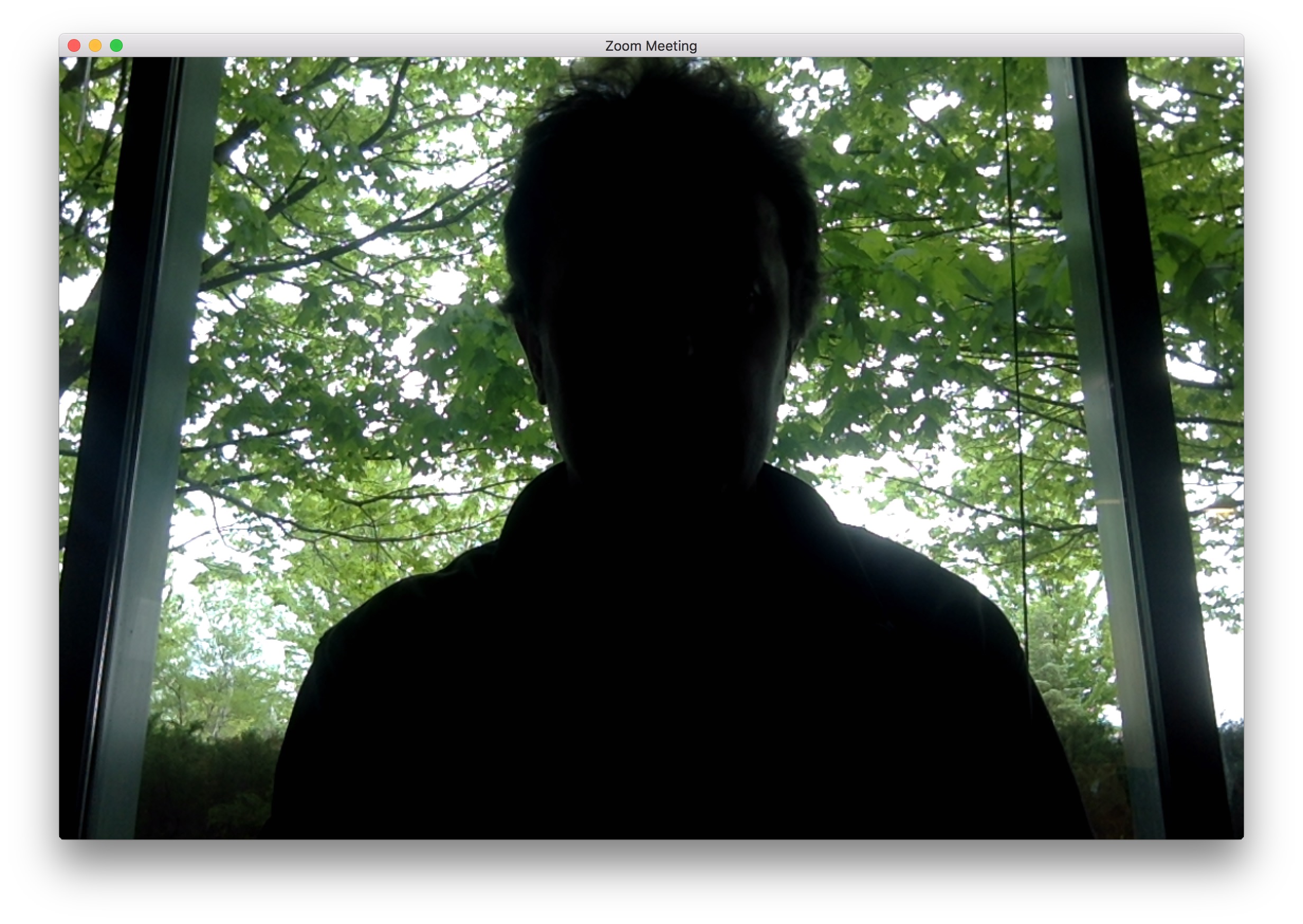
IN-DEPTH PRO TIPS FOR ZOOM AND SKYPE CALLS
These more advanced tips are especially good for broadcasters or video podcasters bringing guests into the production via Skype. Since the guests will actually be on-camera more than the host, it will benefit you to have them look their best. Creating a “guest kit” to ensure a top-quality Skype feed is a wise idea. Include a mic, lighting aids, and possibly even an earbud. Then provide them with the tips below to have the guests create their own ideal “in-home studio” environment.
CAMERA PLACEMENT


Most people will do Zoom or Skype through their laptop or desktop computer, but some will use their phone. The webcam or phone needs to be firmly supported – not hand-held – at or slightly above eye-level. For phones, they should be in horizontal mode, not held vertically. Don’t center your head in the middle of the frame, leaving lots of space above your head. The top of the frame of the image should be on or very close to the top of your head.
At home, a stack of books can help to elevate the camera to eye-level. While on the road, my suggestion is to use your luggage. A carry-on rollerbag is the right amount of extra height for many situations. A few pillows would work in a pinch but are less stable, especially if you are using a laptop and have to type or operate the computer during the session.
Depending on your purpose on the call and the duration, consider standing instead of sitting. If you were presenting to a group of people in person, there’s a good chance you’d stand for most of the presentation. It creates a different energy. You portray a sense of confidence. Your posture changes. Your clothes look better on you. You breathe and speak better standing. About the only drawback is movement. If you sway, or can’t stay centered in the frame, then this might not work for you. You can place chairs to either side of you – off camera – as physical reminders not to move too much. Give standing a try. You’ll be surprised at the visual difference. Of course, this makes placing a camera at eye-level much more difficult.
SOUND
What makes audio sound bad and how can we avoid it?
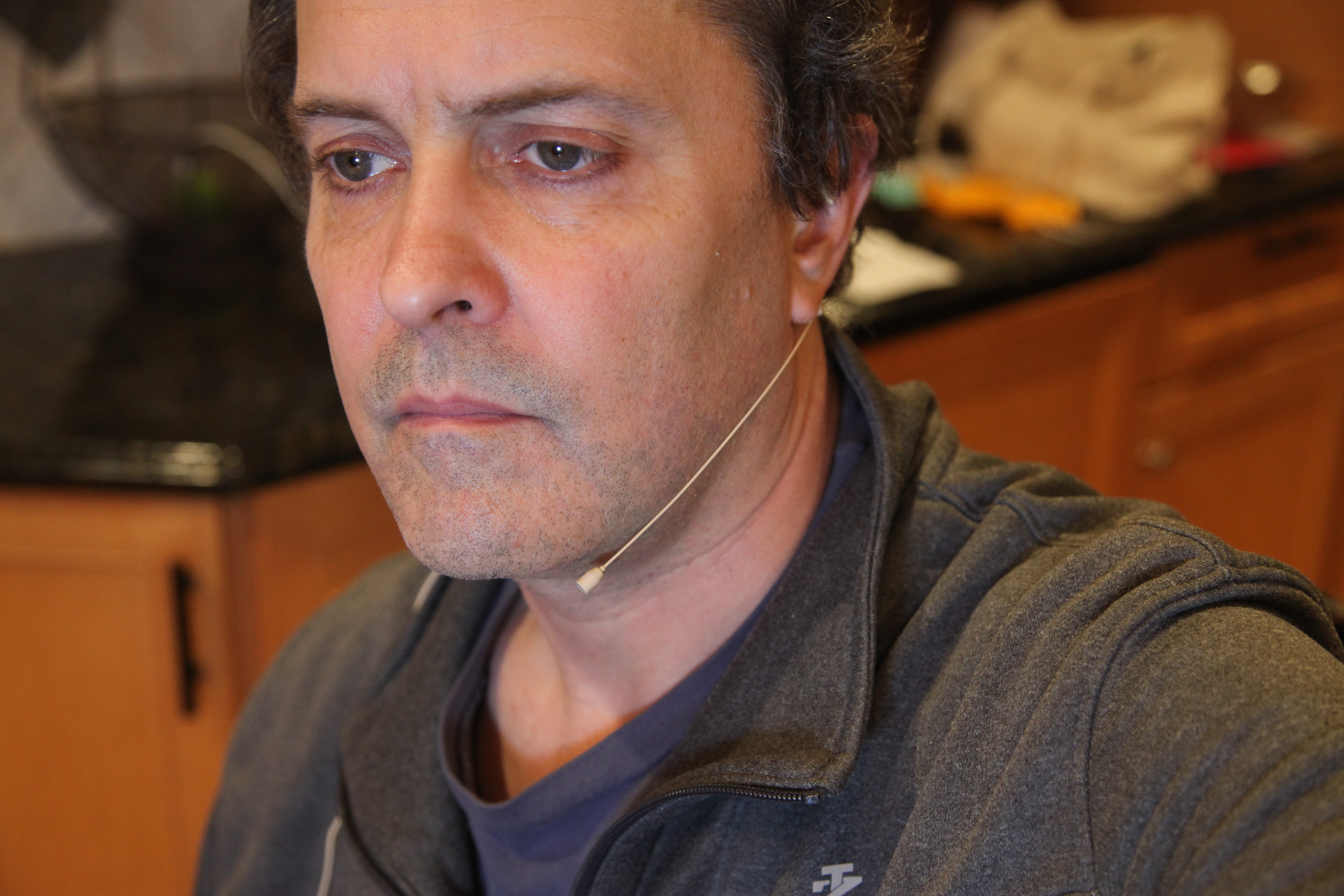 The main goal is to get a mic closer to your mouth. You want to increase “signal to noise ratio.” In other words, the most sound coming directly from your mouth and the least sound coming from the echoes in the room, fan noise, feedback from your speakers, and air handling (AC/heat/fans). Not everyone has a lot of choices about where they can do a Zoom or Skype call, but try to avoid big empty rooms or rooms with a lot of hard surfaces
The main goal is to get a mic closer to your mouth. You want to increase “signal to noise ratio.” In other words, the most sound coming directly from your mouth and the least sound coming from the echoes in the room, fan noise, feedback from your speakers, and air handling (AC/heat/fans). Not everyone has a lot of choices about where they can do a Zoom or Skype call, but try to avoid big empty rooms or rooms with a lot of hard surfaces
Recording studios are actually built with walls that are not square to each other to minimize the sound bouncing back and forth from wall to wall. The walls are also usually covered – at least partially – with sound-absorbing foam or dampening panels. All of this is to keep sound “reflections” to a minimum. Do whatever you can to provide a quiet “reflection-free” environment. Blankets, comforters and quilts can help cut down on these sounds.
 And listen carefully for the noise from appliances and air handling. One of the noisiest appliances in most houses is the refrigerator. Avoid sitting near one, if possible. If you have the option, you can also turn off your air conditioning or heating fan for an hour.
And listen carefully for the noise from appliances and air handling. One of the noisiest appliances in most houses is the refrigerator. Avoid sitting near one, if possible. If you have the option, you can also turn off your air conditioning or heating fan for an hour.
One of the most egregious sounds in a Zoom or Skype call is from the computer speakers themselves. The software in your computer and in Zoom and Skype tries to mute the feedback coming from the speakers, but that sometimes fails. The best solution to this problem is to wear earphones or earbuds instead of listening to the speakers. If you’re using Skype to appear on a podcast or broadcast, headphones aren’t the best look, so earpods – with the wire hidden over your shoulder – are probably the best bet. If you’re going to be doing a lot of “on-camera” work from your laptop, you may want to find a professional solution for in-ear monitoring.

Another sound issue – especially with older computers – is the cooling fans. I was on a recent call with someone that sounded like they were doing traffic reporting from a helicopter. Please be aware of the sounds in your environment and mute yourself as much as possible.
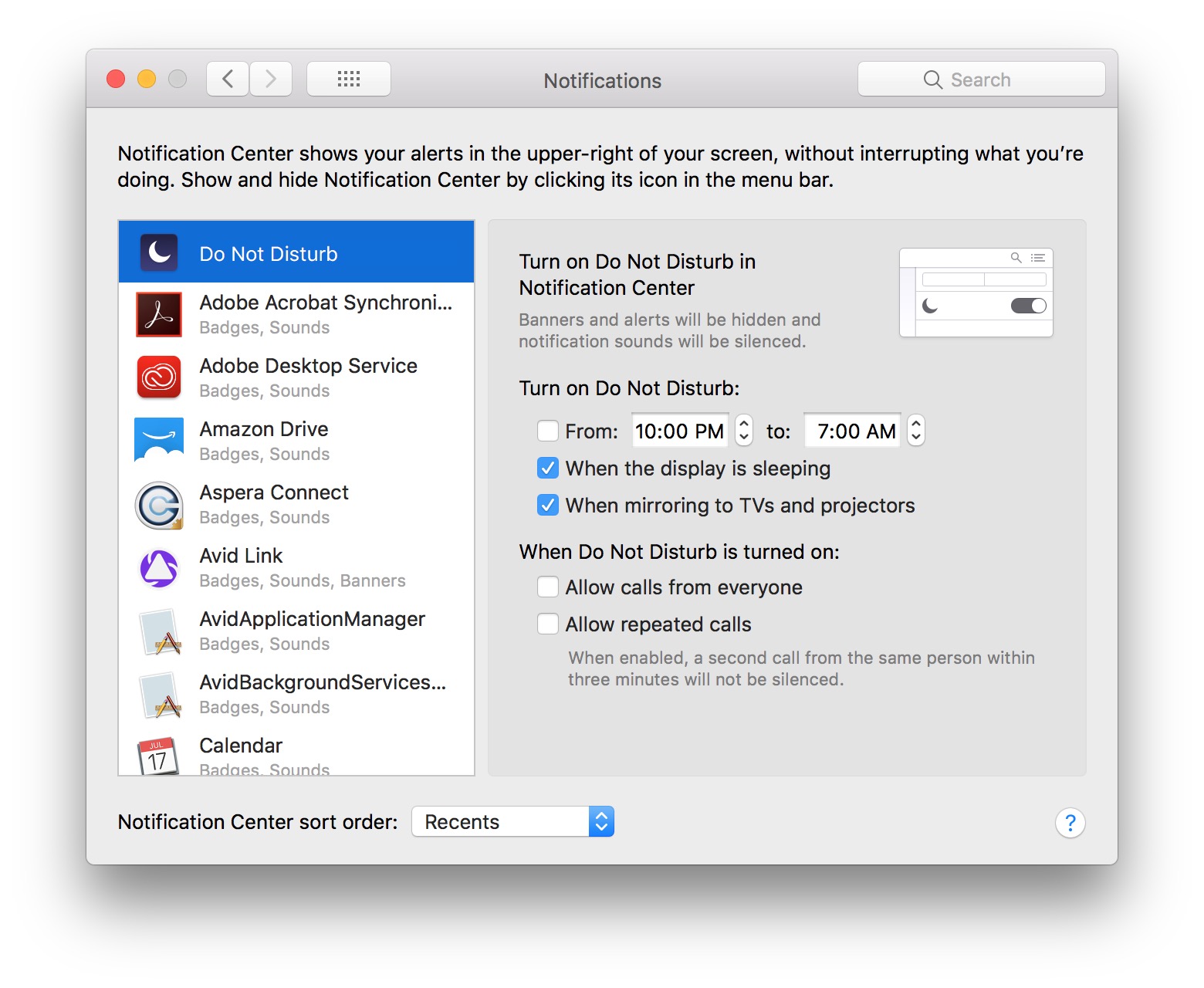
If you’re connected to the session on your laptop, make sure your phone is on airplane mode, so it doesn’t go off in the middle of a podcast or broadcast. Make sure to turn off notifications – especially when screensharing. I’ve seen some serious over-sharing by notifications and texts coming in. Google how to turn off notifications on your computer.
MICS
Remember, just because you CAN do something, doesn’t mean you SHOULD. That’s my advice for using the built-in mic on most laptops. Most people don’t like the sound of their own voice, so now, imagine how bad your voice sounds to others when it is heard through a tiny, crappy, tinny microphone heard through bad speakers.
When it comes to microphones you have numerous choices. Your options mostly depend on why you’re on the call, how much money you have to spend, how technical you are, and the limitations or capabilities of your laptop, desktop or phone.
 Overall the best sounding mic for a Zoom or Skype call is probably a headset mic. This might not be a good look for an “on-camera” interview, but if you don’t mind looking a bit geeky, it’s a good choice. There are a lot of options at minimal cost through Amazon and other retailers. I recorded some audio in my family room with an inexpensive wireless headset mic. It sounded pretty good. Gamers use these a lot, so the prices can be quite low. Logitech is a good manufacturer. These start at about $25.
Overall the best sounding mic for a Zoom or Skype call is probably a headset mic. This might not be a good look for an “on-camera” interview, but if you don’t mind looking a bit geeky, it’s a good choice. There are a lot of options at minimal cost through Amazon and other retailers. I recorded some audio in my family room with an inexpensive wireless headset mic. It sounded pretty good. Gamers use these a lot, so the prices can be quite low. Logitech is a good manufacturer. These start at about $25.
 There are also “lav” or lavalier (clip-on) mics that either plug in with a mini-plug or to an iPhone through a lightning cable or to a computer through USB. I bought a cheap one that seemed to have quite a bit of background noise, but that’s because I needed to boost the volume so much that it also raised the noise floor. There are definitely more expensive solutions. If you are a video pro, you may have XLR lav mics. If you do – like me – you can use a simple XLR to USB adapter to bring your “pro” lav mic into your computer. I bought an inexpensive solution from B and H. The same hardware was available from Amazon. I also own a Blue Icicle XLR to USB solution. Each one is very portable for traveling. I’ve got some audio samples. FiFine Technology makes a few of these. Most are about $20.
There are also “lav” or lavalier (clip-on) mics that either plug in with a mini-plug or to an iPhone through a lightning cable or to a computer through USB. I bought a cheap one that seemed to have quite a bit of background noise, but that’s because I needed to boost the volume so much that it also raised the noise floor. There are definitely more expensive solutions. If you are a video pro, you may have XLR lav mics. If you do – like me – you can use a simple XLR to USB adapter to bring your “pro” lav mic into your computer. I bought an inexpensive solution from B and H. The same hardware was available from Amazon. I also own a Blue Icicle XLR to USB solution. Each one is very portable for traveling. I’ve got some audio samples. FiFine Technology makes a few of these. Most are about $20.
 Stand or “podcast” mics are similar to the mics you see on the desk of Jimmy Fallon or on the old David Letterman show. On the cheaper side these would be things like the Snowball or Yeti, from Blue. Other brands of these types of mic include AmazonBasic, Audio Technica, Juonivo, Marantz, Samson and Tonor. These types of mics sit on a table or desk and are often in the shot. They also mean that it takes a bit more effort to get your mouth close to the mic to make it sound good, but by and large these should sound the best of the other options. With a table-top mic, be careful not to place it directly between your mouth and the screen, or you’ll get a reflection of your voice bouncing off the screen, creating an annoying “slap-back” kind of sound. Similarly to the lav mics, professionals can use pro XLR-style stand-mics with an XLR to USB converter. I have a nice PL-20 that I’ve used for this for years. Prices start about $50.
Stand or “podcast” mics are similar to the mics you see on the desk of Jimmy Fallon or on the old David Letterman show. On the cheaper side these would be things like the Snowball or Yeti, from Blue. Other brands of these types of mic include AmazonBasic, Audio Technica, Juonivo, Marantz, Samson and Tonor. These types of mics sit on a table or desk and are often in the shot. They also mean that it takes a bit more effort to get your mouth close to the mic to make it sound good, but by and large these should sound the best of the other options. With a table-top mic, be careful not to place it directly between your mouth and the screen, or you’ll get a reflection of your voice bouncing off the screen, creating an annoying “slap-back” kind of sound. Similarly to the lav mics, professionals can use pro XLR-style stand-mics with an XLR to USB converter. I have a nice PL-20 that I’ve used for this for years. Prices start about $50.
 A bit rarer is the use of a shotgun mic. These are excellent because of their directionality. Rode, Shure, Sennheiser and Audio Technica make excellent shotgun mics. You don’t have to be as close to a shotgun mic as you are to a tabletop (cardioid) mic but you do need to have it facing you. It’s easy to get “off-axis” on a mic like this, depending on what its recording pattern is. Finding a USB shotgun mic is a rarity, but they exist. This is another place where an XLR to USB adapter or some kind of hardware audio interface, like a Focusrite Scarlett, M-Audio, Mackie or Tascam unit are good. I have a Sound Devices recorder that acts as a sound interface to bring in high-end mics to my computer. Your choices will be dependent on a budget how much you use them while traveling. Mics can run around $250. Interfaces can be $50 to $250 or more.
A bit rarer is the use of a shotgun mic. These are excellent because of their directionality. Rode, Shure, Sennheiser and Audio Technica make excellent shotgun mics. You don’t have to be as close to a shotgun mic as you are to a tabletop (cardioid) mic but you do need to have it facing you. It’s easy to get “off-axis” on a mic like this, depending on what its recording pattern is. Finding a USB shotgun mic is a rarity, but they exist. This is another place where an XLR to USB adapter or some kind of hardware audio interface, like a Focusrite Scarlett, M-Audio, Mackie or Tascam unit are good. I have a Sound Devices recorder that acts as a sound interface to bring in high-end mics to my computer. Your choices will be dependent on a budget how much you use them while traveling. Mics can run around $250. Interfaces can be $50 to $250 or more.
All of these types of mics come with Bluetooth connectivity options. This will create a bit of delay and possibly a loss of connectivity at a critical moment. I’d suggest a wired solution, but if wireless appeals to you, give it a shot.
I’ll start easy and cheap and get more complex and expensive as we go.
Lav USB microphones

One of the easiest, cheapest and most compact solutions is a USB lavalier microphone. A lavalier mic is sometimes called a “clip on” or “tie-pin” or “lapel mic.” Most computers nowadays do not have a mini-plug input for a mic anymore, so you need a mic interface with the computer.
Or
These are available on some sites for about $20. They’re easy to pack and carry with your laptop. They’re not obtrusive. They deliver reasonable sound quality and you can use them in almost any situation or position.
Stand or Table-top microphones
The other choice would be a USB stand mic or “podcasting” mic. These will definitely sound better but are bulkier and need a surface to place them. For the best audio, they should be close to your mouth, which – without a mic stand/arm – may be difficult.

Rode is a well-known brand and sells all types of mics. One of their relatively small (portable) desktop mics is:
One option would be:
https://www.filmtools.com/meteor-mic-samson-tech.html
Most people know the “Blue” brand, and they have many good options for USB mics. Some start at $40-50.

The third option for USB mics is a headset option. This is probably going to be your best sound yet in many situations simply because the mic is so close to your mouth.
 The closer the mic is to the sound source, the better the sound will be (within limits of course). When people complain about “echo-y” audio or “sounding like they’re in a tunnel” the problem is usually because the sound that goes from their mouth to the mic is not strong enough compared to the sound that comes from their mouth, bounces off of walls and other reflective surfaces, and then goes to the mic. The best way to avoid this is to have the mic as close as you practically can. A headset gets the mic about as close as you can get. The issue with this is that it can look a little goofy.
The closer the mic is to the sound source, the better the sound will be (within limits of course). When people complain about “echo-y” audio or “sounding like they’re in a tunnel” the problem is usually because the sound that goes from their mouth to the mic is not strong enough compared to the sound that comes from their mouth, bounces off of walls and other reflective surfaces, and then goes to the mic. The best way to avoid this is to have the mic as close as you practically can. A headset gets the mic about as close as you can get. The issue with this is that it can look a little goofy.
The options for headset mics are numerous. The most commonly available – and cheapest are gaming headsets. All of these options have a USB connection to your computer.
These are available as low as $30. You can buy them with a single-sided earpiece or as standard headphones with a mic. This is not a great look for on-camera talent, like a guest on a podcast or broadcast, but the audio will be good.
BLUETOOTH
This is convenient and the wireless nature of Bluetooth connections definitely helps visually, but the connection and audio quality is compromised somewhat and there can be a slight sync delay. Also, there’s a greater possibility of the connection being lost or broken.
Really the only Bluetooth mic option you’re going to find is for headset mic/headphone combinations.
Basically, earbuds with a built-in mic are a possibility, but the mic will not be as close to the mouth.
Mini-jack microphones
Not all computers allow the use of a mini-jack (3.5mm) mic. For those that do, there are many solutions, especially for lav mics and headset mics. For those computers that can’t use one of these mics, you can try adaptors like the Polsen XLR-USB-48 – XLR to USB Audio Interface.

There’s also this lav option for Bluetooth to phones: https://www.sabinetek.com/products/smartmikeplus.
This SabineTek SmartMike+ is really just for use with iPhones using Bluetooth, but by purchasing two of them, you can use one as a receiver and the other as a transmitter. You wear the “transmitter” mic just as you normally would, then attach the “receiver” to your computer via a 3.5mm plug to go “wireless.”
PROFESSIONAL OPTIONS
Most professional mics are XLR. For a laptop or PC, that means a converter from XLR to USB, usually. There are some pretty pricey large solutions, but we’ll focus on the more portable ones.
For many years I had the Blue Icicle which is no longer available.
 There are solutions that have a bit more “heft” to them = a better overall build quality, like this Polsen audio interface.
There are solutions that have a bit more “heft” to them = a better overall build quality, like this Polsen audio interface.
That convertor is for a mic. You can also get a USB to XLR converter for playback – like to a professional in-ear monitor:
https://www.polsenaudio.com/product/13728/Polsen-USX_116-USB-to-XLR-Interface
With one of these devices (or both of them) the range of audio devices expands considerably.
 For many years, with the Blue Icicle, I used an Electrovoice RE20.
For many years, with the Blue Icicle, I used an Electrovoice RE20.
Other options for XLR mics would be a short shotgun. The directionality of the mic would help improve the audio quality and could be kept out of the shot.
Professional lav mics would be something like this: https://www.trewaudio.com/product/countryman-b3-omnidirectional-lavalier/
You could also use a wireless lav mic, but I don’t know why you’d want to go wireless: https://www.trewaudio.com/product/sennheiser-avx-me2-set-4-us/
 This same set-up would allow you to use a headset mic. This is almost invisible and offers great sound. For this to work, you’d probably need the XLR to USB adaptor and the mini to XLR adapter below from Rode.
This same set-up would allow you to use a headset mic. This is almost invisible and offers great sound. For this to work, you’d probably need the XLR to USB adaptor and the mini to XLR adapter below from Rode.

http://www.rode.com/accessories/vxlr
Concealed in-ear monitoring is not really easy outside of the professional setting. With the USB to XLR solutions, you could use something like:
Behringer Powerplay PM1 1-channel Personal In-ear Monitor Beltpack
Otto Engineering Listen-Only Earphone Kit with Acoustic Tube
Or this SE10 – Earset Microphone with Miniature Condenser Capsule for an earpiece and a mic.
LIGHTING
Lighting for a typical Skype or Zoom call is not well thought out. Usually, the lighting is overhead, which is very unflattering.
 What you want is a large source of light. In a typical house or hotel, that leaves you with two choices: a window during the day, or a wall or pillowcase for “bounced” light.
What you want is a large source of light. In a typical house or hotel, that leaves you with two choices: a window during the day, or a wall or pillowcase for “bounced” light.
 The window or wall should be either directly in front of you (for “flat,” even lighting), or slightly to one side (for a little bit of “modeling”). At night, try to “bounce” a desktop or floor lamp into a wall.
The window or wall should be either directly in front of you (for “flat,” even lighting), or slightly to one side (for a little bit of “modeling”). At night, try to “bounce” a desktop or floor lamp into a wall.
It’s also possible to use an iPad or Kindle as a nice, broad source of illumination if it’s close enough. There are apps that help turn an iPad into a lighting device, but basically, just call up a largely white image (or take a picture of a piece of paper or the sheets), and crank up the brightness as far as you can get it.
 If possible, small LED lights are a great solution. I was able to purchase several very portable inexpensive options.
If possible, small LED lights are a great solution. I was able to purchase several very portable inexpensive options.
Using these lights directly will definitely work, but most cinematographers would probably suggest creating a larger source of light by either diffusing the lights (by shooting them through something, like a pillowcase) or bouncing the lights off something, like a wall or a pillow.
The bigger the source, the softer the shadows and the more wrinkles and imperfections get filled in.
First, let’s take a look at some of the lighting solutions. All of them are LED. This is because they’re harder to break, easier to carry, lightweight, inexpensive and don’t generate a lot of heat or create the potential to start a fire.
One of the more expensive option – but it’s really cool – is the Aperture Amaran MC. It has an internal battery with a decent life and it can adjust in intensity and color temperature.
For the non-professionals reading this, color temperature is the relative coolness or warmth of the light. It is measured in degrees Kelvin. 3200 Kelvin is the warm glow of an incandescent lightbulb. 6500 Kelvin is the cool blue of daylight. 6000 is basically the color temperature of your laptop screen on a “white” page.
 https://www.filmtools.com/aputure-mc-rgbww-led-light-mc.html
https://www.filmtools.com/aputure-mc-rgbww-led-light-mc.html
 This is a set of lights I just bought for a client’s home Skype use: Dazzne desk mount LED video light. I might not try to light a Hollywood movie eset with them, but for a Skype call, it’s going to look great. This is not an inexpensive solution. The advantages to this set are that the stands include clamps to mount them to a desktop and the large soft light, almost the size of an iPad.
This is a set of lights I just bought for a client’s home Skype use: Dazzne desk mount LED video light. I might not try to light a Hollywood movie eset with them, but for a Skype call, it’s going to look great. This is not an inexpensive solution. The advantages to this set are that the stands include clamps to mount them to a desktop and the large soft light, almost the size of an iPad.
As a pro tip, mount these quite far apart on either side of your face and then adjust the brightness of one of the lights so that it is lower than the other, creating a bit of shadow and “modeling” to your face. If you keep the brightness and distance the same on both lights, the look could be rather flat. For a more professional look, drop the brightness of one of the lights by 25% to 50% of the other. If you look at portraiture from professional photographers, you’ll notice that one side of the face is usually a little darker than the other.
There are cheaper solutions that are similar, like the Neewer 2 Pack Dimmable 5600K USB LED Video Light with Adjustable Tripod Stand, which I bought on Amazon for about $50 instead of about $200 for the Dazzne light kit.
Cheaper and even smaller is this LED light:
https://www.amazon.com/gp/product/B0757KCWGW/ref=ppx_yo_dt_b_asin_title_o02_s00?ie=UTF8&psc=1
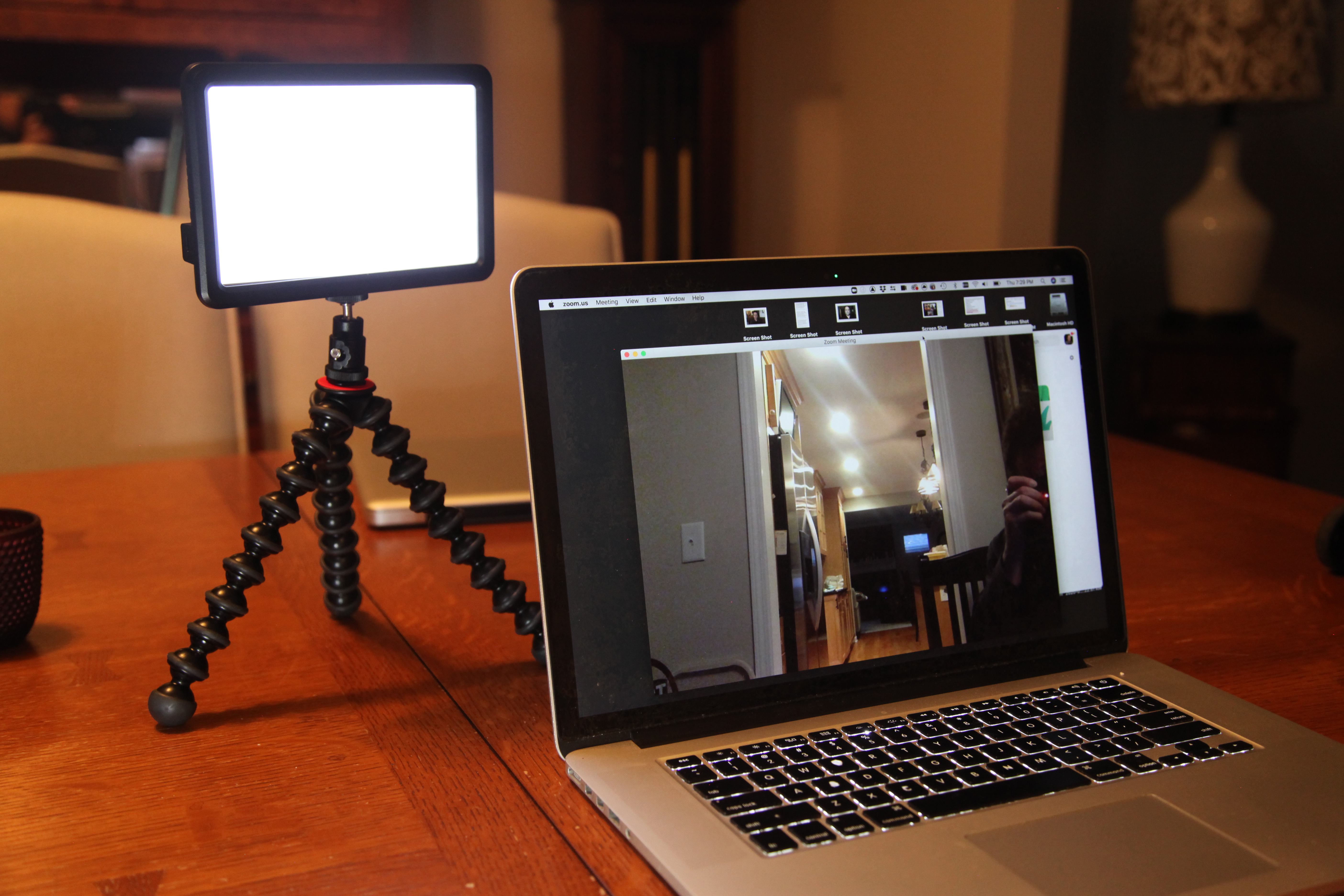 Or this light, which is very light-weight, has an internal re-chargeable battery and a nice large light source, even without being bounced or diffused. And the color temperature can be adjusted.
Or this light, which is very light-weight, has an internal re-chargeable battery and a nice large light source, even without being bounced or diffused. And the color temperature can be adjusted.
 The key to using most of these lights is that they should be diffused or bounced to make the light source as big as possible.
The key to using most of these lights is that they should be diffused or bounced to make the light source as big as possible.
FilmTools sent me two products that are inexpensive and easily portable.
Lee Filters 263 (soft-spun “cloth”), 273 (reflective silver “bounce”), and 410 (“frosted” opal sheet)
https://www.filmtools.com/31-lee-s263.html
https://www.filmtools.com/31-lee-s273.html
https://www.filmtools.com/lee-filters-cl-410-opal-frost.html
Depending on how geeky you are and how much you care to travel with, this mounting solution is a great one for a webcam or lights
https://www.filmtools.com/dinkum-fleximount.html
The products above are basically 2’x2’ sheets. The 263 and 410 would be used in between you and the light. The light would shine through the sheet and “diffuse” the light getting to your face, softening it. The reflective 273 product would be placed with the shiny reflective coating facing you (taped or pinned or propped against a wall) and the light would shine into it, bouncing a nice broad, bright source into your face.
Without these products, you could try to use a thin piece of cloth or paper to shine the light through. In a hotel room, you could try a pillowcase or a plastic delivery bag. As a bounce, you could just use a white wall or a pillow.
The goal would be to get the light just above your head coming from directly in front of you or slightly to one side or the other. To add to the professional effect, you could try bouncing some light onto the darker side of your face.
Keith Walker is one of Oprah’s favorite DPs. He gave this advice on making Skype and Zoom calls look their best:
“Just because you’re in a home environment doesn’t mean you have to forego professionalism. Lighting plays a very important role in creating a good online video presentation. Invest in a small desktop bi-color ring light to enhance your face. Also, lower the brightness level of your computer to avoid the bluish tint that can illuminate your face. Try to avoid sitting under overhead lighting fixtures that cast heavy shadows on your face. Never have your back towards a brightly lite outdoor window. (You background shoulder never be brighter than your face) Lastly, pick a background in your home that’s pleasing to the eye and complements your personality.”
– Keith Walker, DP, Media Process Group, Chicago, IL
BACKGROUND
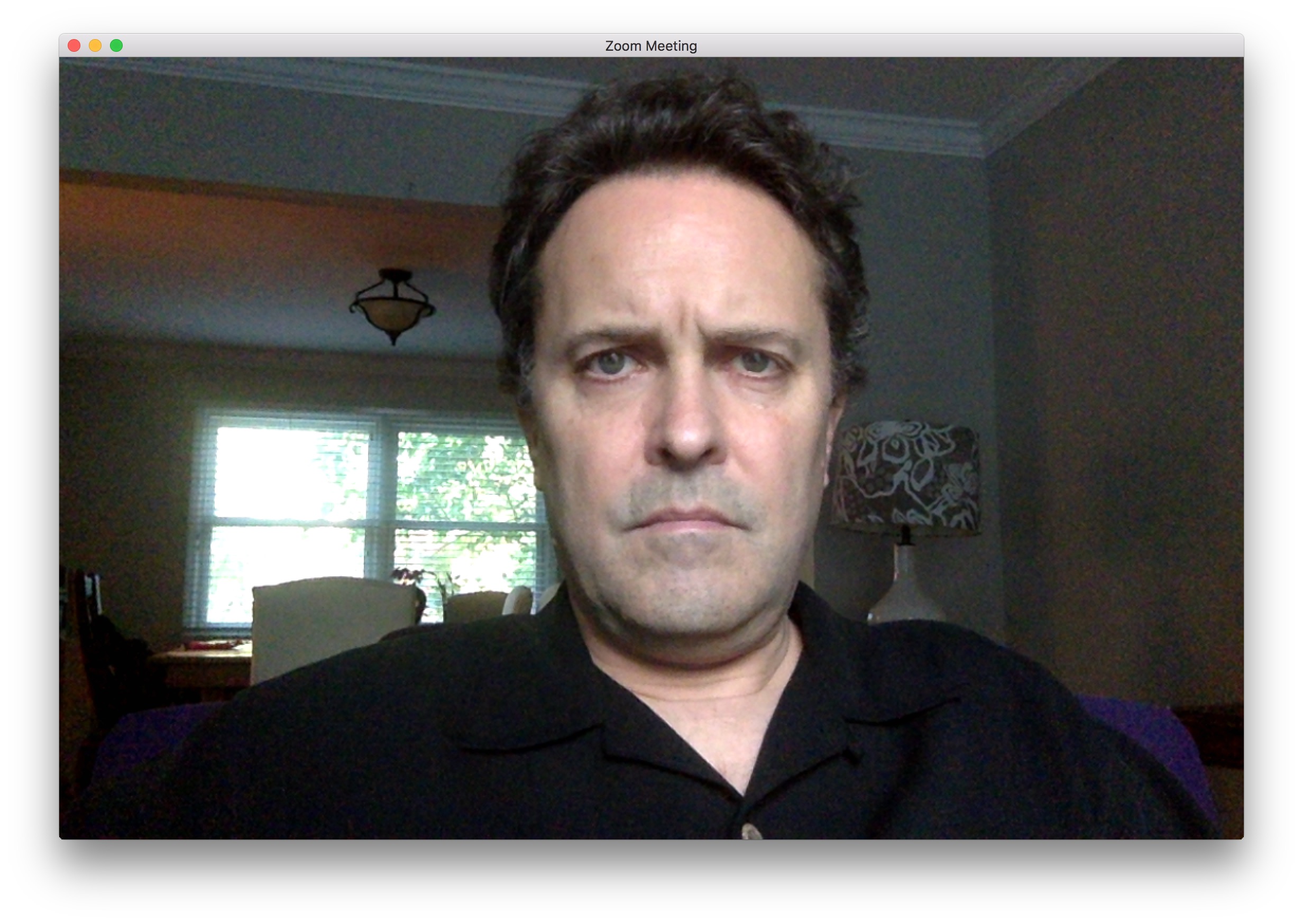 Because of the auto-exposure on most laptop webcams, you must be careful not to have any bright light sources in the background, behind you. This includes windows, walls bathed in sunlight, and light sources, like can lights in the ceiling – especially when the laptop is too low and shooting up towards the ceiling.
Because of the auto-exposure on most laptop webcams, you must be careful not to have any bright light sources in the background, behind you. This includes windows, walls bathed in sunlight, and light sources, like can lights in the ceiling – especially when the laptop is too low and shooting up towards the ceiling.
The software in your computer sees those bright sources and darkens the rest of the picture – your face in particular – to compensate.
Don’t sit in your “usual spot.” Think about how the background will look to the audience or your colleagues. A bed in the background probably isn’t a good idea. If you live with other people, having the camera facing a heavily trafficked area of the house probably is not a good idea.
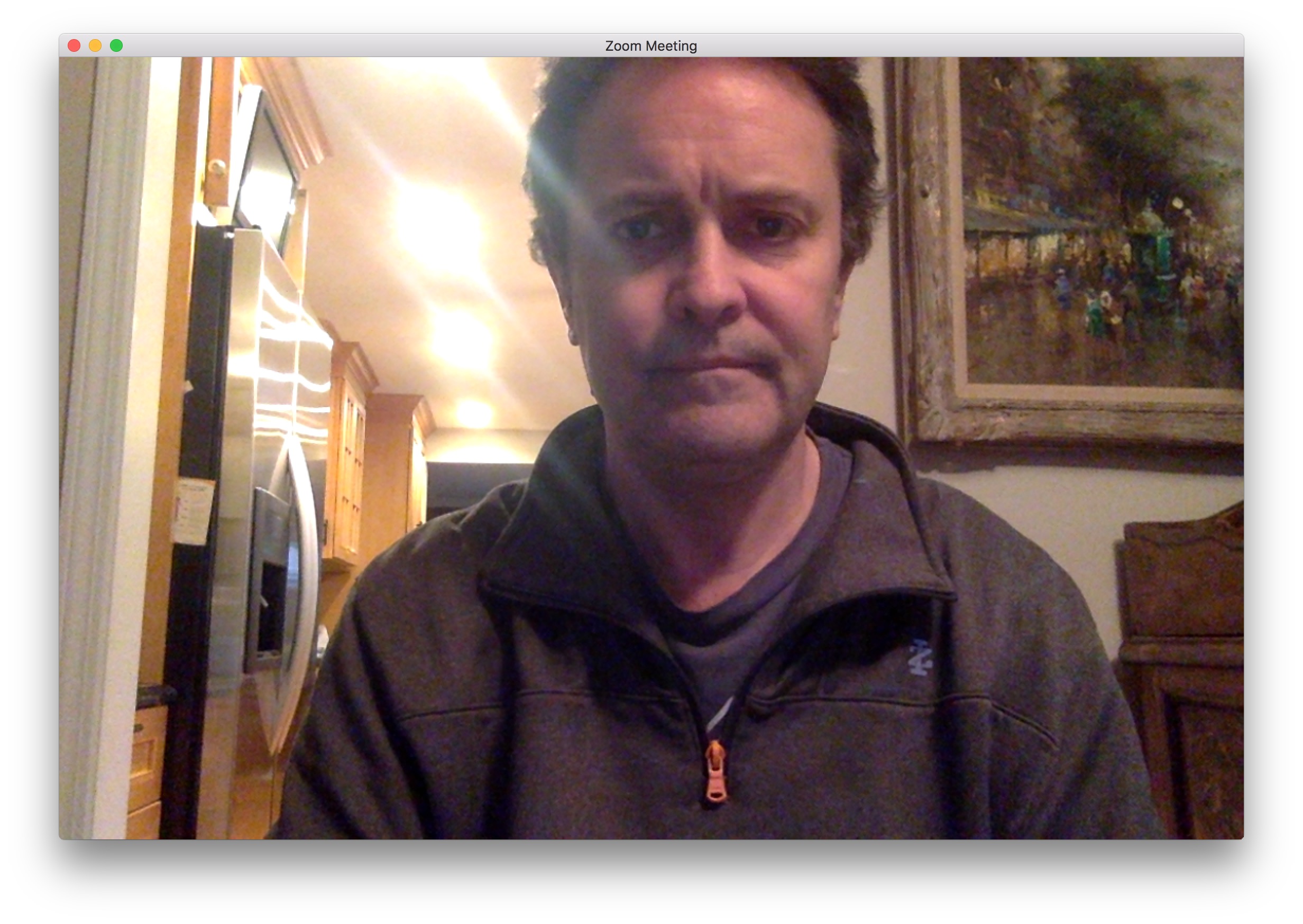
It’s probably best to have a simple, uncomplicated background, but for many reasons, you may choose something that shows a bit more of your personality. That all depends on the purpose of the call.
David Mullen, ASC, (the cinematographer of ˆ and films like The Astronaut Farmer) has this advice for Skypers and Zoomers: “It’s good to prop up your laptop so you aren’t being shot from a low wide-angle, eye level is more flattering. With the autoexposure of most computer cameras, you have to watch having a background that is too dark or too bright. If you do have control of exposure (there must be some way of doing that) then a slightly darker background is better. On Skype you can throw it into soft focus, which Zoom doesn’t have as a feature. Have enough light that the image isn’t noisy and soft.”
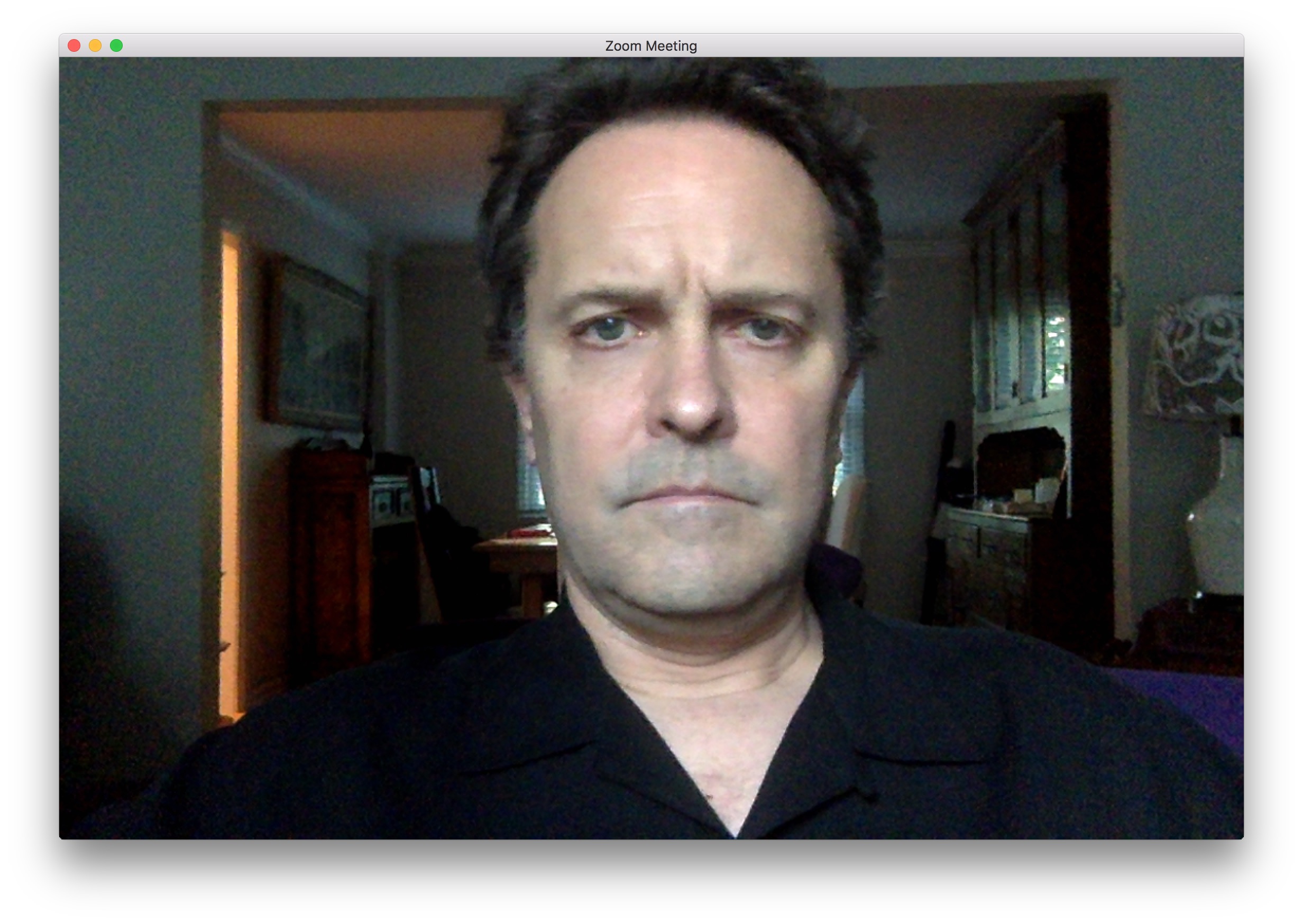
But the biggest things to remember are to have no lights in the background and no distractions. Aim the webcam deliberately. Don’t just sit where you normally work or relax.
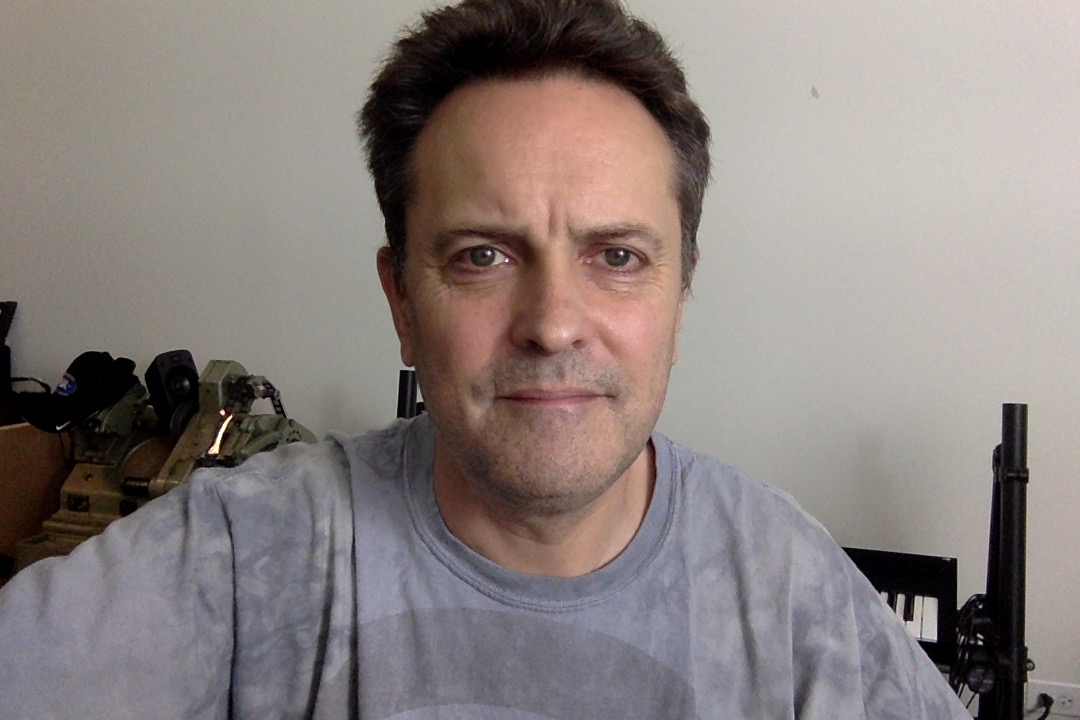
Test your camera placement by using your phone in selfie mode. Walk around the house or office and see where the lighting is good and where the background is not distracting or messy. Look at the shadows on your face. Then DON’T look at your face. Look at the edges of the frame. What’s back there? Do you see lights or windows or hot-spots? Will people be walking around behind you?
SUMMARY
What you think you look and sound like to your colleagues is probably not what they’re seeing and hearing. With web-based meetings and meet-ups and professional interaction becoming the stage for you to present yourself to your colleagues, how you look in your webcam and how you sound will be an even more important part of your professional image. Deliver that image wisely.
And remember: Raise the camera to eye-level, get the top of your head close to the top of the video frame, light with a nice soft, big light from the front and get the mic as close to your mouth as possible! Congrats! You’re broadcast-ready!
Disclaimer: FilmTools owns PVC and provided me with several links to useful products for this article. Rode provided me with the USB stand mic. I purchased all of the other products. Basically, find the gear you like and just implement the advice about improving your “look” through whatever products you find that work for you. I gave you a lot of options outside those that were given to me. Rode and FilmTools know that I’ll be honest when I recommend their products or anyone else’s.

Filmtools
Filmmakers go-to destination for pre-production, production & post production equipment!
Shop Now
 https://www.filmtools.com/deity-microphones-vlav-omnidirectional-lavalier-microphone-microprocessor-vlav.html
https://www.filmtools.com/deity-microphones-vlav-omnidirectional-lavalier-microphone-microprocessor-vlav.html












