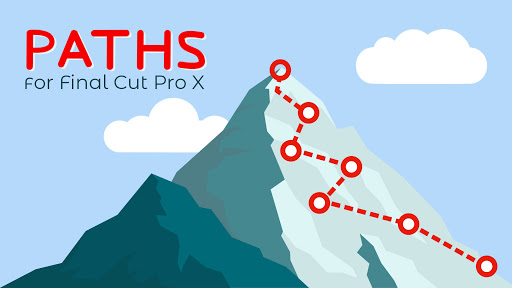This week on MacBreak Studio, I take you “under the hood” to peek at our development process for a new Final Cut Pro X plugin we just released called RT Paths, which allows you to add animated lines to videos.
If you already use Motion, you can make your own custom animated path quite easily by drawing the path with the Bezier tool and animating it with a write-on behavior. Where things get more complicated is thinking about how to make the path easy to adjust in Final Cut Pro and useful for a large variety of situations. We go through an iterative testing process of using the product in a variety of scenarios that bring up features we want to add. For example, in addition to being able to customize the look of the path – the color, width, whether it’s solid or dotted or dashed – we found we wanted to make it easy to adjust by adding on-screen controls, we wanted to be able to choose the number of control points, to have the ends animate, to include text, to be able to add a vehicle to follow the path, and more.
All these features require significantly expanding the Motion template through adding elements, behaviors, and keyframes; linking parameters together; and rigging parameters to widgets so that multiple items can be controlled by a single checkbox, drop-down list, or slider. For example, to allow the Final Cut user to select from 0, 1, 2, or 3 “turns” (control points) required creating 4 separate paths that would be turned on and off by the turn selection, as well as linking all their attributes together so that if you changed the color of one, or the width, or the drop shadow, all the paths would update at once.
It would take hours to explain how the whole template is constructed so in this 7-minute video I focus on three key features: building the on-screen controls, allowing for multiple control point options, and making the write-on animation speed adjustable.
I also discuss a key limitation: you can’t publish Motion’s bezier handles to Final Cut Pro. So while you can move the curved control point in Final Cut, you can’t adjust the “tightness” of the curve or the angle through the control point. The result is that you can’t precisely make the path follow an existing curve line.
Check it out above and if RT Paths sounds interesting to you check that out here.

Filmtools
Filmmakers go-to destination for pre-production, production & post production equipment!
Shop Now