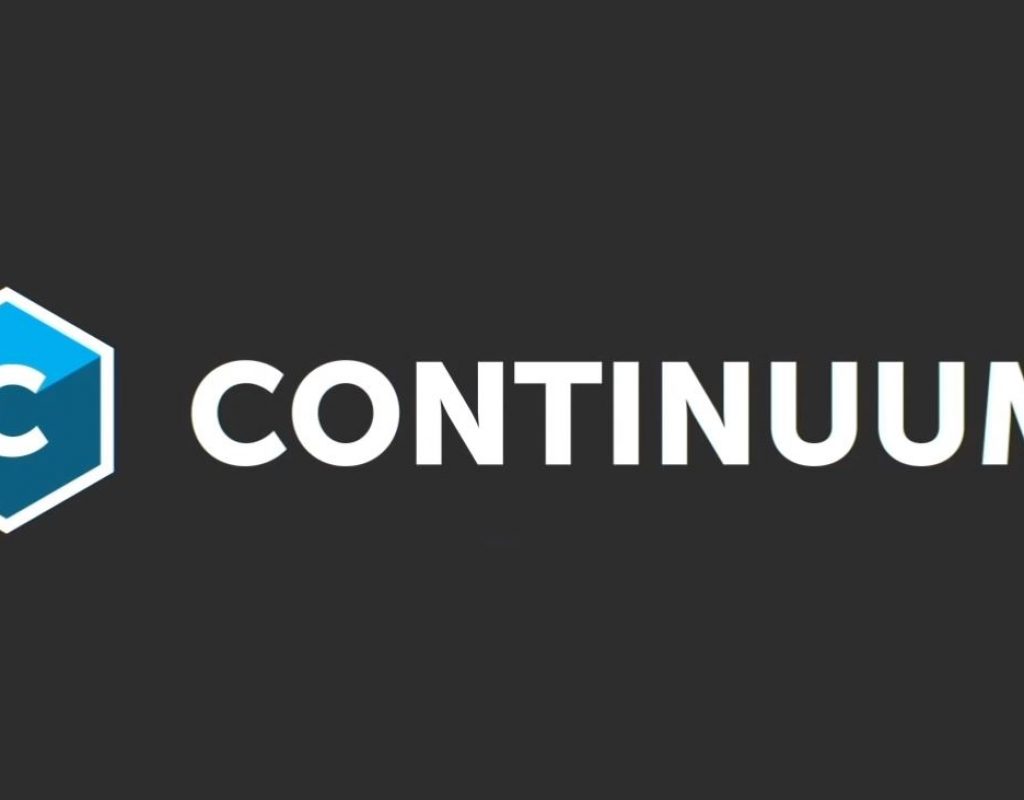Boris FX has some pretty lofty expectations to reach with this years release of Boris Continuum Complete, now called BCC 2019 (to match the new naming convention of Sapphire 2019 and Mocha Pro 2019). Now, why do I say that. Well, if you’re a Media Composer editor especially, you probably know Boris FX from BCC 8, that was included in the Symphony update from years ago, and maybe you haven’t updated, or checked out what Boris FX has been doing since then. Well, let’s take a look at the last few releases of BCC to see what I mean. BCC 10, released two years ago included integrated Mocha motion tracking (as Boris FX had recently acquired Imagineer Systems), Beauty Studio and Title Studio (Boris Blue rebranded inside of BCC). Last year saw the inclusion of Primatte Keying technology is Primatte Studio, so where t do you go from there? How about a blast from the past. One of the best particle system effects from yesteryear was ParticleIllusion, and it’s made a triumphant return in BCC 2019 and this, along with some other much needed updates, is the focal point of BCC 2019. Let’s get in and take a look at what Boris FX’s flagship plug-in package has to offer this year.
BCC 2019 – PRICE
Before we talk about price, I want to point out that currently, BCC 2019 is not available for FX Plug (FCPX and Motion), so it won’t be part of this review but it is on the road map for Boris FX, so be on the lookout for it in the first quarter of 2019. Now, we’re going to look at pricing for AVX and Adobe in this article, and for pricing for other packages, you can check them out at this link. As you might have read in my review of of Sapphire 2019, I was never a big fan of subscriptions for any applications, but Boris FX has made this subscription plan for Sapphire 2019 and BCC 2019, pretty hard to beat. Looking at the AVX (Avid) version right now, a new purchased license, which includes all updates to the 2019 release, will run you $1695. Most people think that’s a bit on the expensive side, and I won’t disagree with you. That’s where the subscription comes into play. To subscribe to BCC for MC editors, it will run you $495 US (If you were lucky enough to pick it up during Black Friday, you got it for $371.25, which is an even bigger steal). What that means is that basically you get the next three years of BCC updates on subscription, for less than the price of one “locked” license. Awesome deal right there. For Adobe users, you’re looking at $995 to purchase and $295 to subscribe. Again, three years of subscription, for the price of one fully purchased license, and look at it this way. Chances are that if you’re going to purchase a full license, you’ll probably look at upgrading it once every 2-3 years or so, so this works out to be an even better deal. Now, before we start talking about the big new feature, I want to talk about the smaller updates to BCC, so let’s start out with Title Studio.
BCC 2019 – TITLE STUDIO UPDATES
Title Studio has always been a favorite effect of mine. It’s a super powerful titling application, that never had any issues handling 2K, 4K or any other K for that matter. This is important for Media Composer editors, as we’ve been waiting for a new titler that could handle larger than HD titles, and if you’ve been working with BCC for the last year or so, you’ve already had one. I’ll say this as we get rolling. Title Studio is fast. A lost faster than I seem to remember it being. When I first remember using it, when it was first added to BCC, I found it a bit clunky. Well, those days are long gone. Now it’s super responsive, and very easy to get a good looking title nice and quick. You now also have the ability to work in 8K+, which is nice, and I’ve been on the team for a while to add grids and guides, as all titling applications need those for quick and easy title placement. The Boris Title Tool, has been a staple of Boris Titling apps, even way back to FCP7, and now it’s been updated to give us the ability to work with an on-screen Text Tool and Text box for better text placement and as well as being able to have text repositioned and scaled with the click of a mouse. One feature update that I really like in Title Studio is that the team has added a ton of new 3D Texture Materials that can be found in the Materials Panel.
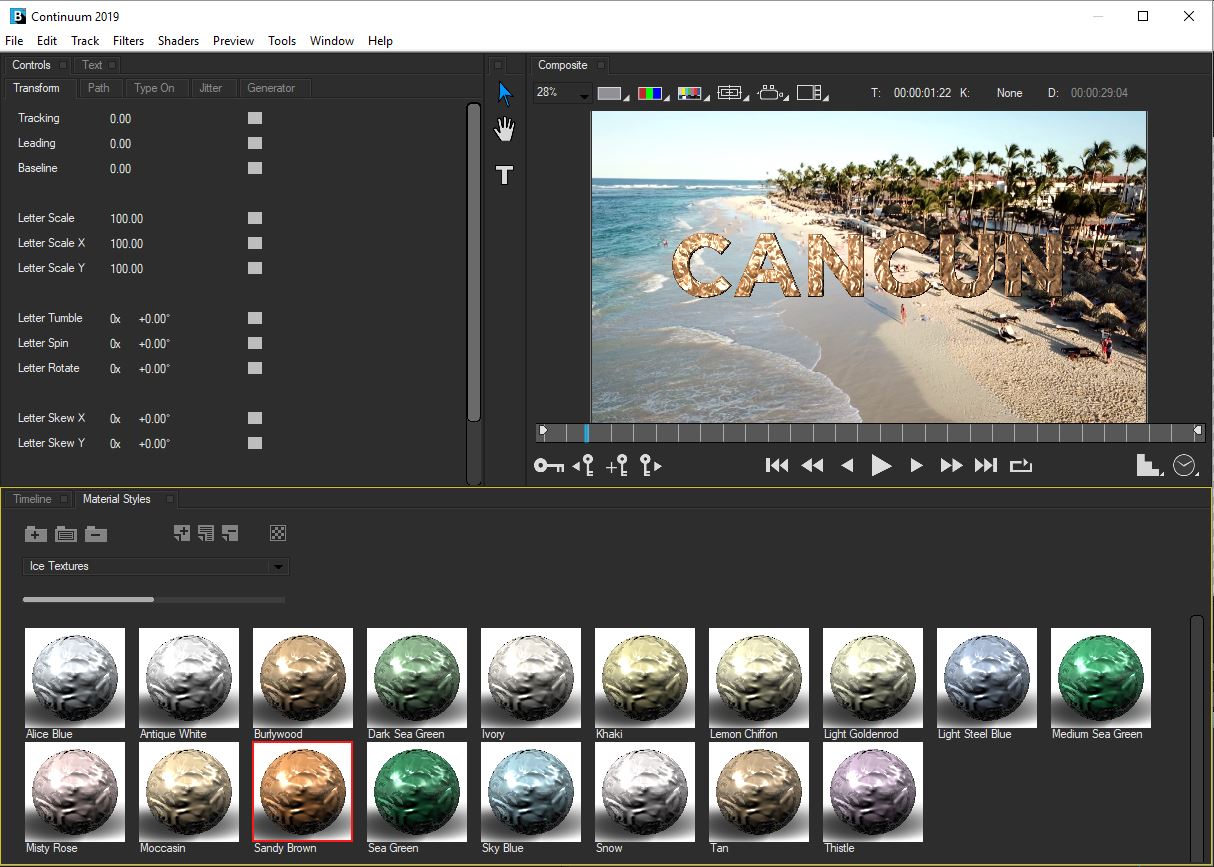
And last, but certainly not least, Image Processing Shaders round out the new features inside of Title Studio. What are IPS, you ask? Basically effects inside of Title Studio. Want to add a Light Sweep to your Title Studio text? Don’t worry about doing it after the fact, do it right from within Title Studio and, again, much like before the Shaders are super responsive. There are 18 processors in total, along with the 11 Deformers that you’re accustomed to, if you’ve been working with 3D Extruded Text.
One other thing that I want to point out about Title Studio, and the FX Browser as well, is that external monitor support has been added to them for BlackMagic hardware, with AJA support coming in a future update.
BCC 2019 – MOCHA BCC
You’re probably familiar with the Mocha updates from my Sapphire 2019 article. Basically we’re looking at Rectangle, Ellipse, Freehand and Snap spline tools, the Essentials Workspace and now high DPI and Retina Display support, but I want to talk a little more in-depth about the new Mocha Parameter Tracker, and we’re going to use Lens Flare 3D as an example. In previous versions of BCC, you could work with Mocha tracking inside the effect, but you ended up having to import the tracking data, to get the flare to line up with whatever you tracked in your image. Well, not anymore. Inside effects like Lens Flare 3D (as well as Particle Illusion, and a bunch of other effects across BCC) you can simply select the area you want to track, and you’ll see the cross hairs of the parameter, in LF3D’s example it’s the Light Source, and you can easily place it exactly where you need it to go. This will come into play more so when we talk about PI, but needless to say, this feature addition is one of the best in the 2019 version (outside of PI, obviously).
Now, something else I want to mention about motion tracking inside of BCC 2019 is that most users are familiar with each effect in BCC having two versions. A Green Dot version with the standard effect, and a Blue Dot version that has BCC Motion Tracker built into it. Well, with the implementation of the Mocha Parameter Tracker, this makes the MT version of the BCC effects unnecessary, and therefore they have been moved to the “Obsolete” folder. Alright, it’s time to move on and talk about the big feature update in BCC 2019, and that is Particle Illusion.
Now, before we get rolling, let’s take a little look at it’s history. Alan Lorence developed and distributed ParticleIllusion throughout the early 2000’s through his company Wondertouch, before it was purchased by GenArts in 2009. Alan then was a Senior Engineer at GenArts before moving onto being a product manager until September 2015, when he left the company. Well, if you want to bring back Particle Illusion to the current generation of users and integrate it into the BCC effects pipeline, what better way than the bring back the man who created it, and have him work alongside Senior Product Manager of BCC, Peter McAuley. Already a huge step in the right direction. To get an idea of what we were looking at, as far as ParticleIllusion goes back in the early 2000’s, here’s a look at the products demo from back then.
BCC 2019 – PARTICLE ILLUSION
You’ll notice that I’ve been referring to ParticleIllusion by two different spellings. When it was first released from WonderTouch, it was named “ParticleIllusion”, all one word. Now, with its inclusion with BCC, we’re going with the two word “Particle Illusion”. It’s been an interesting journey watching PI go from what it was when it was first implemented to what it is now. The first thing that’s important to understand about PI is that it is a separate application inside of BCC 2019. Meaning when you apply the effect, to get in and work with the particles, you will click on “Launch Particle Illusion” to get the PI interface up on your screen. The workflow is the same, no matter which host application you are using. When the effect is first applied, though, you will notice that you have a bunch of parameters in the Effects Pallette/Effect Controls window, that are grayed out, but we’ll get to those shortly, as they are going to directly impact how you animate with PI inside your host interface. Once launched, the standard interface layout will look like this:
So, the first thing we’re going to need to do is to figure out what type of flare we’re using in our project. For the sake of this review, we’re going to go with a comet-like particle, as it’s just easier to work with, to show you what’s going on with the different windows in PI. Also, I want to remind you that when you make your purchase of BCC 2019, there are additional particle presets you can download from the support section of the Boris FX website. So, now that we’re in the interface, you can find the particle you want one of a couple of ways. You can go through the categories, and look for something close to the type of particle you need (in our case a comet, or something that looks like one), or in our case, we’re simply going to type in “Glitter Sparkles” into the “Search Emitters” dialog box, as it’s a pretty close match to the type of particle I’m looking for. What you’ll notice right away, once you choose the particle emitter you want, is that the preview window in the upper left corner will come alive with a fairly static version of what your particle is going to look like. Well, that’s where things get really cool. That preview window is dynamic, meaning that you can grab the particle emitter in that window, and start dragging it around, to give you a concrete idea of what the particle will look like in action.
If you’re happy with the preset you have chosen, simply double click on it to get it over into the canvas. Now again, once it’s there, it’s really not going to do anything until you animate it, but you’ll immediately now notice that you now have access to the PI emitter in the layers window, and can now make whatever changes you want to the particle to give it a unique look. Also, here’s something huge that I want to point out. If you had worked with PI back in the days, long before Boris FX took over, and had created preset emitters for your workflow you can import all those presets into the newest version of PI, and get working with them again right away! Now, you can work with PI in the Canvas of the PI interface, but that’s not where the effect shines. It’s when you get back into your host application, as animating in canvas doesn’t give you the precision, in my opinion, that you can get with other tools that come integrated into the effect.
So let’s hop back out to the Effects/Controls window (or the Effects Palette for all you Media Composer editors), and see what we have going on there. What’s important to keep in mind before heading back to your host application, is that if you’re going to do the method(s) I’m about to show you, you’re going to want to make sure that when adding a PI emitter to the canvas, just leave it sitting in the middle of the canvas with no animation added.
Now that you’re back in your host application with the particle emitter added inside the PI interface, we’re now ready to get in and add the ability to work with the particle emitters here in the host interface. We’ll use After Effects for the reset of the review. First we need to decide how we want to control the particle emitter. With the Effects Controls parameters, or via Mocha BCC. Let’s go with the Effects Controls parameters first. If you drop down the Transforms options, you’ll see you can choose from Emitter Offset, World or both. So, what’s the difference between the two? Well, choosing Emitter option will animate the position of the particle center, and cause the particles to “drift” based on what the “Emitter Point” is doing. The World parameter, on the other hand, adjusts the “camera” that is giving us our world view. Nothing will be done to impact the particles using World, via the host interface. Any adjustments that you want to do to your particles in “World” mode, need to be done inside the PI interface. For most of the animating I’m doing in PI in my host application, it’s done via the Emitter Point option. So, switching to the Emitter Offset option will bring up the After Effects position parameter, that you can now get in and animate your particle with. Here’s an animation I threw together in about two minutes using Motion Sketch and BCC PI.
Now, this is pretty cool, but here’s where things get even more interesting. The first time I created the animation and looked at it, it looked pretty, well, bare. So what did I do, I hopped back into the PI interface and was able to add the necessary adjustments to the particle animation, WHILE WATCHING WHAT I HAD ANIMATED IN AFTER EFFECTS. It’s very cool, and super helpful if you’ve created an animation you’re happy with, and you just need to make tweaks to the particles. Now, let’s talk about Mocha and how it plays in to Particle Illusion. When I first got my hands on PI, there was no integrated Mocha Tracking, so I wasn’t sure exactly what to expect, especially since “point” tracking was a little tricky in previous versions. Well, with the addition of the Mocha Motion Tracker in BCC 2019, tracking is not only super simple, but you have the option to track and lock down either the World Center or the Emitter Offset, depending on which you need in your particular situation.
PI is really where the Mocha Motion Tracker update shines, as it is so easy now to get in and lock down a particle emitter to something particular in your shot. Keep in mind as well that if you’re not interested in the entire BCC 2019 package, but still want Particle Illusion to use in After Effects, Avid or OFX, it is available inside the BCC Particle Unit, that’s available right now. Alan Lorence said in one of his PI tutorials that PI is all about the presets, and I can easily see myself using ⅓ to ½ of the presets right off the bat, which is pretty impressive considering there are many particle plug-ins out there, where the presets are thin, and the effect is a little too complicated to make something that looks realistic. Here you have everything from pyro (fire), to fireworks, to nature, to background, magic and even abstract particle systems. There is definitely something in there for everyone.
With all of this being said, PI is not without its problems. I find the animation in the interface a little clunky, which can be frustrating at time, but to be honest, it’s almost a moot point, as the flexibility you have in your host interface more than makes up for something that will probably be updated in a future release (look at Title Studio. Very clunky when first introduced, and now it’s fast and sleek). What my workflow strategy normally is, is to find a preset that I like, but know that I’m going to modify to fit a specific need. Add it to my timeline/Composite. Animate it the way I like it. Once it’s animated and moving through the frame, I jump back into the PI interface, and make all the adjustments I need, while the particle emitter is in motion, and once I’m happy with the particles’ look, simply hit apply, head back to my host application, and think how easy that was to create.
Let’s be honest. Boris FX has really cornered the market when it comes to 3rd Party effects, inside of your NLE and compositing application across the three different effects packages they offer (BCC, Sapphire, Mocha), when it comes to Avid, After Effects and Premiere. Keying, Titling, Motion Tracking, high end Visual Effects, Particle Systems & Emitters, Image Restoration, Lighting & Film Effects and VR effects. Peter, Alan and the entire BCC team have really outdone themselves with this release, and with the price of the yearly subscription being so affordable, no matter which host you’re using, if you need a “Complete” package of effects, BCC 2019 will give you just about everything you could need, in one affordable package. It will be very interesting to see where Boris FX goes from here with the next releases of BCC, Sapphire and Mocha, as every time we think they’ve pushed things as far as they can go, they push things just a little bit further. For more information, or to download a free 14 day trial of BCC 2019, you can check it out at the included link.
FTC Disclosure
Boris FX is a sponsor of my Media Composer tutorials, however, I have received no compensation from Boris FX for the writing of this review. Opinions in this article, whether you agree with them or not, are my own!