
There’s probably not near as many Final Cut Pro editors that have to perform tape output today versus just a few years ago (using the FCP Edit to Tape window) but for those of us that still do use tape we tend to use it on a pretty regular basis. This Reader Quicktip is from Ben Scott, a London-based editor who apparently has to do a lot of Edit to Tape work. It’s quite a deep and involved tip entitled Getting the playhead of your timeline to match the edit to tape window’s In point. In fact there’s a couple of tips within this one.
Here’s Ben’s Quicktip:
Something which could be improved in Final Cut Pro would be its method of interfacing with video decks. In particular what I’m talking about is the edit to tape window.
The edit to tape window easily enough allows you to mark an in point by typing in a numeric value or jogging around on the tape and pressing a button or I for in, however what would be nice would be ganging the tape timecode to that of the sequence timecode (so you can accurately and easily do insert edits on the tape only where is needed), you can’t do this in the edit to tape window and so this is the workaround.
The easiest way is to open the edit to tape window. Make sure to mark and in and out for the area of the timeline needing inserted back to the tape, you can use the mark clip with the X key for video only but it may be good with audio inserts to try to find where there is a moment of silence and mark with I and O.
Next step is to very methodically get in the habit of pressing shift I to go to the in point in the sequence,
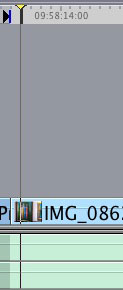
this takes the playhead to the correct timecode, which will be displayed at the top left of the timeline window. It is important to do this as you can easily move the playhead and we don’t want that for the next step.
Drag from the timeline current timecode holding down the option or alt key
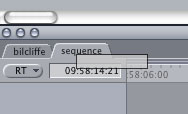
and drag across to the in point box in the left of the edit to tape window (where it probably says “Not Set”).

What happens is you’ve copied the timecode from one to the other and now will be inserting exactly on to the tape the exact marked area of your timeline.
Its important to make sure the timecode is set for programme start 01:00:00:00 or 10:00:00:00 depends on the country and people you are supplying the tape to.
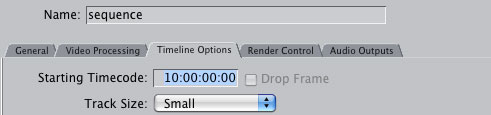
Do that in the timeline options of the sequence settings (command 0). If you have a leader before programme start a good trick is to enter your programme start timecode and then click off and reenter the timecode with a – before the numeric value e.g. I have 2 minutes of leader so I might type -2.. into a timecode value of 10:00:00:00
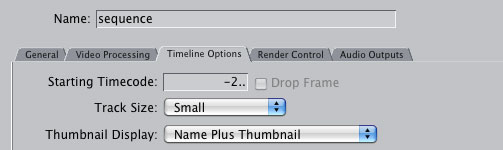
Wow, there’s quite a lot of good tips within Ben’s Quicktip. First is a reminder that in Final Cut Pro you can option drag a timecode number out of a timecode field in the Viewer, Canvas or Timeline to copy that value somewhere else. When you do option drag a little square with a + arrow will be displayed by the cursor to let you know you’re copying a timecode value. The other good tip in there is that you can + or – to change the Starting Timecode value of the Timeline Options tab of the Sequence Settings. I didn’t know that one!
Thanks again to Ben Scott for that great Reader Quicktip. You can follow Ben on Twitter at bongi_ben.

Filmtools
Filmmakers go-to destination for pre-production, production & post production equipment!
Shop Now












