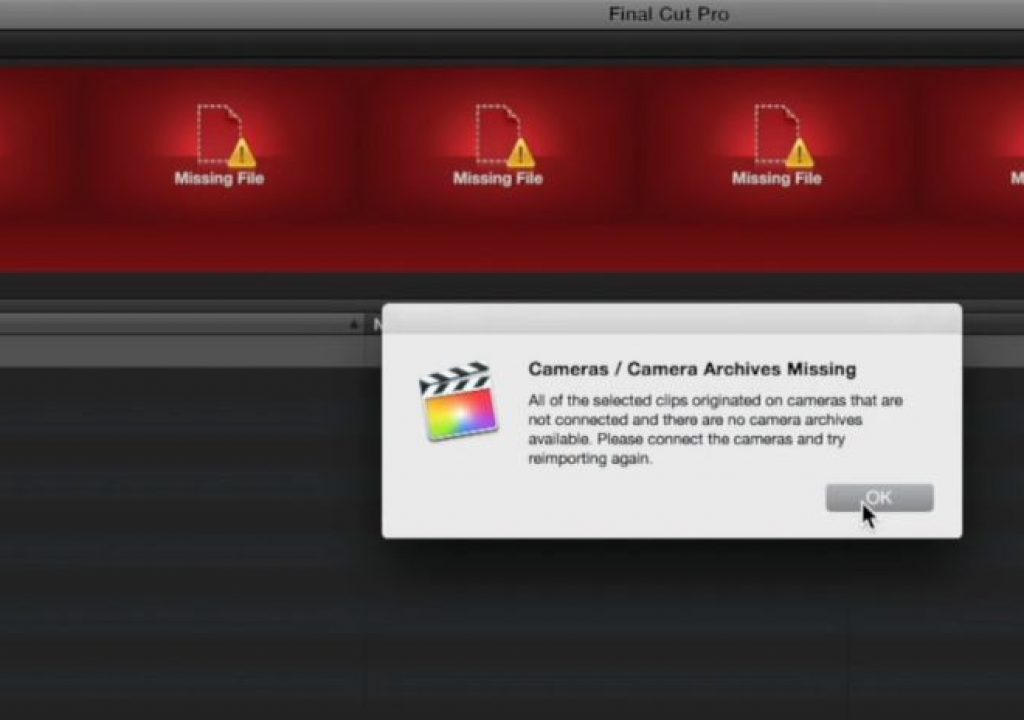https://www.youtube.com/watch?v=zihCnGzJFUs&feature=youtu.be
This week on MacBreak Studio, Steve Martin from Ripple Training shows us how you can get tripped up when restoring clips from a Camera Archive in Final Cut Pro X.
A Camera Archive is the name for a bit-for-bit copy of a camera card, preserving the card structure and all related metadata. When you insert a card into your computer, Final Cut Pro X’s Import window automatically opens, and you can create the archive by selecting the card, then clicking the Create Archive button at the bottom left. You don’t have to create archives of your cards before importing, but we recommend that you do in order to have an exact copy of your card as a backup. You then import your media into Final Cut Pro X from the archive. We discuss the benefits and process of using Camera Archives in a previous MacBreak Studio episode.
One of the key benefits of a Camera Archive is the ability to restore any lost or corrupt clips directly from the archive. In this episode, Steve explains how was attempting to restore some offline clips from a Camera Archive, and made a startling discovery.
To demonstrate this, he first shows us how his Camera Archive is available and seen by Final Cut Pro X, and even has it set as a Favorite in the Import window. He imports several clips from the archive into Final Cut Pro X. He then quits Final Cut, goes to the Finder location of these clips, and deletes them.
Upon relaunching FCP X, those clips naturally now appear offline. So, he invokes the File > Import > Reimport from Camera/Archive command. And surprise, he gets a warning that the Camera Archive from which this clips were imported is not available! But wait, we know it’s available, it’s on this local drive and even appears as a Favorite in the import window.
Here’s the trick. Before restoring, you have to first open the Import window. That’s it. As long as the archive is set as a Favorite, if you now close the Import window and invoke the Restore command, Final Cut will see the archive and automatically re-import the clips an connect them to the offline versions in the Browser and Timeline.
If you want to work faster in Final Cut Pro X, check out our Warp-Speed Editing tutorial.

Filmtools
Filmmakers go-to destination for pre-production, production & post production equipment!
Shop Now