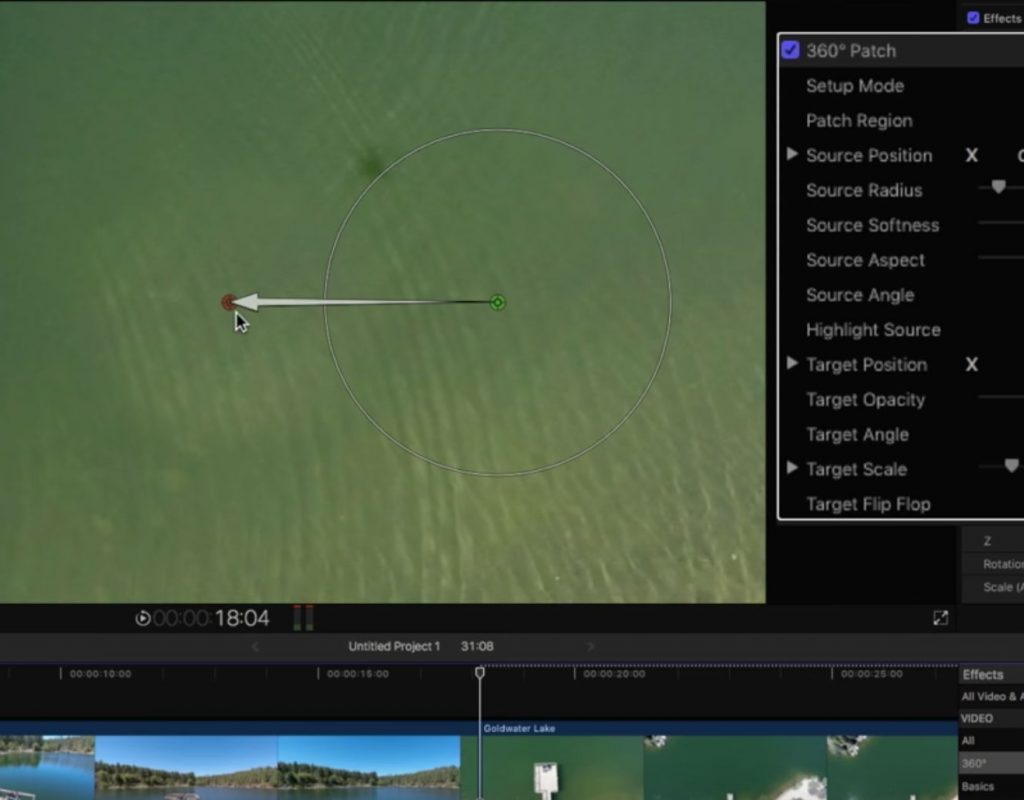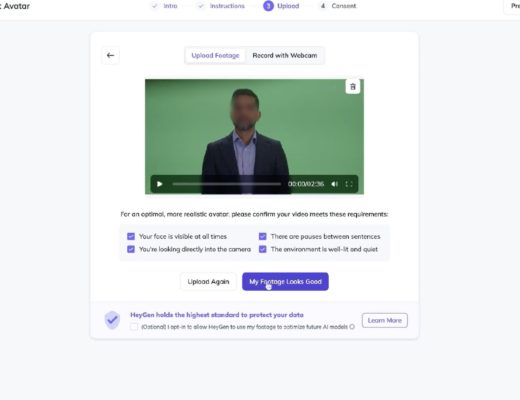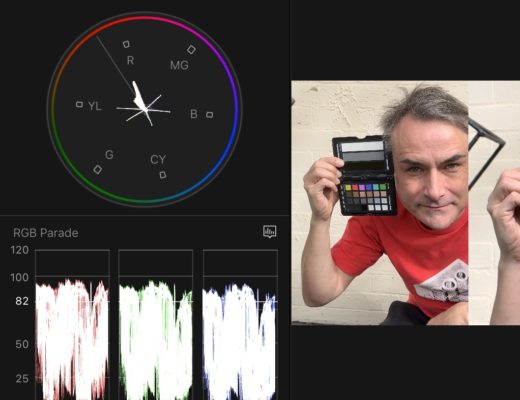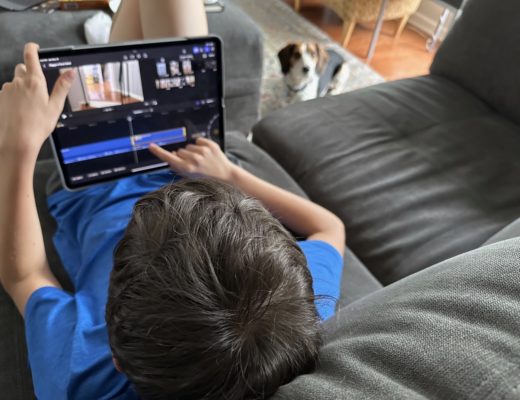Double trouble! This week on MacBreak Studio, Ripple Training’s Steve Martin returns and shows us a very cool trick for removing a shadow from a video clip.
Specifically, he is working on a clip shot with a drone, and the drone’s shadow is clearly visible in the shot.
Now, there are some convoluted ways you can hide the shadow by copying the clip on top of itself, then masking and offsetting the area of the shadow. And there are third party tools, including our own Ripple Tools Complete, that include a cloner tool.
But Steve decided to try using the 360˚ Patch effect that is part of the 360 category of effects, on a regular “non-360” clip. Designed to remove the 360 camera and tripod from a 360 shot, it turns out this effect can be put to good use on any video clip where there is something that needs to be removed.
Once applied, if you select the Setup Mode checkbox, on-screen controls appear for the source and target of your cloning operation. The shot will look strange because the effect is expecting an equirectangular clip and is wrapping it around a sphere, but if you change the default view of the nadir to one of the directional orientations, it will once again look normal.
Now it’s simply a matter of placing the target over the shadow, the source over the pixels you want to use to cover the target, and adjusting the size and softness of each to create as seamless a “patch” as possible.
Now, in 360 video, the camera often does not move, so you are done at this point. But with this clip, the drone was rising in altitude, and since the patch is fixed in place, it quickly it appears to slide off the target, once again revealing the drone shadow.
To address this, Steve keyframes the Source Position and adjusts it over the course of the drone move until it is high enough that the shadow is virtually invisible, at which point he blades the clip and removes the effect from the rest of the shot.

Filmtools
Filmmakers go-to destination for pre-production, production & post production equipment!
Shop Now