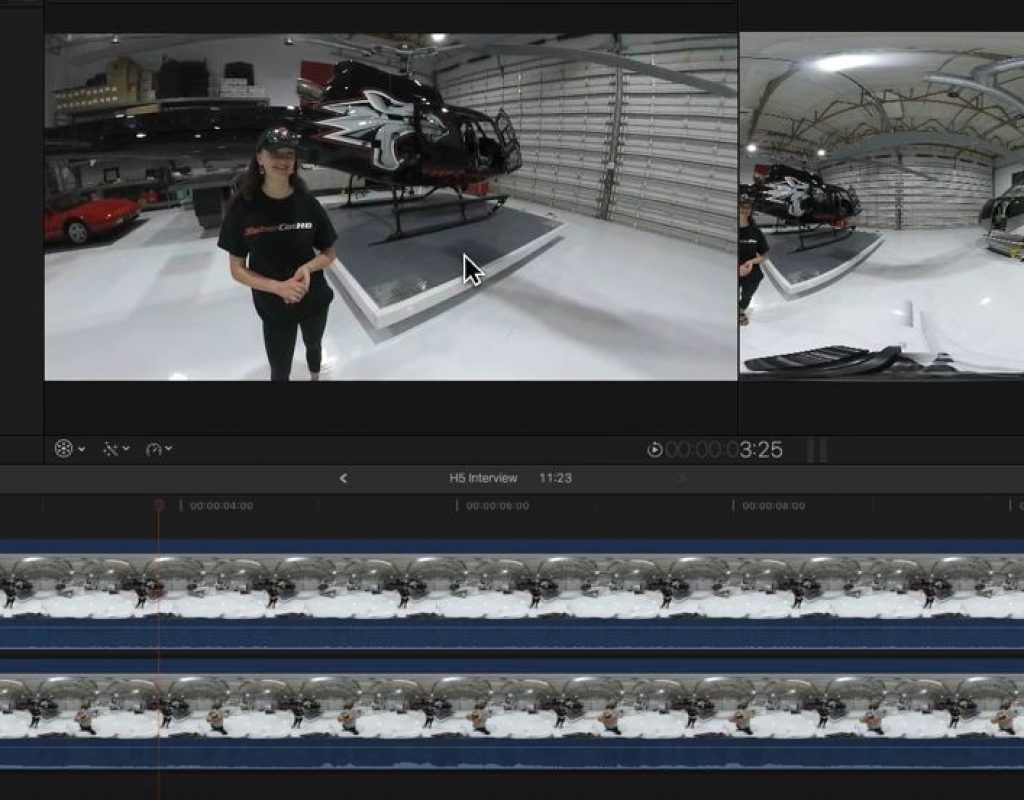https://www.youtube.com/watch?v=L2aQebVfMi4&t=1s
This week on MacBreak Studio, Steve Martin from Ripple Training shows us how to remove a person from a 360 video in Final Cut Pro X.
In normal interview situations, we see a subject being interviewed, usually looking off-camera at the person conducting the interviewer. We may not see the interviewer at all; we may see them as an over-the-shoulder (OTS) shot; or there may be a second camera pointed at the interviewer and it’s used in the edit.
But with 360 video, there’s no editing between shots, and there’s no hiding the interviewer, since the viewer can look around in every direction.
But what if you could?
If the vidoegrapher takes the time to shoot a clean plate – a shot with nobody in the scene (or at least without the interviewer) – if there isn’t any movement going on in this area where the interviewer would normally be – and if the lighting is consistent – then you can quite easily completely remove them in using the 10.4 update to Final Cut Pro.
All you need to do is add a freeze frame of the clean plate as a connected clip to your interview clip in the timeline. Since the camera isn’t moving, there’s no need to sync anything up. From there, use the crop tool at the bottom left of the Viewer to crop the clean plate down so that it hides the interviewer (or anything you want to hide) and reveals the person being interviewed (or anything you want to show).
That’s great, but what if you still need to reorient the 360 video? Do you have to carefully reorient both the interview clip and the clean plate so that they match up? Well that would work, but a much easier approach is to put both clips into a compound clip. You can then freely reorient the compound clip which keeps both clips perfectly aligned.
All the good details in the video above. If you want to understand how to work with 360 video in Final Cut Pro X, Steve has created the perfect tutorial you: 360 Video Editing with Final Cut Pro 10.4.