When reviewing the new 16-inch MacBook Pro M1 Max the closest competitor as far as form factor goes was obviously the previous generation Intel i9 MacBook Pro. That is what I based part one of my 16-inch MacBook Pro M1 Max review on. But what I was most curious about was how it would stand up to my beloved iMac Pro.
Why do I call my iMac Pro beloved? I think this is the perfect machine for many in post-production who want a simple setup, simple maintenance and a simple(r) workflow. You could pull the thing out of the box, plug it in, hook up fast storage including Thunderbolt RAIDs and/or a 10-gig Ethernet-connected NAS, add another display and edit away all while having a gorgeous large screen and power that would usually blow the i9 MacBook Pro away.
I say could because the iMac Pro’s were discontinued early in 2021. But rumor has it new Apple Silicon iMac Pro’s might be in store for 2022.
A fast and nice as this new MacBook Pro is I would have a very hard time replacing a desktop machine in a full-time edit suite with a laptop. Conventional wisdom says you can usually get more power and more connectivity out of a desktop machine for nearly the same price so that is an important decision to me when setting up an editing suite.
The methodology for this comparison was simple and selfish and timely as I had a number of things I needed to do over the last couple of weeks I’ve had this M1 Max MacBook Pro: output a bunch of projects.
Here are the specs on the two systems:
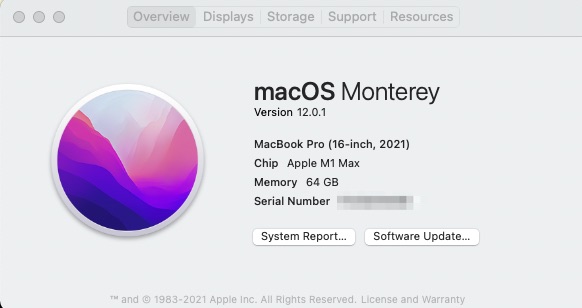
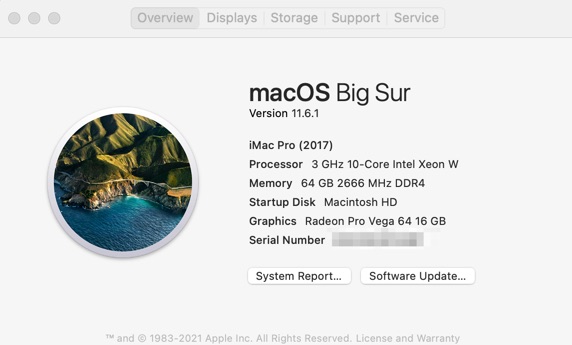
The other wildcard that is always a factor in editing is the storage where the media resides. All projects in these tests were either on a G-Technology G-Studio RAID or a QNAP NAS so the storage speeds were very fast. These types of storage are great for post and are quite common. I think testing on this type of system eliminates the other two extremes, the internal storage of these systems which can be very fast but limited in size and random, slow plugin storage that shouldn’t be used for post-production ever.
What do I want to be faster/fastest in day-to-day editing?
I find render, export and transcodes times as big bottlenecks in post-production. While the real-time 8K streams you often see in some of these M1 tests are fine they rarely reflect most real-world post-production. You’re not shooting your multicam show with 12 8K cameras and if you are you are transcoding for the offline stage of post.
But what are you doing all the time? Outputting and rendering. Rendering complex effects for better playback. Rendering while you’re at lunch for buttery smooth timeline scrubbing. Outputting H264s for review and approval, ProRes main files for finishing and stuff like that. Constant rendering and outputting.
I’ve also seen some of these M1 MacBook Pro reviews on YouTube that are touting such huge speed increases in some of these categories that I was skeptical. Some of them aren’t really real-world situations editors encounter every day and some of them seem outright fake and/or wrong.
In the spirit of that and because inquiring minds want to know, here’s some iMac Pro vs. M1 Max MacBook Pro tests. I did not do a lot of reflection and soul-searching as to why some times may or may not have been when I expected. The iMac Pro has been in top form for several years now and while the system has more stuff installed it is solid and stable. If you’re contemplating the purchase of a new M1 MacBook Pro you might be replacing an old system so the differences between a new, clean system and one that is weighed down with years of apps, extensions and files might be similar. But as you’ll see both machines were winners in some of these tests.
These are broken down into the type of program being output and the stopwatch times between the systems. As well as some commentary.
Avid Media Composer is not included in this comparison because it is not yet natively supported on Apple silicon.
Program: 3:48 edit, Canon C300 media render sequence to ProRes Adobe Premiere Pro:
| Operation w/ Adobe Premiere Pro | MBP M1 Max | iMac Pro |
|---|---|---|
| Export to H264 | 3 minutes 48 seconds | 1 min 01 sec |
- I didn’t expect the iMac Pro to pounce on that one. Are the Xeon processors and the Radeon Pro Vega GPUs that fast or is this more a Premiere Pro thing? 🤷♂️
Program: 17 minute, 30 seconds show; 4K source scaled to 1080. 23.98 edit; output with Adobe Premiere Pro 2022.
This is a show I have to do several episodes of so I tried a few different things here.
| Operation w/ Adobe Premiere Pro | MBP M1 Max | iMac Pro |
|---|---|---|
| Render sequence to ProRes LT Previews | 6 minutes 34 seconds | 8 min 11 sec |
| Output that to a ProRes LT .mov with Use Previews | 20 seconds | 18 sec |
| Transcode the ProRes LT master to H.264 mp4 with
High Quality 1080 preset via Adobe Media Encoder 2022 |
1 minute 30 seconds | 2 min 51 sec |
| Transcode the ProRes LT master to H.264mov with preset via Apple Compressor | 5 minutes 10 seconds | 4 min 48 sec |
| And because I was curious I went back into Premiere
and did an H264 export from the timeline |
3 minutes 15 seconds | 6 min 42 sec |
| Scene Edit Detection on that 17:30 program, a 4 camera talk show | 48 seconds | 5 min 11 sec |
- I am shocked by the difference in the Scene Edit Detection times. Adobe has really optimized that part of Premiere Pro for the new Apple silicon. I even went back and tried the Scene Edit Detection in both Premiere Pro CC 2021 and 2022 and the times were about the same.
- What is the deal with the difference between Adobe Media Encoder and Apple Compressor when transcoding from the ProRes to H.264? AME is nearly 4 minutes faster. That is strange.
Program: 1 hour and 18 minute 1080 edit, mostly Sony 1080 sources with archival and stills; output with Adobe Premiere Pro 2022
| Operation w/ Adobe Premiere Pro | MBP M1 Max | iMac Pro |
|---|---|---|
| Output ProRes LT .mov | 28 minutes 02 seconds | 30 min 28 sec |
| Encode that ProRes to H.264 w/ High Quality 1080 preset
via Adobe Media Encoder 2022 |
8 minutes 09 seconds | 14 min 54 sec |
- Of note on this output above, Premiere took about 1 minute to render the audio preview before it could begin the export, on the M1 Max that took about 6 seconds.
- Not a huge gain in the ProRes output time here but two minutes is two minutes and that could add up.
- The audio render of the timeline that has to be performed before the output should be noted as that basically adds an extra minute.
- Once again Adobe Media Encoder is a champ on the M1 Max.
Program: 9 minute and 39 second 1080 edit, ProRes LT 4K source; color correction and some blurred backgrounds for titles; output with Final Cut Pro 10.6
| Operation w/ Final Cut Pro | MBP M1 Max | iMac Pro |
|---|---|---|
| Render timeline to ProRes LT | 28 minutes 02 seconds | 30 min 28 sec |
| Encode that ProRes to H264 Video Sharing Service 1080p in Compressor | 3 minutes 33 seconds | 7 min 01 sec |
| Share to H264 YouTube preset | 9 minutes 52 seconds | 14 min 14 sec |
| Share to ProRes LT | 28 minutes 02 seconds | 30 min 28 sec |
A lot to unpack with this one …
- When I opened this edit on the iMac Pro the 10 second open was greeted with some FCP weirdness as a Missing Plug-in error meant those files were… missing some plug-in. That’s frustrating FCP stuff as those clips had no effects applied and were shot with the same Sony cameras as the program, just at a different time. I don’t think that 10 seconds of Missing Plug-in would increase the export times by over a minute.
- Final Cut Pro is supposed to speed up export times when you render the timeline to the identical output codec. In this case, it did not and yes I did do this correctly. A discussion of this on the internet seems to think this can be spotty and perhaps render files that need to be internal to the FCP Library and not externally in a cache that lives outside of the Library. In my case the cache was external.
- The M1 Max handily beat the Intel iMac Pro in the H264 export but not in the ProRes export. Considering the M1 Max has dedicated media engines for both H264 and ProRes this was a surprise. Maybe FCP is more optimized at this point for H264 over ProRes? But that seems strange if that’s the case.
Program: 22 minutes and 40 second 1080 show, various 1080 acquisition sources, some 4K DJI drone, color grade, Final Cut Pro.
| Operation w/ Final Cut Pro 10.6 | MBP M1 Max | iMac Pro |
|---|---|---|
| Render timeline to ProRes LT | 3 minutes 24 seconds | 10 min 01 sec |
| Share to Apple Devices 1080 | 4 minutes 21 seconds | 4 min 29 sec |
| Export timeline audio only to MP3 | 2 minutes 23 seconds | 1 min 45 sec |
- This was a complex project and FCP often had to a rather lengthy “Preparing media for share” with a warning, sometimes, that background tasks like Optical Flow were in progress. I could cancel or continue with incomplete analysis. That happened even when I was exporting only the audio mp3. I hit continue to get the file for this test.
Program: 8 minute and 40 second 1080 show, various 1080 acquisition sources, some 4K DJI drone, color grade, Final Cut Pro.
| Operation w/ Final Cut Pro 10.6 | MBP M1 Max | iMac Pro |
|---|---|---|
| Share to Master file H.264 | 3 minutes 39 seconds | 1 min 43 sec |
| Share to Apple Devices 720 | 57 seconds | 1 min 34 sec |
- This was a rather simple program with very few graphics and effects. I don’t understand the difference between the basic H.264 output and the “Share to Apple Devices” which is both H.264 files but in different wrappers. Was there some kind of cache created in that first Share to Master file H.264 that was reused in the Share to Apple Devices?
Program: 23 minutes and 24 second 1080 show, mostly Sony camera 1080 source with some 4K DJI drone; color grade; DaVinci Resolve Deliver page
| Operation w/ DaVinci Resolve 17.4 | MBP M1 Max | iMac Pro |
|---|---|---|
| Deliver page to ProRes LT | 2 minutes 27 seconds | 7 min 45 sec |
- Woah. This one was a shocker as to how much faster DaVinci Resolve was on this output. This was Resolve 17.4 which has been optimized for the M1 Pro/Max chips but seeing this side-by-side, minutes apart from the iMac Pro was enlightening.
Program: 8 minute and 45 second 1080 timeline, graphics-heavy, mostly Sony camera 1080 source with some 4K DJI drone; Resolve Quick Export
| Operation w/ DaVinci Resolve | MBP M1 Max | iMac Pro |
|---|---|---|
| Quick Export to ProRes | 54 seconds | 3 min 31 sec |
| Quick Export to H265 | 55 seconds | 3 min 21 sec |
| Quick Export to H.264 with no graphics | 46 seconds | 1 min 23 sec |
| Deliver to ProRes enable flat pass | 46 seconds | 1 min 25 sec |
- How big of a difference does a graphic layer make to Resolve’s export times? Not much at all.
- The Enable Flat Pass from Resolve’s Deliver page tells Resolve to export a version without color correction. I thought that would be a faster output since there was no color processing but nope.
- When you see the frames per second render speed hit such high numbers you know the Blackmagic engineers have been working hard to optimize Resolve. Kudos to that team.
- And yea, the Resolve test was all done on battery for the MacBook Pro because I forgot to plug it in.
Some other random things:
| Operation w/ Adobe Premiere Pro | MBP M1 Max | iMac Pro |
|---|---|---|
| Warp stabilizer on a 4K 37-second clip | 1 minute 16 seconds | 1 min 48 sec |
| Track Gaussian Blur on a picture frame of a 32 second 4K clip | 48 seconds | 59 sec |
| Auto Reframe 9×16 of a 5:56 sequence | 19 seconds | 53sec |
- Okay, some of these day-to-day editing things see some minor speedups in Premiere on the M1 Max. We take anything we can get.
- And again I forgot to plug in the MacBook Pro for these random things.
| Operation w/ DaVinci Resolve | MBP M1 Max | iMac Pro |
|---|---|---|
| Stabilize 1 minute 44 second 4K drone shot in 1080 timeline | 34 seconds | 1 min 09 sec |
| Stabilize 14 second 1080 shaky handheld to camera lock | 05 seconds | 05 sec |
| Track color correction on 34-second clip with default tracker settings | 09 seconds | 14 sec |
- These day-to-day Resolve things aren’t as dramatic of a speedup as the Resolve outputs on the M1 Max but we’ll take it.
- Of note is how much faster the long 4K drone stabilized was on the M1 Max. It feels like when Resolve has to really ramp up to execute a big task it does so very well on the Apple silicon.
| Operation w/ Final Cut Pro | MBP M1 Max | iMac Pro |
|---|---|---|
| Stabilize 49 second 1080 shaky handheld shot | 08 seconds | 10 sec |
| Stabilize 36 second 4K drone to 1080 timeline | 14 seconds | 14 sec |
| Object track text on 4 minutes 33-second clip, default settings | 1 minute 25 seconds | 1 min 47 sec |
- I’m a bit disappointed in the Final Cut Pro results as I would have expected better M1 Max results across the board but maybe this points to how well FCP runs on the Intel Xeon processors and Radeon Pro Vega GPU in the iMac Pro as FCP has always been rock solid on that platform.
- The better result for the new Object Tracker in FCP 10.6 makes me wonder if there is some M1 optimization just for that new tool vs other parts of the application.
Conclusion
If you’re going out to buy a new Mac for video post-production then it’s kind of a no-brainer to go with one of these new M1 MacBook Pros if you’re using any of the above post-production tools that is. Partly because there aren’t any Mac desktops that powerful yet but mainly because, as apps get optimized for the new hardware they will get faster.
While these tests don’t represent some of the cycle-peeping Mac-geek-bench-test number things others might do, they do represent what many of us have to do in post-production over and over and over again. Render and export. Transcode and output. Over and over and over again. I hope they help. They answered some questions that I had.
The final question I asked myself is this:
Should I replace my beloved iMac Pro with a new MacBook Pro M1 Max?
While it is hard to ignore those huge strides Resolve has made, at this time, I will not replace my iMac Pro, at this time … for a few reasons.
- The iMac Pro is paid for and I choose not to go into any debt for the shiny and the new if at all possible (that’s the biggest one)
- While time is money I tend to plan transcode, output and render times into my schedules as I know it will be needed
- While we see how much faster Resolve is doing its thing, I want to see both Adobe and Apple do that next level optimization for the new chips to make the move even better faster stronger
- Most of all I want to wait for these new Apple Silicon chips to move into the “pro” desktop machines and see where that takes us
For Part 1 of this MacBook Pro review for video editors click here.

