Way back in 2020, I reviewed HandShaker here in ProVideo Coalition magazine. HandShaker was an app for both Android and macOS. HandShaker required installing the app on both devices. Sometime in the recent past, HandShaker was removed both from the Apple AppStore for macOS and from the Google Play Store. That’s why I am now reviewing and recommending an official Google tool for macOS: Android File Transfer for macOS. I am delighted to tell you that when using Android File Transfer for macOS, no app is needed for the Android device. Fortunately, Android File Transfer uses the built-in capabilities of the Android operating system.
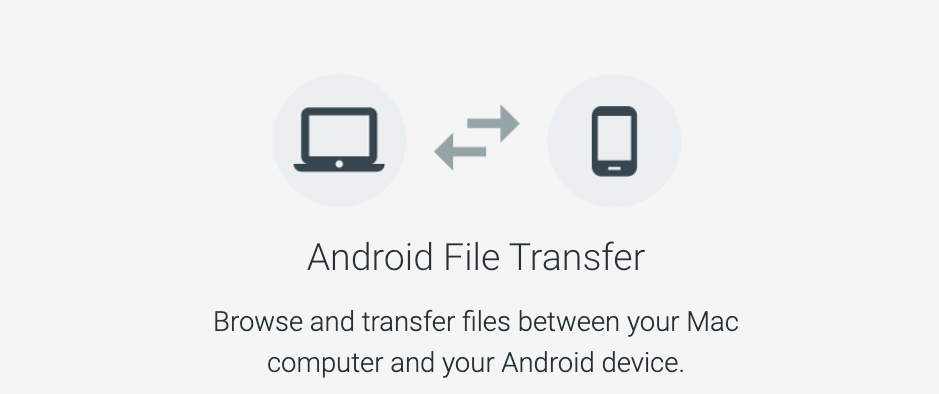
I am happy to report that even Apple recommends this Android File Transfer app, although Apple naturally does so in the context of helping Android users migrate away from Android, specifically to transfer photos and videos from an Android device to macOS. However, the Android File Transfer app can be used to transfer nearly any type of file type between Android and macOS, including video, photo, audio and text files.
Instructions
- Download the app to your macOS device from Android.com/filetransfer (which is an official Google Android website).
- Double click on AndroidFileTransfer.dmg
- Drag the Android File Transfer file to Applications. (If you run macOS in Castilian as I do, than you’ll drag it to Aplicaciones.)
- Use a good USB cable (one capable of data transfer, not a charging-only cable) and connect it to your Mac.
- On your Android device, tap the USB notification.
- Under Use USB for,”select File Transfer if not already selected. (If you use your Android device in Castilian as I do, then under Utilizar USB para in the notification you should select Transferencia de archivos.
- On your macOS computer, an Android File Transfer window may open automatically. If not, then double click on the Android File Transfer in your Applications (Aplicaciones) folder.
- Browse the files and folders on your Android device in the aforementioned window and copy files to and from the Android device. using either drag & drop or by copying & pasting. Many of the audio and video files will likely be in the DCIM folder, although not all, so look at your entire list of folders.
- When you’re finished, unplug the USB cable.
The Android File Transfer is also the first application recommended by Faculty of Apps in its video called How to transfer files between Mac and Android.
Conclusions
The Android File Transfer app has been working well for me. I am delighted that it works without having to add any app to the Android device.
(Re-)Subscribe for upcoming articles, reviews, radio shows, books and seminars/webinars
Stand by for upcoming articles, reviews, books and courses by subscribing to my bulletins.
In English:
- Email bulletins, bulletins.AllanTepper.com
- In Telegram, t.me/TecnoTurBulletins
- Twitter (bilingual), AllanLTepper
En castellano:
- Boletines por correo electrónico, boletines.AllanTepper.com
- En Telegram, t.me/boletinesdeAllan
- Twitter (bilingüe), AllanLTepper
Most of my current books are at books.AllanTepper.com, and also visit AllanTepper.com and radio.AllanTepper.com.
FTC disclosure
So far in 2022, there is no financial connection between Apple or Google and Allan Tépper or TecnoTur LLC, other than the fact that Allan Tépper/TecnoTur LLC has purchased goods and services from them, and that TecnoTur LLC receives book royalties from both. Some of the manufacturers listed above have contracted Tépper and/or TecnoTur LLC to carry out consulting and/or translations/localizations/transcreations. So far, none of the manufacturers listed above is/are sponsors of the TecnoTur, BeyondPodcasting, CapicúaFM or TuSaludSecreta programs, although they are welcome to do so, and some are, may be (or may have been) sponsors of ProVideo Coalition magazine. Some links to third parties listed in this article and/or on this web page may indirectly benefit TecnoTur LLC via affiliate programs. Allan Tépper’s opinions are his own. Allan Tépper is not liable for misuse or misunderstanding of information he shares.

