Although Insta360 is best known for their 360° cameras, their focus has broadened over the last few years, and the Ace Pro is a clear statement of intent. The Insta360 GO series of cameras (including the GO 3 I reviewed a few months ago, now available in black) set a new bar for how small and light a regular camera could be, but the traditional action camera market had, until now, been left to GoPro and DJI. With the new Ace Pro — a small, waterproof, high resolution, high frame rate, heavily stabilized action camera with a flippable screen and a 1/1.3” 8K sensor — a third major player has arrived.

But after so many GoPros over the years, and with fresh competition not just from DJI but from no-name competitors, what makes the Ace Pro different from the others? Like those others, it’s got an interchangeable battery and microSD slot, it’s waterproof, and there are plenty of accessories available. But there are many differences too, and if you’re looking for a direct comparison with the major competitors, there are many video reviews worth a look — try these:
- Joey Helms, INSTA360 ACE PRO vs DJI ACTION 4 vs GOPRO 12 | Best Action Camera in 2023? | Side by Side Comparison
- Air Photography, Insta360 Ace Pro Comparison vs. Osmo Action 4 and GoPro Hero 12
- MountMedia, Insta360 Ace Pro vs GoPro Hero 12
So, the Ace Pro is good in low light and a solid all-around option — a good start. But you’re here for words and a deeper discussion that you don’t have to pause or skip sponsor segments in, right? Let’s take a deeper dive.
A very useful flip-up screen
By default the screen is in a normal position on the back, but it can sit firmly in any position, moving all the way 180° around to the front for vlogging purposes. The mechanism is solid enough that you can rest the camera on the screen itself (a built-in stand if you need to angle up on a flat surface) or attach the camera to the top edge of a shopping trolley. This makes for a great timelapse, and isn’t that half the fun of action cameras?

There is a front screen, but it only displays important information about your current shooting settings. This can be an important check, because there are a lot of settings here, and you don’t want to record a timelapse instead of regular video.
To me, the flipping screen is a huge improvement over a fixed screen, as it is on almost every camera I’ve ever owned (looking back sadly at my older Blackmagic cameras here). The screen does lock into place, so if you’re doing something riskier than usual you can just fold it back.
Many mounting options
Though it’s somewhat expected in the action camera market, a standard ¼-20 is not included in the main box, nor on the camera itself. Instead, you’ll find just an adapter to a GoPro-compatible mount that snaps into the camera with a loud click after a solid push. I can see why this decision was made; it’s far easier to find GoPro mounts on adventure gear than regular tripod mounts, and it’s easier to angle the camera with a screw mount. It’s also quicker and easier to swap the camera between multiple magnetic mounts than to fiddle with any kind of screw mount.

Still, if you would prefer a tripod mount, there’s a GoPro-to-tripod adapter in the optional Multi-Mount accessory. This is a flexible, well considered, fold-out tripod/selfie-stick combo which I’d definitely recommend as a companion purchase.
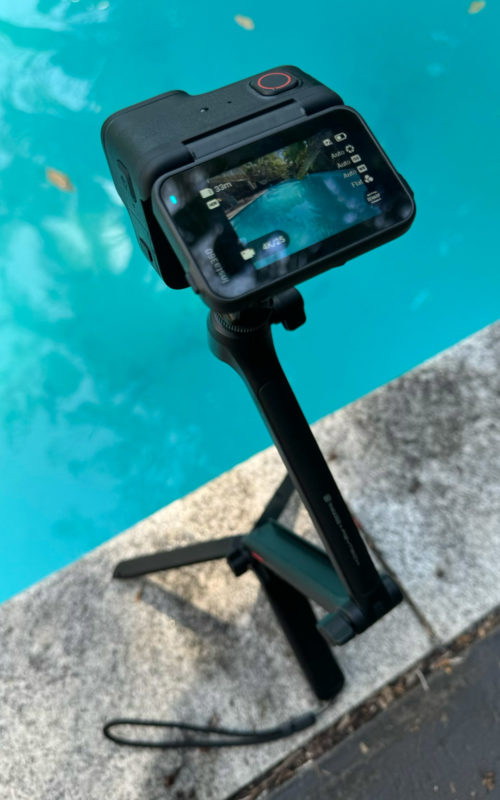
Another option is to buy the Quick Release Mount, a ¼-20 adapter with a folding GoPro mount included, though Insta360 says this is not recommended for the most demanding shooting situations.
Sadly, though the adapters click into the camera securely, they use a different type of mount than the Insta360 GO 3, so you won’t be able to quickly swap these two cameras on the same mount. On the plus side, magnets are used to help the mounts stay in place, and if you’re in a less demanding environment, you may even be able to use magnets alone to keep a camera where you want it.

The strong magnets from the optional RØDE Wireless GO II magnetic mounting kit work really well here, allowing you to mount the camera on a bag, or a piece of cardboard, but you can’t just stick the camera to a metal surface like you can with the Insta360 GO 3.
Shooting options galore
Although there are many, many shooting modes with the Ace Pro, you can still boil it down to the basics: still or video, at a specific frame size and rate. The camera’s UI is quick and responsive, and swiping from all four sides works in the same way as it does on other Insta360 cameras. In most circumstances, you’ll tap the mode icon to switch modes, then tap any other settings directly to change those. It’s simple, direct, and works well.

You can push the Ace Pro all the way up to 8K, though only at 24fps, tantalizingly close to the 25fps I was hoping for. The data rate for 8K isn’t off the charts, at around 170Mbps, compared to about 100Mbps for 4K at 25fps — but these can vary quite a bit, and you can expect timelapses (where everything changes much more quickly) to use a higher data rate.
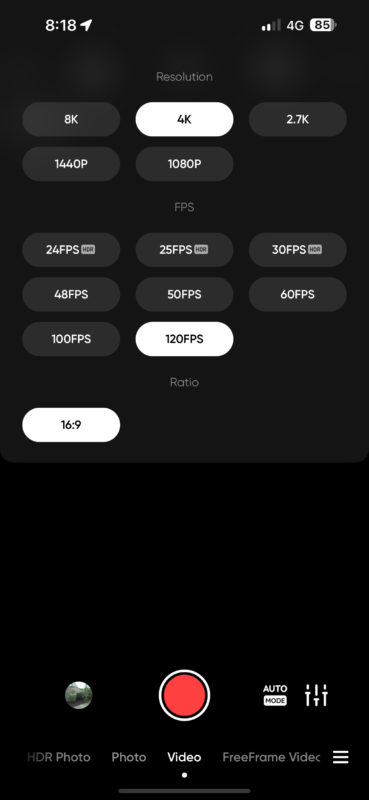
HDR is available in normal modes up to 4K at 30fps, and there’s a dedicated PureVideo mode for shooting at night, also limited to 30fps. Thanks to the snappy processor, this mode includes live noise reduction that’s really quite good.
Happily, the camera doesn’t lock you down too much in terms of modes. If you want to shoot at a high frame rate, you can choose the dedicated slow-mo mode, or just increase the frame rate in the regular mode. You’ll get the same quality of output, but if you shoot slow-mo, the camera will pre-conform the footage to 29.97fps for you, playing back slow in-camera. Choose whichever strategy works for you, but either way, you can use Automatic Speed in Final Cut Pro or reinterpret your footage in Premiere Pro to show every frame.
For spec-seekers, here’s what the camera can do:
Video
- 8K (16:9) : 7680×4320@24fps
- 8K (2.35:1) : 7680×3272@24fps
- 4K (4:3) : 4032×3024@60/50/48/30/25/24fps
- 4K(16:9): 3840×2160@120/100/60/50/48/30/25/24fps
- 2.7K (4:3): 2688×2016@60/50/48/30/25/24fps
- 2.7K(16:9): 2688×1520@120/100/60/50/48/30/25/24fps
- 1440P (4:3): 1920×1440@60/50/48/30/25/24fps
- 1080P(16:9): 1920×1080@240/200/120/100/60/50/48/30/25/24fps
FreeFrame
- 4K (4:3) : 4032×3024@60/50/48/30/25/24fps
PureVideo
- 4K(16:9): 3840×2160@30/25/24fps
- 2.7K(16:9): 2688×1520@30/25/24fps
- 1080P(16:9): 1920×1080@30/25/24fps
Slow Motion
- 4K(16:9): 3840×2160@120/100fps
- 2.7K(16:9): 2688×1520@120/100fps
- 1080P(16:9): 1920×1080@240/200/120/100fps
There’s always a trade-off between resolution and sensor readout speed, and though the processor in the Ace Pro is quick, there are still limits. Quality in the 1080p240 mode is noticeably lower than the really quite good 4K120, and both look better than the iPhone’s 1080p240 or 4K60. For science, and because it’s summer here, I jumped into my pool to test out how good the 4K looks at 120fps. I turned sharpening down to low for this, and added back an Unsharp Mask (a free effect made in Motion) in FCP.
And yes, the 8K mode is actually useful; there is detail to be had, though it’s still an action camera. In general, you’ll probably get better results with 4K modes, as you’ll be able to access better HDR and stabilization options. (Note: HDR on the Ace Pro is a welcome improvement in dynamic range for SDR recording, and not an extended HDR luminance range.)
Though I’m looking at the Ace Pro here, there’s a cheaper Ace model with a smaller sensor (1/2”). While low light performance is likely to be worse with this model, it’s surprising to find that the Ace, though it doesn’t offer 8K, can do 6K at 25 and 30fps:
- 6K (16:9) : 6144×3456@30/25/24fps
- 6K (2.35:1) : 6144X2616@30/25/24fps
If you need an action camera to do more than 4K at 25 or 30fps, the Ace might be worth a look.
Tricks with open gate
If you need to target multiple aspect ratios with the same footage, you’ll be very pleased to find that you can shoot using the full 4:3 sensor. Capturing more of the image vertically means you don’t have to compromise nearly as much as cropping from landscape to portrait or vice versa, and it’s an awesome strategy for mixed deliverables. This is a technique which I’ve used with my GH5 and GH6 for a few years now, and the GoPro offers the same trick with its 8:7 sensor.

On the Ace Pro, the FreeFrame video mode displays both landscape and portrait framing guidelines at the same time, giving you instant guidance as to how your video could appear. Like the FreeFrame mode on the Insta360 GO 3, this footage (with a “PRO” prefix rather than a “VID” prefix) needs to be processed using the Insta360 app on mobile or desktop, and while this is quick and can be done in batches, it’s an extra step you can avoid.

Instead, you can just switch to regular video mode, then choose a 4:3 aspect ratio, to directly record a 4032×3024 frame (at up to 60fps) that you can reframe in your NLE of choice. This doesn’t require any processing, so if you can live without the nice guide lines, go for it.
Tricks with time, stabilization and warping
Probably my favorite mode on the Ace Pro is the TimeShift mode, which is a stabilized hyperlapse that turns any car or bike trip into a mesmerizing, smooth journey. While this isn’t a new, it’s still an effortless way to compress time into a compelling video. Better, because the camera just doesn’t overheat, you can keep the power coming from an external USB-C battery bank (or even your car). Stabilization, as can be expected these days, is excellent, and even though the slapdash mounting system I used was moving around quite a bit, the resulting movie was very smooth, keeping the content in the right place while the vehicle tilts to adapt to the camber of the road.
Action cameras have long had a fish-eye look with warped edges, and the “Action” mode offers a really wide angle at frame rates up to 60fps. The “Ultra” mode is still a fish-eye view, but not as extreme, and it works in any frame rate, as does the “Dewarp” mode, which removes distortion entirely for a narrower, linear field of view. In regular Video, at frame rates up to 60fps, the “Horizon Lock” mode crops in further, and allows you to tilt the camera about 15° without changing the image.
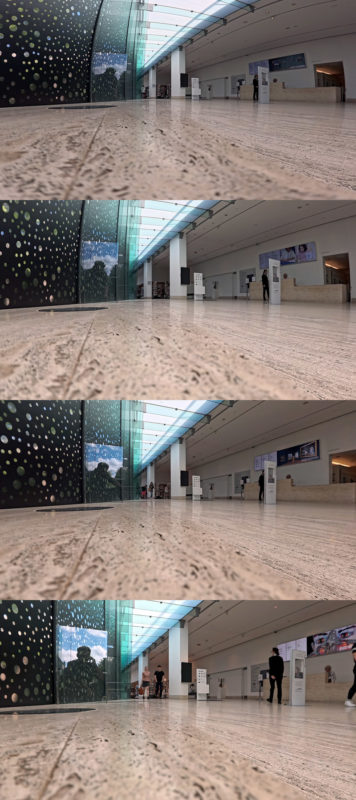
Tricks with metadata, AI and more
Before this review gets too long, I feel I need to mention a few of the more unusual features of this camera. There’s a generative AI mode called “AI Warp” which sends 2-4 seconds of your video off to an Insta360 cloud server for processing. Each frame can vary quite a bit from the next, so this is effectively a smart filter with a specific comic or sci-fi look, but it’s an interesting step forward. Right now, if you have a person in shot, the effect is likely to change not just their appearance but flip their gender from frame to frame, so it’s not the most practical effect just yet.

There are many other cool effects in the Shot Lab section of the mobile app, and they vary in how useful they might be in a professional workflow. Worth a look, but they’re mostly consumer-focused; if you want a truly original take in the best resolution, do it yourself the slow way, in the edit.
Another AI-assisted feature is the app’s ability to automatically select what it thinks are the best parts of your video, then edits them together for you. For better or worse, AI isn’t doing as good a job as a real human editor just yet, and you’ll still want to review all your footage to make sure you catch the best parts. But there’s another feature for that too — you can mark your own manual highlights during playback, then see those selected parts in the mobile app later on. Now while I’m a big fan of this technique in the context of a professional shoot, using an Atomos recorder to mark “good” parts of a longer recording while it’s happening, I want to be able to see those markers in my NLE, not just in a mobile app.
Still, it’s nice to see innovation in this space, and this camera has a lot going on, so it’s bullet time:
- The camera can pause a recording, and even abandon an in-progress shot that you know has gone wrong.
- If you do want to download to the mobile app, that transfer can happen in the background.
- You can change modes and start and stop recording from the free Apple Watch app.
- There’s no live view on the Apple Watch app, though it is present on an optional wrist-mounted GPS Preview Remote.
- In 4K or below, you can switch to a 2x Clarity Zoom while recording, and since it’s still using real pixels from the 8K sensor, quality stays high.
- You can set the camera to automatically start recording when you plug it in, and if you set it to Loop Recording then it could function as a dashcam.
- Gesture and voice control can be used to start and stop recordings.
- Still images can be captured at up to 48MP.
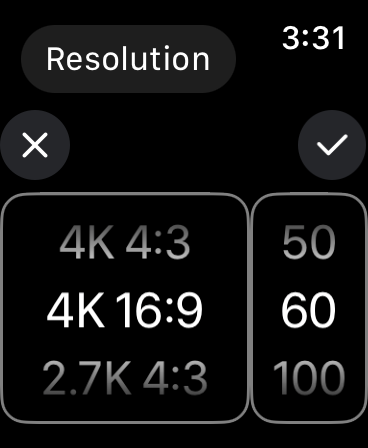
Minor issues
Though my experience has been very good, there are a few small issues to be aware of. The minimum focusing distance is at least a few feet away from the camera; if you’re into close-up vlogging then your face will be soft unless you fit a diopter. And though this isn’t the only camera to suffer from this issue, you can’t see the screen if it’s in landscape mode and you’re wearing polarizing sunglasses.
Lastly, I’d like to see a few more of the Shot Lab mobile-only features make their way over to the desktop app. It’s pretty easy to avoid extra processing with this camera, but if I don’t want to have to go to the mobile app for special filters.
Conclusion
Cameras are great these days, and most of us have a few. If you’re happy with your current action camera, and it’s less than a couple of years old, you should probably stick with it. The GO 3’s smaller form factor remains a definite plus, but the Ace Pro does beat it in picture quality, resolution options, and the freedom to load in your own microSD card. There’s space for all these options in the market, though, and I can certainly imagine using both of them at once to capture unique angles.
But if you’re looking for a new action camera: if you want better low-light performance, or if you sometimes need a bit more detail, or you need to deliver to multiple aspects and your current camera can’t do it, or if the hyperlapses aren’t good enough, or you don’t have an action camera at all — the Ace Pro is a great choice.


Filmtools
Filmmakers go-to destination for pre-production, production & post production equipment!
Shop Now













