Here is my full review of the Jabra UC Voice 250 discreet USB headset for broadcasting with boom microphone & earset. You might decide to use it for your online TV show for your hosts or guests. You might even want to use it for your remote co-hosts for your online radio show. I was quite intrigued with this specific model after seeing/hearing it used by Glen of Ecamm in one of his recent videos about Ecamm Live, which I have covered in a few articles. I immediately ordered a Jabra UC Voice 250 to review it, but it took longer than expected to arrive. I successfully tested the Jabra UC Voice 250 both with a laptop computer running macOS Mojave 10.14.7 and with a smartphone running Android 10. Ahead you’ll hear the microphone voice quality through the Jabra UC Voice’s own preamp and ADC at our absolute standard of 48 kHz audio sampling frequency. You’ll also read my comments about the inline buttons for mute, monitoring volume level, monitor quality from the host device and confidence/sidetone. I’ll also cover the feasibility of using multiple Jabra UC Voice 250 headsets in a single studio location.
What comes in the box

You’ll get:
- the all-in-one headset with inline controls and USB-A plug
- a zippered case
Optionally, Jabra sells a set of 10 replacement ear gels for US$10 (so they end up costing a dollar each):
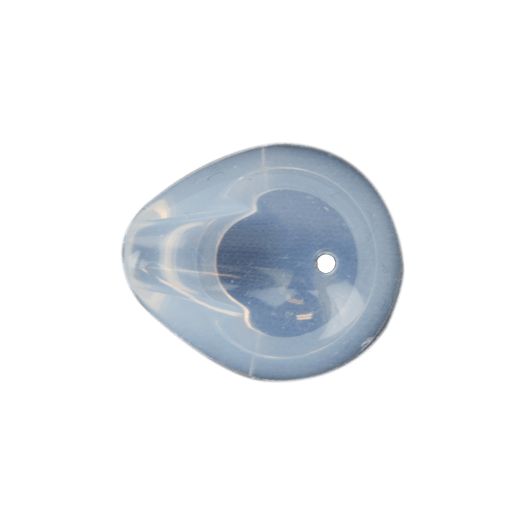
General advantages of a head mounted mic over a standard studio mic
- With a head mounted mic, you can completely eliminate several accessories which are generally required with a standard studio mic: a boom arm/stand and a shock mount.
- In the case of a headset (which includes both a microphone and an earpiece as in the case of the Jabra UC Voice 250), a separate isolating headset is also eliminated, as is an audio interface or mixer.
- With a head mounted mic, the user’s mic technique is alleviated since the distance between the microphone and the mouth of the individual speaking stays constant even when the individual moves around.
- Visually, a head mounted mic (especially a very discreet one like the Jabra UC Voice 250) is sometimes preferred over a very prominent studio mic for a television show. This point is a question of personal taste (since some TV shows do have a prominent studio mic and others don’t), and this esthetic decision is not applicable to a radio show.
- To send to a remote guest or co-host who his not tech savvy, USB headset like the Jabra US Voice 250 solves a myriad of complications in a single swoop, compared with a studio mic, boom and isolating headphones.
General disadvantages of a head mounted mic over a standard studio mic
- The sound quality of even the most expensive head mounted microphone I have ever reviewed is never as good as a standard studio microphone used with proper mic technique, although (with what I consider to be required accessories) the studio microphone will cost at least double the price of the Jabra UC Voice 250. For a US$49 headset, the microphone portion of the Jabra UC Voice 250 sounds amazing in my opinion. Although the integral in-ear listening module is indeed comfortable, just sounds acceptable. This is despite Jabra’s FAQ statement which claims that the version A model “supports hi-fi sound” as illustrated below.
The A model is the one that I received. Perhaps Jabra’s “hi-fi” statement refers to the microphone portion, with which I would agree (among head-mounted microphones).
General advantages of a head mounted mic with a boom over a lavalier
- Because a head mounted microphone with a boom is placed much closer to the mouth, it naturally has a much higher signal-to-room noise ratio than a lavalier placed on the speaker’s clothing.
- The above observation also means that (in the case of multiple head mounted mics in a single studio), there will be more isolation and therefore less crosstalk/bleed between microphones than with multiple lavalier microphones in the same studio.
- A head mounted microphone is generally much less susceptible to mechanical noises when the individual moves around while seated, when slapping the chest to express emotion, when walking around during a presentation or in the case of an aerobic instructor.
Multiplatform compatibility
Jabra officially offers the UC Voice 250 (shown above) to be compatible with macOS (only if the A version, as indicated earlier) and Windows. All of my test recordings you’ll hear ahead were made with a laptop running macOS Mojave 10.14.6, directly into Hindenburg Journalist Pro, my favorite multitrack audio editor for storytellers, covered in many past articles. I also successfully tested the Jabra UC Voice 250 with a smartphone running Android 10 and it worked perfectly with the Auphonic recording app at 48 kHz audio sampling frequency. I suspect that the Jabra UC Voice 250 will work fine with Chromebooks too, as I have used several other USB microphones and interfaces with Chromebooks with no problems.
- To use the Jabra UC Voice 250 with a modern Android device with USB-C connection, you would need to use an adapter to go from USB-A female to USB-C male.
- To use the Jabra UC Voice 250 with an older Android device with an older USB connection (with OTG and USB audio support), you can use the appropriate OTG adapter for your device.
- To use the Jabra UC Voice 250 with a very modern iPad with USB-C like the iPad Pro 2018 (the first iOS device to be shipped with USB-C) or iPad Pro 2020, you would need to use an adapter to go from USB-A female to USB-C male. For many reasons that go beyond the scope of this article, it is very likely that all new iPhones to be released going forward will have USB-C.
- To use the Jabra UC Voice 250 with an iOS or iPadOS device with a Lightning connector, you’ll need an adapter to go from USB-A female to Lightning.
- To use the Jabra UC Voice 250 with a standard computer with a USB-A connector, be it Chromebook, laptop or desktop, just plug it in.
- To use the Jabra UC Voice 250 with a standard computer with a USB-C connector, be it Chromebook, laptop (Chromebook, macOS or Windows) or desktop (Chromebook, macOS or Windows), you’ll need an adapter to go from USB-A female to Lightning.
As you’ll conclude, the the Jabra UC Voice 250 offers a very smooth connection with conventional computers with any type of USB connection, as well as smartphones and tablets.
Available sampling rates
I am happy with the variety of sampling rates available in the Jabra UC Voice 250, although I only tested with our standard 48 kHz (see Enter the 48 kHz alliance).
As I have covered in prior articles, to set your audio sampling on Android or iOS, simply select it in any of the recording apps that offer such an audio sampling selection (i.e. Auphonic, FiLMiC Pro, FV-5 Cinema) or use an app that uses 48 kHz exclusively, like the RØDE Reporter app. (Stay away from the native camera app or GarageBand, which only support 44.1 kHz, which is kryptonite for video production.)
On macOS, first select 48 kHz in the Audio MIDI Setup (illustrated above) and then in your desired recording app,
which must not be GarageBand. See my 2015 article 48 reasons why GarageBand is kryptonite for video production illustrated above.
Monitoring, sidetone and confidence
Unlike the best USB microphones made for audio/video production (or analog microphones connected to one of the best audio mixers or interfaces), the Jabra UC Voice 250 sadly does not have any hardware-based latency-free monitoring for the individual speaking to hear her/his own voice in real time. The only way to get sidetone (hear yourself live) with the Jabra UC Voice 250 is via software on the host platform, which sadly introduces some degree of delay (latency), which can be distracting. However, the Jabra UC Voice 250 indeed offers continuous monitoring of audio from the host device while recording or live broadcasting. This makes the Jabra UC Voice 250 ideal for those who prefer not to hear themselves while recording or broadcasting live. They will hear everything else, including any pre-recorded audio clips (audio carts), pre-recorded video clips with audio and all connected remote guests, hosts or panelists. Those things are heard loud and clear via the Jabra UC Voice 250’s built-in earpiece, although not in what I would consider to be hi-fi.
For those who would like to hear ourselves for confidence (sidetone), we either need to sacrifice it or tolerate the inevitable delay (latency). Of course, we can still have visual confidence if we use software that display (i.e. VU meter) while recording or broadcasting live.
How the Jabra UC Voice 250 introduces itself to the system
Unlike most mono USB microphones I have tested previously, the Jabra UC Voice 250 fortunately introduces itself to the system as mono. This is great since it automatically causes many recording apps or multitrack audio editors (like my favorite Hindenburg Journalist Pro) to record a single track from it while automatically centering it. This saves drive space and bandwidth when uploading a file. In other apps, you need to set it manually. For example, in the Auphonic app for Android or iOS, just set Mono in the settings.
Setting mic levels and muting
With the Jabra UC Voice 250, the mic level must be set at the host computer, smartphone or tablet.
Mic levels on macOS or Windows:
In the case of macOS, you first go to System Preferences>Sound>Input and select Jabra UC Voice 250a MS (or similar).
If you happen to have your macOS user interface set to Castilian language as I do, then you visit Preferencias del sistema>Sonido>Entrada and select Jabra UC Voice 250a MS (or similar). Then adjust the input level with the slider. If you have a professional audio program, it would be better to use its VU meter for better precision. Otherwise, use the one included in this system preference panel and set it to peak about 50% on the Apple audio meter. Do something similar with Windows.
Mic levels on iOS or iPadOS:
Set the mic level within the audio-only or audio + video app.
Mic Levels on Android:
Sadly, very few Android audio apps include a mic level adjustment (not even Auphonic as of publication time of this article). However, I got lucky with the Jabra UC Voice 250 with Auphonic, since the default level happened to be ideal with my normal voice.
Muting
There is a Mute button (illustrated above on the far left) which silently mutes or un-mutes the microphone of the Jabra UC Voice 250 UC. A red LED illuminates when muting is active. Fortunately, I heard no clicks when listening to the recording where I muted and then unmuted, as you’ll notice when you hear the test recordings.
Volume and Hangup buttons
In the same photo above, you will see the volume up-down buttons (which control the monitoring leven in your ear, and work in concert with the volume adjustment on the host device) and the Hangup button (for using the Jabra UC Voice 250 UC with telephone calls), which is outside of the scope of this article.
Test recordings
I made the below recordings in an untreated (although carpeted) hotel room. All below recordings are uncompressed 48 kHz WAV. Use Ethernet, wifi or unmetered data.
Above, the Jabra UC Voice 250 recording, flat (only normalized).
Above, the Jabra UC Voice 250, processed with mild noise reduction and mild dynamic compression from Hindenburg Journalist Pro.
Using multiple Jabra UC Voice 250 units for multiple individuals in a single session
Obviously, you can mail a Jabra UC Voice 250 unit to each remote guest, so there will be one per location. That would be a very good idea, especially if your guests are not technically savvy and you don’t have a budget much higher than US$49 for each remote guest’s microphone/headset/interface.
Within a single studio, to my knowledge, it is not (yet) feasible to connect multiple USB mics to a single AndroidOS, ChromeOS, iOS or iPadOS device. (This is possible with using a dedicated AndroidOS, ChromeOS, iOS or iPadOS device for each USB microphone.) However, it is indeed feasible to connect multiple USB mics to a single macOS or Windows computer, as I covered in detail in Monitoring challenges when using multiple digital USB mics simultaneously in 2018 (illustrated below).
Fortunately, the single-muff nature of the Jabra UC Voice 250 solves the primary monitoring challenge in this scenario (if you don’t demand latency-free sidetone), in order facilitate hearing the other local individuals acoustically in one ear (the untouched one), while hearing any remote participants and pre-recorded clips via the Jabra UC Voice 250’s earpiece in the other ear.
RATINGS
Looks and build quality
Connectivity with standard computers
Connectivity with mobile devices
Mic voice quality
(in its price range)
Button behavior
Monitoring/listening audio quality
Zero-latency monitoring/sidetone directly from the preamp
(Zero stars, since it’s not available.)
Photo credits
Images in this article are courtesy of Jabra.
Conclusions
Many content producers may find the US$49 Jabra UC Voice 250 to be an affordable gem for online TV hosts and radio remote guests, especially when the concept using a traditional studio microphone has been rejected for any or all of the reasons mentioned, i.e. appearance, budget or tech savviness of a remote guest. However, it is important to understand its few limitations, which is the case with nearly any microphone. For more information or to purchase it, see the direct Jabra UC Voice 250 manufacturer’s web page here.
(Re-)Subscribe for upcoming articles, reviews, radio shows, books and seminars/webinars
Stand by for upcoming articles, reviews, books and courses. Sign up to my free mailing list by clicking here. If you previously subscribed to my bulletins and no longer receive them, you must re-subscribe due to new compliance to GDPR. Most of my current books are at books.AllanTepper.com, and my personal website is AllanTepper.com. Also visit radio.AllanTepper.com.
Si deseas suscribirte (o volver a suscribirte) a mi lista en castellano, visita aquí. Si prefieres, puedes suscribirte a ambas listas (castellano e inglés).
Suscribe to his BeyondPodcasting show at BeyondPodasting.com.
Subscribe to his To boldly split infinitives show at Toboldlysplitinfinitives.com.
Subscribe to his award-winning CapicúaFM show at CapicúaFM.com.
FTC disclosure
No manufacturer is specifically paying Allan Tépper or TecnoTur LLC to write this article or the mentioned books. Some of the other manufacturers listed above have contracted Tépper and/or TecnoTur LLC to carry out consulting and/or translations/localizations/transcreations. Many of the manufacturers listed above have sent Allan Tépper review units (but not Jabra so far) Allan Tépper paid his own funds for the Jabra UC Voice 250. So far, none of the manufacturers listed above is/are sponsors of the TecnoTur , BeyondPodcasting CapicúaFM or TuRadioGlobal programs, although they are welcome to do so, and some are, may be (or may have been) sponsors of ProVideo Coalition magazine. Some links to third parties listed in this article and/or on this web page may indirectly benefit TecnoTur LLC via affiliate programs. Allan Tépper’s opinions are his own. Allan Tépper is not liable for misuse or misunderstanding of information he shares.
Copyright and use of this article
The articles contained in the TecnoTur channel in ProVideo Coalition magazine are copyright Allan Tépper/TecnoTur LLC, except where otherwise attributed. Unauthorized use is prohibited without prior approval, except for short quotes which link back to this page, which are encouraged!


