If you have an iPhone 15 Pro and you’re a fan of filmmaking, you’re probably also a fan of Log. While you can record Log only in ProRes on the stock Camera app, the data rates are gigantic, and you’ll need to connect an external SSD to avoid filling up your iPhone. However, most third party video apps allow you to record Log in HEVC at a much lower data rate, with a reduction in picture quality that many can live with. So far, so good.
Free apps (like Blackmagic Camera) and paid alternatives (like Cinema P3 Pro Camera) usually come with many, many manual options. While that’s probably a comfort for many readers here, all those virtual switches and dials can be overwhelming to many novices, and even professionals don’t always want to think about all those settings. If you’re with family, capturing a moment requires speed, not digging through buttons and menus. So yes — there’s the potential for a third-party app to offer Log video recording, with more control than the stock app, and a sleek, simple interface.
Kino is a new app from the makers of the photography app Halide, and it’s trying to find that balance, blending just-pro-enough features with a just-complex-enough UI. Did they succeed?
Let’s tackle the major features one at a time, starting with the UI.
A sleek interface
Most of the critical information that you want to see is kept away from the main video display, though if you add a waveform, adjust exposure, or use overlays, they will indeed be placed on top.

In contrast, the Blackmagic Camera app positions several important readouts and controls on top of the video, and as a result, it can sometimes be difficult to see your shot. It’s absolutely possible to hide all this info (just swipe up) but Kino’s “around the screen” approach strikes a good balance.
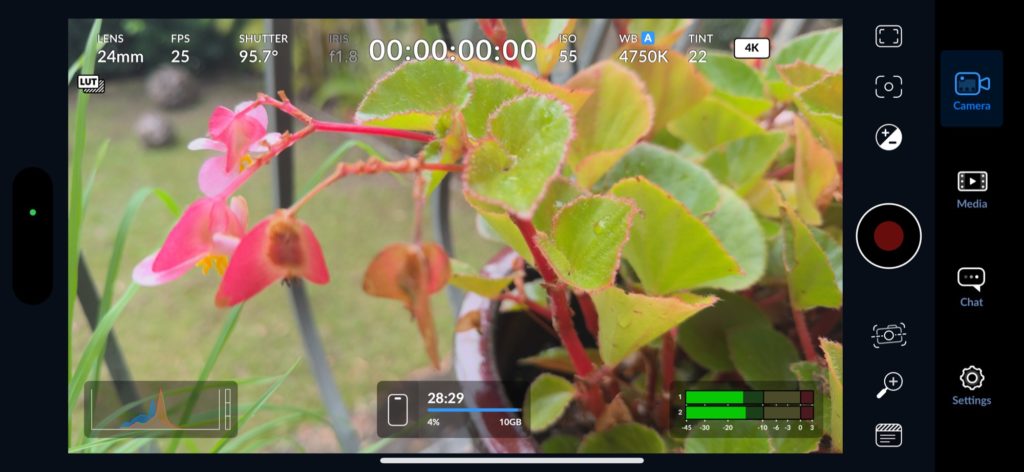
At the top right of the display, you can tap to switch between many combinations of available color spaces, codecs, resolutions and frame rates, but unfortunately I can’t find a way to change the existing presets. That’s a shame, because as a fan of 25fps, I don’t want to use 24fps or 30fps, and that’s all that the presets currently offer.
On the right of the Kino UI, you can access overlays and other controls. These work well: the waveform is fast and responsive, and the central levelling box is effective and easy to use. It’s also possible here to access settings, flip to the front camera, and toggle a single level of stabilization. During recording, a red line outlines the full screen (similar to modern Lumix and Sony cameras) and recording can be locked on if you swipe to the corner to start recording. Nice!
Tapping the arrow at the bottom takes you to a second set of controls where you can tap to switch between lenses, though you can’t change lenses while recording. Tapping the AF button here swaps the lens buttons for a manual focus dial, and with this it’s quite easy to pull focus smoothly through the full range. However, you cannot tap the screen to focus on something in your shot, and for some users at least, this may be an instant deal-killer.
Smooth manual focus, but no tap-to-focus?
Tap-to-focus is a feature that’s not just present on the iPhone, but on many professional cameras too, and its absence here really hurts. While I’m sure there’s a certain slice of the pro camera market that doesn’t care about AF in any form, you can take tap-to-focus from my cold, dead hands. Auto-only-autofocus is great, until it’s not, and it shouldn’t take two taps and a careful swipe to tell the camera what to do.
Sadly, there’s also no focus peaking in Log mode yet, only HEVC. Apparently this is coming soon, but without it, I really can’t be sure if I’ve nailed focus or not. Halide does (of course!) include tap-to-focus, so I hope this shortcoming is rectified soon.
UPDATE, July 2024: Version 1.1 has added tap-to-focus!
As an aside, adjusting focus is an area which the Blackmagic Camera app improved hugely recently.
Their new Rack Focus feature allows you to tap anywhere to focus, then quickly tap one of three numbered saved points. Tap and save two or three points, and you can play back the focus movement at any speed you choose. While I don’t expect to see this in Kino any time soon, I’m a big fan.
Exposure that guides you to 180° shutter angle
Phone lenses have a single fixed aperture, and this can often mean that in bright sunlight, a fast shutter speed is the only way to control exposure. While Kino can’t invent new low ISOs to solve this problem, it uses a feature called AutoMotion to try to maintain natural motion blur, using a 180° shutter angle. (For those used to shutter speed, 180° means 1/60 for 30fps, 1/50 for 25fps, or 1/48 for 24fps.)
Outside on a bright day, you’ll still need ND filters, but if the word Auto goes green, you’re at 180°. A semi-manual exposure control is there if you want it: swipe quickly down to access it, then swipe left and right to change it, and look for the word “Exposure” to go green if you’re chasing 180°. For purists, full manual exposure is possible too.
Tap “Auto”, then “Manual Mode”, and you can pick a shutter speed at the top or swipe below to change ISO. This level of manual control is exactly what some users crave, and while it’s great to see it here, it makes the white balance situation all the more baffling.
No manual white balance
While it’s possible to lock white balance (or exposure) during a single shot, there’s no way to make sure that subsequent shots all use the same white balance. In fact, there’s no way to set white balance manually at all, no set of presets, no way to set a Kelvin number, just auto white balance (at the start of a shot, or continuously). There’s simply no way to start a shot in one location with a white balance set for a different location, and that makes some kinds of shots impossible. I hope there’s a tap-to-lock-white-balance setting on the roadmap, because this is a problem for anyone recording multiple takes or moving between different locations.
UPDATE, July 2024: Version 1.1 has added extensive manual white balance options!
A selection of included LUTs
One nice feature here is that you don’t have to look at flat Log footage like you do in Apple’s Camera app. Like the Blackmagic Camera app, you can view a LUT during recording or playback, or just apply it during the initial recording. Several commercial LUTs from well-known online filmmakers are included in the app, including a neutral ProLost and several film-inspired options. You can import your own LUTs too.
While locking in a LUT does destroy post-production flexibility, it makes for a quicker workflow, and some will prefer it. A happy balance can be struck here, though, as you can record straight Log, then apply a LUT afterwards. Oddly, you can only access LUTs if you’re holding your phone in portrait orientation during playback, and hopefully this will change. It’s also worth noting that as the included LUTs are only accessible in the iPhone app, you’ll have to buy them separately if you want to apply them in your NLE instead.
Flexible media storage
Happily, there’s a fair bit of flexibility with storing your clips. Kino allows you to record clips to your photo library or to the app’s own storage, accessible using Files. If you do record to Files, you can connect your iPhone direct to your Mac and then access the recorded media in the Finder. Best of all, because the media files are stored at the top level of Kino’s file storage, you can see the clips directly, and then drag them wherever you want them.
This trick isn’t possible with the Blackmagic Camera app, because it stores its media a level down, in a “DCIM” folder, and because the Finder doesn’t let you see the contents of folders within apps (why?!) it’s not possible to access clips as easily. Of course, it’s pretty straightforward to share clips with AirDrop, but Kino’s approach is a big win.
Sadly, the playback page in Kino only allows exporting while in portrait mode (why!?) so if you’ve rigged up your iPhone in landscape, you won’t be able to export clips direct from the app, and must head to Files instead.
Good connectivity
Anyone who wants to connect external devices to their iPhone is well served here. If you plug in a USB-C microphone like the RØDE Wireless Go II, it automatically connects and tells you so.
A similar quick alert is shown when you connect an external SSD, and media clips will automatically be written to that connected drive instead of your iPhone’s storage. While the BM app allows all this too, there you need to dig into the settings to be sure accessories have connected successfully. The alert here is welcome.
Conclusion
(Several issues have been fixed since this review was posted, and newly-outdated criticisms have been struck through.)
Honestly, I’m not sure this app makes the right choices to appeal to video professionals, and while that makes sense for many, it’s frustrating for me. While I appreciate what they’re trying to do, there are perhaps a few too many compromises in the name of simplicity. Some of the issues I’ve seen are simply new-app bugs, but some are design decisions that I hope are reversed. One bug is that I don’t see timecode while recording, just colons with no digits, but a more serious issue is that videos recorded with Kino are currently only 8-bit rather than the 10-bit recorded with other apps.
UPDATE, Jun 2024: Happily, as of v1.0.4 on 9 June, these two bugs have been fixed. Timecode is now visible while recording, and recorded files are 10-bit.
Despite the excellent UI, the missing tap-to-focus, and the inability to choose a white balance, and the (hopefully a bug) 8-bit limitation means that I simply can’t use this app as much as I’d like to. If I’m recording family clips, I’m not bothered by auto white balance, but I do need to be able to focus quickly and accurately. And though it’s not a subscription, US$20 is still a hard sell for an app I can’t always use, especially when the main competition is free.
If you appreciate a good UI, and you want to shoot Log, and you can live without tap-to-focus and manual white balance, this is still a good buy. All other fans of Log should stick with an alternative — at least for now.
Kino is now an easy recommendation — it’s a well-designed app with solid functionality. Since the July 2024 update to v1.1 has solved the tap-to-focus and manual white balance issues, I can recommend Kino to almost anyone who wants to shoot Log with a clean UI.


