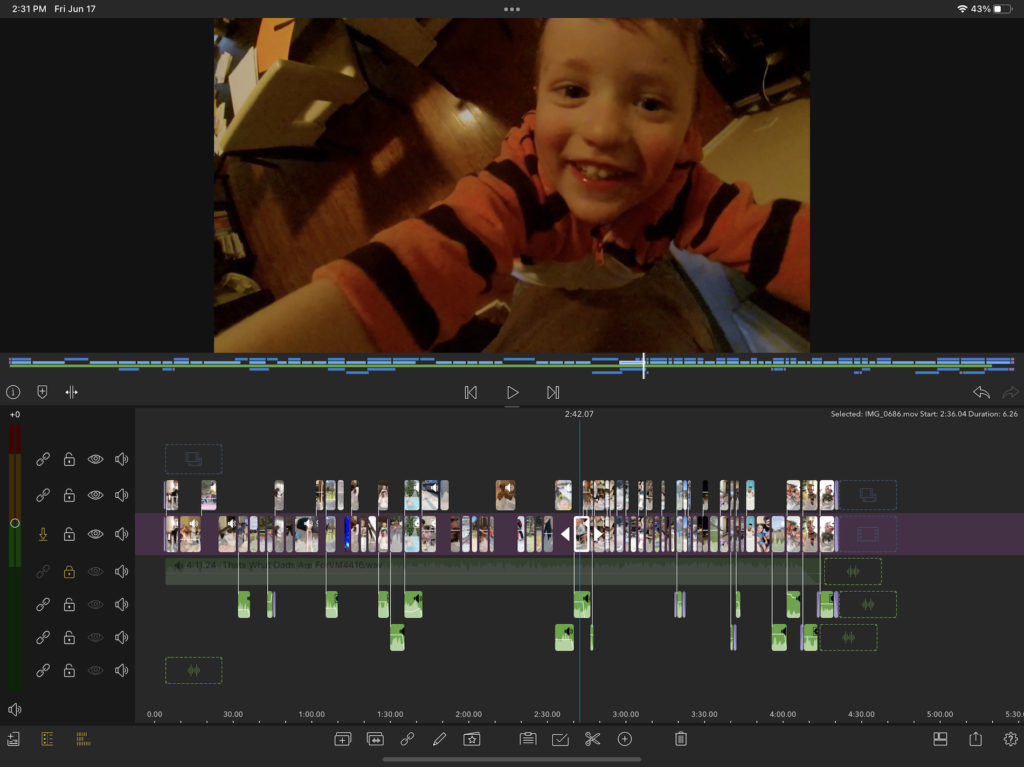![]() A couple of days editing on LumaFusion, the iOS NLE from LumaTouch and it truly is a remarkable achievement when it comes to iOS software. With that said, this little review has been a long time coming. As is often the case when I begin making notes for a product review, it grows into a behemoth and ends up not getting finished. With that in mind, I wanted to write a review of the quite amazing and very capable iOS non-linear editing application LumaFusion about a year ago. I didn’t get it done back then but today I forced myself to at least do a mini-review and give credit where credit is due. While the iPad and iOS has a number of video editing applications available these days none are as capable as LumaTouch’s LumaFusion. If you’re wanting to edit video on an iOS device with a lot of the capabilities of what you’re used from your desktop NLE, LumaFusion is it. Full stop.
A couple of days editing on LumaFusion, the iOS NLE from LumaTouch and it truly is a remarkable achievement when it comes to iOS software. With that said, this little review has been a long time coming. As is often the case when I begin making notes for a product review, it grows into a behemoth and ends up not getting finished. With that in mind, I wanted to write a review of the quite amazing and very capable iOS non-linear editing application LumaFusion about a year ago. I didn’t get it done back then but today I forced myself to at least do a mini-review and give credit where credit is due. While the iPad and iOS has a number of video editing applications available these days none are as capable as LumaTouch’s LumaFusion. If you’re wanting to edit video on an iOS device with a lot of the capabilities of what you’re used from your desktop NLE, LumaFusion is it. Full stop.
I mean just look at this thing:
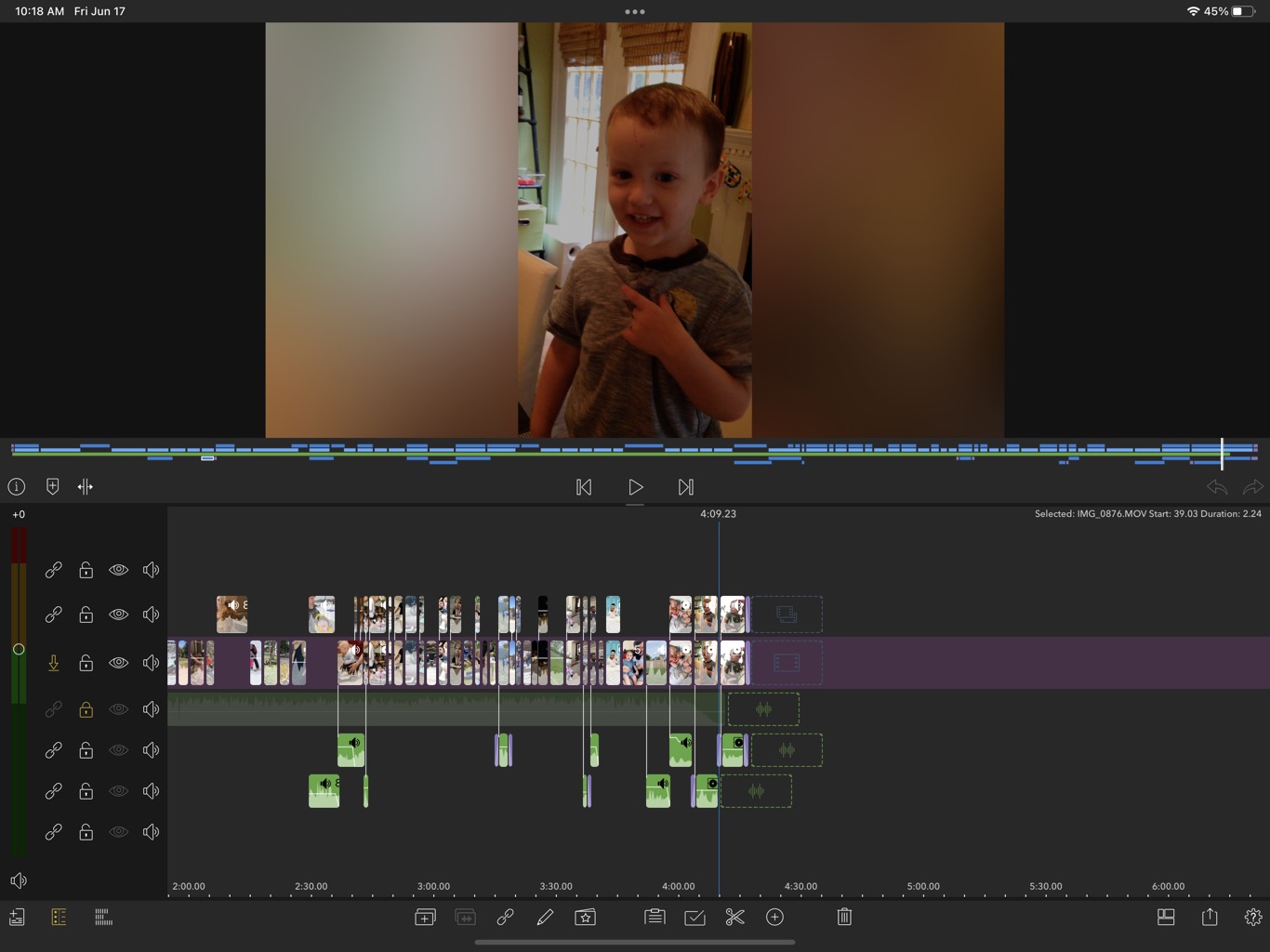
Doesn’t that look like a real NLE?
I had a chat with the folks at Lumatouch back in 2020 during our PVC NAB AT Home coverage.
I had been very curious to use it more before and after that chat and LumaFusion has come a long way since we had that chat. It was a year later when I had a chance to use it on an actual job. When writing up this article I came across this tweet from myself last year when I was working on this music video.
You can’t save presets with attributes from the different tools but that’s a great idea! Would you send us a feature request? Please send to support@luma-touch.com. In the meantime, there is a workaround. Copy from a clip and then paste multiple attributes to other clips.
— LumaTouch
(@LumaTouch) June 2, 2021
I had planned to keep a note with some feature requests but honestly, I don’t think I made that many notes. That’s how full-featured LumaFusion is. When you consider you’re doing this on an iPad, it’s quite remarkable.
The backstory on how I came to edit a music video with LumaFusion
Last year my talented singer, songwriter wife, and mom was involved in a lullaby project with another talented singer, songwriter wife, and mom that consisted of both a record and a children’s book. If anyone knows anything about music and book publishing you know it can take a while to produce a physical thing, especially in the age of Covid. Adventures in Sleepland is finally being released, both the music and the children’s book.
About a year ago as they were working on the project one of the first tracks from the record was done and they wanted to release it in time for Father’s Day 2021. I was asked to put together a little music video for the track, created entirely in LumaFusion and edited on an iPad Pro.
This was the result.
We were sourcing footage for the little dad-focused video from random friends, and family (and some strangers) to use in the cut. A Google Drive folder was set up where folks could upload their dad clips. As the clips started coming in I was looking at how and where to download to get the footage to the desktop and then it dawned on me: I have an M1 iPad Pro, I have LumaFusion and I have a lot of footage in a Google Drive folder that can connect to LumaFusion.

I thought, the worst-case scenario I can assemble the footage into a rough cut and send the rough to Final Cut Pro for finishing.
But …
Who needs to move to another NLE when you can do it all in LumaFusion?
I knew little about LumaFusion more than just having played around in it here and there.
Traditional “desktop editors” using LumaFusion will feel comfortable with a familiar track-based layout.
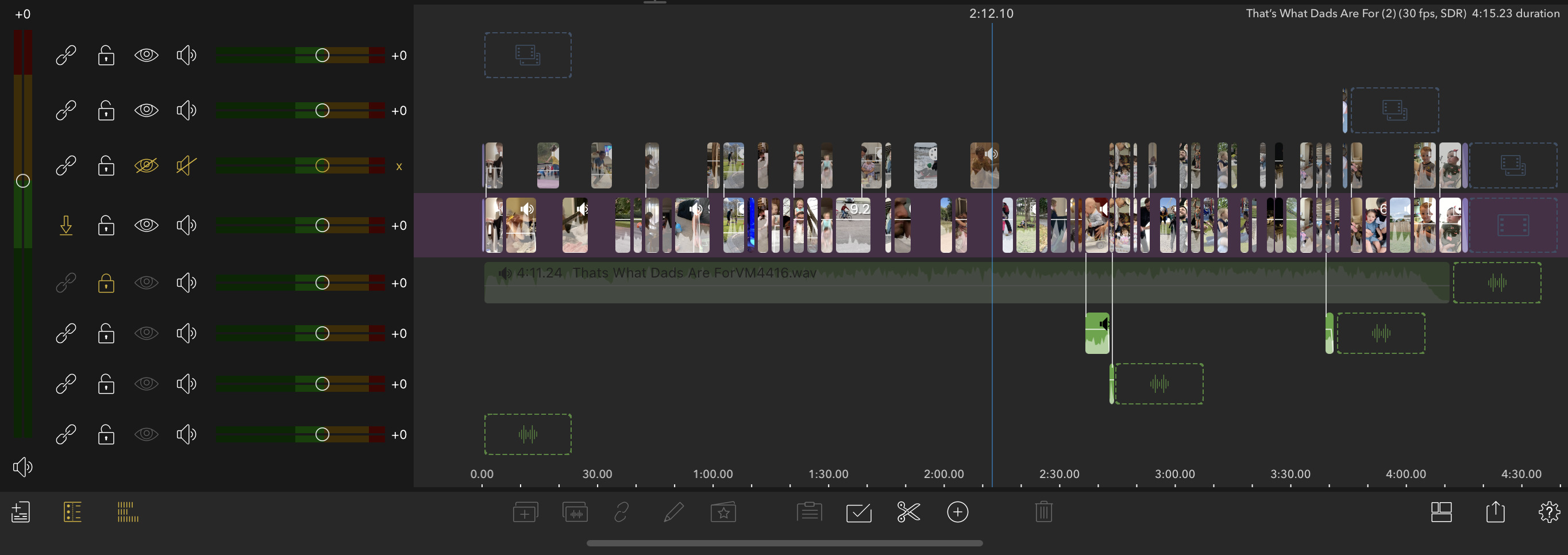
Above you can see an early stage in the video. The track header panel on the left (I don’t know if they call it a track header panel or not 
The little yellow downward pointing arrow with the main purple video track would be kind of the equivalent to source patching in desktop NLEs but not really. You can choose whether to insert or overwrite depending on how the arrow is pointing but only into that main track. When pointing forward it’s an insert to the main track while the downward pointing arrow above is an overwrite.
But when it comes to working with other tracks there isn’t traditional “source patching” (you may hear me use the word traditional a lot here) even though there are tracks. Instead, you can choose to edit a source clip and Place on Secondary.
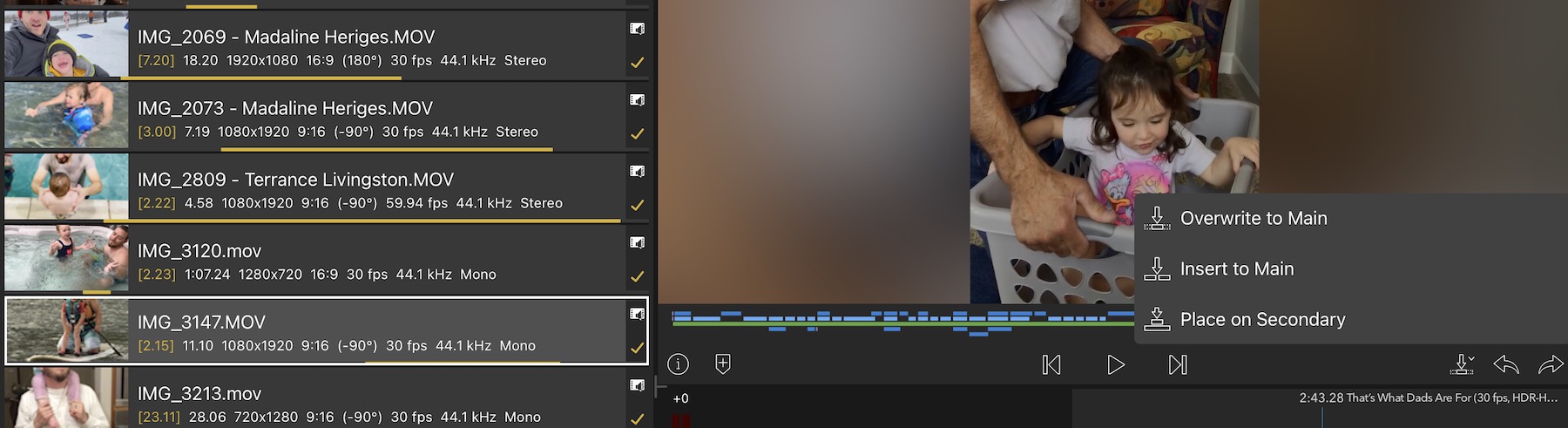
For the limited screen real estate that an iPad has, even the 12.9-inch iPad Pro I was doing most of this on, I think LumaFusion makes good use of it. While you can’t customize windows you can adjust the display to several different presets.
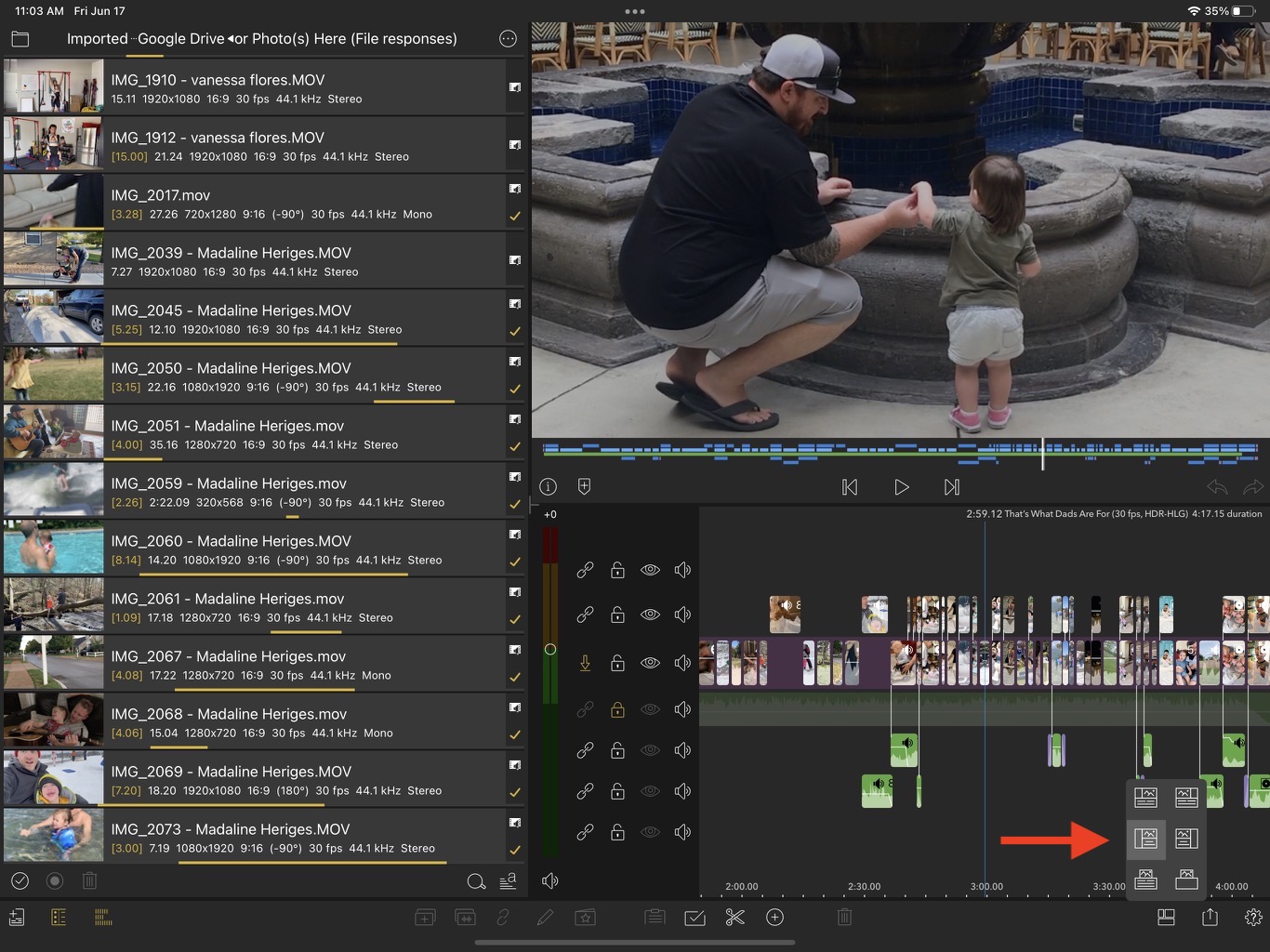
Above is one of the more useful setups where you have a long file browser on the left. The yellow lines under the source clips on the left indicate the parts of which clips you’ve used in the edit. A handy FCP/Resolve-like feature that is very important when editing on the iPad since it’s not as easy to dig into and skim around clips because of the limited screen size.
LumaFusion uses a single viewer model so when you select a source clip it takes over the viewer so you can select your IN to OUT points. Then you can make the edit to the timeline using the stationary blue playhead as your other IN point. So you’ve got some traditional 3-point editing.
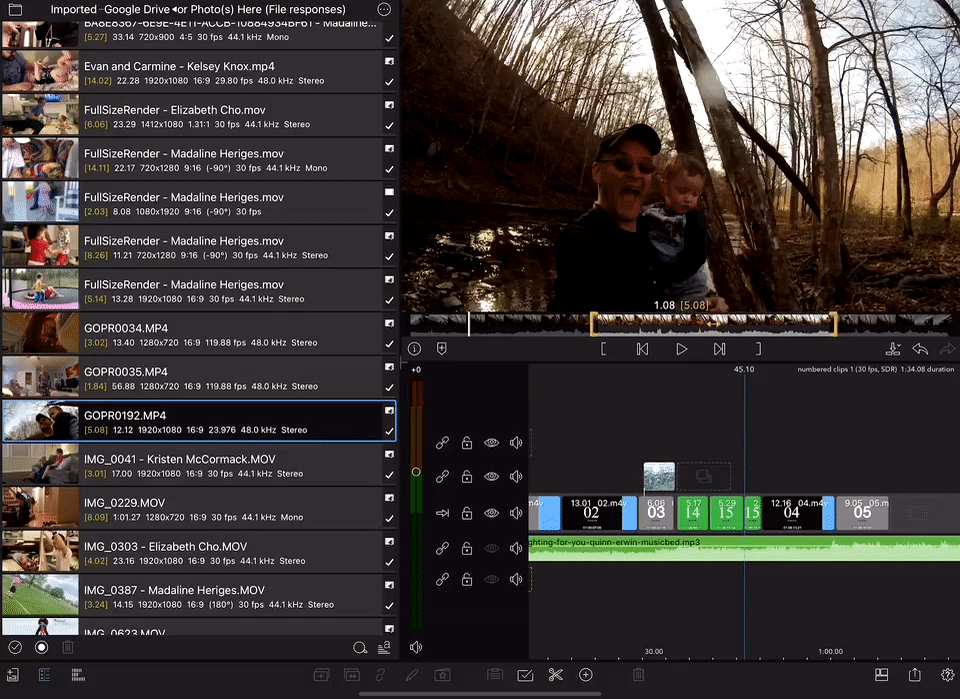
In the gif above you can see another edit in the timeline using numbered clips with all the That’s What Dads Are For media on the left. There are now yellow used media lines on the source clips as that’s a new timeline loaded to edit. When I select a source clip and insert it into the timeline everything shifts down as a good insert edit should!
LumaFusion does have a bit of a hybrid Final Cut Pro-traditional NLE feel. On the one hand, you’ve got tracks and a track header panel but on the other, you’ve got sort of a magnetic timeline and connected clips as well.
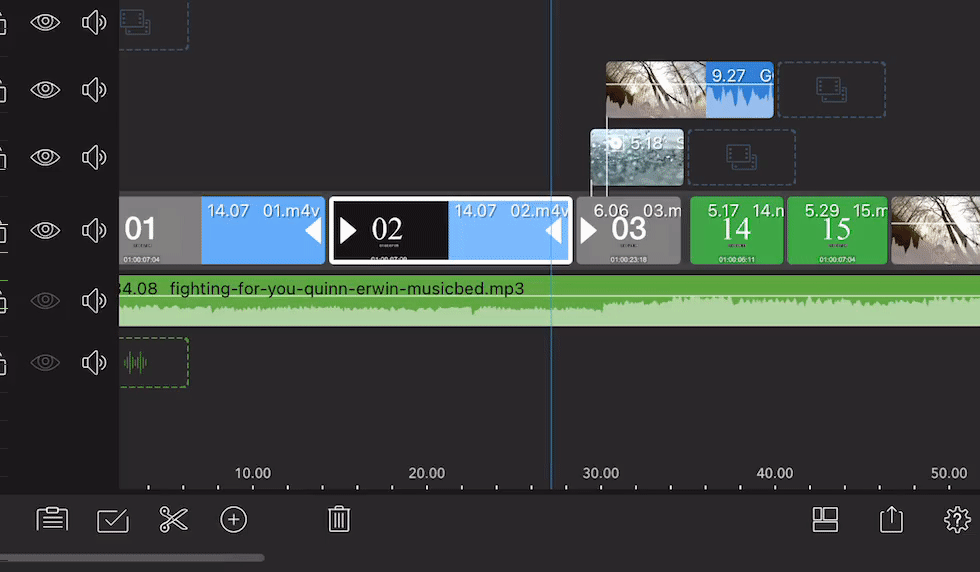
In the above gif, there are two connected clips to the 03 clip in the timeline. As I trim the 02 clip those move along with 03 because they are connected to them as indicated by the connecting lines. When I delete the 02 clip by touching the little trash can at the bottom the gap closes and everything ripples closed. Very magnety.
Effects, external media, and more in LumaFusion
It’s worth noting that LumaFusion has a lot of the traditional tools you might expect to be in a non-linear editing application just in a very LumaFusion touchy way. ![]()
This row of icons at the bottom will let you do lots of normal things like split clips, add effects, add video tracks, extract audio from clips, select from an IN to OUT, delete clips as well as create voiceovers, and titles, and apply transitions.
When you need to get deeper into working on individual clips and/or audio you can double-tap to move into a whole new part of the LumaFusion interface which is more of the clip-based editing stuff like effects, color correction, stabilization, audio and retiming.
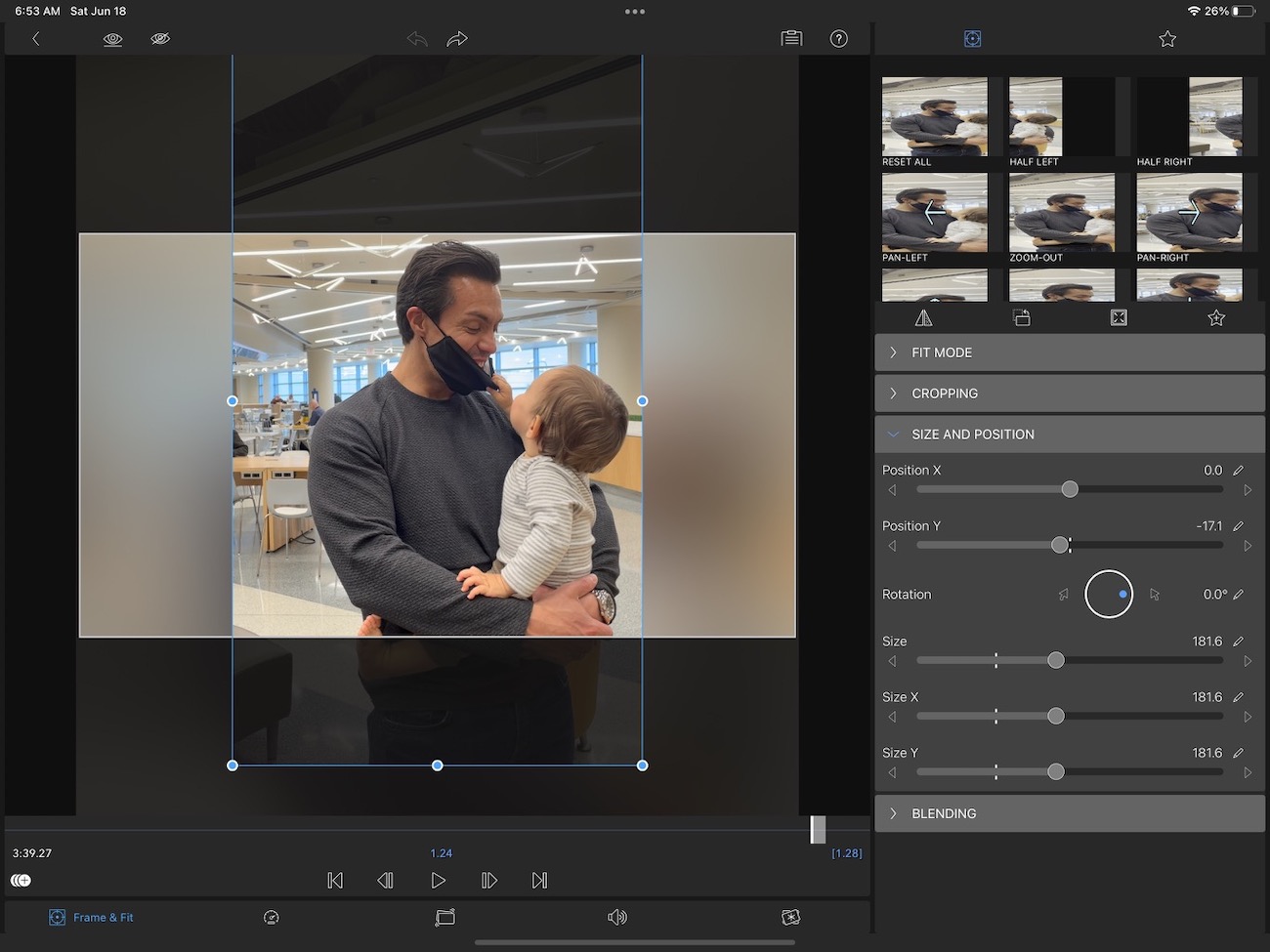

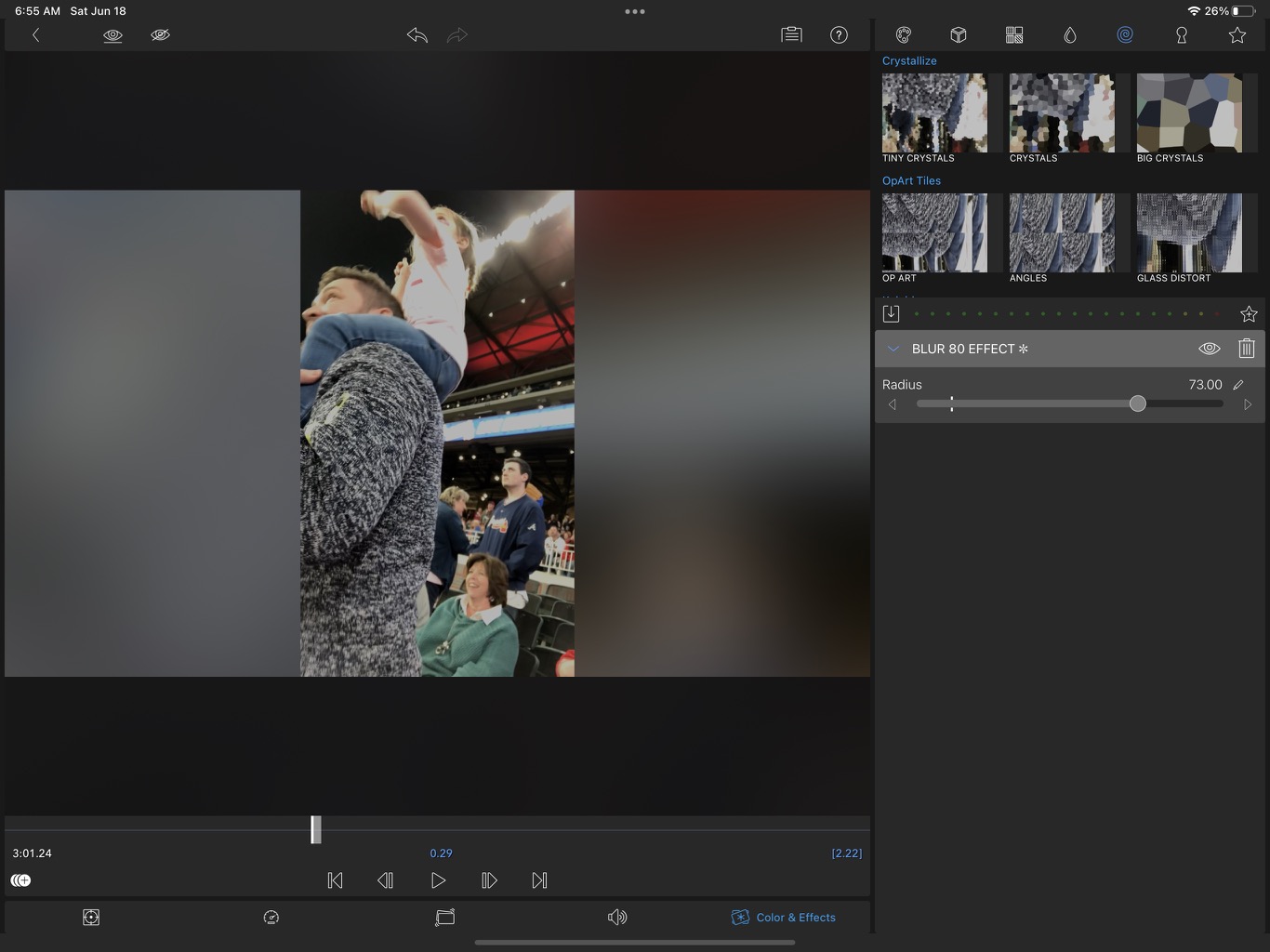

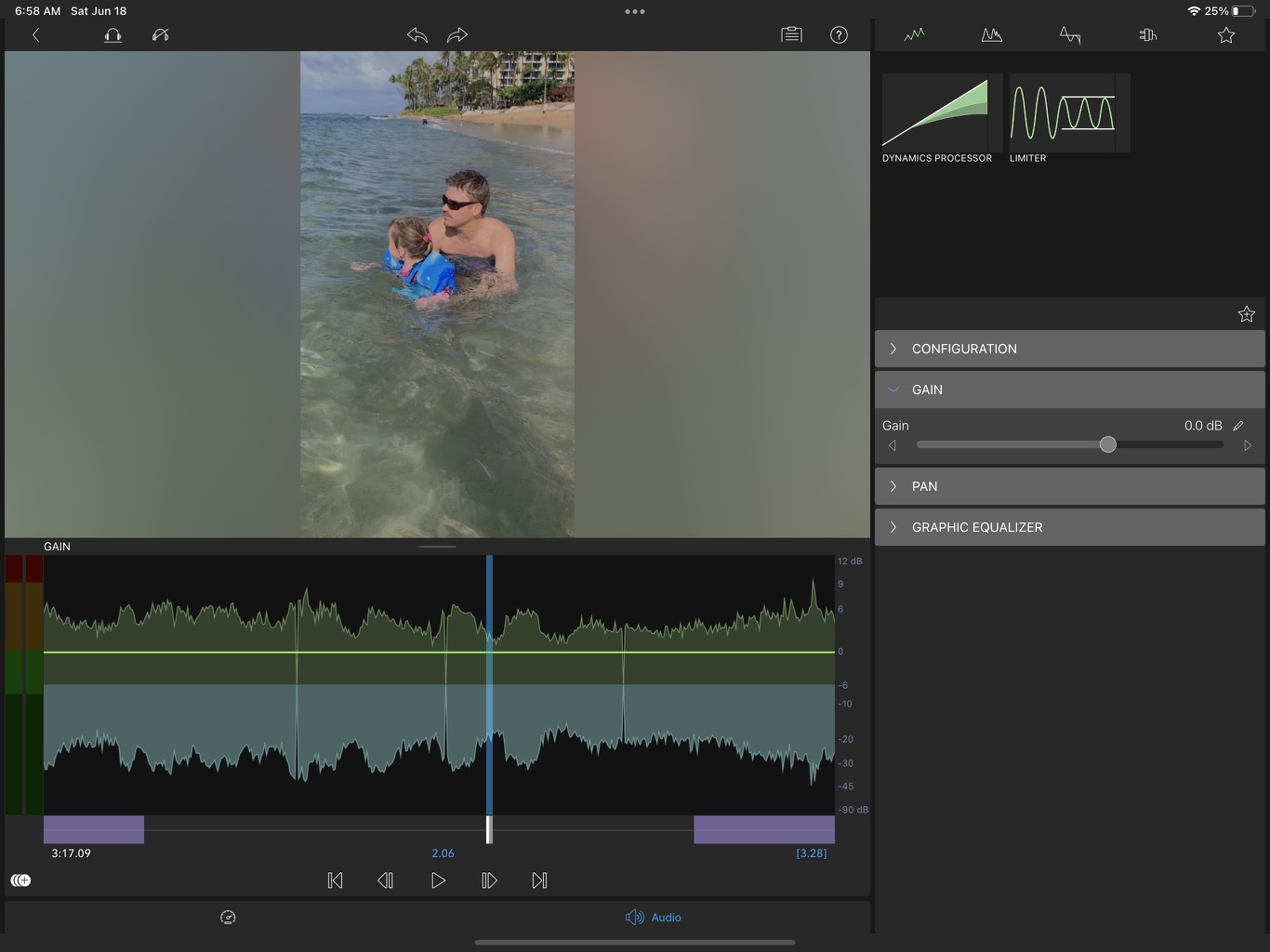

One final thing I’ll note that is very important to note is that LumaFusion supports external hard drives connected to an iPad. This was a huge thing when the support was added. If this is a workflow you are interested in I would highly encourage you to read LumaFusion excellent documentation called External Drive Editing from USB-C to learn more. There once was a limitation that any external drive media you used had to be copied to the internal device storage before it could be used (and I thought that was still the case) but it appears that isn’t the case anymore.
And a preference in LumaFusion lets you deal with that. This is huge when it comes to “real world” editing as being able to plug in a drive and go to work without internal file storage limitations makes LumaFusion an infinitely more usable NLE IMHO.
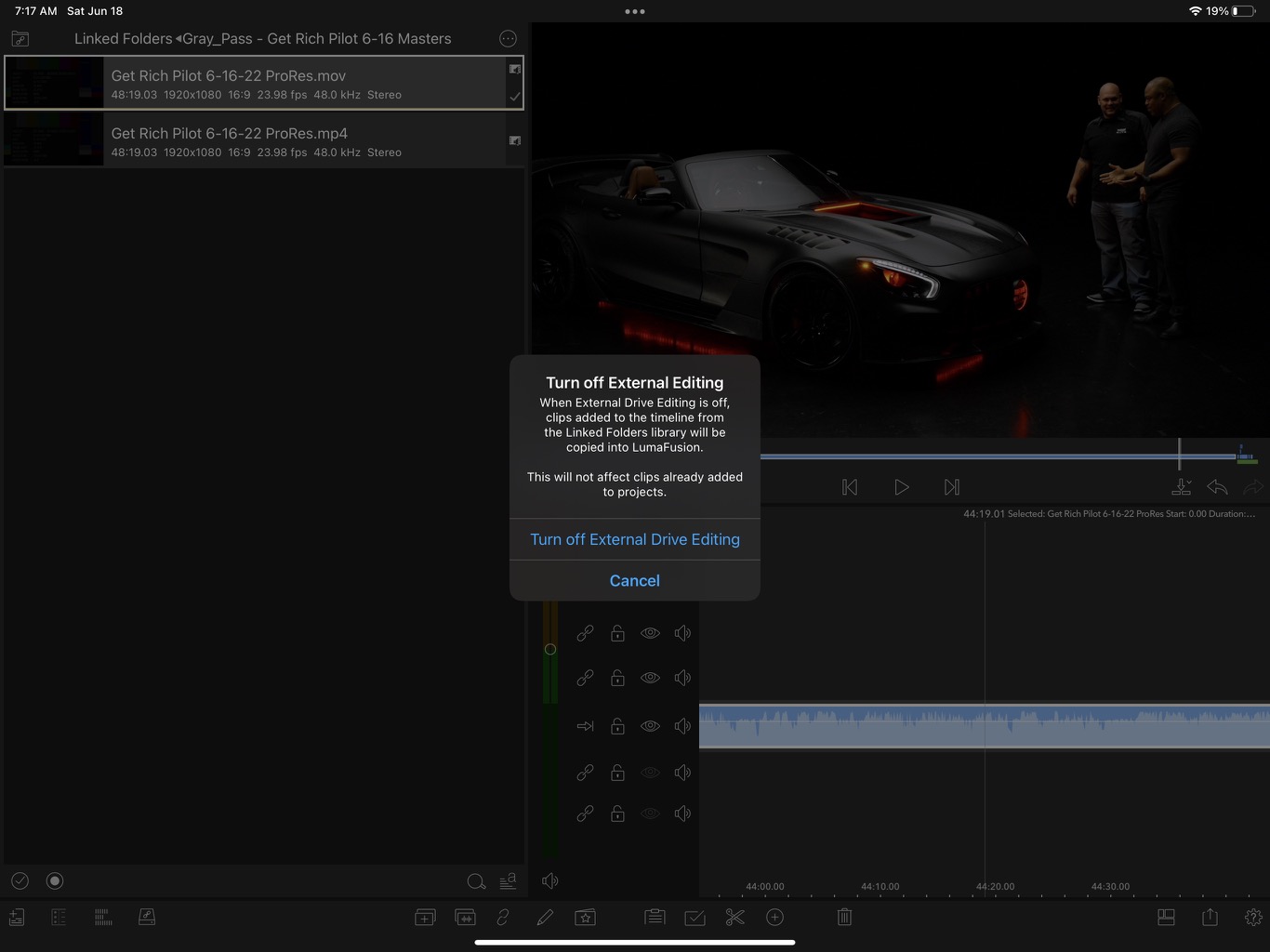
And, as you can see above another huge thing that makes LumaFusion an infinitely more usable NLE … ProRes support if you have the right hardware. That’s the ProRes master file of a recent unscripted pilot show I edited loaded into LumaFusion off of a connected USB-C SSD drive.

Wrap up
Below was the final timeline for That’s What Dads Are For. It looks pretty normal as a small music video edit goes overall. And that is a good thing. The main spine of the edit is in the purple, main video tracks, some cutaway shots and composites are on video track two, a lot of little nat sounds are in the audio tracks below. There is a blank video track on v3 that I could delete but I don’t know how.
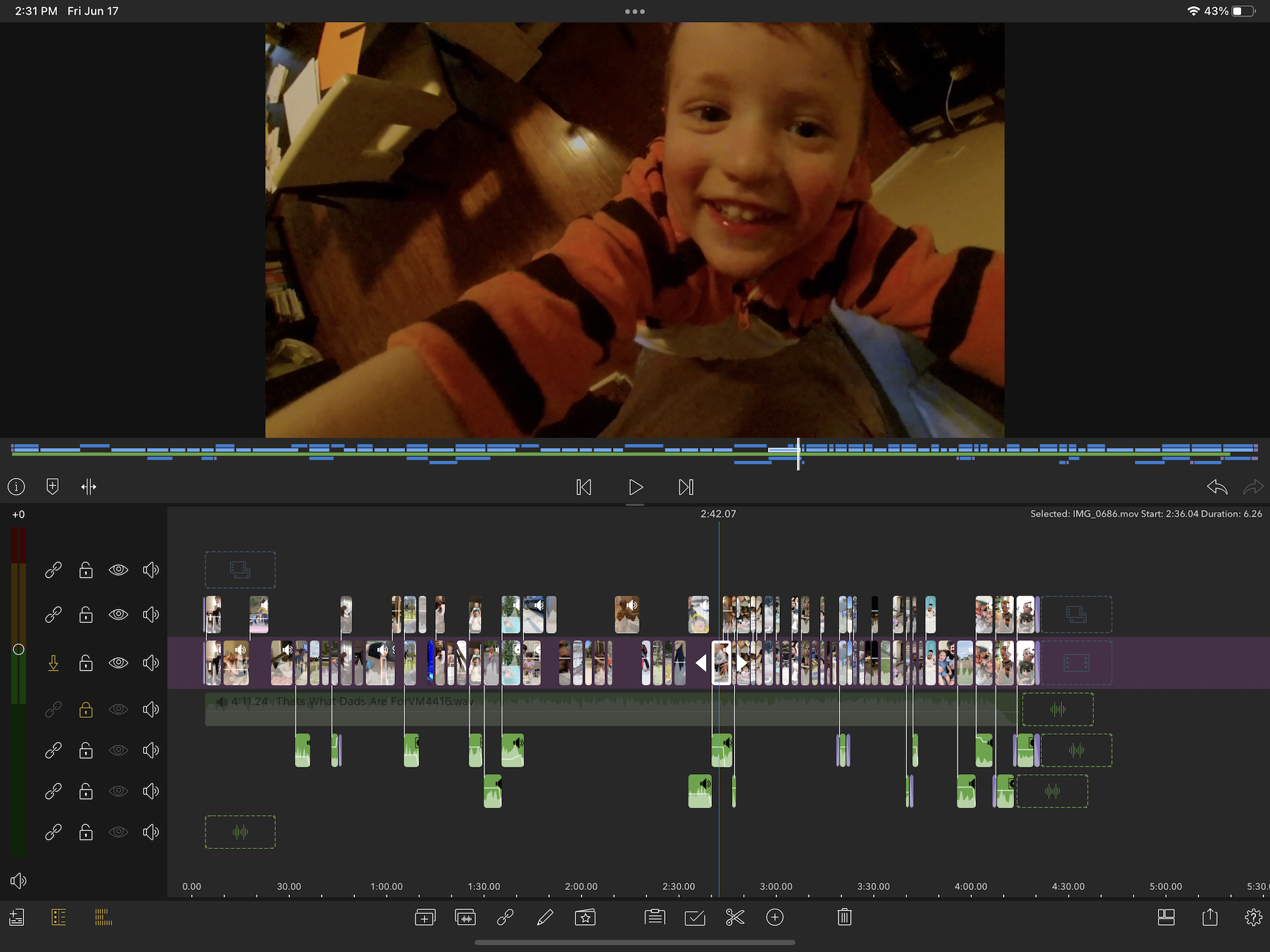
And full confession here … I didn’t really RTFM for any of this LumaFusion edit. I just jumped into the app for this edit last year with only a minimum amount of play time messing with the numbered clips and throwing together a couple of kids videos with iPhone footage. I could learn a lot more about how to properly used LumaFusion if I would RTFM.
Pros
- LumaFusion is an incredibly powerful and capable non-linear editing app for iOS that supports a lot of features editors might be used to on the desktop in a more desktop-familiar paradigm.
- LumaFusion really shines on the big M1 iPad Pro.
- You can use LumaFusion in both portrait and landscape mode but I never turned my iPad to portrait orientation more than once just to see if it would shift. And it did.
- External hard drive and ProRes support!!!!!!!! (on supported hardware that is)
Cons
- Exporting projects is based around the Final Cut Pro X XML format so getting a project to Adobe Premiere Pro will be jumping through a bunch of hoops and conversions.
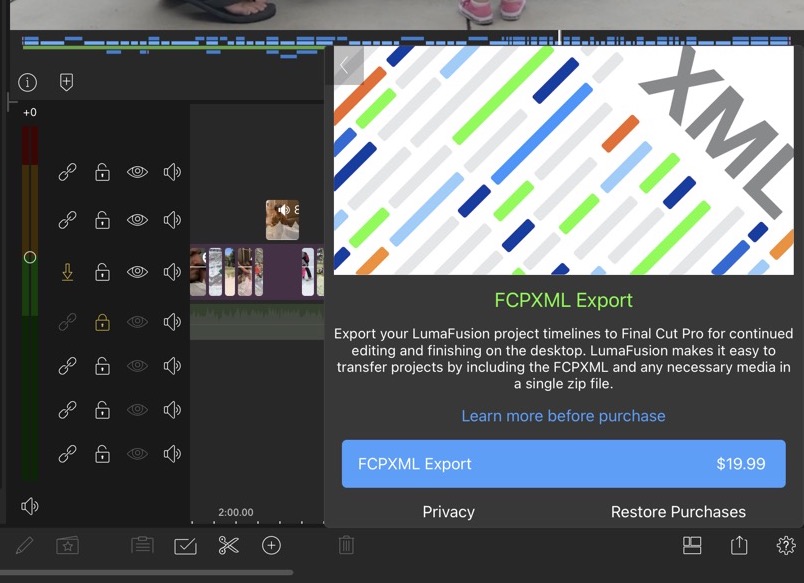
- I wish there was a mechanism for quickly duplicating a timeline to an older version that you can keep in case you really mess something up and want to revert to an old edit. You can duplicate a timeline in the project browser thing and it gets appended with a new version number but then you have to sort through them all.
Cautions
- You’ll really want to use LumaFusion on as big a screen as possible and with iOS mouse support. While the LumaFusion team has done an admirable job bringing tried and true NLE editing tools to the iPad there are some things (like precise trimming) that don’t translate well to touch as it’s just a bit too imprecise.
- Grab an Apple Pencil if you’re doing a lot of intricate LumaFusion editing without a mouse as that’ll be a big help.
- You can install LumaFusion on an M1 Mac and even buy one of those Editors Keys keyboard covers for it if you want to do that. I guess there could be some use in that.
- You can also run LumaFusion on an iPhone but I didn’t try it more than once a long time ago. When I opened that project on my phone for this review I got an option to find the missing media. That’s nice and important to see since finding missing media is an important part of a professional NLE.
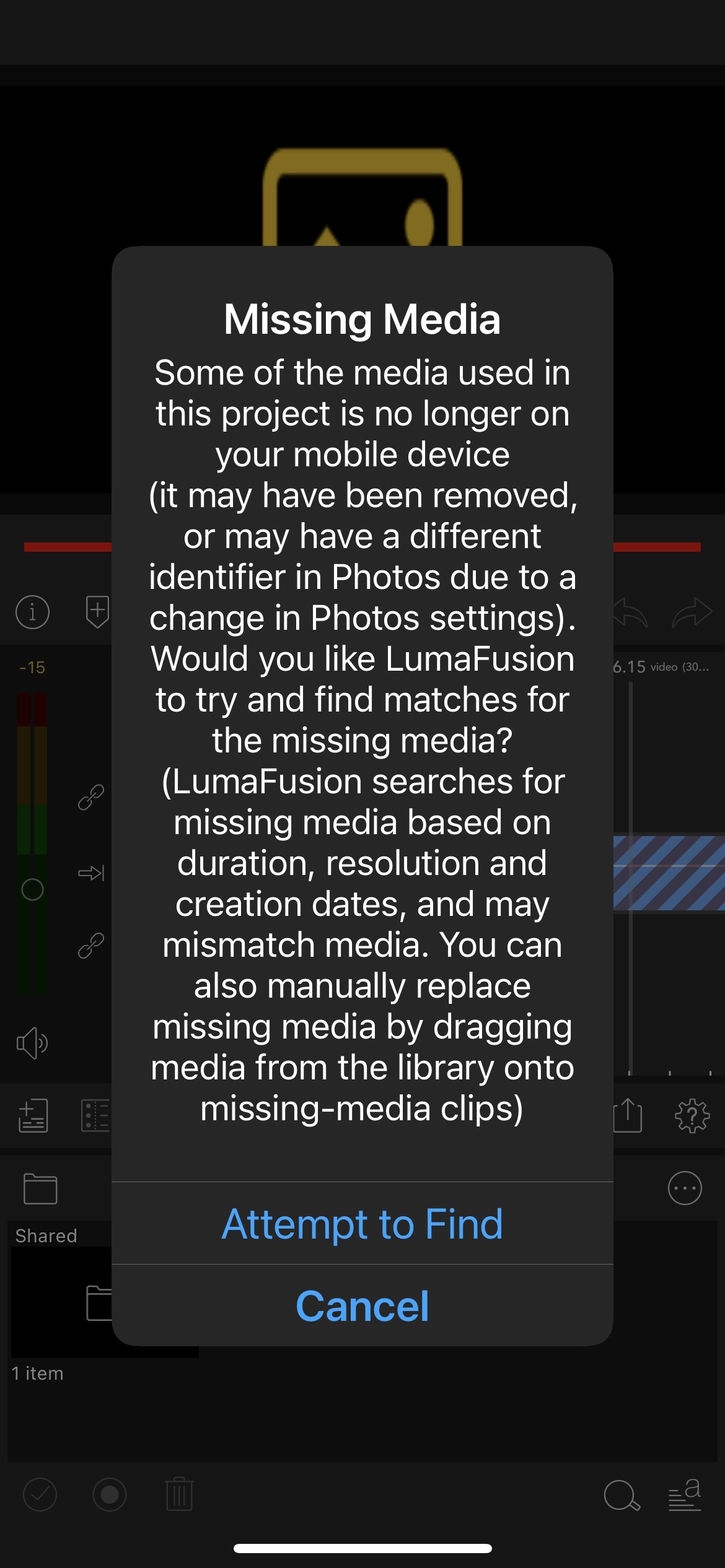
- There are a lot of preferences to go through and quite a lot to learn to use LumaFusion to its full potential but that was the case with Final Cut Pro, Adobe Premiere Pro, Avid Media Composer and DaVinci Resolve too now wasn’t it?
And if you want to hear some of the great music from this lullaby album give it a listen where you stream all your music.
The companion children’s book will be available soon. Just search for Adventure in Sleepland.

Filmtools
Filmmakers go-to destination for pre-production, production & post production equipment!
Shop Now