
Part 2 of this 13-inch M4 iPad Pro review is more of an update a few months into using the M4 iPad Pro regularly. Part 1 was more about using the M4 iPad Pro in the edit suite, but this is about taking it out of the edit suite. And I think the theme here is more. I’ve been using this thinner and lighter iPad Pro much more than my M1 iPad Pro.
Why is that the case? It’s not because the 13-inch M4 iPad Pro is that much more powerful than my 12.9-inch M1 iPad Pro (which it is). It’s that the M1 is noticeably heavier when used for long periods of time. Add in a keyboard case, which is physically bigger overall, and it makes quite a difference in both casual use and carrying it around in a bag.
Using it on the go
Part of the beauty of the iPad form factor is that it is ultra-portable. It is still smaller and lighter than many laptops, even when adding a keyboard case. Despite its limitations in iPad OS, it’s still very useful for many common computing tasks.
The review unit that Apple supplied to me was equipped with 5G to allow for all-time connectivity. I’ve never owned (or even used) an iPad with cellular connectivity. Since I’m pretty much always on WiFi, I never felt the need. And when I wasn’t on WiFi, I could tether to my phone.
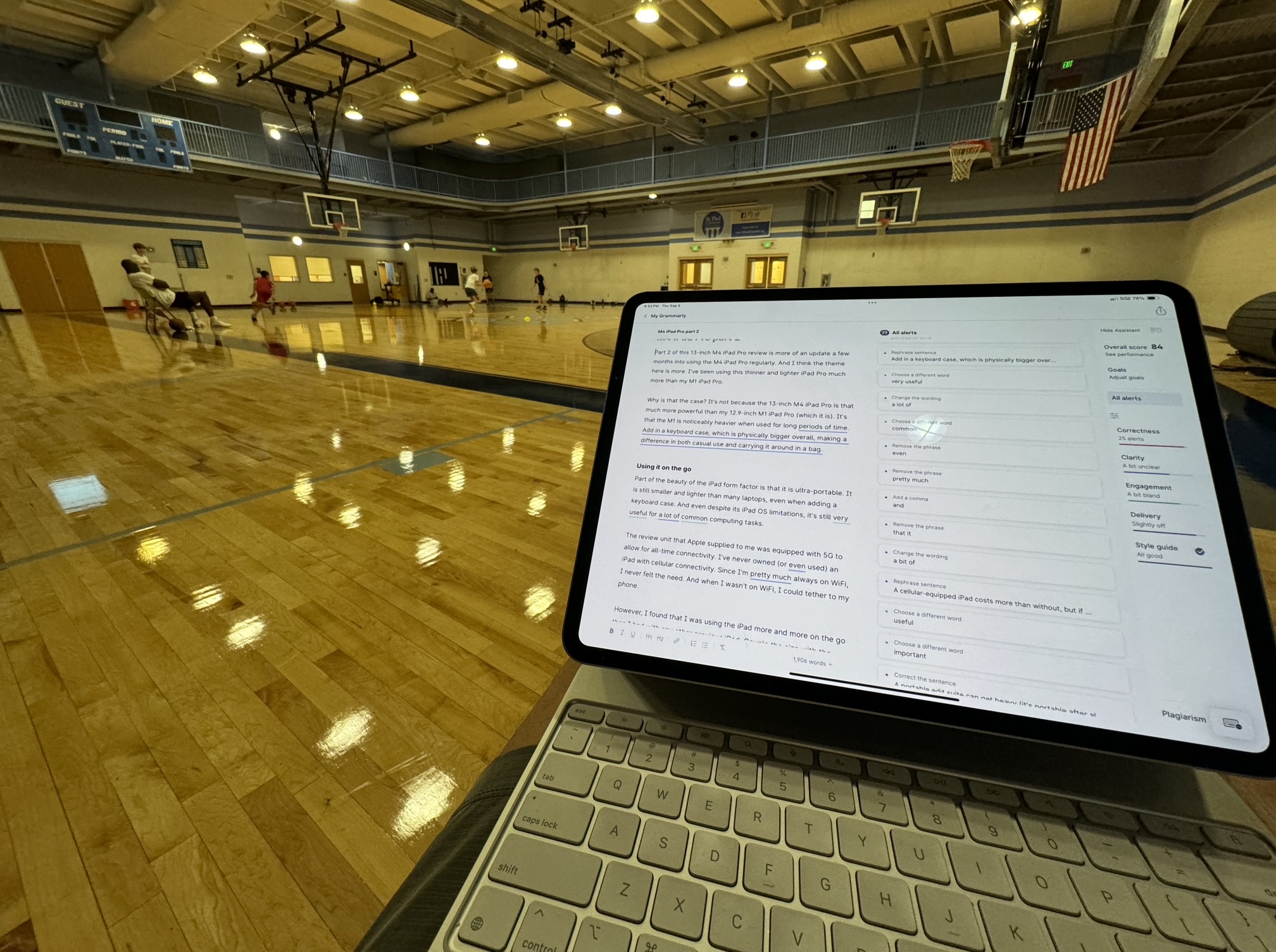
However, I found that I was using the iPad more and more on the go than I had with any other previous iPad (and I’ve owned quite a few). Couple the size with the always-on connectivity, and I have taken this M4 iPad Pro out of the edit suite way more than I ever have with my larger and heavier M1 iPad Pro, even more than older iPads that have long been sold or handed down to the kiddos. I wouldn’t have thought that it would have made that much difference, but it did.
Dealing with the phone tethering requires some phone management to ensure it’s on and working. While it’s not hard, it’s just one more thing to manage. More than that, phone tethering data seems to run out pretty quickly. My unlimited data phone plan includes limited tethering data as part of that plan, and it runs out when I use it for any real work over part of the day. A cellular-equipped iPad costs more than without, but it might be worth it if you’re a road warrior.
The iPad Pro supplementing the edit suite on the go
Years ago, I wrote a piece called the Video Editing Go-bag. An iPad is a prominent part of any portable edit suite, and while that 2016 article featured an iPad Mini, I’ve long since upgraded it to a full-size iPad.
One of the most useful things about an iPad supplementing a portable editing suite is as a secondary monitor. While I mentioned that use in part 1 of this review, it is more important when editing on a laptop.
A portable edit suite can get heavy (it’s portable after all) so the light weight of the 13-inch M4 iPad Pro (at 1.28 pounds) is important. With the keyboard case the M4 iPad Pro is half the thickness of my M1 iPad Pro so it slides nicely into a backpack with a laptop (we’ll get to those keyboard cases in a bit). Since the iPad is more than just a monitor, you get added utility.
Of course, you can use it as a second display, extending your NLE to a second window, adding select palettes and panels, and using it to display video scopes or a list of notes from a client. Often I’ll put non-editing apps like email, or a browser for Google Docs on the iPad display when editing on a laptop.
It’s also very nice to use the iPad as a client display by using your NLEs video display functionality to send a full video signal to the iPad. While this isn’t quite the same as having a piece of Blackmagic or AJA hardware sending a signal to a nice 42-inch LG display, it’s great when you’re stuck in a hotel room or conference center. The term “client display” doesn’t always mean that a client is viewing it. “Client display” refers to getting a full-screen display on some kind of device besides your editing monitor. At the very least, the display should always be active and free from any NLE display elements so you’re seeing the full image. Since the iPad is 4×3 (as opposed to a 16:9 television), you’ll get some letterboxing on the image. But the best thing is that an iPad is incredibly convenient as this kind of display. Perhaps in this use case, we should just call it a full-screen display. As a bonus, you can use the iPad for all the other iPad things you do when you’re not using it as a component in your edit suite.
Check out this article I recently wrote with details on how to set up your editing application to use the iPad as a full-screen playback monitor.
Where does the iPad fall down as a laptop replacement?
Taking the M4 iPad Pro on a week-long vacation made me think about the question above a bit more than I had before. Truthfully, it can do most non-professional, vacation-y things just as well as a laptop, maybe with a few minor annoyances.
I’ve found that most of the minor annoyances are related to iPad OS more than anything. I love both the clipboard history and text-expander options Alfred brings to the Mac OS. While different iOS apps can achieve similar results, they just don’t work as smoothly or feel nearly as integrated as Mac utilities do in the Mac OS.
Sometimes, when you’re working on a webpage on the iPad and you tab away to another app, the page has to refresh when you return. This can result in a few seconds of delay, you lose your place on the page, and/or some data in an input field gets lost. That’s probably my biggest minor annoyance when doing real work on the iPad.
Another area for improvement with iPad OS comes when doing simple tasks like paying an invoice. It feels like a much more involved process than on the desktop. A recent bit of accounting for me was saving an attached invoice from the Spark email app to Dropbox. It took several touches into the Dropbox app, setting up a split screen so I could see the invoice as I signed into my banking website, saving and cropping a screenshot of the payment confirmation, saving that into Dropbox, going into the Dropbox app to rename the screenshot before finally replying to the invoice email with several taps into Dropbox to attached the screenshot confirmation.
If that sounds like many steps to do some basic accounting, it is. One of iPad OS’s limitations is that you have to constantly dig into iPad OS “share sheets” to do a lot of basic housekeeping. You can customize those share sheets, but it won’t be as easy as Mac Finder, which has sidebars and shortcuts.
And I have to wonder, why isn’t Apple’s ubiquitous Mac app Preview is available on an iPad. It’s so useful as both a PDF viewer and PDF editing tool that the iPad seems the perfect place that it could exist. There are alternatives but if staying in the Apple universe is important then Preview seems like a natural thing to be on iOS and iPadOS. My personal favorite is Documents by Readdle but I still would love Preview.
Reportedly, new iPad sales haven’t been what Apple might want them to be. I don’t disagree with the view that iPadOS might be holding back sales for such a high-performance piece of hardware. That probably doesn’t stop the average user from buying a new iPad, but it might for power users who want to replace a laptop for a lot of work. I don’t understand why Apple seems to limit the iPadOS, but the best thing that could happen would be to have a pro setting in iPadOS to unlock its full potential.
Where does iPad shine as a laptop replacement?
That’s easy, size and portability. And this really shines with the M4 iPad Pro. It never ceases to amaze me how light and portable this thing really is. While Apple sent me both the Magic Keyboard and Smart Folio to test out, I found that I use the Magic Keyboard about 90% of the time. It is a luxury to have both to test and owning both would be nice in a perfect world. There are times when you’re using the iPad purely as a consumption device, and if you’re on the go, the weight and simplicity of the Smart Folio make the most sense. However, the utility of the Magic Keyboard is hard to beat, and you can always quickly pull the iPad off if you just want to lie back and read or watch a movie.
And battery life is very good. I don’t know how to measure battery life quantitatively, so I will do it anecdotally. Most days I don’t have to plug in the M4 iPad for a charge. That would include morning usage, such as checking all the morning things over a cup of coffee. Catching up on the news and some blogs, checking and responding to emails, and watching some videos. Then, it’s used throughout the day for emails, notes, and web usage. I will probably watch some videos at lunch and then perhaps some reading in the evening. The battery rarely runs out and often isn’t even in the red at bedtime.
It’s also way more fun to do certain things on an iPad than a laptop. Photo sorting and editing on the iPad’s touch screen are less fatiguing than on a laptop, and the Apple Pencil Pro makes it even more fun.
Social and family video editing is also a lot more fun. That may be more of a by-product of having to edit on a computer all day, but those family videos aren’t going to edit themselves, so doing them on iPad means they get done a whole lot sooner. What editor can’t justify the cost of a new iPad if it helps keep the family happy?
And the cost? You can top a 13-inch M4 iPad Pro out at nearly $2,600, including a full 2 TBs of storage, cellular and nano-textured glass. I think a sweet spot is the 13-inch iPad Pro with 512 GBs and cellular for about $1,700. If you choose the cellular version, you will probably have to add a tablet data plan to your existing cellular plan for $10 – $15 per month, depending on your carrier.
The M4 iPad Pro is so thin and light that the larger 13-inch is an easy choice. I can’t say the same about my old 13-inch M1 iPad Pro. Due to its size, I have not taken it with me many times. I didn’t expect that when I bought it a few years ago but that has been the reality of living with the M1 iPad Pro.
To sum it up, when it comes to travel, the iOS annoyances have to be weighed against the size and convenience of an iPad. Unless I need the power of my desktop editing application, I think I prefer the annoyances of iOS for vacationing or a lot of work outside the edit suite. And as a bonus the iPad is a great screen to watch movies and videos and the form factor means you can get it many more comfortable positions than you can with a laptop. When reading on the internet, there’s no comparison, the iPad beats a desktop hands down.
Would I use the 13-inch iPad Pro as much without the Magic Keyboard?
I intentionally mentioned the Magic Keyboard in the heading above because I’ve used two other iPad keyboards quite extensively, and neither have been as good of an experience as the Magic Keyboard. One was just a random Bluetooth keyboard, so I didn’t expect much out of that. However, the keyboard I’ve used for years with the M1 iPad Pro is the Logitech Combo Touch for iPad Pro. While it is a perfectly usable keyboard, the kickstand design is a real step down from the Magic Keyboard’s floating design. Apple’s Magic Keyboard is expensive at $349 for the 13-inch version, but it does more than just give you a keyboard and a trackpad. The Logitech keyboard is $260, so it’s not exactly cheap. You just have to be careful, as the Magic Keyboard can get top-heavy when it’s tilted back as far as it will go. You don’t want to have a $1,300 device flip out of your lap.
Plus, the Magic Keyboard has a USB-C port, so you can charge the iPad while connecting an SSD drive for editing. That is a big consideration if you’re going to edit video on the iPad. Speaking of …
Can you really edit video on an iPad?
We’ve talked about editing video a number of times over the years and at this point in the life of the iPad, I think the answer is a resounding yes. You just have to know your limitations and what you want to achieve.
If you’re shooting video on an iPhone or a group of iPhones, anywhere you are in the field or away from your desktop, then an iPad can be a viable editing option. In fact, there are a lot of good choices these days.
Final Cut Pro 2 for iPad.
Apple’s last update to FCP took a great iPad NLE and made it even better. While I noted in my original Final Cut Pro for iPad article that FCP feels less “real Final Cut” and more its own unique thing, it’s still a great editing app. Considering the new multicam functionality with Final Cut Camera and a few iPhones, Final Cut Pro 2 for iPad is offering up some unique workflow possibilities that aren’t currently matched.
Best for: editors and projects working with iPhone footage as the integration in the Apple ecosystem is second to none. If you need a quick and easy multicam shoot this is the way.
DaVinci Resolve for iPad
Resolve for iPad is currently the NLE that has the most one-to-one relationship between the desktop and the iPad version.While there are some nuanced modifications for the touch interface, Resolve editors familiar with the Resolve Cut page will feel right at home on the iPad. And the Color page is very full-featured with a great color accurate display built right in.
Best for: Editors who need good color-grading tools right on the iPad. Resolve really steps up if you’re collaborating with other editors, as Resolve’s cloud collaboration features also work with Resolve for iPad.
LumaFusion
LumaTouch’s LumaFusion is still the original high-end editing tool for the iPad and is still as good as ever. It’s a full-featured NLE and a lot of fun to use, but I think LumaFusion gets lost in shuffle these days with both Final Cut Pro and Resolve getting all the buzz. But it’s worth noting that LumaFusion was the first iPad NLE with features like an advanced timeline, audio mixing, external drive support, an array of effects and titles, and XML to go back to the desktop. And it can edit up to 6 angles in it’s multicam support.
Best for: Editors working exclusively on the iPad, who want a long-established, well-built tool with good support from a small company. Many of the LumaFunsion tools will be familiar to desktop editors and while there are a lot of unique things for mobile editing the transition is easy and fun.
Premiere Rush
Adobe has offered Premiere Rush as a mobile video editing tool for quite awhile. While it’s nothing like Premiere Pro, an experienced Premiere editor could find their way around it without too much difficulty. It’s just very different and truly designed for mobile.
Best for: Editors who have to work in the Premiere world but, for some reason, have two start a project in a mobile setting. You can transfer your Rush project to Premiere Pro on your desktop. But how long will it be available?
Project Violet
Project Violet, you ask? It appears to be Adobe’s replacement for Premiere Rush. While they don’t really advertise Project Violet, you can download it from the iOS App Store, sign in with your Adobe account and do some mobile editing. I don’t think Rush has been updated in quite a while, and I’ve never gotten an answer about whether Rush will be discontinued. However, I have been told that Adobe is working hard on developing Project Violet, which is going to be Adobe’s mobile editing app in the future, so I think that is your answer.
Best for: Editors in the Adobe ecosystem who will keep an eye on Project Violet’s development as Adobe is in it for the long haul with Project Violet.
CapCut
CapCut is coming on strong in the mobile video editing arena. If you’re a professional editor and you haven’t played with it then it would be worth your time to check it out. If you can get over all the banners and annoying things reminding you that it’s for social media, it’s quite powerful. There are a lot of complex tools built into it, so you can see why it’s well-used and passionately loved.
Best for: Social media TikTok editors of course.
I’ll wrap up with this video embed:
It’s a nice discussion of video editing on an M4 iPad Pro.
Wrap-up
I think if you’re a social media content creator then adding an M4 iPad to your arsenal is a great idea. It’s a content creation powerhouse and even if you don’t actually use the camera to shoot content there’s a lot of power. I think you have to add in the Magic Keyboard as you get the extra USC-C port for both power and SSD connectivity. You could get a hub but it’s so easy being built into the keyboard. If you aren’t a content creator and you just want to use an iPad as a work device for checking emails and making notes, composing documents, doing accounting, watching some movies, and just all the other non-editing stuff you need to do throughout the day, it’s a worthy addition and a capable laptop replacement. The size and portability triumph over some of the iPadOS frustrations. If only I didn’t already own an M1 iPad Pro I would have one in my shopping carth
Side note, anyone want to buy an M1 iPad Pro?

