
As soon as Sound Devices announced the new MixPre-3 audio recorder/mixer, I requested it for review. Ahead I’ll tell you everything that I discovered to be so great about it, and a few things I’d like added via future firmware updates. This review article will also include 4 audio clips to demonstrate its quality with a dynamic microphone, compared to the much lower-priced Zoom H5. Using a dynamic mic is the best way to stress a preamp to see how it sounds under the worst scenario. I’ll cover its features, and include some videos from colleagues who have also reviewed it.

In this article, you’ll find:
- Listen to the MixPre-3’s superior preamps with a dynamic microphone
- Why are the preamps called Kashmir?
- True hardware limiter vs software limiter
- Basic and Advanced modes
- How the MixPre-3 records multitrack
- Connect a USB keyboard to enter metadata
- USB: digital audio interface and file transfer
- Modern exFAT formatting system
- Wingman: remote wireless control from Android or iOS
- Timecode… and Does anybody really know what time it is?
- Multiple power options
- Four improvements I’d like to see via firmware
- Conclusions and related articles
Listen to the MixPre-3’s superior preamps with a dynamic microphone

I made the following tests using the Shure palindromic 545 dynamic cardioid microphone, together with the enormous A81WS windscreen which I reviewed back in Why Shure’s own 545 palindromic mic beats the SM57 nowadays (illustrated above). The A81WS windscreen sonically transforms the 545 and SM57 microphones, as explained in detail by Matt Rygelski in his video which is embedded in the above article. The members of the now defunct palindromic group ABBA were not available to join me for this MixPre-3 review, so the following recordings were done with my own voice.
Raw WAV recording from the MixPre-3:
Audio PlayerRaw WAV recording from the Zoom H5:
Audio PlayerProcessed WAV recording from the MixPre-3
Audio PlayerProcessed WAV recording from the Zoom H5
Audio PlayerThe processed versions were filtered and normalized to -16 LUFS by Auphonic.com. I used a semi-treated room courtesy of Francisco Javier Arbolí.
Why are the preamps called Kashmir?
The name that has given to the new preamps by Sound Devices in the MixPre-3 and MixPre-6 is Kashmir. I asked the question, and the official answer was that Sound Devices prefers not to explain the origin of the Kashmir name, and to keep it as an internal secret. The source may be related to one of the several clues listed on Wikipedia’s Kashmir disambiguation page, which include maritime references, music, films and regions throughout planet Earth. With an alternate spelling, it refers to a type of wool, and a type of goat. On the Castilian Kashmir page, there are even references to jewelry.
As time passes, the mysterious origin of Sound Devices’ Kashmir preamp name may become even more popular than the “Paul is dead” urban legend and conspiracy theory, which alleges that Paul McCartney of the English rock band The Beatles died in 1966 and was secretly replaced by a look-alike. Perhaps there will be even more documentaries and mockumentaries about Sound Devices’ Kasmir than there have been about “Paul is dead”.
True hardware limiter vs software limiter
Back in the analog recording days, we would cheat and let our recordings overmodulate a bit, since the slight distortion was favorable to the tape hiss. As we moved into the digital recording era, we learned that going past 0 dB is fatal. Most have learned to use -12 dB as our target ceiling when setting peak levels in a raw recording, in order to have some headroom in case of something unexpected. Even so, it is great to have a safety net or parachute beyond our knowledge and experience of setting peaks to -12 dB, just in case.
Although recorders like the Zoom H5 have much better preamps then the H4 (and its revamps with various suffixes), they still don’t have preamps that are nearly as good as the MixPre-3’s (as you heard earlier in this article), nor do they have a digital limiter. In the video below, Nuanced Films of the United Kingdom demonstrates the advantage of a hardware limiter vs the software one in the H5:
https://www.youtube.com/watch?v=Kd9ukVuHRM4
Thanks to Nuanced Films for doing that demonstration, so I wouldn’t have to
Basic and Advanced modes
The MixPre-3 offers both Basic and Advanced modes via the touchscreen display. The Basic mode is designed to get up and running as soon as possible; while the Advanced mode gives further options.
Despite the advantages of the Advanced mode for those who can take the time to use them, there is currently one disadvantage: Presently, when adjusting the level of a particular input using the Advanced mode, there is no way to see a level meter while adjusting. As a result, it is necessary to adjust, leave the adjustment window to see the result, and then potentially repeat the process. This is a known issue reported by several reviewers, and is listed in the section of this article called Four improvements I’d like to see via firmware.
One particular feature that requires using the Advanced mode is timecode, which will be covered in a dedicated section later in this article.
How the MixPre-3 records multitrack
As I covered in the recent My multitrack crossgating audio workflow to eliminate crosstalk article, the MixPre-3 and some other recorders from Sound Devices record a polyphonic WAV file, which contains multiple mono WAV files.
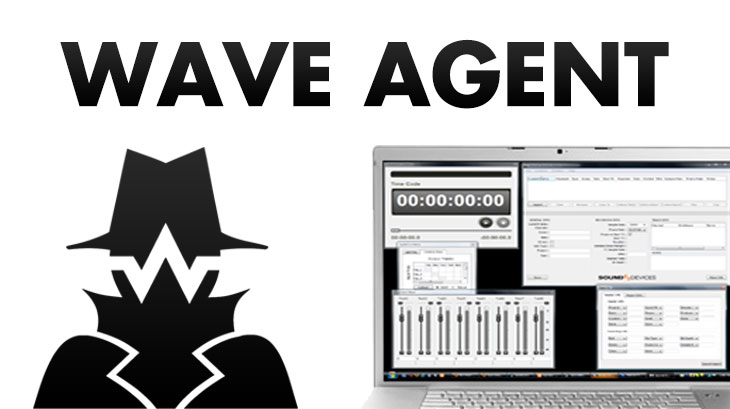
The polyphonic file can later be separated using Sound Devices’ own Wave Agent software (illustrated above), which is available free for both macOS and Windows. That software does many other things, but this particular function is called Poly Split. Here is a ±3 minute video from Sound Devices which demonstrates the use of the Wave Agent software.
https://www.youtube.com/watch?v=VIc-jDqLOTw
At 1:41 (coincidentally palindromic) the Poly Split function is covered.
In addition the the polyphonic file, the MixPre-3 also records a stereo mix file.
Connect a USB keyboard to enter metadata
Fortunately, the MixPre-3 allows users to connect a USB (wired) keyboard to facilitate entering metadata. Unfortunately, the current firmware is limited to the US (United States) keymap. This issue is listed among the four improvements I’d like added via a firmware update.
USB: digital audio interface and file transfer
The MixPre-3 also works as a USB audio interface, offering the ability to record audio to an SD card while simultaneously streaming multiple channels of audio to a computer. This can be used both for recording or live Internet broadcast.

File transfer can also take place via USB. These two features are not unique to the MixPre-3, and exist in other brands. However, to my knowledge, Sound Devices is the first manufacturer to use the superior USB-C.
Modern exFAT formatting system
To my knowledge, Sound Devices is the first audio recorder manufacturer to allow for the more modern exFAT file system when the card is 32GB or greater.
Wingman: remote wireless control from Android or iOS
The free Wingman remote control application from Sound Devices is now available for Android and iOS users. The Wingman app works with both the Sound Devices 6-Series line of professional field mixer/recorders and the all-new MixPre Series of audio recorders, including the MixPre-3. With Wingman, users can start and stop audio recordings, monitor meter levels, enter and edit metadata, as well as arm, disarm, and rename tracks.
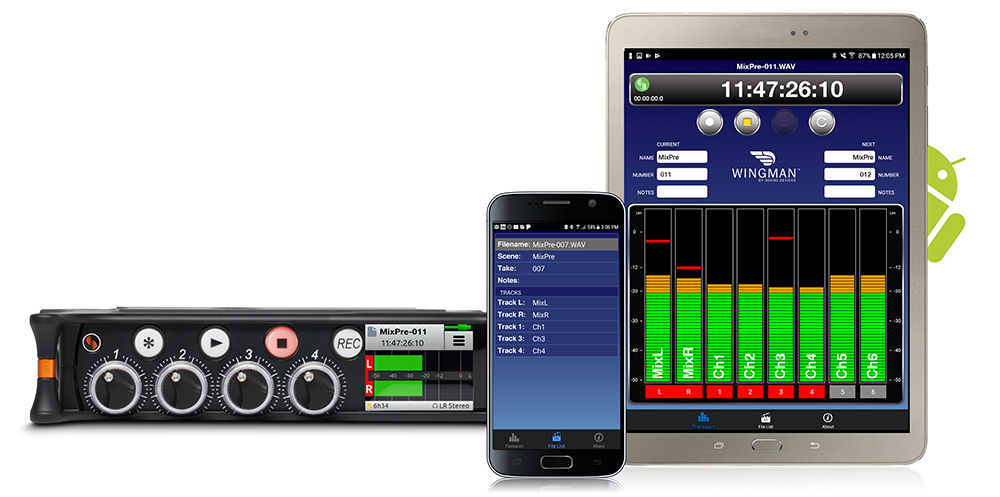
The above image shows the Wingman being used with the larger MixPre-6, not the MixPre-3 which is the focus of this article.
Unlike the USB keyboard covered in the prior section (which is currently limited to the US keymap), I personally verified that the Spanish keyboard —together with accented vowels and the ñ character— were respected properly within the Wingman app on Android ßeta O (8.0) on my Google Pixel XL (Amazon link).
https://youtu.be/XoqyIrDBxu8?list=PLKpAunZPiGRnR9_CudIzD1CQudEr22kIT
I did not use the Wingman app during the recording you heard earlier in this article. I just used it to verify whether it was compatible with the Google GBoard Spanish keyboard and those accented letters, and to be sure it would run under the ßeta Android O (8.0). Fortunately, it worked perfectly, to the extent that as I used it.
Timecode… and Does anybody really know what time it is?
My metaphysical friends —who insist that time doesn’t actually exist— praise timecode, and describe it as: “a very accurate way of measuring something that doesn’t exist”. Perhaps that’s why the US rock band Chicago produced and released what became hit song called Does anybody really know what time it is? Does anybody really care (about time)?. Those same metaphysical friends say that timecode is extremely useful in audiovisual production, and I know that they are right about that.
The timecode feature is only available in the Advanced mode of the MixPre-3. It facilitates synchronizing high quality audio recorded in the MixPre-3 with video shot on a camcorder.
The MixPre-3 has three timecode modes:
HDMI TC In
To use the HDMI TC IN on the MixPre-3, you must have a camcorder that outputs timecode over its HDMI output connection. You connect the HDMI cable to the HDMI TC In port on the MixPre-3’s right hand panel and set Menu>Timecode>TC Mode to HDMI TC In. Set your camcorder to output HDMI timecode. When the MixPre-3 receives HDMI timecode, it is displayed on the Home screen beneath the current filename. Each time you press Record, the incoming timecode value is stored inside the MixPre-3’s recorded file. Professional video editing applications including Apple Final Cut Pro X, Adobe Premiere CC, Avid Media Composer and Blackmagic’s DaVinci Resolve (both the free and paid versions) officially support reading this timecode value and sync the audio with the camera video, and all do it well when it is done clip-by-clip. However, according to Sofi Marshall’s excellent article from May 2017 Why DaVinci Resolve is the ultimate (free) tool to sync clips in Frame.io, the only editing software that does it correctly in batch mode is DaVinci Resolve. She states that the other three (FCP X, Premiere CC and Media Composer) all screw it up in batch mode. On the other hand, she says that batch mode works great with DaVinci Resolve, and that “…you can sync an entire day’s worth of footage with a single click”.
Aux In 1, Aux In 2
If your camcorder can output LTC (SMPTE Linear Timecode), you can connect it to the MixPre-3’s Aux/Mic In 3.5mm connector.
To enable Aux In Timecode:
- Set the Aux In Mode to Timecode (Menu>Inputs>Aux In Mode)
- Set Menu> Timecode>TC Mode> to Aux In 1 or Aux In 2. When the MixPre-3 receives Aux In timecode, it is displayed on the home screen beneath the current filename.
Time of Day (TOD)
Use TOD mode, when you want the recorded WAV files to be timecode stamped with the time of day. The time of day is derived from the MixPre-3’s built-in date/time clock. This mode is not used for frame accurate synchronization with external devices. Rather, it is used as simple way of logging what time a recording took place.
Timecode Frame Rate Auto-Detection
With both the HDMI TC In and Aux In Timecode modes, the MixPre-3 autodetects the incoming timecode framerate and stamps the recorded files accordingly.
Timecode Stamp
Regardless of which timecode mode you use, each time you press record, the timecode value at that moment is embedded within the MixPre-3’s WAV file.
Multiple power options
The US$649 MixPre-3 (B&H link) can be powered from four (4) AA batteries, Li-Ion batteries, a laptop’s USB-C or USB-A connectors, or AC wall outlet.
Sound Devices offers the optional MX-8AA battery sled for US$70 (B&H link).
Sound Devices also offers the MX-LMount battery sled for US$65 (B&H link), which holds 2 hot-swappable L-Series type batteries.
In my brief experience with four (4) fresh AA batteries in the MixPre-3, I would highly recommend using any of these extended options. If in the future, I am able to own a MixPre-3, I will certainly use one of them, since in the little time I have been testing the MixPre-3, it was too short without them. Alternatively, I’d consider the Anker PowerCore+ 20100 USB-C listed below.
Here are some other options offered by Sound Devices:
- USB-C port via optional MX-CHARGE AC power wall adapter
- USB-C port via MX-USBY cable and a computer with 2 USB-A ports
- USB-C port via a compatible USB-C to USB-C cable and a computer with a USB-C port
- D-Tap to L-mount adapter for use with the optional MX-LMount battery sled. See here.
- Hirose to L-mount adapter for use with the optional MX-LMount battery sled. See here.
- Anker PowerCore+ 20100 USB-C, Ultra-High Capacity Premium Portable Charger, 20100mAh USB-C battery with USB-C to USB-C cable. (Amazon link)
To fully power the MixPre-3 (or MixPre-6) from a USB power source not listed above, you will need BOTH of the following:
- USB-C power source that is compliant with the USB powering specification and is able to output 7.5W
- USB-C cable that incorporates the correct pull-up resistors to identify itself as able to provide 7.5W
If either of these conditions are not met, the MixPre recorder will operate in low power mode: maximum 2x 48v phantom channels, no HDMI, no USB-A. You can still use all of the MixPre’s channels, but only a maximum of 2 can be phantom powered.
NOTE: A USB-A power source used in conjunction with a USB-A to USB-C cable cannot deliver the required 7.5W for full power operation.
Due to the complex nature of the USB-C specifications for powering requirements, Sound Devices cannot make recommendations for USB-C power supplies, batteries or cabling other than its purpose-designed accessories. Sound Devices has no control over other manufacturer’s products and their (non-)compliance with the published USB-C specifications.
Four improvements I’d like to see via firmware
- Currently, when in Advanced Mode, it is impossible to see any level meter when adjusting the level for any particular input. This request has been made by me and other reviewers. No promise has yet been made by Sound Devices. However, Sound Devices support has noted the request.
- Regarding the USB keyboard option, I would like to see a keymap selection. With the current firmware, the MixPre-3 presently only supports the US keymap. My first requests are to add both Latin American and Spanish (European), aka Spanish ISO. The latter one has been used by Apple for at least 15 years, both in Spain and in the Americas, in addition to Acer and Logitech. HP also began offering the European Spanish (ISO) keyboard in the ZBook Studio G4 in the United States, as indicated in this article. Other keymap requests that you may have should be sent directly to Sound Devices support.
- Considering that the MixPre-3 already has Bluetooth to communicate with the WingMan apps for Android and iOS, I would like Bluetooth keyboards to be supported via a free firmware update.
- Either free, or for a reasonable upgrade fee, I would like Sound Devices to add automix capabilities to the MixPre-3. As I have covered in several past articles, automix reduces or eliminates crosstalk (spill) between microphones, either live or live-to-drive. Automix is already available from other products from Sound Devices, as well as from Audio Technica, Behringer and Shure.
Conclusions and related articles
Comparing the US$649 MixPre-3 (B&H link) with the US$269 Zoom H5 (Amazon link • B&H link) is unfair yet necessary, since the MixPre-3 is the smallest recorder that Sound Devices currently offers. If someone is looking for the input capacity of the H5 (2 balanced XLR inputs + 1 “stereo” unbalanced via 3.5 mm TRS), but seeks higher quality preamps, a hardware limiter and timecode, the unfair comparison becomes a necessary comparison. The MixPre-3 is evidently superior to the H5, and its quality and features justify its higher price. It will be regretful but necessary to send it back to Sound Devices after publishing this review.
I do not know Avry or Dave Girtsman, but I couldn’t resist including this:
Please see my related articles:
- All audio production & distribution should go 48 kHz. Learn why.
- Understanding 24-bit vs 16-bit audio production & distribution
Upcoming articles, reviews, radio shows, books and seminars/webinars
Stand by for upcoming articles, reviews, and books. Sign up to my free mailing list by clicking here. Most of my current books are at books.AllanTepper.com, and my personal website is AllanTepper.com.
Si deseas suscribirte a mi lista en castellano, visita aquí. Si prefieres, puedes suscribirte a ambas listas (castellano e inglés).
Listen to his CapicúaFM show at CapicúaFM.com in iTunes or Stitcher.
Learn to speak Castilian, the most widely used Spanish language
FTC disclosure
No manufacturer is specifically paying Allan Tépper or TecnoTur LLC to write this article or the mentioned books. Some of the other manufacturers listed above have contracted Tépper and/or TecnoTur LLC to carry out consulting and/or translations/localizations/transcreations. Many of the manufacturers listed above have sent Allan Tépper review units, including Sound Devices. So far, none of the manufacturers listed above is/are sponsors of the TecnoTur programs, although they are welcome to do so, and some are, may be (or may have been) sponsors of ProVideo Coalition magazine. Some links to third parties listed in this article and/or on this web page may indirectly benefit TecnoTur LLC via affiliate programs. Allan Tépper’s opinions are his own.
Copyright and use of this article
The articles contained in the TecnoTur channel in ProVideo Coalition magazine are copyright Allan Tépper/TecnoTur LLC, except where otherwise attributed. Unauthorized use is prohibited without prior approval, except for short quotes which link back to this page, which are encouraged!

Filmtools
Filmmakers go-to destination for pre-production, production & post production equipment!
Shop Now













