Let’s talk about Postlab again. You know Postlab, the cloud-based post-production collaboration tool that I have reviewed here on PVC as well as talked with the creators during our NAB-AT-HOME coverage.
One thing we’ve touched on in these articles but haven’t delved into very deeply is Postlab Drive. At its most simple, Postlab Drive is “shared storage, in the cloud.” That’s a five work description and it is accurate. It’s also a nice feature addition for Postlab itself since it is a tool built on collaboration. Having shared storage amongst your team seems like a no-brainer. But when that team is located remotely around the world shared storage isn’t quite as easy. Unless it is in the cloud.
Enter Postlab Drive which is shared storage in the cloud. Did I just say that? Yea.
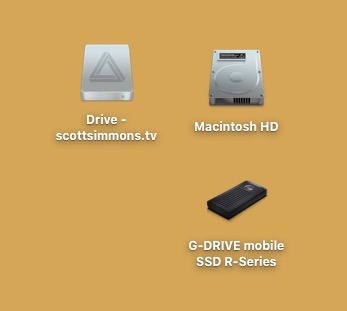
If you read the Editblog regularly I know what you’re thinking … didn’t you just review a product like this called LucidLink? You would be correct. These are very similar products. In fact, Postlab Drive is a collaboration with LucidLink and uses a lot of LucidLink technology. It takes everything great about the LucidLink cloud-based storage and packages it into a tool that is more targeted to post-production. It’s a perfect fit for Postlab.
For those who don’t know, Postlab Drive is like a hard drive that lives in the cloud. That drive can be mounted on your desktop and accessed just like any hard drive, be it via the Mac Finder or within your NLE. Or any application that has disk access. If you’re reading this and wondering about Windows PC support? Right now Postlab and Postlab Drive is Mac only but the engineers from Hedge are working on the PC version.
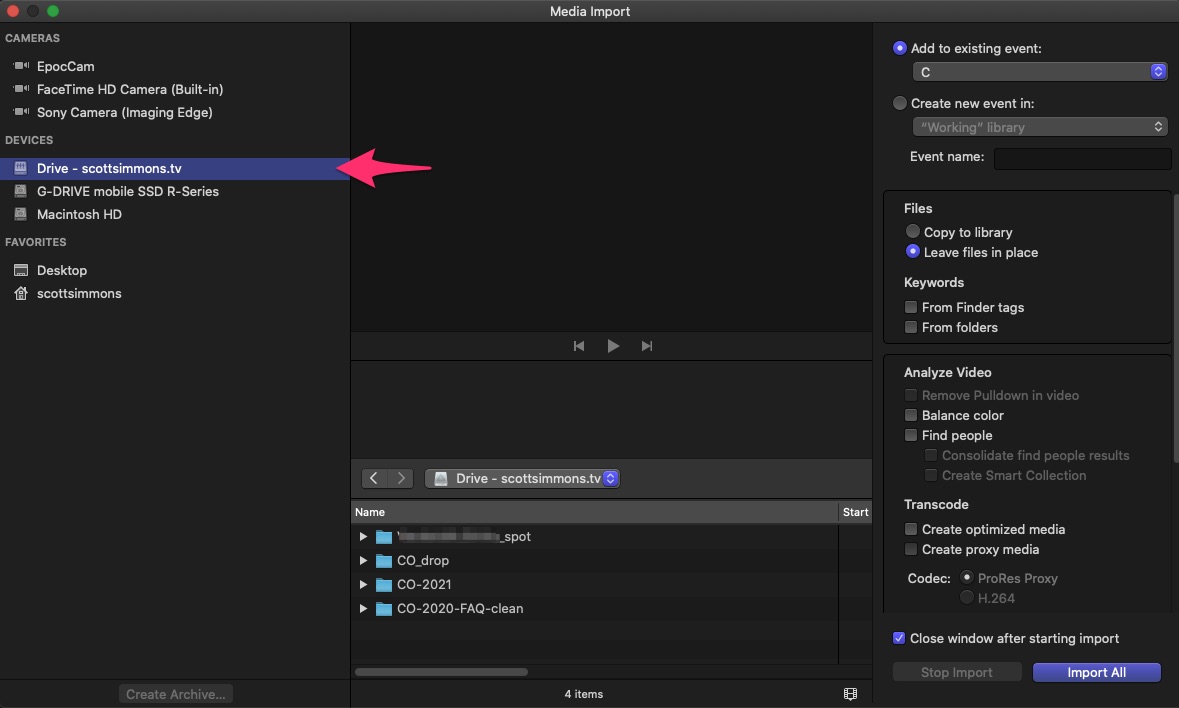
Files that live on Postlab Drive can be called upon and streamed into any application, like those files are local on your disk. A sophisticated (and adjustable) caching system runs in the background to make things smoother and allow for a better overall experience.
Will you be able to interact with a Browser full of tens or hundreds of Final Cut Pro X thumbnails, skimming and range selecting just like ProRes media on a local SSD? The answer is no. It won’t be that fluid but think again about what you’re doing. Streaming media from the cloud into your NLE.
If you keep your expectations in check a bit you’ll end up with what will become an invaluable tool in your post-production arsenal. I would encourage you read my LucidLink review as there are many things there that parallel exactly how Postlab Drive works. So go read it, I’ll wait.
Like LucidLink, Postlab Drive will monitor your connection and alert you to the status. You can see the connection status in the Postlab app.
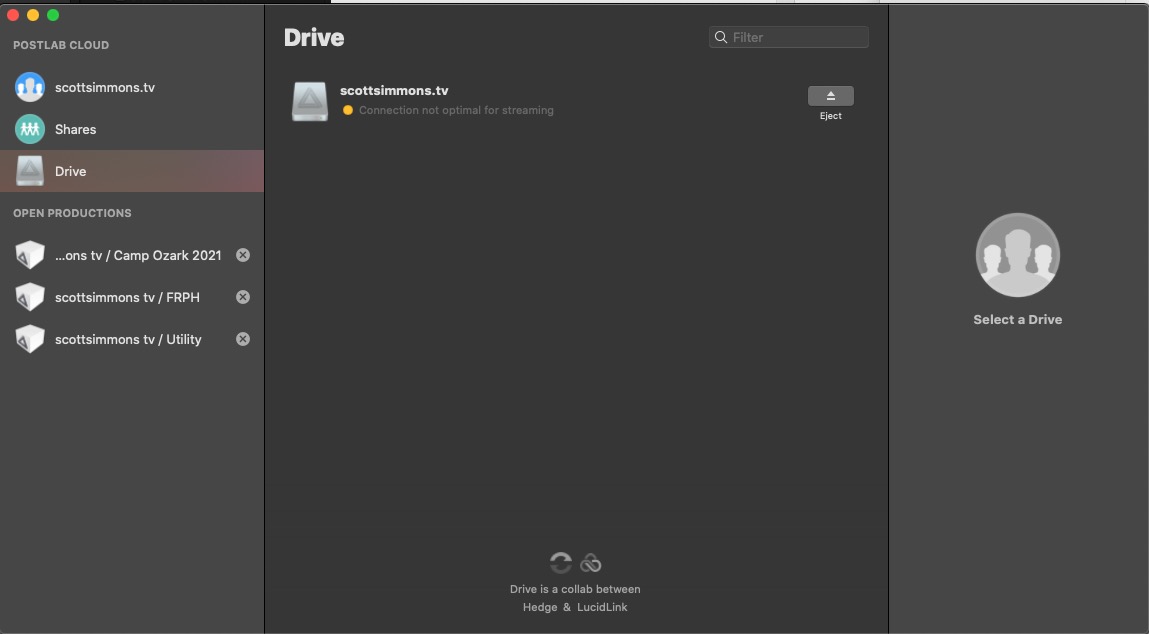
Or you might get an alert in the OS.

And you can see the status of whatever might be going on at any point in the Postlab app.
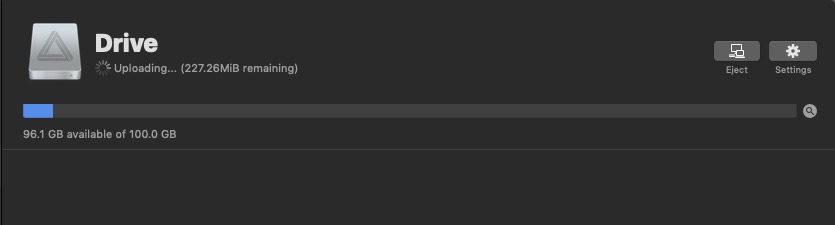
If you move files into a folder on Postlab Drive you might see what appears to be a very fast file copy into the Drive folder in the Finder. That initial copy is putting the file, or files, into the cache (more on the Drive cache later) after which Drive goes to work uploading the file to the cloud services. That’s what is happening in the image above. 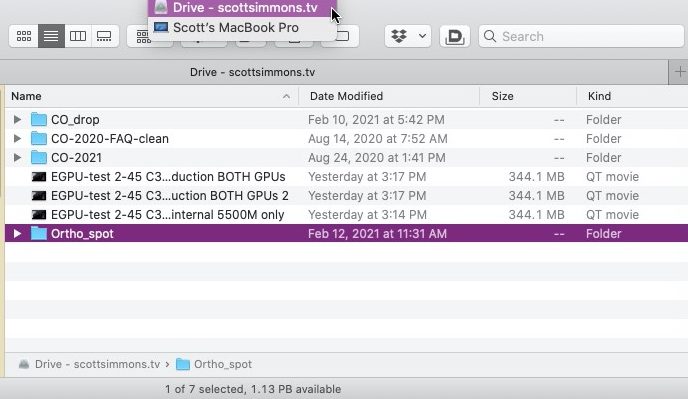
Once files are in your Postlab Drive they look just like and other file in a Finder window. And yes that says 1.13 PB available.
What is the cost of Drive?
The pricing for Postlab Drive is very flexible and has recently changed to very scalable from a tiny plan of 10GB for $1 a month up to 10 TB for $270 a month. That means you can scale up and down as your needs change. That is a huge benefit for the changing world of post-production.
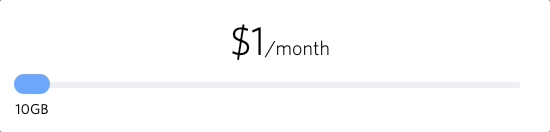
This can be managed from the settings of the Postlab app. It’s important to note that the Postlab application is the interface for all things Drive. The integration to your system, mounting and unmounting, account management, plan size changes as well as the links that I cover below.
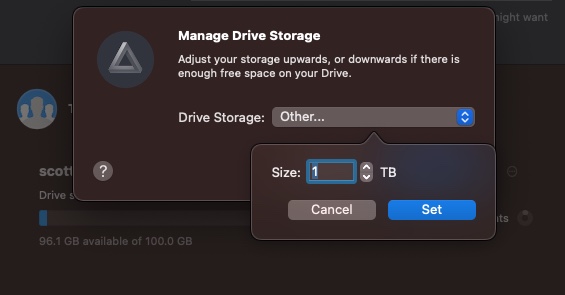
If you’re already using LucidLink or have your own Amazon S3 bucket you can connect that as well. Read over the Drive page and you’ll also see a number of integrations with other tools you might already be using. Also take a close look at the FAQ there as well. A few notes I learned from the FAQ:
- You do not have to pay for the Postlab service to use Drive but you do have to use the Postlab app to connect and manage Drive.
- Drive is secure and uses top level security to keep files safe.
- Drag a file out of Drive onto another local disk and it’s downloads the whole thing and you’ll have the file locally.
What else does Postlab Drive give you?
Beyond the amazing convenience that is cloud-based media you can actually use without downloading or syncing, Postlab Drive adds some really useful features knows as Drive Thru. And these features will free you from the shackles that is using Dropbox (and all that syncing and file managing) for post-production. It will also free you from the fresh hell that is using Google Drive for video and media assets.
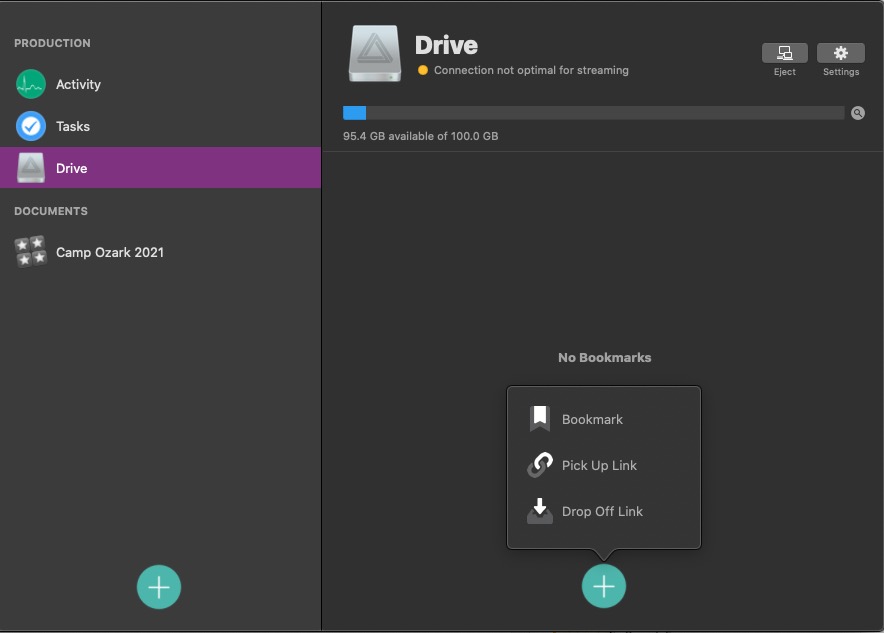
Bookmarks
Creating a Bookmark is a fast way for someone on a Postlab team to get to a directory on your Drive.
Pick Up Link
We live in a world of Hightail, Dropbox Transfer and lot of other ways to send files. Postlab Drive give us the Pick Up Link. Any file you’ve got living in your Postlab Drive can be used to generate a Pick Up Link.
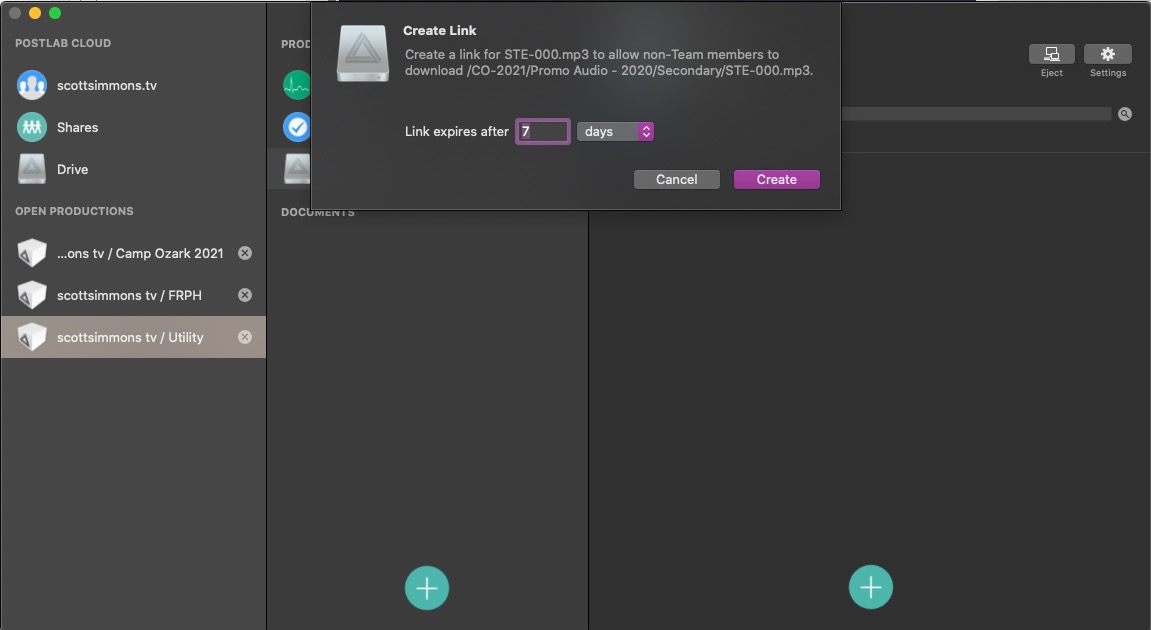
Once generated, send that link to a client or whoever you want to download the file. Perhaps it’s a flattened Quicktime file going to a colorist or a final master that goes to the client. A little clipboard icon copies that link to the clipboard to then send to anyone who can received a link.
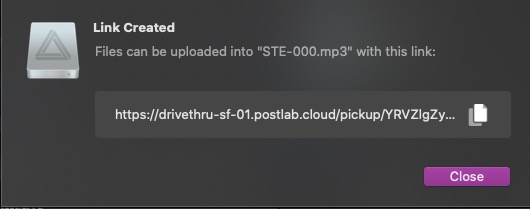
It’s worth noting that Pick Up Link is for single files only so you can’t send a folder full of files. I hope that is coming as it’s a glaring omission and would be very useful. Often when delivering final files to a client you’ll send multiple files with different delivery specs, not just one master file.
So as of this writing, a Pick Up Link is file based.
Drop Off Link
The flip-side of a pick up is a Drop Off Link. Create that link, send the it to a client and they can upload files right into a Postlab Drive folder you have created.
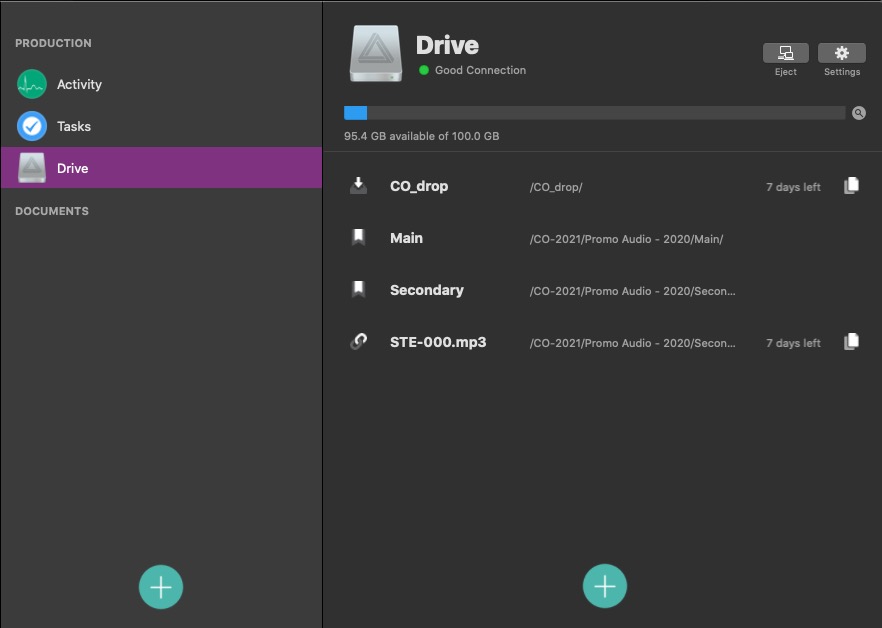
In the image above the CO_drop link is a Drop Off Link while the file on the bottom, STE-000.mp3, is a Pick Up Link. The other two are bookmarks. Both Drop Off and Pick Up Links can have expiration dates and those default to 7 days.
A Drop Off Link points to a folder you have created on your Postlab Drive. When someone goes to that link they are presented with an upload page.
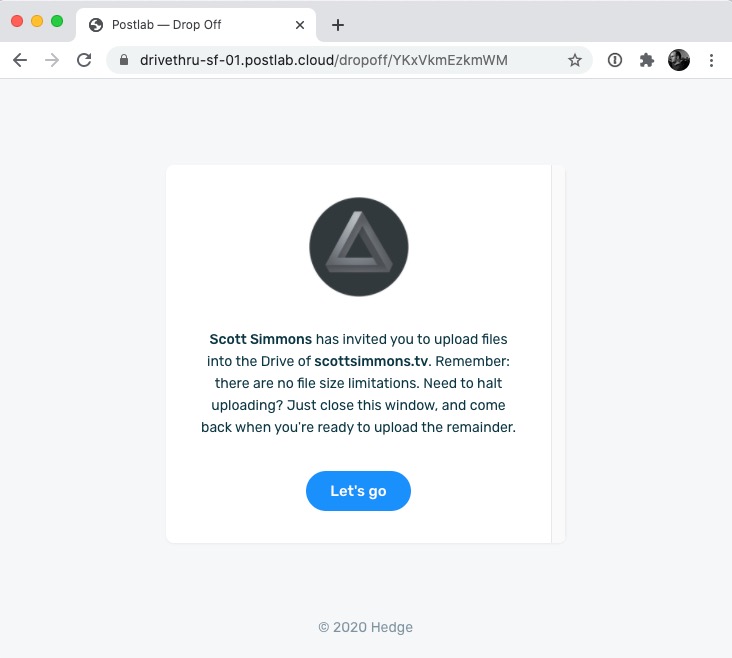
That will launch them into a place where they can drag and drop the files to upload or select them from a Finder window.
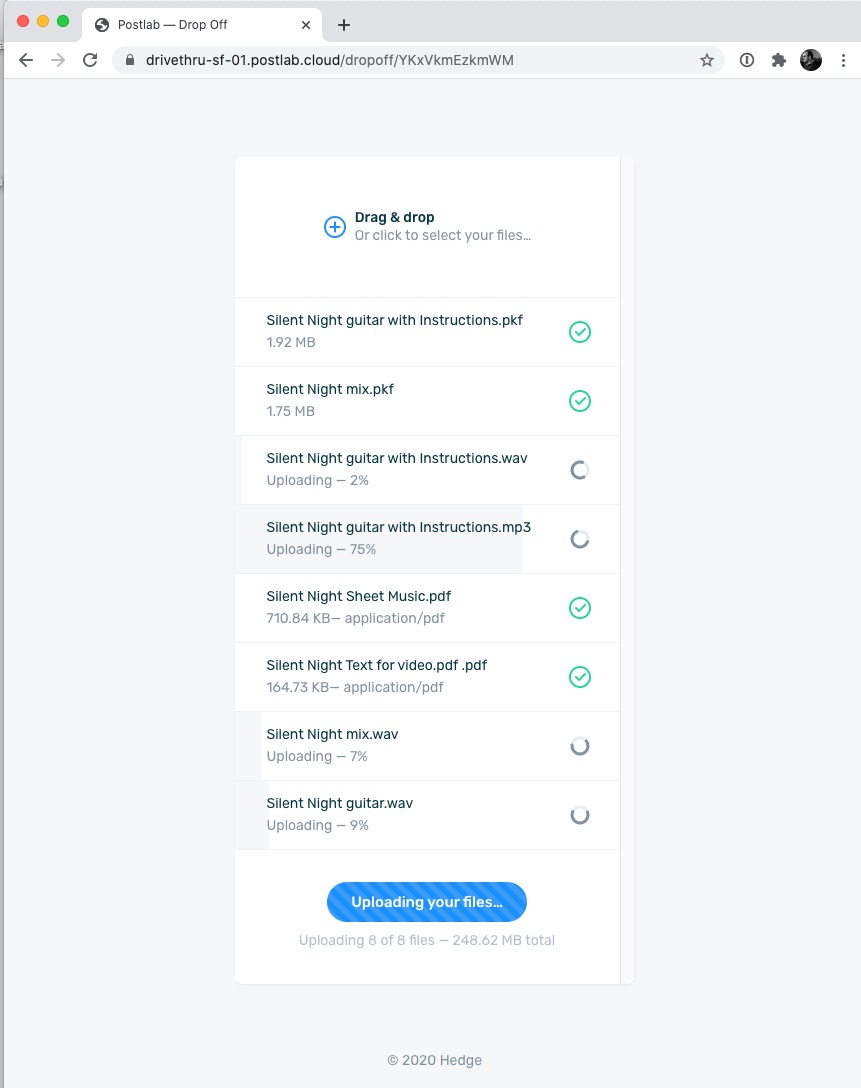
The uploader will show progress as those files are uploaded. Once they are safely in your cloud Drive, Postlab will send you an email alerting you that they are there.
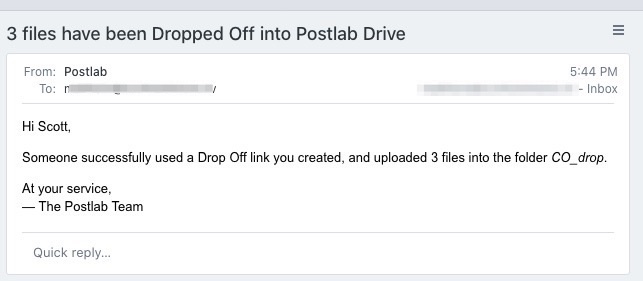
There’s one thing I don’t quite agree with and that’s what the landing page of a Drop Off Link says. The first screen shown up above says this: “Need to halt uploading? Just close this window, and come back when you’re ready to upload the remainder.”
To me that implies you can just close that window mid-upload and somehow coming back to the link that was sent or jumping back in a browser history will pick back up where it left off. That hasn’t been my experience in how it works.
What happens if you, the owner of the Postlab Drive, delete the link you had sent a client? The link that was created seems to remain live even after the owner has deleted the link from the Postlab application and even the folder from Postlab Drive. I’m not sure where those uploaded files go if that happens.
One thing about both the Pick Up and Drop Off link is that they look professional. People are so used to seeing Dropbox and Google Drive and Hightail links with annoying backgrounds they take notice when sent something different, especially if they don’t have to create a new account, log in or (worst of all) ask for some kind of file permission to get the file right from the link they were sent. Bonus points could be awarded to Postlab Drive if you could brand you Pick Up and Drop Off links with a logo or custom background. That would be a nice addition.
Mail Drop and Snapshots
A final element to Drive Thru are in the flesh services you might not need. With Mail Drop you can ship a physical drive to Hedge and they will load all that media straight to servers in the cloud which will be much faster than your Comcast upload speed. 
Snapshots is the reverse where the Hedge team will take your empty drive and return all the contents of your Drive to you on disk.
Read more about these Drive Thru options on the Postlab Drive page and you can see that the Hedge team will work with customers and adjust workflows depending on their needs.
The Drop Off and Pick Up Links you create live in Postlab Productions
One thing that is worth noting is that those Drop Off and Pick Up Links you’re creating live with your Postlab Productions. Productions are containers that contain NLE project files and are the things you’ll open up when you work in Postlab.
While all your files and folders and assets all live in the Postlab Drive, which can be access in a Finder window, Drop Off and Pick Up Links live within a Postlab Production. So if you want to use Drop Off and Pick Up but you’re working outside of the Postlab environment you’ll need to interface with the Postlab app to create Drop Off and Pick Up links. Clicking on the Drive icon under the PRODUCTION pane in the Postlab app will show all links and Bookmarks created for that Production.
I created a Utility Production just for using Drop Off and Pick Up Links but it would be nice to see a workflow created just for this purpose. Drop Off and Pick Up Links are too handy not to use, even when you’re working outside of Postlab. If you click on the Drive icon under POSTLAB CLOUD you can eject your Drive or see the current speed status but that seems like it could be another place to create and manage Drop Off and Pick Up Links
The Cache is important
If you read my LucidLink review there was a good bit of discussion about the cache as the architecture uses an adjustable cache on your hard drive to work its magic. Postlab Drive is no exception.
The cache is easy to understand thanks to Hedge’s relaxed style.
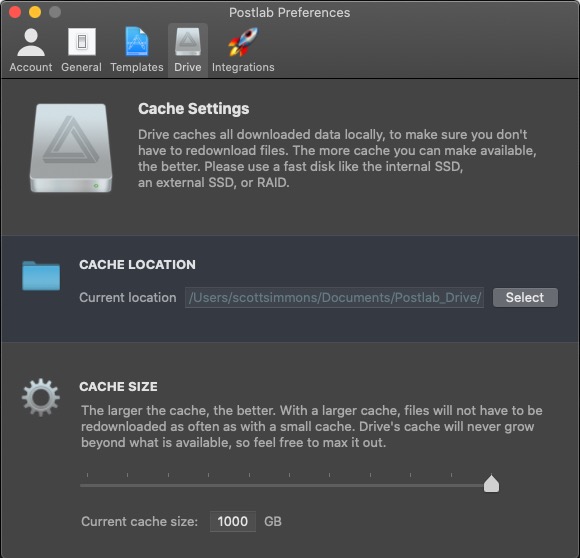
I cranked the cache as high as it would go for the image above and that is 1 TB. Notice the urging to put your cache on as fast of a hard drive as possible. Postlab Drive will write data to the cache as you stream it to your system and we all know that when working with video media, the faster the drive (or Drive) the better. This could be a good place to grab one of those fast and affordable Samsung T7s.
What you see above in the Postlab Preferences is pretty much it as far as setup and settings go so it’s very easy to use.
Oh so useful
As I mentioned in my LucidLink review, having an online, cloud-based hard drive that can actually stream media for editorial is incredibly useful and does mean we’re finally living in the future. You won’t realize how handy a tool this is to have at your disposal until you begin to integrate it into your post-production work.
Add to that the many things that using Postlab in general can add and it’s a very compelling reason to come into the Postlab fold. Chances are if you’re using (or considering using Postlab) you’re doing some kind of collaboration so having cloud-storage adds an extra layer of functionality on top. I think we can expect more functionality to be added as the years go by so I look forward to what the future holds.

Filmtools
Filmmakers go-to destination for pre-production, production & post production equipment!
Shop Now












