I’ve been doing online training and tutorials for a while now. A long while, and I’ve done recording on both Mac and Windows, and I’ve used the free screen recording apps as well as the paid apps, so I’ll get this out of the way right now. ScreenFlow is the absolute best screen recording application out on the market today. It has not only the best quality, but it’s also super simple to use, and the exports are surprisingly very quick. Well, the newest version has just been released, ScreenFlow 7, so let’s see if it’s worth the upgrade!
WHAT’S NEW
There are a ton of new features in ScreenFlow 7, so I think the best thing to do is to talk about a few of my favorites. You can check out the full list of “What’s New” over at the Telestream website!
- MP4 performance improvements – Now you can easily power through large mp4 file editing. Telestream has added significant performance improvements for mp4 files that had previously been slow to process when editing and exporting.
- Text Animations – ScreenFlow, for me, has never really been an application that I use to create videos that require a ton of text, but for people using it for presentations, they have added the ability to add animated text effects to your videos, allowing for fun and/or creative polish in your videos. You can also tweak the default options to create completely new text animations!
- Global media library – This was probably the biggest new feature for me, since I’m always using common elements across projects. Now you can store frequently used assets in your Global Library. Every document you open will show those same assets under the Global Library icon! Perfect for workflows that use the same intro/outro graphics for each video, or any other workflow that reuses the same assets frequently.
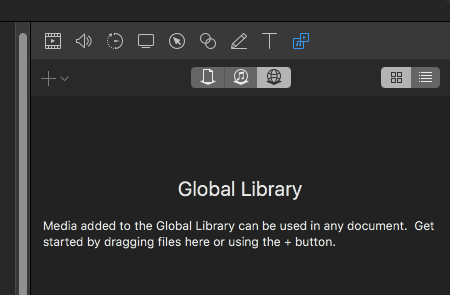
- Easy Auto-Export options – ScreenFlow 7 lets you select between higher quality or quicker exports and automatically picks the best settings for your project. To be honest, though, I have my presets which are what I use to export, but if you’re new to Screenflow, this will probably help you quite a bit.
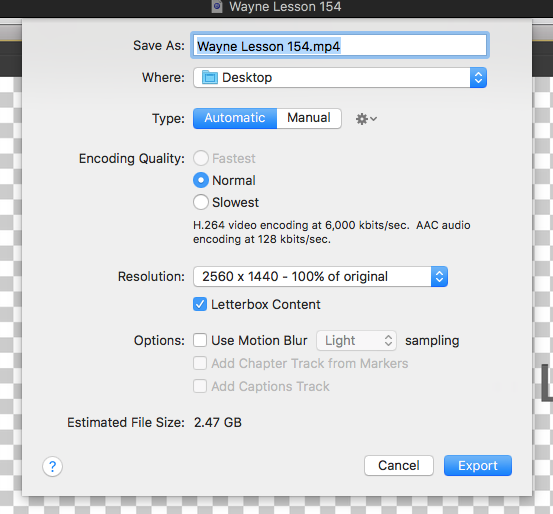
- Having clips play in reverse speed was always a Set clips to play in reverse on the timeline – Now in ScreenFlow, you can easily set clips to play in reverse. Oh, and the cool part is that it will play audio in reverse as well!
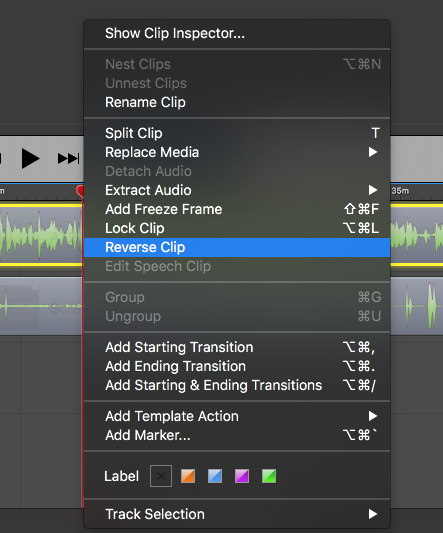
- OLED Touch Bar support (MacBook Pro Late 2016) for Timeline Navigation – ScreenFlow 7 will show the timeline in the new TouchBar equipped Macs. You can use the touchbar to adjust the visible sections of the timeline.
- Intel Quick Sync Hardware Accelerated Encoding – ScreenFlow 7 can now take advantage of hardware accelerated encoding. This is great for videos where the highest possible quality is not the main goal, and you would like the export process to have a minimal impact on system resources.
- Implement Multi-Pass x264 Encoding – Multi-pass x264 encoding can improve quality of exports when compared with single-pass. Now, ScreenFlow will use this automatically if you select a higher quality option from the new auto-export options.
- Add support for higher timeline frame rates – In ScreenFlow 7, you can now edit in 60 fps. The timeline shows an fps indicator, and you can easily toggle between 30 or 60 fps modes.
- User defined shortcut keys – We have added a shortcut manager in ScreenFlow 7. Users can add new shortcut keys to commands that did not previously have a shortcut assigned to it, or change existing shortcuts. You can even have different shortcut sets that can be changed on the fly!
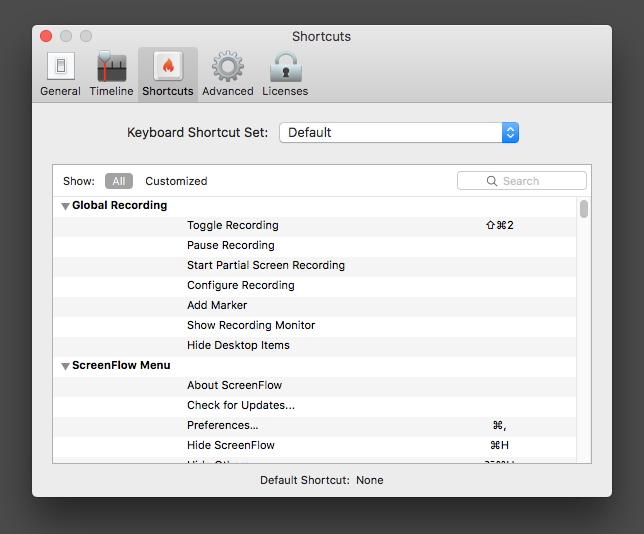
- Calculate exported file size – In the export window, ScreenFlow will now provide a estimated filesize. Please keep in mind, though, that this is just an estimation. Obviously the resulting file sizes will vary.
- Enhanced Motion Blur – In the export dialog, you can now choose between Light, Medium, and Heavy for motion blur effect strength.
BUYING OPTIONS
Screenflow 7 comes in three different “packages” for you to choose from:
Screenflow Basic – $129 US – Just the application
ScreenFlow Super Pack – $175 US – Includes Screenflow, Flowtility Motion Graphics Library (200+ Transitions, backgrounds, bullets, objects, hand gestures and lower thirds), as well as the Pro Transitions Pack, which includes 30+ high quality artistic transitions.
ScreenFlow Super Pack + Premium Support – $209 US – All of the above, plus one year of Premium Support.
So which one should you go with? For me, the base version with just ScreenFlow has never steered me wrong. As an editor, I use only cuts and dissolves on a daily basis, so why am I going to change things up now.
What about all you current ScreenFlow users? What’s the upgrade path for you? Well, ScreenFlow user’s coming from version 4-6 can upgrade for $39. That’s right, $39, so if you’re on version four, looking to get yourself current, now’s the time to do it!
With all of that being said, ScreenFlow isn’t without it’s big issue which, for me, is still a major one, and that is the ability to save Legacy projects, as I do a ton of training for a ton of clients, and they always ask for my projects, so I always want to send them one that they can open, and since I’m always on the most recent version, it’s always a pain to constantly be asking them “which version are you on?”. For version 8, this should be Telestream priority, as I’m surprised we’ve made it this far without it.
In the end, if you’re new to screen recording on the Mac, Screenflow is the absolute best screen recording software for any platform, Mac or Windows, and I will purposely use Parallels on my Mac so I can do all my Windows screen recording with Screenflow as well. For more information, or to check out a free trial of Screenflow, you can check it out at https://www.telestream.net/screenflow/overview.htm .

Filmtools
Filmmakers go-to destination for pre-production, production & post production equipment!
Shop Now













