
Back in June, I published my first look article on the ThunderBay IV 4-bay 12TB Thunderbolt system with the palindromic price —in this configuration— of US$979, which has since been lowered to US$959. OWC offers other configurations too, with smaller or larger capacity, and now even some with Thunderbolt 2. Ahead I review the various available configuration options (JBOD, RAID 0, RAID 0+1, RAID 4, RAID 5) and compare their performance versus redundancy, logistical benefits of each one, and more.
Who is OWC?
For those unfamiliar, OWC is the short name for Other World Computing, sometimes referred to via its URL (MacSales.com). The company has been providing quality hardware products and support to the computer industry since 1988, and I have covered some of its products and services (i.e. modification of some iMacs to offer eSATA before Apple added Thunderbolt) here in ProVideo Coalition magazine and once interviewed the CEO in one of my podcasts.
Since the ThunderBay IV 4-bay 12TB Thunderbolt system comes with four drives, a very quick mental calculation indicates that each drive must be 3TB each, and that’s how the total capacity (when unformatted) is 12TB. Which drives is OWC bundling with this unit? They are Toshiba DT01ACA300 7200 rpm 3.5 inch hard disk drives, with a SATA interface.
The ThunderBay IV has an aluminum enclosure. OWC says that the enclosure protects the four internal drives while keeping them cool thanks to its “superior heat dissipation”. There is a locking faceplate to keep the drives secure. There are electronics in the enclosure that convert the SATA ports on the removable drives to Thunderbolt on the back.
OWC states that the ThunderBay IV 4-bay 12TB Thunderbolt system offers sustained reading speeds of 894MB/s (using software RAID) and writing speeds of 863MB/s. The capital B indicates that these are megabytes per second, not megabits per second. Not only is this more than enough for multiple layers of realtime uncompressed 1080p, mathematically it is also enough for multiple layers of true 4K (4096 x 2160) using ProRes 422 HQ. Ahead in this article, I’ll be testing the actual speeds and actual performance with my own equipment.
Looping Thunderbolt versus endpoint

As you may recall from some of my prior Thunderbolt articles and reviews, some Thunderbolt devices are endpoint, meaning they can’t be looped (daisy chained) with other Thunderbolt devices. Since the ThunderBay IV 4-bay system has looping, you can daisy chain up to six devices plus one monitor, and (unlike many other Thunderbolt devices I have covered), includes a certified, double-shielded 1 Meter Thunderbolt cable.
RAID (and non-RAID) options with ThunderBay IV 4-bay system
In order to offer more RAID options to its products, OWC has partnered with SoftRAID Inc., a company that has been in existence since 1996. What OWC is bundling with the ThunderBay IV systems is SoftRAID version 5, which —according to the company— represents 2 years in development and 9 months of heavy testing. This new release of SoftRAID adds RAID 4, RAID 5 and RAID 1+0 volumes. Here we will review the purpose (and my tests) with each RAID mode, in addition to JBOD (Just a bunch of disks, which is non-RAID).
JBOD (Just a bunch of disks)
JBOD is an acronym that means Just a bunch of disks. Generally, whenever I configure any software RAID (which before now has nearly always been with Apple’s own Disk Utility software), I have traditionally liked to format each drive individually, run a disk repair (just to see if any errors appear) with Apple’s Disk Utility, and then test the speed of each drive individually with a tool like either AJA System Test or Blackmagic Disk Speed Test. It is typical that —even among the same exact model and batch— the results will vary slightly among drives. However, if one of the drives varies substantially, I know that one of the drives is not good, and I exchange it with the vendor or manufacturer. Fortunately, the ones I received from OWC were all very similar, as you will see:
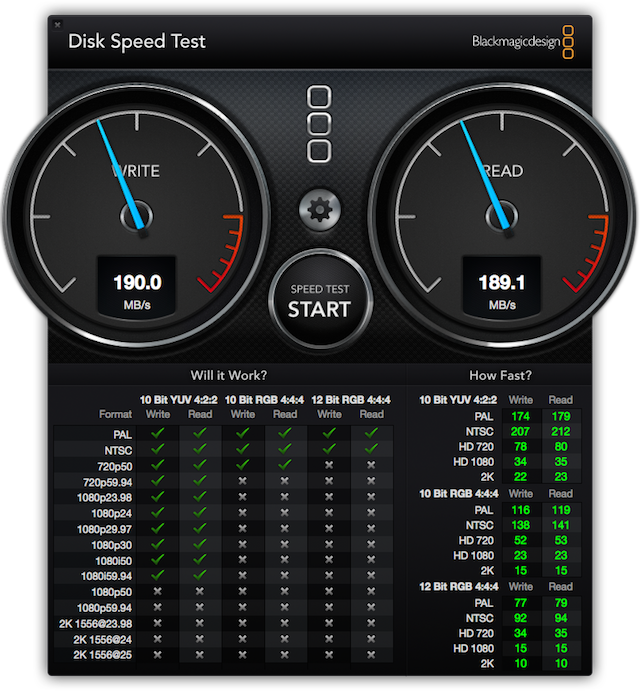
Single drive speed test of a single Toshiba DT01ACA300 7200 rpm drive
Even the performance of a single drive blows me away compared to what we could get only a short number of years ago from a single magnetic (not SSD, or Solid State) drive.
Before discussing each RAID mode, I would like to share with you SoftRAID’s spiel about why we should use their software instead of the native RAID software that comes with Apple’s Disk Utility in Mac OS X (assuming we only wanted RAID 0 or RAID 1, since those are the two types Disk Utility offers).
Click here for the next page of this article…
SoftRAID spiel
Did you know that it’s been more than 5 years since Apple engineers worked on the AppleRAID driver, the one built into the Disk Utility program on your Mac? The last time they fixed bugs in it was 2009. That was the year that the iPhone 3G first shipped, the year when Apple first released Snow Leopard and a year before the first iPad shipped.
Many people will tell you to use AppleRAID, but do you really want to be using software that’s unsupported and hasn’t been changed to take advantage of advances in new hardware? We think you deserve to be using something much better, SoftRAID.
SoftRAID is continually improved
We don’t just ship the same old software year after year. We are constantly improving SoftRAID, adding new features, adding support for new hardware and ensuring compatibility with each new version of Mac OS X. Take a look at our features page and see how much more reliable your Mac could be.SoftRAID is actively supported
At SoftRAID, we’re avid bug-hunters. We spend hundreds of hours testing and re-testing our time-proven product. If you find a bug in SoftRAID. We’ll fix it. It’s that simple.
SoftRAID evidently agrees with my long standing practice and actually takes it a step further, by performing a process they call certifying a disk. Here is what SoftRAID says, from the ReadMe:
Why should you certify a disk?
You will want to certify a disk anytime you want to be absolutely certain it is working correctly. We strongly recommend that you certify any new disk before you start using it. We also recommend that you certify any used disk before you initialize it and reuse it. Most new disks never have all their sectors tested at the factory. It is better to spend a day certifying a disk before using it than to use a new disk and lose valuable files when it fails.Disks with errors
If SoftRAID has reported that a disk has errors and you have a complete backup of all the volumes on the disk, you can certify the disk to see if it is functioning correctly. This is a much more rigorous test of a disk than verifying it.How does SoftRAID certify a disk?
When SoftRAID certifies a disk, it writes out a data pattern to every sector and then reads back the pattern and checks that the pattern has not changed. SoftRAID can repeat this process multiple times. Each time SoftRAID writes to every sector and then reads from every sector is called a “pass.” For instance, if you tell SoftRAID that you want to certify a disk with 3 passes, it performs the, write to every sector – read from every sector, operation 3 times. SoftRAID uses a different data pattern for every pass. The last pass always writes zeros out to the disk. SoftRAID does this to make it easier for data recovery services to recover your files when you experience a catastrophic disk failure and don’t have a valid backup. It also makes it easier to recover deleted files using disk repair utilities. After performing the number of passes you specified, SoftRAID will then perform random access testing. This involves reading from random locations on the disk for a certain amount of time. This is a stress test designed to ensure that the disk will work correctly when it is subjected to the type of activity normally found on server volumes.How long does it take?
Certifying a 4 TB or larger disk can take a day or two. SoftRAID can certify many disks at the same time. If you are setting up a new RAID volume, why not certify all the disks overnight or over a weekend. SoftRAID will keep track of which disks fail certification and will also write entries in the SoftRAID log file every time it encounters a problem.Can I certify the disk in my Mac?
If you just purchased a new Mac and are willing to reinstall Mac OS X and the software which came with it, we recommend you certify the internal disk. You will need to startup from a volume on an external disk before you can certify the internal disk. After you have certified the internal disk, you can reinstall Mac OS X and the software you want to use.Can I certify the CF and HDSC cards for my camera?
You can also use SoftRAID’s Certify Disk function with all your digital camera media such as CF and HDSC cards. If you certify a card before you use it in a camera, you will be assured that all of the space on the card can read and write reliably and are less likely to lose pictures due to a defective card. In professional photography environments, we recommend certifying cards every 30 – 60 days.How do volume safeguards affect certifying a disk?
SoftRAID will prevent you from certifying a disk that contains a volume that has its Safeguard enabled. If you want to certify a disk that contains a volume with a Safeguard, you must first disable the Safeguard on that volume. You can see which volumes have their Safeguard enabled by looking at each volumes tile. Note: Certifying a disk destroys all volumes and files on the disk. Make sure you are not certifying a disk that contains files or volumes you want to keep. Follow these steps to certify a disk: Click on the disk tile of the disk you want to certify. You can use the blink disk light feature to help you identify a particular internal or external disk. You can click, shift-click, command-click or drag through the list of disk tiles to select multiple disks. Select “Certify” from the “Disk” menu. Select the number of passes you want to use. We recommend that you use at least 3 passes during certification. The final pass will always write zeros to every sector. This makes it easier for data recovery companies to recover files from your disk in the unlikely event that your disk experiences a catastrophic failure. Select the amount of time to perform random access testing. We recommend that you only use random access testing if your disk is adequately cooled. Disks that are not inside a Mac or do not have a fan in their enclosure may not have adequate cooling for this type of testing. Click the “Certify” button. SoftRAID will start certifying your disk. Once SoftRAID has started certifying a disk, a progress indicator will appear in the disk tile. The tile will also indicate the current pass number, whether the pattern is being written or verified (read), the offset of the current byte and the approximate time remaining in hours:minutes:seconds. Note: If you are certifying an SSD (Solid State Disk), you should use at least two passes. Some SSD controllers use compression. Using a single pass certify, which writes only zeros, will result in the data being highly compressed and will only test a small fraction of the flash memory in the SSD.
So before continuing with testing each RAID mode, I certified the four drives which I had already tested the much simpler way I had already done in the past. SoftRAID estimated a bit more than 25 hours to certify each of the four drives simultaneously. It actually took a few hours longer than that, but finally finished successfully. After the exhaustive test, all four drives were officially Certified!
Click here for the next page of this article…
Now we can begin with the RAID modes:
RAID 0 (i.e. RAID zero)
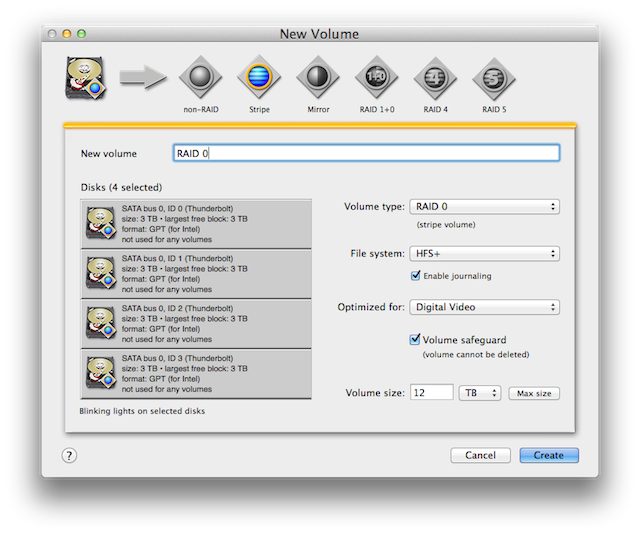
How to create a RAID 0 with SoftRAID, with the total available space indicated
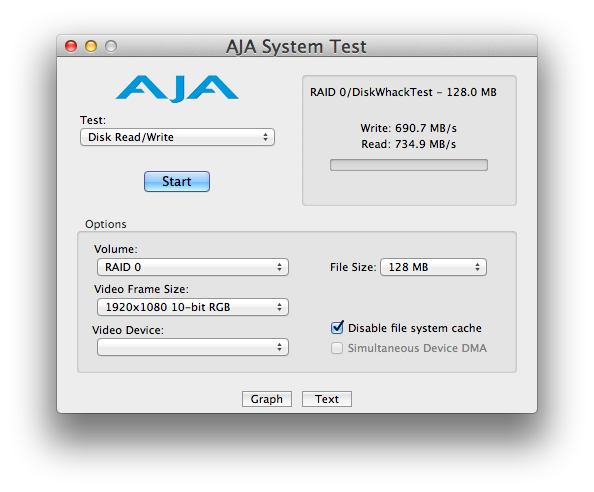
The speed I got with RAID 0
As covered in prior articles, RAID 0 (aka Stripe Volumes), give us the highest possible speed. However, they have no protection from disk failure (redundancy). When a disk fails on a striped volume, we lose all the files. Striped volumes are best for scratch files or when we have readily available backups of the files, which in the case of video in the past meant raw videotapes. Nowadays it is more common to be raw modules, be they chips, SSDs, or magnetic drives. With RAID 0, we get all of the disk space, but no redundancy.
RAID 1
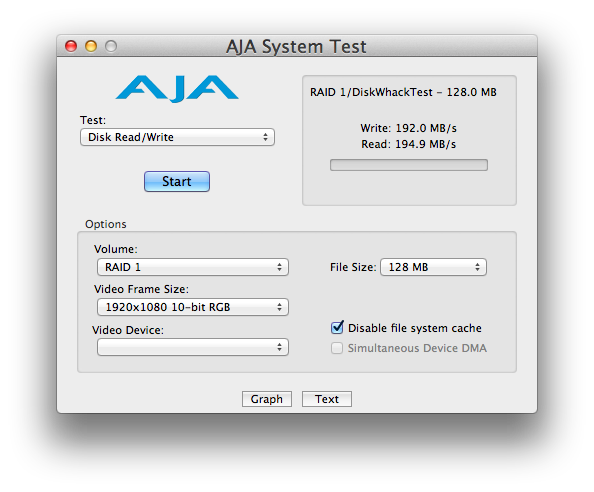
The speed I got with RAID 1
RAID 1 (aka mirror volumes) gives us redundancy, and therefore the greatest level of reliability. Each disk in a mirror volume contains an entire copy of the volume. However, we don’t get any additional speed with RAID 1, and we get half of the total space.
RAID 0 + 1
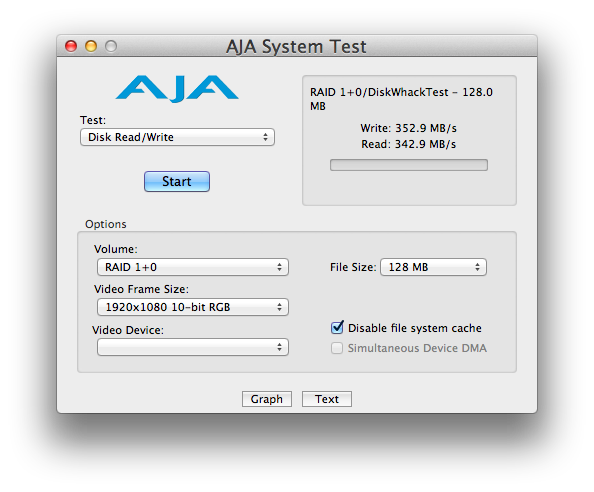
The speed I got with RAID 0 +1
RAID 0+1 (also called RAID 01) is a mirror of stripes. The usable capacity of a RAID 0+1 array is the same as a RAID 1 array, where half of the total capacity is used to mirror the other half.
The above video was provided by OWC.
RAID 4 and RAID 5: Stripes with parity
Now things are getting interesting, since up until recently, using RAID 4 and RAID 5 required a hardware-controlled RAID. As stated by SoftRAID:
RAID 4 and RAID 5 volumes give you very high performance while still protecting your volume from disk failure. They are a great choice if you need high performance for writing large files or for reading files of any size. They are not a good choice if you need to write many small files as fast as possible.
How RAID 4 and RAID 5 volumes work?
RAID 4 and RAID 5 volumes are similar to stripe (RAID 0) volumes in that they spread the file data across the disks. Each block of file data is spread across the disks for that volume along with the parity information for that block. The parity information is calculated by summing all the data on each disk for that block.When a disk fails on a RAID 4 or RAID 5 volume, SoftRAID can take the file data from the remaining disks along with the parity information and regenerate the file data on the missing disk.
What is the difference between RAID 4 and RAID 5?
The parity information for a RAID 4 volume is written to a dedicated disk called the “parity disk.” The other disks in a RAID 4 volume are called “data disks” as they store the file data for the volume. The parity disk is only ever accessed for writes unless one of the data disks fails. This means that reading large files from RAID 4 volumes only uses the data disks. For this reason, RAID 4 volumes can sometimes be slightly faster at reading than RAID 5 volumes. In all other respects, RAID 4 and RAID 5 volumes are identical.The parity information for a RAID 5 volume is distributed among all the disks of the volume. Each block of data is written out along with its parity information to each disk the disks. Unlike RAID 4 volumes, reading large files uses all disks.
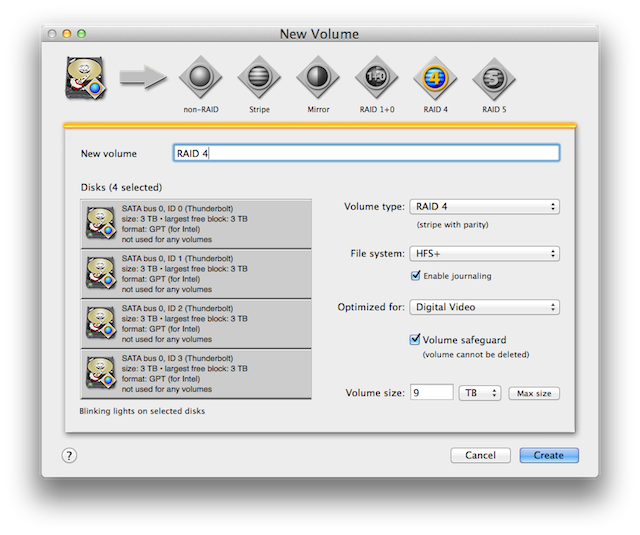
How to create a RAID 4 with SoftRAID, with the total available space indicated
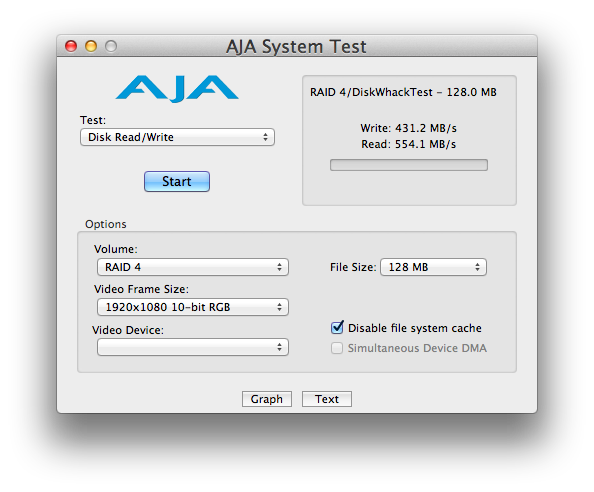
The speed I got with RAID 4
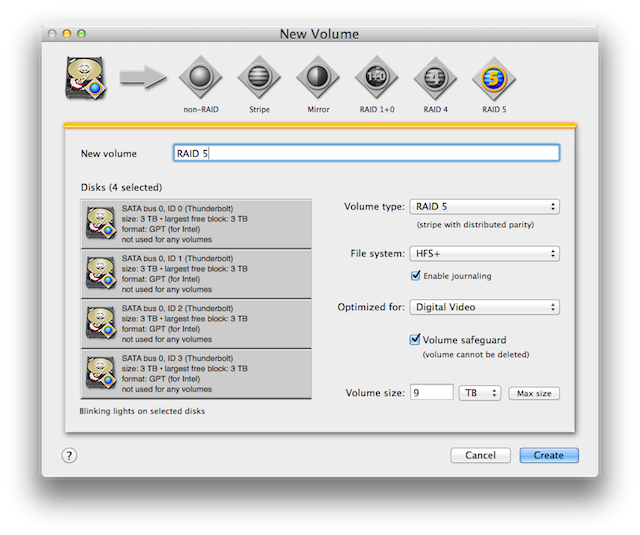
How to create a RAID 5 with SoftRAID, with the total available space indicated
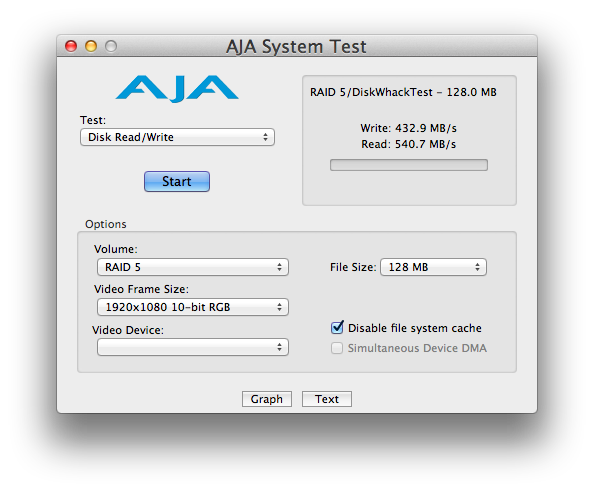
The speed I got with RAID 5
SoftRAID recommends RAID 4 and RAID 5 volumes for video editing, animation studios, digital photography, prepress, and graphic arts. They are a great solution where you need the maximum amount of storage space and the highest performance.
I will now clarify that in the case of one of the drives failing (in any case other than RAID 0 or JBOD), the user can replace the defective drive and SoftRAID will then rebuild the missing drive, which can take many hours, but at least overall data is not lost.
Wait a minute! What about RAID 6? (Competitive analysis)
Some readers might be wondering why there is no test indicated for RAID 6, or may want to know what the difference is.
First I will clarify that RAID 6 is not (currently) offered by SoftRAID or (to my knowledge) by any software based RAID system. To my knowledge, RAID 6 still requires hardware as of the publication date of this article. So what’s better about RAID 6? According to the Storage Networking Industry Association (SNIA), the definition of RAID 6 is: “Any form of RAID that can continue to execute read and write requests to all of a RAID array’s virtual disks in the presence of any two concurrent disk failures.” RAID 6 does not have a performance penalty for read operations, but it does have a performance penalty on write operations because of the overhead associated with parity calculations. Some manufacturers also state that the restore time is much shorter with RAID 6 than with RAID 5. But how much more will you have to pay for RAID 6 in today’s market?
Let’s compare the US$959 that you would pay for a ThunderBay IV 4-bay 12TB, with the closest 12TB I know about that offers RAID 6 (obviously with a hardware controller), which is the Pegasus2 R6 12TB Thunderbolt 2 RAID System, from PROMISE, which is similar to the original Pegasus I reviewed back in 2012 (here and here). The Pegasus2 R6 12TB Thunderbolt 2 RAID System will cost you US$2299. Would it be better for the reasons mentioned? Yes. Would it justify paying US$2299 instead of US$959? I will leave that decision to you.
About the above tests
All of the prior tests were made with my MacBook Air 1.3 Ghz Intel Core i5 with 8GB using Mac OS X 10.9.5. The first single drive (JBOD) test was made with Blackmagic Disk Speed Test tool. The RAID tests were all done with the AJA System Test, since strangely, the Blackmagic Disk Speed Test became unstable after that first test, and remained so even after uninstalling, re-downloading, and re-installing it, and after repairing permissions and running a repair disk on my boot SSD drive (which discovered no issue). You might get even better performance with a faster processor in your Mac than what I found with this configuration (not that you would need better disk performance than what I experienced).
Don’t forget to purchase spare drives
A common mistake when purchasing RAIDs with removable drives is forgetting to purchase the appropriate replacement drive(s) to use in case of such a drive failure. Whichever RAID system you purchase, when a disk failure occurs, you’ll want to be able to replace the failing drive immediately, so the RAID system can start rebuilding the replacement drive ASAP, not have to wait to acquire that replacement drive, which ideally should be the same exact model as the others.
Upcoming articles, reviews, and books
Stand by for upcoming articles, reviews, and books. Sign up to my free mailing list by clicking here.
Si deseas suscribirte a mi lista en castellano, visita aquí. Si prefieres, puedes suscribirte a ambas listas (castellano e inglés).
Books, consulting, articles, seminars & audio programs
Contact Allan Tépper for consulting, or find a full listing of his books, articles and upcoming seminars and webinars at AllanTepper.com. Listen to his CapicúaFM and TecnoTur programs. Search for CapicúaFM TecnoTur in iTunes or Stitcher Radio.
FTC disclosure
No manufacturer is specifically paying Allan Tépper or TecnoTur LLC to write this article. Some of the other manufacturers listed above have contracted Tépper and/or TecnoTur LLC to carry out consulting and/or translations/localizations/transcreations. Many of the manufacturers listed above have sent Allan Tépper review units. So far, none of the manufacturers listed above is/are sponsors of the TecnoTur programs, although they are welcome to do so, and some are, may be (or may have been) sponsors of ProVideo Coalition magazine. Some links to third parties listed in this article and/or on this web page may indirectly benefit TecnoTur LLC via affiliate programs.
Copyright and use of this article
The articles contained in the TecnoTur channel in ProVideo Coalition magazine are copyright Allan Tépper/TecnoTur LLC, except where otherwise attributed. Unauthorized use is prohibited without prior approval, except for short quotes which link back to this page, which are encouraged!

Filmtools
Filmmakers go-to destination for pre-production, production & post production equipment!
Shop Now













