The TourBox is a fidget-cube-looking device for your computer that can give you some tactile hardware control over your non-linear editing system. The TourBox began life on Kickstarter like so many other devices before. It was originally billed as a “game-changer for Photoshop and Lightroom” and like many of those other devices, software updates have begun adding support for video editing and marketing had noticed customers outside of photography. It makes sense as the buttons and knobs and dials are ideal for many of the things you need to do while editing.

TourBox comes to us from TourBox Tech Inc. and not Ikan as some websites might have you believe. It is affordable, coming in at under $200 so it’s one of the cheaper options out there when it comes to a hardware control surface with buttons and knobs. The Editblog has extensively reviewed many different control surfaces like the Loupedeck CT, Loupedeck +, Sensel Morph, CTRL Console and CRAFT keyboard just to name a few so we’re no stranger to getting the most out of a hardware control surface to supplement video editing.
The TourBox hardware
The hardware of the TourBox is pretty simple. It’s an odd-shaped box with push buttons and rotating elements that make up the unit. It has a USB-C port and the version I received to review included a USB-C cable as well as a USB-C to USB-A adapter. Earlier versions of the TourBox had a USB-A port as well but this has been removed.
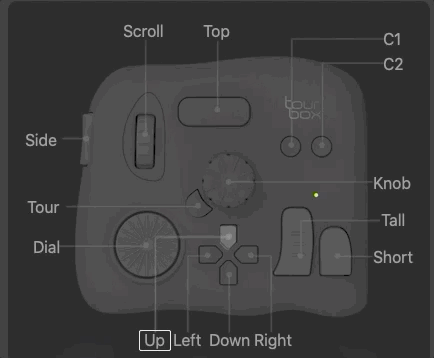
The TourBox is divided into different sections for the purpose of setup: Rotating, Prime Four and Kit sections.
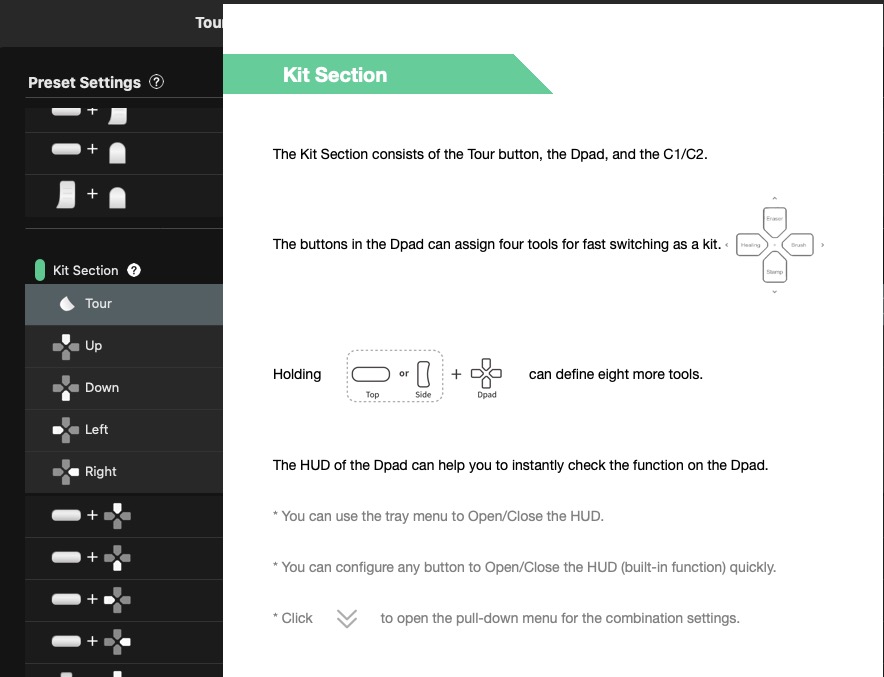
A little messing around in the TourBox console and it will make sense as far as how to set up and how to use the TourBox. Speaking of the software…
The TourBox software
What I can tell from setting up and using the TourBox with several NLEs, it basically sends keyboard presses to your software of choice, with some exceptions. You add the application to the TourBox software and it will change when you swap between apps.
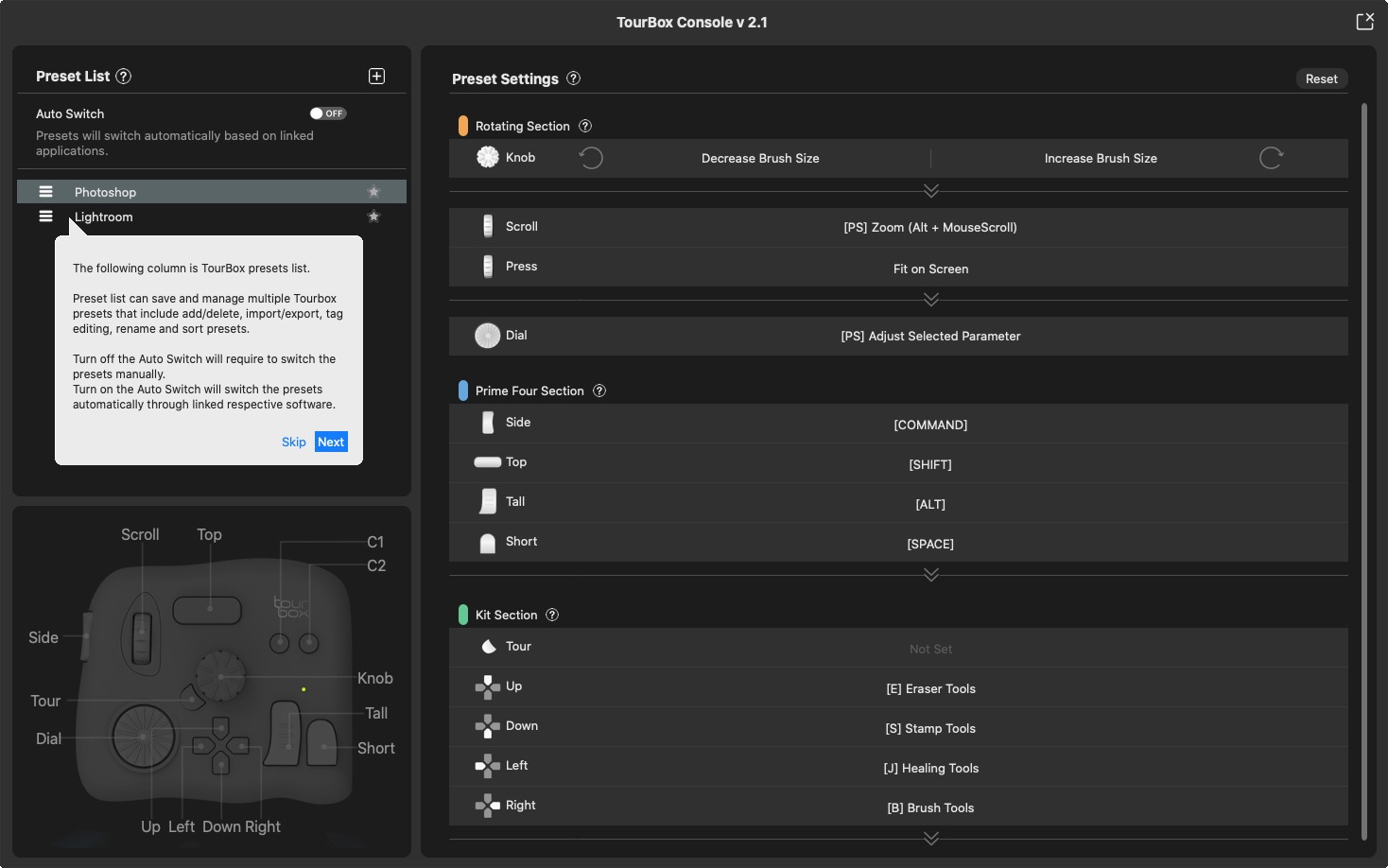
On the Mac, you have to install two different pieces of software to run the TourBox.
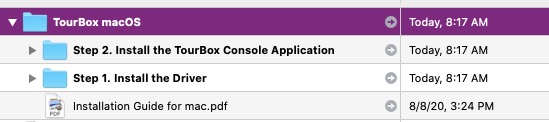
The first is a driver and the second is the TourBox software. I also installed and ran the TourBox on a PC. The Mac software isn’t “verified” so you have to bypass the Mac’s security controls.
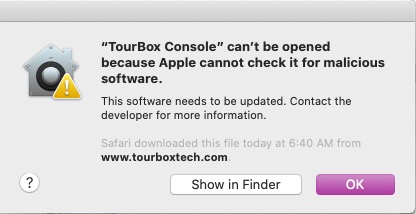
Let me just rant a second here on the software required to run hardware like the TourBox. If a manufacturer is going to spend the time and money to develop, manufacture, and sell products like this I do wish they would get their installers and their software verified. I don’t know anything about this process or the time or the cost but it’s unnerving when you have your operating system warn you that you’re installing software that might harm your computer.
The TourBox setup software is straight forward with a nice visual interface to assign buttons to keyboard commands. For the most part, as I mentioned the TourBox seems to just emulate keyboard commands. I’ve set up the TourBox to do a number of commands that require keyboard modifiers and things I often can’t remember the key combinations for. The TourBox executes them with nice speed and precision. But now I do have to remember where and what I’ve mapped the TourBox to.
I said for the most part above because a recent TourBox software updated added a new command: Move The Timeline Pointer
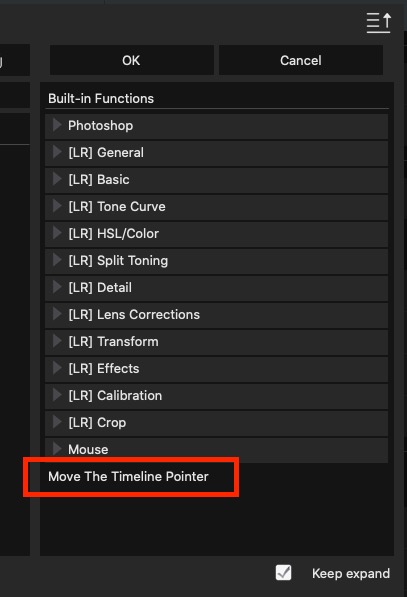
This looks to me to be the first native non-linear editing command that isn’t a specific keyboard shortcut being executed. It’s nice to see and I look forward to seeing what is added in the future. I don’t think I’m letting anything out here that isn’t already known but CommandPost will be adding TourBox support soon as well.
When you first look at the TourBox it appears there aren’t a lot of controls so usefulness might be limited. There are 10 or so buttons to push and 3 controls that spin. What I didn’t realize before setting up the TourBox is many of these buttons can have multiple things assigned. You can use some TourBox buttons as a modifier key to making a button do more than one thing.
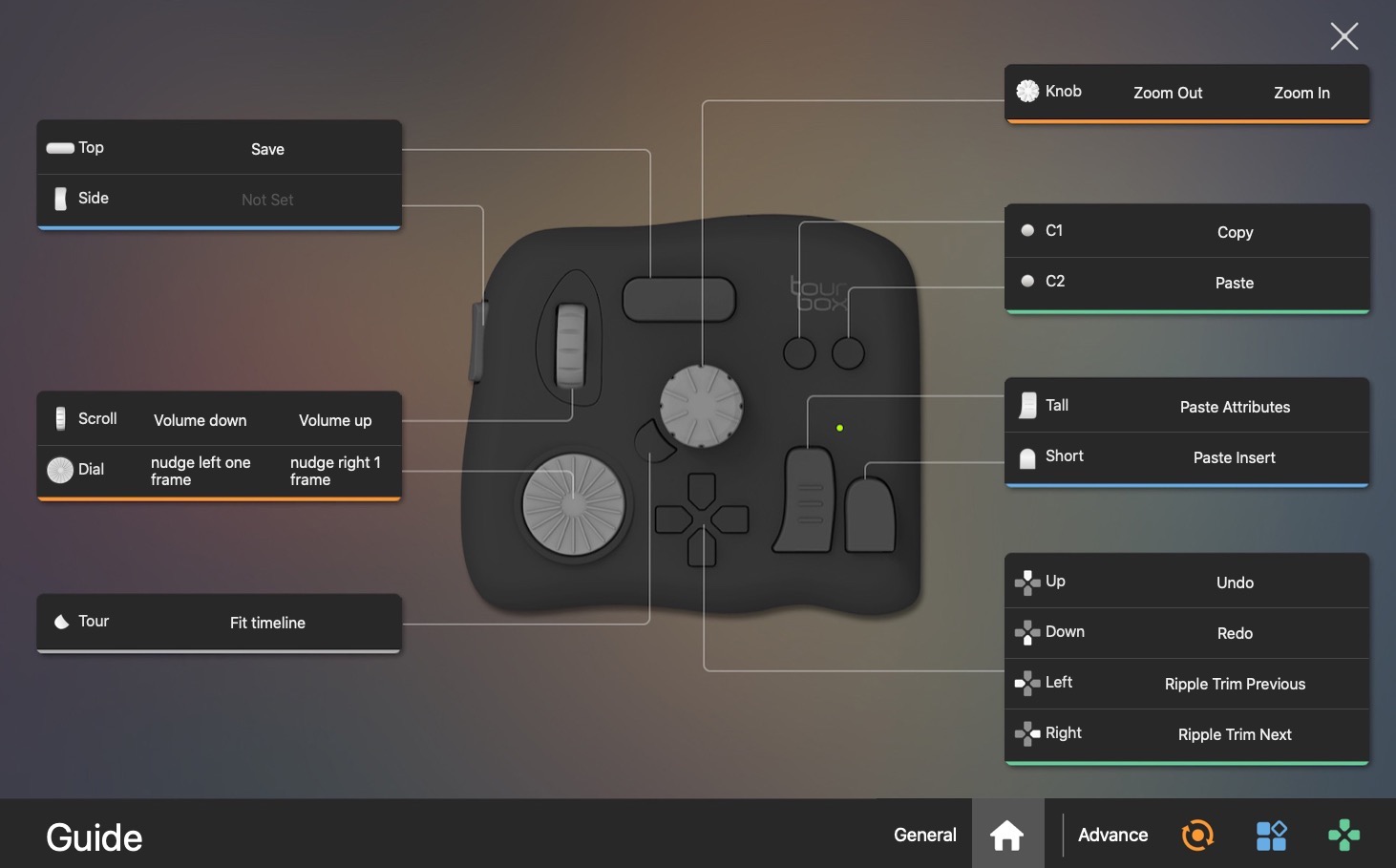
Depending on the button you can double press for additional functionality as well as use keys in combination. A little chart might help you remember where you’ve assigned these small number of controls for some big functionality. You can also assign a double-press to some of the buttons which, IMHO, is much more useful than a modifier key. The double press of a button doesn’t always work as a double press if you have something assigned to a single press of a button. More on that in a second.
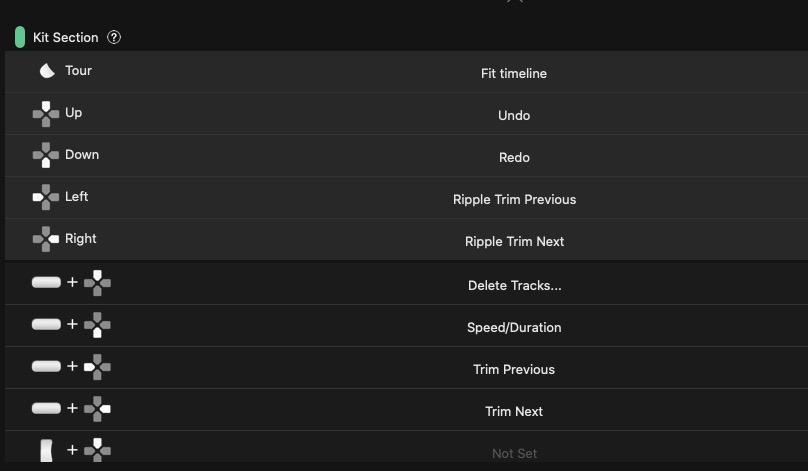
As you can see above the long Top buttonI’ve assigned as a modifier key for additional functionality on the Dpad…. the Dpad being the buttons that look like the buttons on a gaming controller. That Top button is also assigned to save in many of my applications. So when I try to do something like execute the Speed/Duration in Adobe Premiere Pro for example(Top button + Dpad down), the TourBox will execute the save command first so I have to keep holding down the Top button and then hit the Dpad button after the save is over. And the Top button doesn’t work at all as a double press, it just saves twice. This feels like it needs some work. Or maybe I didn’t set it up correctly but I don’t see any other way to do it.
What are those controls and how have I mapped them?
The TourBox folks have given names to the different controls on the TourBox and looking at an image explains it best.
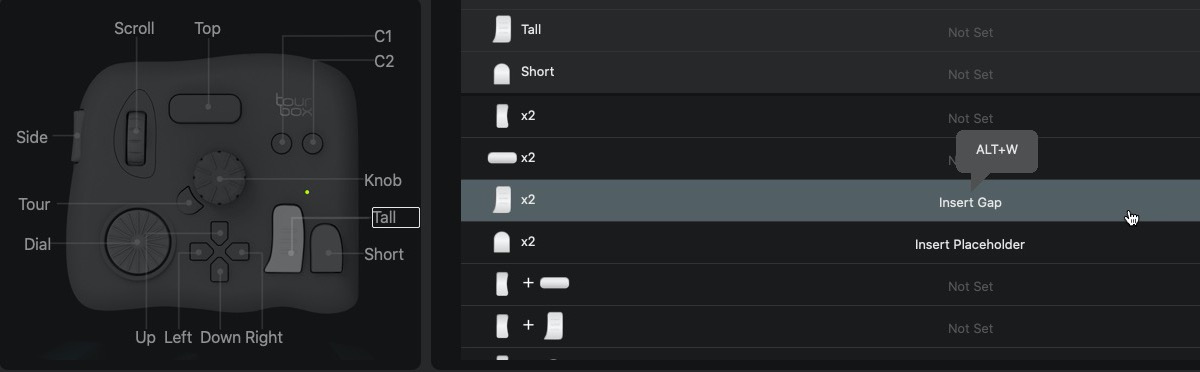
The three things that turn or the Rotating Section are the best parts of the TourBox, IMHO.
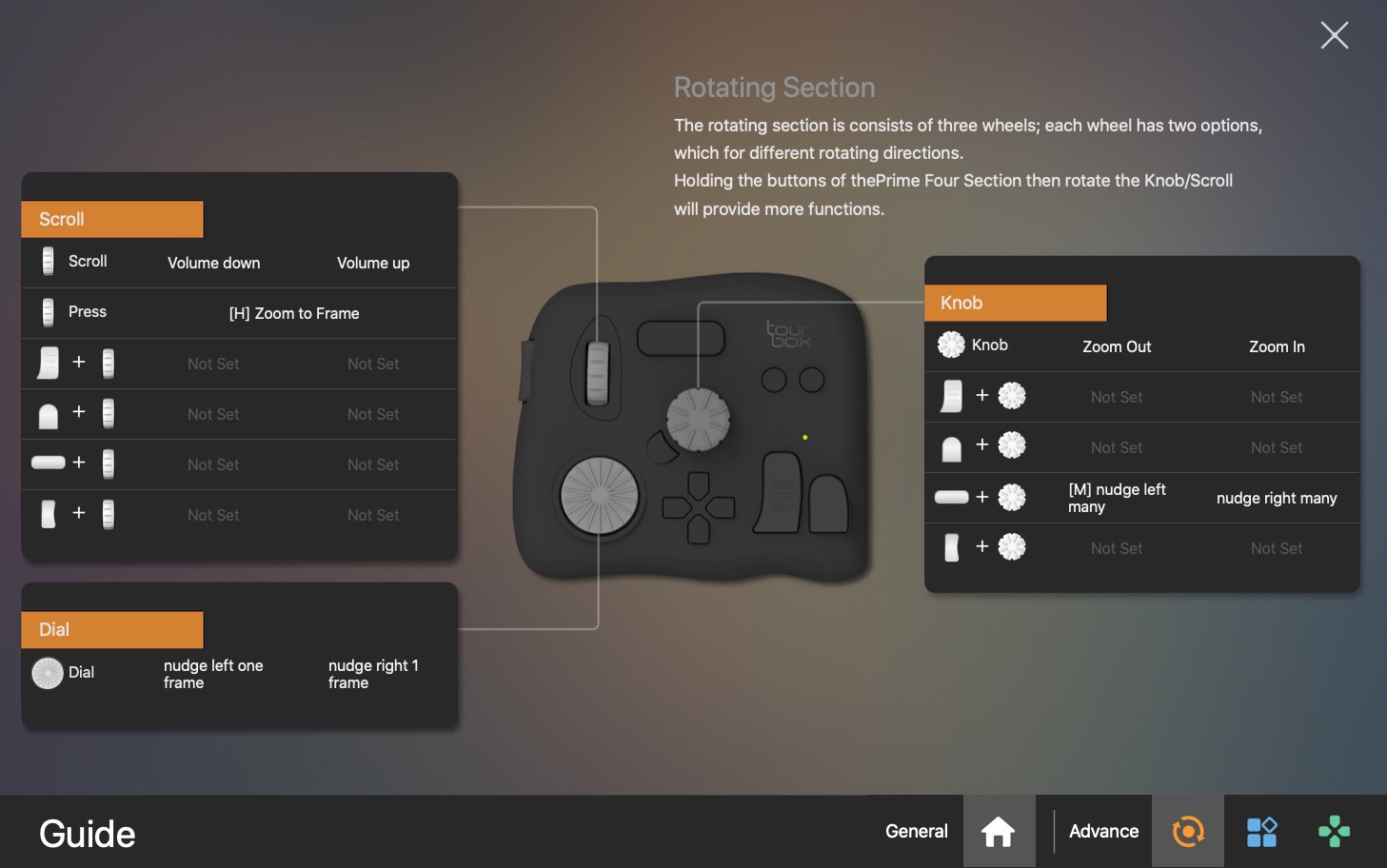
The vertical Scroll wheel is perfect for adjusting rubber band volumes controls. The scroll will also press like a button that I’ve mapped to the gain control in some NLEs.
The Knob is in the middle of the TourBox and is the tallest control on the box. It’s very easy to quickly get ahold of while working. I’ve mapped this to timeline zooming in and out, which I love. The little crescent-shaped button beside the knob is the Tour button and I’ve mapped that to zoom the timeline out to fit the window.
Dial is the other spinning thing. It sits much lower than the knob and has ridges on it to make it easy to turn. I’ve mapped this to trim/nudge depending on the context of what is selected in the timeline. I really like this control as an option when editing as there’s something satisfying about spinning a piece of hardware when trimming. It’s so natural to move a clip or make a trim by spinning a control instead of hit a keyboard key over and over.
Beyond those controls there are a lot of buttons. I like the large Top button mapped to save in Premiere as I mentioned. I’m still experimenting with C1, C2, Tall and Short and how to map those for some very often used editing commands: cut, copy, paste, paste insert and paste attributes.
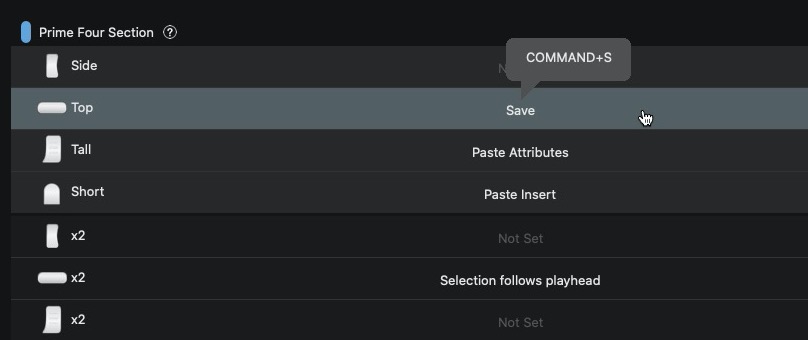
Up, Left, Down and Right resembles the directional pad on your gaming controller, called the Dpad by TourBox. I would envision them with similar comments. Currently, I’ve got the left and right mapped to top/tail edit commands as I experiment how best to use it.
There is a heads-up-display (HUD) that you can turn on in the software that will overlay the Dpad image in the OS as you work to remind you where you’ve mapped those keys.
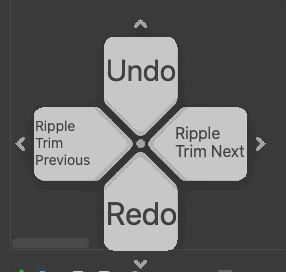
The HUD seems a bit gimmicky and I turn it off but I suppose it can be helpful when learning your TourBox settings as well as knowing what the shift options are for your keys.
When you dig into the software you see that many of the buttons can have extra functions by working in key combinations with other buttons or by a double-click. I didn’t realize this until I got to digging into the software and it was a pleasant surprise. It immediately adds extra usefulness to the TourBox. It might be a mental exercise remembering all of those commands but the brain is a marvelous thing.
TourBox construction
When I first pulled the TourBox out of its box I noticed two things. First, the box has a rubber-like covering that felt really nice. Second, for its size the TourBox is heavy. Weighing in at just under 1 pound it was much heavier than I would have expected and with tiny rubber feet, it stays planted on your desk.
That initial quality impression doesn’t translate to the buttons and knobs. Those feel plastic-y and not very tight when using them. They are constructed of plastic of course but by plastic-y I mean they feel cheap when using them compared to the hefty feel of the TourBox itself when you pick it up. I feel like I can rattle the knob within its place but thankfully that doesn’t make it execute an unwanted command, so that’s good.
Another example of this plastic-y feel is most obvious with the dial. When you reach over to use it, a touch of the dial feels like it moves ever so slightly before you even spin it. Like the knob I’ve never had it actually execute its command just by touching it feels like it could happen.
The one thing the TourBox has going for it no other control surface does
It’s tactile
Let’s look at cars for a second. There is a trend in automobile design away from physical controls on your dash and center console and toward touch screens. It’s been a topic of many studies. This is great for auto manufacturers as it’s cheaper to design and manufacture but bad for drivers as you have to take focus off the road to use them. Ferrari went so far as to move a majority of the car’s controls right to the steering wheel. The same can be said for controls surfaces you hook to your computer.

It took me awhile to realize this when I began using the TourBox but I’ve come to operate some of the most useful controls without taking my eyes off the screen. The TourBox‘s unique design means you can quickly move a hand to it and your fingers find the control you’re wanting. Your brain will execute the desired command much faster than you can with other control surfaces. I think what happens with most of these types of devices is that you generally use the same small number of commands over and over so some of the deeper functions might go mostly untouched. I used a Contour ShuttlePRO for years (until it broke and I never replaced it) and never really go to where I could use it without looking at it quite as well I can with the TourBox.
I can reach over and zoom the timeline with the knob in a fraction of the time I can using keyboard shortcuts with modifier keys. I can keep my hand on the TourBox during certain batches of copy/paste insert and copy/paste attribute operations and execute them faster than repeatedly hitting keyboard combinations over and over. I think this thing makes me faster.
UPDATE 8/25/20: This tweet is worth discussing:
Looks like a whole lot of new muscle memory to develop.
— Gerry Fraiberg (@gfraiberg) August 25, 2020
This is a good point and shouldn’t be discounted. Editors with years of experience have a lifetime of muscle memory built-in. It’s why some editors have trouble moving to new NLEs and why others see their life crumble when a major NLE update happens. It’s part of the reason I mapped my Adobe Premiere Pro keyboard to be closer to Media Composer (that and Avid’s shortcuts are better 
Is the TourBox left-handed or right-handed?
Unlike the Loupedeck CT the TourBox is not symmetrical. I think this design is part of the key to its success as that contributes to its tactile nature and part of the reason you can so easily use it without looking at it. But one of the buttons, the Side button, is on the left side of the device. It seems natural to operate that with the thumb of your right hand. But then you don’t have the use if your thumb so I guess that makes the TourBox right-handed. But as I type this I’m now thinking that hitting the Side button with your pinky might be nice too.
This got me wondering, is the TourBox left-handed or right-handed? So I asked TourBox itself. They replied that there isn’t an estimated time on the release of a left-handed version of the TourBox. So I guess that makes it official that the TourBox is right-handed.

As a left-handed human, I think the TourBox works just fine on the right side of the keyboard which is great for me as I keep the mouse on the left. With the TourBox on the right I can use my thumb to press the Side key located on the left side of the TourBox. That’s another quick button to use without ever looking at the device.
Conclusion
I have to be honest here, I didn’t expect much out of the TourBox. I’ve come to really love the Loupdeck CT and how versatile it is and the TourBox just seemed like a little thing with a few buttons and knobs. I even scoffed a bit when it launched on Kickstarter as the design seemed gimmicky. It wasn’t until I used the TourBox for a few days that I’ve grown to really like it.
Will adding the TourBox to your keyboard and mouse setup make you a faster editor? I argue that it can if you map the controls to do things that often require multiple keystrokes or commands with a lot of modifier keys. The simplicity and funky design mean you can quickly use the TourBox without looking at it which can’t be said for some other hardware control surfaces.
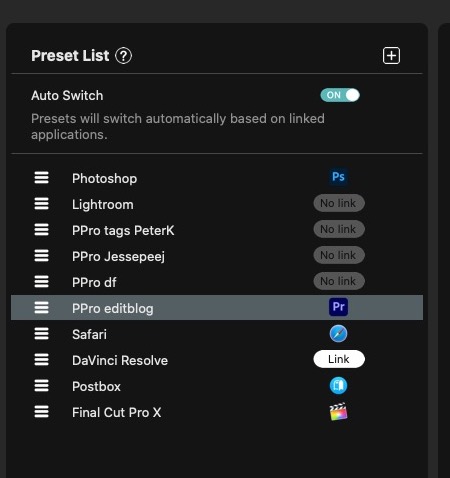
I’ve used it extensively with Adobe Premiere Pro as well as Final Cut Pro X and DaVinci Resolve. Since you set up the TourBox controls to emulate keyboard shortcuts it will work with pretty much anything. I’ve even set it to use the Dial and Knob to emulate up/down arrows and page up/page down in things like web browsers, email applications, and things I type in. That’s some added usefulness I didn’t expect. Add in the applications it was originally designed to support, Photoshop and Lightroom and you’ve got a well rounded little hardware control surface.
Finally, the price of the TourBox is right. The price is $190 but it’s currently listed for $169. That’s pretty cheap for what all it can do.
Pros
- Tactile design means you don’t have to look at the TourBox to use it and that is a huge pro
- Funky design that lets you customize it to your liking
- Affordable
Cons
- The knobs and dials feel cheap
- When you change applications a big, annoying pop up jumps out of the upper right corner of your screen to tell you what you’re switching to
- The software doesn’t support macros like some of its competitors
Cautions
- Look at the placement of the buttons and ponder the placement of the TourBox on the left or the right
- Placing the TourBox above the keyboard just felt wrong the several times I put it there
- There’s an option to add a RPT (repeat) for functions which is described as “switch on the sending continuous command” … seems like it could be useful
- You can download user’s presets from the TourBox support site but honestly, I’d just start from scratch and make it your settings
- You might wish there were a couple more knobs and dials and a couple less buttons after you use it for a while

Filmtools
Filmmakers go-to destination for pre-production, production & post production equipment!
Shop Now














