If you are focused on Media Composer, Premiere Pro, or Final Cut Pro X, then it’s easy to forget that there are a number of other capable NLEs in the wild – especially for the Windows/PC platform. One of those is VEGAS Pro, which was originally developed by Sonic Foundry and came to market in 1999. At first VEGAS was a DAW, but video was quickly added, thus turning it into a competitive NLE. Over the years, the software development team moved to Sony (Sony Creative Software) and then to its new home, VEGAS Creative Software, owned by Magix, a German software company. Along with the VEGAS product line, Magix also handles the other creative apps from the Sonic Foundry/Sony family, including Acid and Sound Forge.
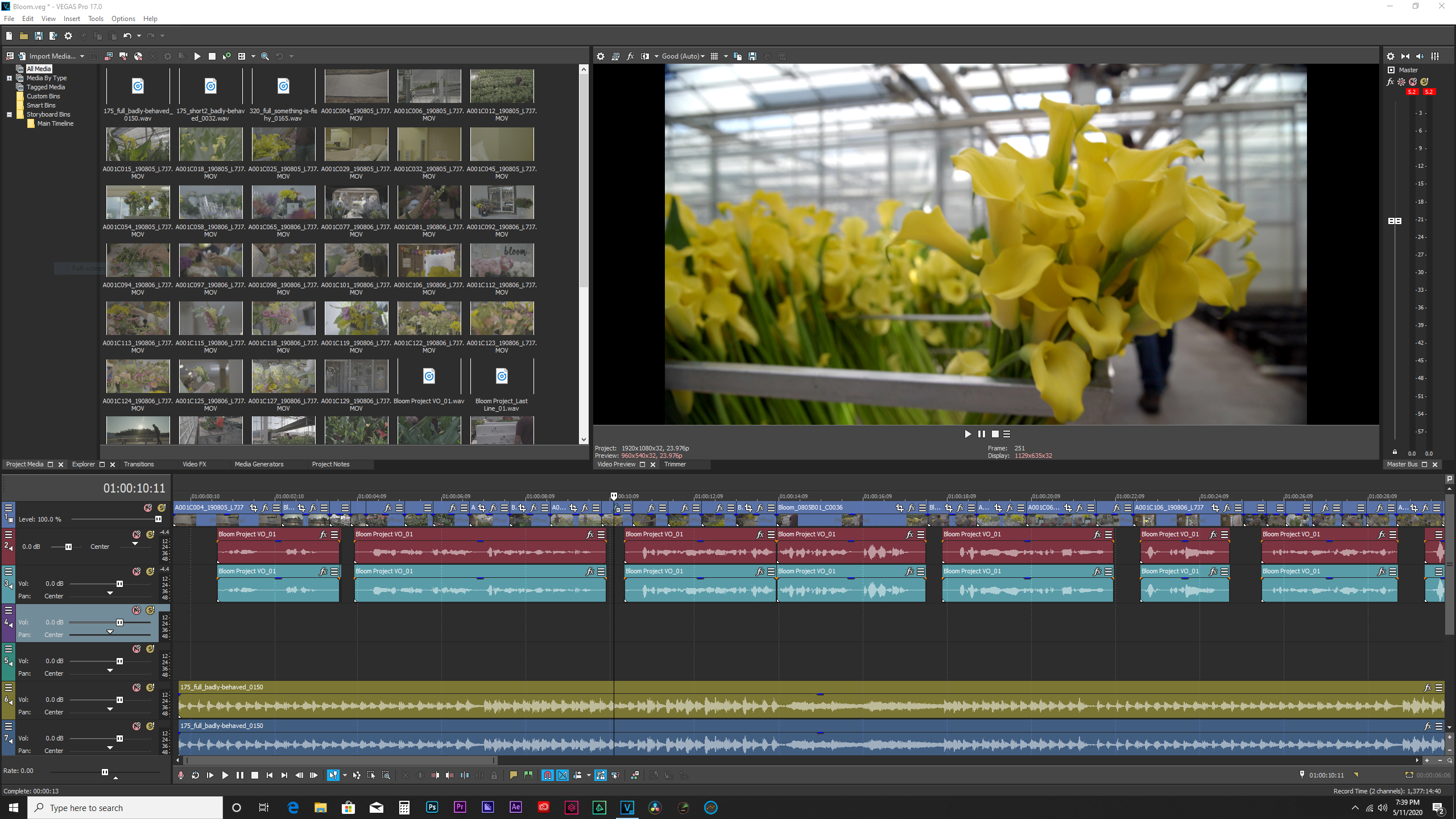
The VEGAS edit applications may be purchased in a number of versions and bundles, depending on your need and budget. Magix sent me VEGAS POST for this review, which bundles the latest VEGAS Pro 17 editing application with VEGAS Effects and VEGAS Image. The latter two apps were developed in conjunction with FX Home. VEGAS Effects shares technology with HitFilm Pro, while VEGAS Image shares a foundation with Imerge Pro. As a bundle, it’s similar to Adobe Premiere Pro grouped with After Effects and Photoshop.
VEGAS POST is available as a perpetual license or through subscription. Magix also offers other apps and add-ons, which are included with some of the other bundles or can be separately purchased. These include VEGAS DVD Architect, as well as plug-ins from Boris FX, and New Blue. Since I mainly work on Macs, Puget Systems loaned me one of their custom PCs for this review. More about Puget at the end.
First impressions
Technically this isn’t a first impression, because I’ve reviewed VEGAS a number of times in the past and my son had used VEGAS extensively for music recording and mixing years ago. But this is my first chance to look over the updated VEGAS Pro 17. To start with, this is an easy-to-use editing application that’s optimized for a Windows 10 workstation. It’s a 64-bit application that thoroughly takes advantage of the Windows media framework. If you are using NVIDIA or AMD graphics cards, then you also get the benefit of GPU acceleration for effects and some codecs, as well as for speeding up rendering.
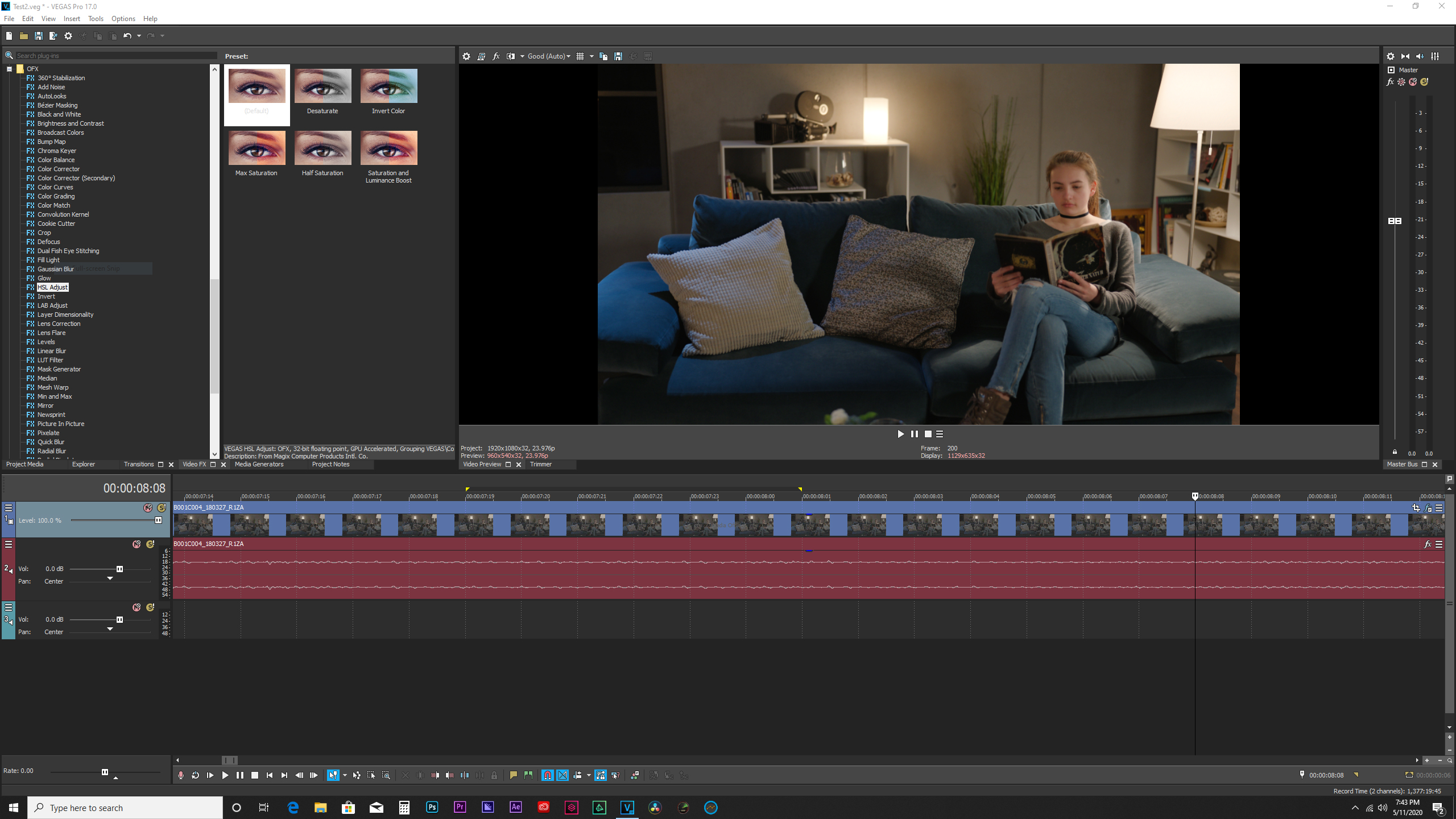
If you’ve never worked with VEGAS and are used to NLEs like Avid Media Composer or Adobe Premiere Pro, then it will take a while to get comfortable with the user interface and workflow of VEGAS. In a very broad sense, the general editing concepts are much like Apple’s approach to iMovie and Final Cut Pro X, although VEGAS was there long before Apple developed their own take on things. VEGAS Pro 17 sports a modernized UI with a darker appearance and tabbed panels. The interface can be customized by undocking the tabs and moving panels. In addition to a fresher look, there are plenty of contextual “hamburger” menus throughout parts of the interface. I wish they had gone farther with this new interface design, but then I know how hard it is to change interfaces when you have a loyal fan base.
VEGAS claims to be faster than any other NLE. I would take that claim with a grain of salt, although it is fast and the interface is very responsive. It handles media well and thanks to the tight Windows integration, nearly any media file can be previewed from any location on your system and edited directly to the timeline. That’s without first importing these files into your project. Clips are treated as combined audio/video clips until you trim or ungroup them. VEGAS uses a very fluid form of hover scrubbing to skim through clips.
The editing workflow is more like working with an audio application than most video editing tools. So it’s oriented around a click-and-drag approach with direct timeline interaction. For example, you can trim clips while maintaining playback. If you drag a clip past the edge of another on the timeline, it will automatically create an audio and video crossfade in the overlap region between those two clips. This can be controlled by a preference setting. All timeline clips include audio and video fade handles. If you double-click a source clip in your project panel, it will automatically edit to the place in the timeline where your cursor is parked. Once you get used to the VEGAS way of editing, you can work quite quickly.
What’s new in VEGAS Pro 17
Thanks to Magix’s renewed support of the VEGAS Creative Software team, VEGAS Pro 17 sports over 30 new features. The biggest of these is nested timelines. VEGAS has always approached its project structure as being based on a single timeline. Working with multiple timelines required a workaround that involved opening multiple instances of the application. While nested or compound clips are pretty common in most other NLEs, this new feature in VEGAS takes a different approach.
To work with nested timelines, start by editing some clips together on the timeline, select them, and create and save a new nested timeline consisting of those selected clips. This nest is actually saved as a separate VEGAS project file. Multiple editors can work separately on each nest as its own VEGAS project. Changes made are then reflected back in the parent timeline. For instance, you might be editing a show and create three separate nested timelines for the show open, the body of the show, and the finale. Each segment could be edited as a self-contained project by a different editor. The three are then automatically combined and updated within the parent timeline. New tools on the bottom toolbar make it easy to navigate between the nested and parent timelines.
The next big feature is a unified color grading workspace. This combines all of the common grading tools like color wheels and curves into a single panel. Although VEGAS does not honor embedded camera LUTs, such as from an ARRI Amira, you can import and apply technical and creative LUTs from this grading workspace. VEGAS now also supports HLG HDR and the ACES 1.1 color standard. The tools worked well, but the controls have a rather coarse range when using a mouse. Holding down the CTL (control) key will give you a finer adjustment range.
Other features include planar tracking, optical flow slow motion, a warp flow (morph) transition, support for 8K files, integrated screen capture, a mesh warp effect, clip stabilization, and more. An offshoot of the warp transition is a new Smart Split edit function, which would commonly be used to shorten interview soundbites without a jump cut. Mark the in and out points within a lengthy timeline clip and perform the Smart Split command. In a single step, that section is trimmed out, the ends joined together, and a short warp flow transition is applied. You can see the effect in real-time; however, the morph is between two still frames, rather than with continuous motion through the duration of the transition. Avid uses a similar effect in Media Composer.
Putting VEGAS Pro 17 through the paces
I used a mixture of media formats and projects to compare VEGAS Pro’s performance against Premiere Pro and DaVinci Resolve installed on the same PC. Most media was fine, although there’s no support for Blackmagic BRAW or Apple ProRes RAW. Standard ProRes media playback was good, except that VEGAS had issues with some 4K ProRes 4444 files from an ARRI Alexa LF camera. The other files that exhibited stuttering playback were the heavier 320Mb/s H.264 files from a Panasonic EVA1. The ProRes 4444 files played smoothly in Premiere Pro and Resolve, but only Resolve was fluid with the EVA1 files.
I also tested some older 4K REDCODE (.R3D) raw files. These open and play well in VEGAS, but the application does immediately start to generate some form of peak or proxy files upon import. However, you can cancel out of this file generation process and it doesn’t appear to affect the application or prevent you from playing the R3D. These were older RED One camera files, but judging by various forums comments that I’ve seen, newer RED camera files are not yet supported.
VEGAS supports several project exchange formats, including AAF and FCPXML. The latter is a specific interchange format exported by Final Cut Pro X. My AAF import from Premiere translated well, but the FCPXML import wasn’t successful. This doesn’t surprise me, because only Resolve – among the other editing apps – correctly supports FCPXML.
To claim to be fast, you also need speedy timeline exports. I was surprised to find that ProRes and DNxHD/HR formats were not available, even though other NLEs do offer these format options on Windows. It also wasn’t clear what the exact H.264 MP4 settings were. For consistency across the competing applications, I exported the same :90 test timeline from each using the Sony XDCAM HD422 50Mb/s MXF format. Export times were 1:20 for VEGAS Pro and 1:08 for Premiere Pro. But Resolve smoked them both with a zippy 28 seconds.
This PC was configured with an AMD rather than Intel CPU. It’s quite possible that VEGAS Pro or Premiere Pro may have faired better if I had been running the same test using an Intel Xeon or Core i9 processor. Nevertheless, media performance with VEGAS Pro is good, assuming you are working with formats for which VEGAS Pro is optimized.
I didn’t do much testing with either VEGAS Effects or VEGAS Image, but the combination does offer similarities to Adobe’s integration. You can send a clip on the timeline to VEGAS Effects for compositing, further image editing, or adding one of the many plug-in effects. When you save that change in VEGAS Effects, the clip is replaced in the VEGAS Pro timeline by a nest, which is a self-contained VEGAS project file. This method effectively gives you the same sort of dynamic link between the applications as you have between Premiere Pro and After Effects.
Conclusion
VEGAS Pro 17 continues to be a solid editor for the user who prefers Windows. It’s got a lot going for it, but it’s different than most other NLEs. The typical user is going to be the independent video professional who doesn’t regularly need to exchange project files or work with a mix of other freelance editors. That’s very similar to the situation with Final Cut Pro X among Apple users. Nevertheless, variety is good and that’s what VEGAS fans like about the application. So it’s a good thing that Magix sees value in supporting ongoing development.
A word about the Puget Systems PC
The workstation is a very quiet and cool tower built into a Fractal Design case. It was configured with an AMD Ryzen 9 16-core CPU, 64GB RAM, and an RTX 2080 Ti XC (11GB) GPU. Hard drives are the key to good media performance. We configured this with two Samsung 1TB M.2 SSDs – one of which was my main media drive for these tests. The SSD drives clocked in at about 2600 MB/s (write)/2900-3100 MB/s (read). Of course, the case and power supply support plenty of internal hardware and media expansion, along with numerous USB ports. While not cheap, this workstation is certainly more bang-for-the-buck than an equivalent HP or Apple workstation.
Part of the pleasure of dealing with the company is the personalized touch that Puget Systems’ customers enjoy when buying a new system. There’s a consultation call upfront to nail down the specs and configuration that’s best for each customer. They are now extending that with Puget Systems Lab Services. This is an independent hardware consultation service, intended for people who need hardware advice, regardless of whether or not they are purchasing one of the custom Puget Systems PCs.

