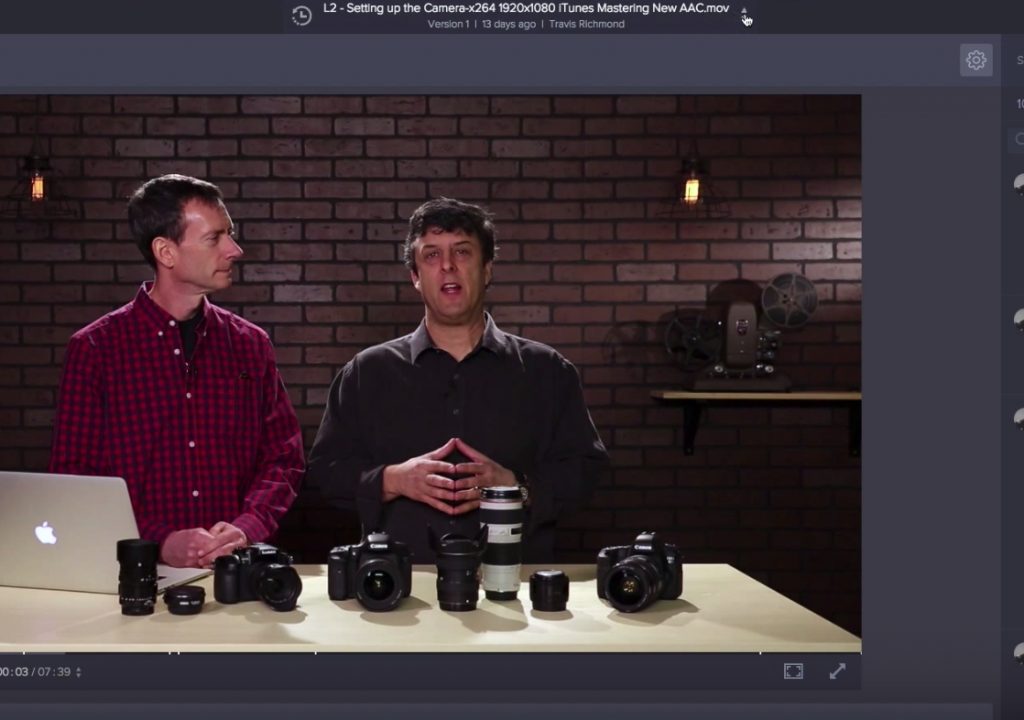This week on MacBreak Studio, Steve Martin from Ripple Training and I talk once again about the collaborative video review tool Frame.io.
While we discussed Frame.io in a previous episode, at that time we focused on the application that adds upload functionality directly into Final Cut Pro X via a new destination in the Share command.
This week, however, we focus on the web application, which we have been trying out ourselves for our tutorial review process and have found it to be very useful.
In addition to direct upload via FCP X, you can also simply drag and drop videos that have already been exported from any editing application, in just about any codec. The site makes it very easy to set up projects, upload videos, invite collaborators, and to share individual movies.
The real beauty of the site lies in how easy it is to review clips and make comments. These comments are added to a list beside the clip with timecode, and markers are also placed along the bottom of the clip, so it’s easy to locate the comment’s context. The person reviewing the clip can mark up the screen with drawing tools, which we find quite useful.
The person who uploaded the clips gets notified when comments are added, and as they make changes to a clip, they mark these comments as completed, or add a reply if needed. The reviewer then gets notified that the fixes have been made. It’s simple, clean, and so much faster than our existing process of jotting down timecode numbers in a separate document and flipping back and forth between documents and video.
The clips can be reviewed with a variety of keyboard shortcuts, and you can even add different versions of the same clip to a container and switch between them or do a split-screen comparison.
You can share a movie with anyone, and they don’t need to do anything to watch your clip. If you want someone to be able to add comments, you invite them as a collaborator. Collaborators don’t pay anything but they do need to register in order to make comments.
There are several plans at different price tiers, including a free plan for a single project.
We’d like to see options for better performance in low-bandwidth situations and we’d like the sorting options to stick once selected for a project, but overall it’s a powerful way for teams or clients to review video work in progress.
This week on MacBreak Studio, Steve Martin from Ripple Training and I talk once again about the collaborative video review tool Frame.io.
While we discussed Frame.io in a previous episode, at that time we focused on the application that adds upload functionality directly into Final Cut Pro X via a new destination in the Share command.
This week, however, we focus on the web application, which we have been trying out ourselves for our tutorial review process and have found it to be very useful.
In addition to direct upload via FCP X, you can also simply drag and drop videos that have already been exported from any editing application, in just about any codec. The site makes it very easy to set up projects, upload videos, invite collaborators, and to share individual movies.
The real beauty of the site lies in how easy it is to review clips and make comments. These comments are added to a list beside the clip with timecode, and markers are also placed along the bottom of the clip, so it’s easy to locate the comment’s context. The person reviewing the clip can mark up the screen with drawing tools, which we find quite useful.
The person who uploaded the clips gets notified when comments are added, and as they make changes to a clip, they mark these comments as completed, or add a reply if needed. The reviewer then gets notified that the fixes have been made. It’s simple, clean, and so much faster than our existing process of jotting down timecode numbers in a separate document and flipping back and forth between documents and video.
The clips can be reviewed with a variety of keyboard shortcuts, and you can even add different versions of the same clip to a container and switch between them or do a split-screen comparison.
You can share a movie with anyone, and they don’t need to do anything to watch your clip. If you want someone to be able to add comments, you invite them as a collaborator. Collaborators don’t pay anything but they do need to register in order to make comments.
There are several plans at different price tiers, including a free plan for a single project.
We’d like to see options for better performance in low-bandwidth situations and we’d like the sorting options to stick once selected for a project, but overall it’s a powerful way for teams or clients to review video work in progress.