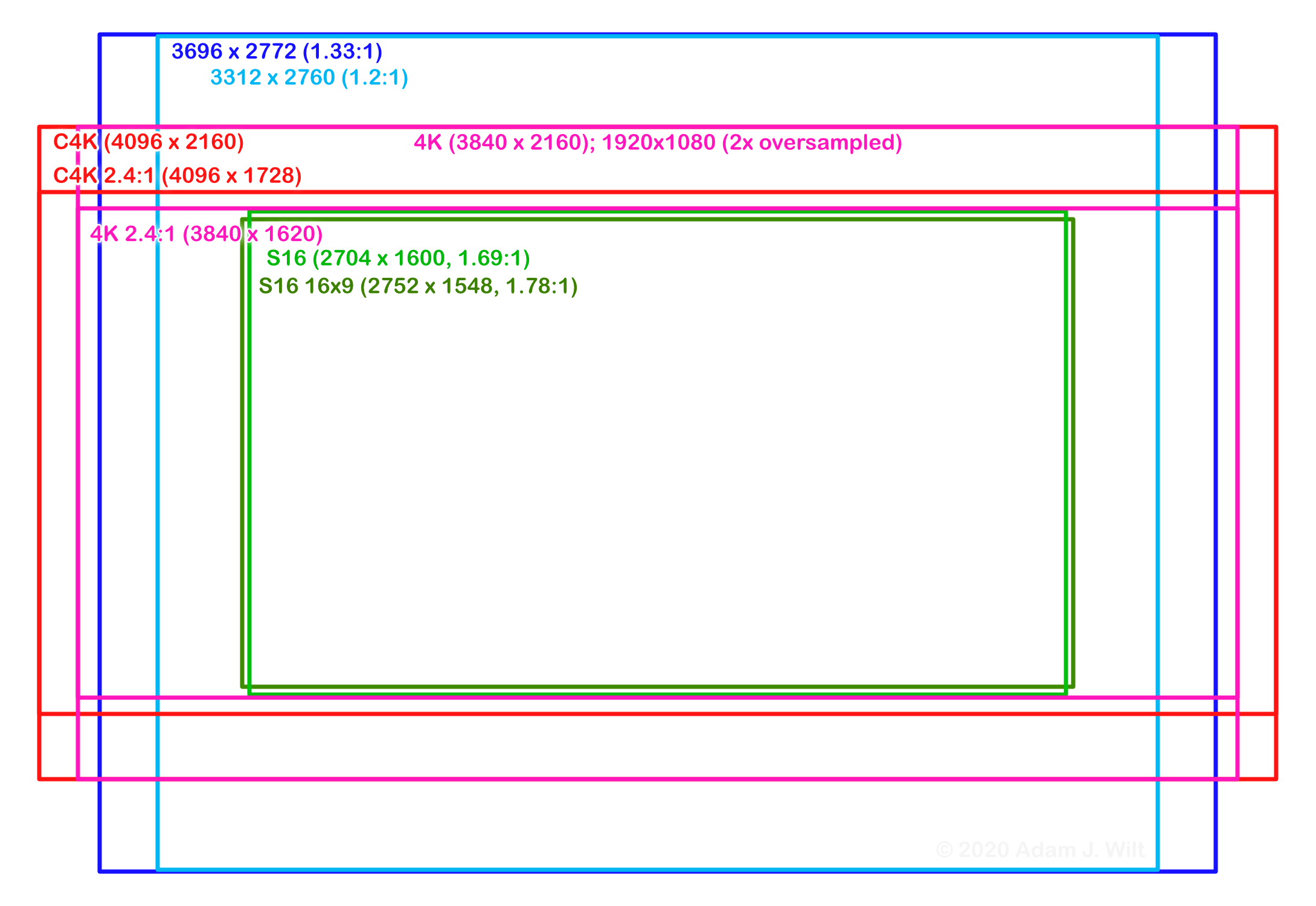This is part 1 of a 3-part Z Cam E2-M4 review: part 2 covers control and operations; part 3 discusses performance.

Z Cam has been building compact MFT 4K cine cameras and multi-lens VR cameras since 2019. Starting last year they’ve introduced a “flagship” line of box-style cine cameras sharing the same design, operating system, and connectivity. The cameras differ in their sensor sizes and VFR capabilities — and prices, of course — but otherwise look and work the same:
- E2-M4: 4K MFT sensor, 13 stops dynamic range, $1500 (all prices in US$)
- E2-S6: 6K S35mm sensor, 14 stops dynamic range, $2500
- E2-F6: 6K full-frame sensor, 15 stops dynamic range, $4000
- E2-F8: 8K full-frame sensor, 14 stops dynamic range, $6000
An E2-S6G (global-shutter) variant has been discussed on Z Cam’s Facebook group, but it’s not yet available.
(There is an earlier E2 camera, with the same sensor as the E2-M4 but with a smaller body. The E2 offers genlock and pixel-locked multicam sync unavailable on the flagships.)
The cameras record to single CFast cards or to selected USB-C SSDs in a variety of formats:
- 12-bit ZRAW
- 10-bit ProRes in Proxy, 422 LT, 422, and 422 HQ variants
- 10-bit 4:2:0 H.265
- 8-bit 4:2:0 H.264
With an Atomos Ninja V, they can feed raw over HDMI for external ProRes RAW recording, too.
Flagships use an interchangeable lens mount system, so that MFT, EF, M, and PL-mount lenses can be used on any of the cameras. The M4 comes with a standard bayonet MFT mount; the other cameras can be had with either PL or EF mounts, both positive-locking mounts. In an industry first, Z Cam offers a positive-lock MFT mount (sadly not as standard equipment, at least not so far). Mounts are $99 each. The PL and EF mounts can accept a $400 electronic ND filter, cutting light from 1.7 to 6.7 stops. A $300 EF “turbo mount” with a 0.71x / 1 stop “speed booster” relay lens is planned, too. All except the PL mount are electronically coupled, allowing aperture and focus control from the camera.
While these cameras can be operated using the buttons and display on the body, they’re really designed for external control and monitoring. Z Cam’s iOS app connects wirelessly or over USB-C, and provides class-leading monitoring and control capabilities. A Gigabit Ethernet port lets you open the camera’s web interface in any browser. A LANC port is also available, along with two serial ports. All interfaces — HTTP, serial, and LANC — are fully documented, so third parties can easily support Z Cams.
Z Cam provides standalone Windows and Mac apps and plugins for NLEs and grading apps to support Z Cam’s ZRAW raw file format and Z-Log2 logarithmic encoding.
I’ve been using an E2-M4 for a few weeks, and this review is based on that camera running firmware version 0.96. While my design, handling, and operations observations should apply to all flagship models, my performance finding are specific to the M4 — though general aspects of image quality should extend to the larger sensor cams as well, since all the flagships are built on a common architecture (Eric Naso reviews the full-frame E2-F6 and does a great job of it; please read his writeup as well).
TL;DR version: the E2-M4 provides the resolution and dynamic range you’d expect from a 4K MFT sensor, but with surprisingly good low light and high frame rate capabilities with minimal picture degradation. It captures ProRes and ZRAW internally, as well as H.265 and H.264. Color rendering is pleasing and the 10-bit files give you plenty of room to push it around. The camera is very flexible and configurable and its iOS control app means you can get by with no other controller or monitor — but third parties offer monitor/controllers and multifunction handgrips if you want them, and any HDMI monitor or EVF should be compatible.
Design
E2 flagships are squat cubes, about 3.5” long, 3.5” wide, and 4” tall (about 9.1 x 9.1 x 9.9 cm), exclusive of lens mount; with PL mount the cameras are 5.25” or 133.4 cm long. Weight ranges from 2.05 lb / 930 g with the MFT mount to 2.55 lb / 1160 g with the PL mount.
The front has a bicolor tally/status lamp at the top, an interchangeable lens mount secured with four 2mm hex bolts, and two built-in microphones at the bottom.

The left side has four user-programmable buttons and a power/mode button, a CFast card slot with tethered plastic cover, and three 1/4”x20 mounting points.

The back has an NP-F battery plate in the center and an HDMI 2.0 connector at the top, bracketed by four M3 mounting points.

Connectors run down the left side:
- A 2-pin LEMO power output, pin1 negative, reportedly sourcing up to 2 amps. It must be enabled in the camera’s System menu, and supplies a regulated 12v regardless of input voltage (I measured 11.9v on my camera).
- 2.5mm LANC port for remote control.
- 5-pin LEMO for two channels of line/mic audio, with phantom power. It’s the same 5-pin port used on the ARRI Mini, and adapters for the Mini work on the Z Cam.
- Two 4-pin RS-232 serial ports. These can be set up for serial remote control; as a Pelco D protocol output for gimbals and remote heads; or for timecode input using a $99 LTC adapter.
On the right side:
- RP-SMA connector for the supplied Wi-Fi antenna.
- RJ-45 Gigabit Ethernet connector.
- Battery release button and tally/status LED.
- USB-C port, supporting mass-storage, PTP, USB Camera, serial, and network host connections. It also provides power for connected iOS devices or SSDs.
- 2-pin LEMO 12v power input. The E2-M4 draws about 7 watts by itself, plus whatever your lens, USB-C, and AUX power requirements are. Hanging an iPhone XS Max off the USB-C port boosted power consumption to 10 watts. The input is rated for 6.8V to 16.8V, pin 1 negative; any standard 2-pin LEMO supply should work. I’m using the 2A, 9V AC adapter that came with a Teradek Cube.
The right side of the camera has five 1/4”x20 mounting points, and two 3.5mm jacks behind a tethered plastic cover: one for headphones, one for stereo audio in, either line or mic level.

The top plate has another 1/4”x20 mounting point, with an anti-rotation indent behind it and what looks like ARRI-style anti-rotation indent to either side — but ARRI anti-rotation mounts only use 3/8” bolts as far as I can tell. There’s a 0.86” (22 mm) square LCD, a big squishy start/stop button, and five semi-dedicated buttons along the back edge.

The base has two 1/4”x20 sockets, the forward one with an anti-rotation indent ahead of it. Four small rubber feet sit at the corners, yet aren’t thick enough to interfere with baseplate mounting.

The camera comes nicely boxed, with a LEMO-to-D-Tap cable and a D-Tap-to-2.1×5.5mm adapter, but no AC power supply. A Wi-Fi antenna (labeled “GIFT”!) is supplied. Also enclosed are a quick start guide and a warranty card, both in English and Chinese; and an FCC Caution statement that, somewhat worryingly, says, “When using the product, maintain a distance of 20cm from the body to ensure compliance with RF exposure requirements.”
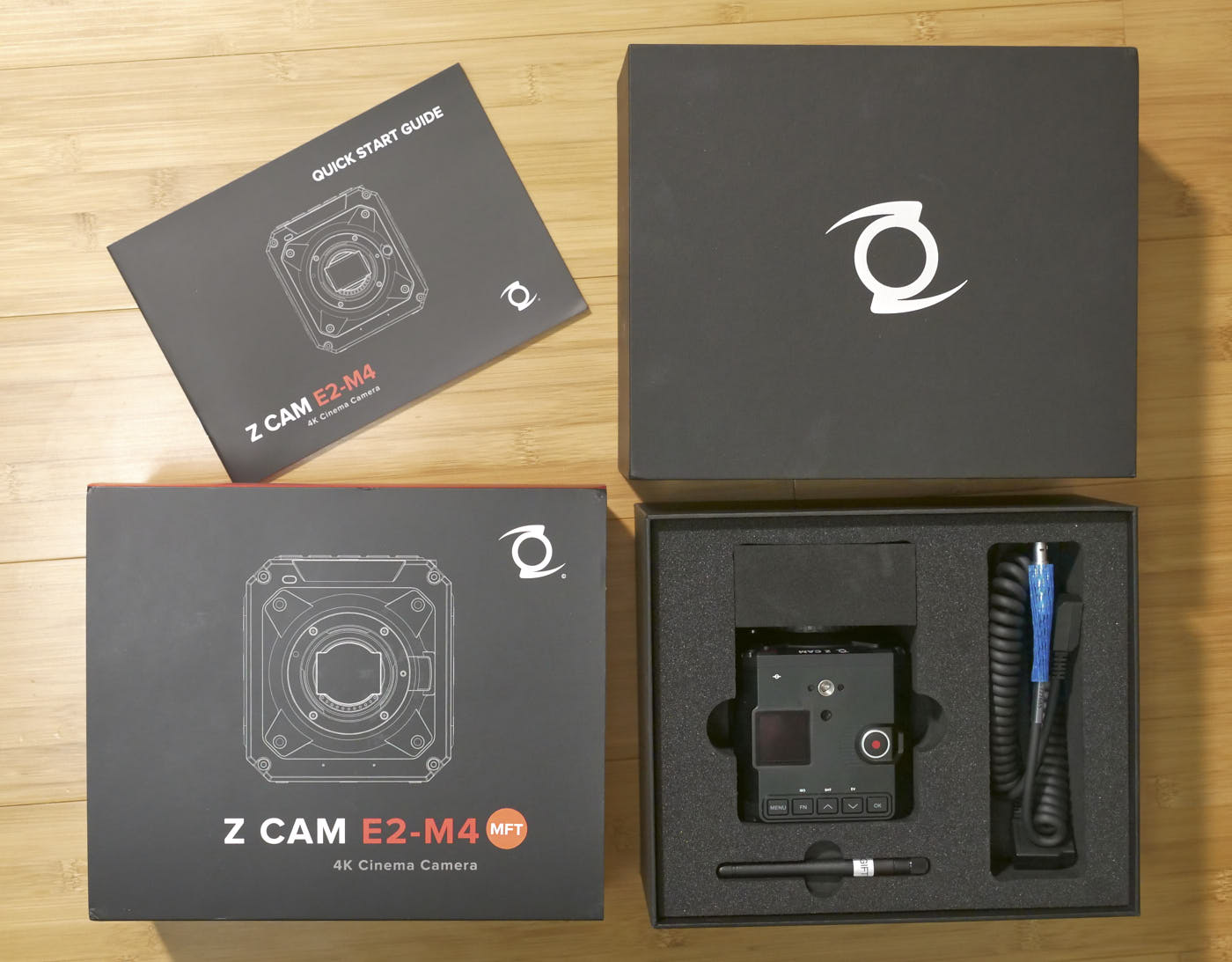
Build quality is high: the body is reassuringly metallic, all mounting points are 8.5mm deep; connectors appear solidly mounted; there are no creaks or rattles. The battery plate is plastic, and I do worry about shearing off the battery-retaining ears in a severe impact, but that’s the only mechanical concern I have.
The stock MFT mount hold lenses slightly less firmly than the mounts on my GH5, GH4s, and OM-D M10. Lenses can rotate in the mount a degree or two, perhaps twice as much as on my Panasonic or Olympus cameras. It’s not lens-flopping-around loose, but, as with any bayonet mount, a lens support is highly recommended if you’re planning to hang any heavy glass on the camera, or perform fast focus pulls with stiff lenses.
Or, get the positive-locking MFT mount, which is rock-solid.
Features and Functions
Capture Formats
The camera offers a wide variety of capture options:
- C4K, 4096×2160, 1.9:1, in both normal and Low Noise variants
- 4K, 3840×2160, 1.78:1, in both normal and Low Noise variants
- C4K 2.4:1, 4096×1728 (actually 2.37:1)
- 4K 2.4:1, 3840×1620 (actually 2.37:1)
- 3696×2772, 1.33:1, in both normal and Low Noise variants
- 3312×2760, 1.2:1
- S16, 2704×1600, 1.69:1
- S16 16×9, 2752×1548, 1.78:1
- 1920×1080, 1.78:1
All but 1920×1080 are pixel-for-pixel, while 1920×1080 uses a 2x downsample of the 4K image at or below 120 fps. Above 120 fps the 1920×1080 image is subsampled, but it’s still “full frame” with no change in angle of view.
Low Noise variants use a different readout method which reduces noise but also increases readout time, a.k.a. jello.
All capture and recording is progressive scan. Interlaced capture, recording, and output are not available.
The 1.33:1 and 1.2:1 formats are intended for anamorphic capture. The camera can output a desqueezed image over HDMI, with 1.33x, 1.5x, 1.8x, and 2x options — desqueezing horizontally or vertically.
Recording Formats
If you have an Atomos Ninja V, you can send a raw stream over HDMI for external ProRes RAW recording.
Flagship Z Cams record any of the following formats internally, in .MOV or .MP4 wrappers:
- 12-bit ZRAW
- 10-bit ProRes in Proxy, 422 LT, 422, and 422 HQ variants
- 10-bit 4:2:0 H.265 long-GOP
- 8-bit 4:2:0 H.264 long-GOP
The camera also captures a 720p H.265 proxy stream in the same file. This can be disabled for H.264 or H.265, but is mandatory for ProRes and ZRAW, as the camera only decodes H.264 and H.265 internally, and it’s useful to be able to play back clips in-camera. It also comes in handy on the Desktop; drag a ZRAW clip onto VLC and VLC will show you the proxy stream.
The presence of the proxy stream stymies the macOS Finder, which previews and QuickLooks the clip as a static, non-playable thumbnail, but QT Player and other apps are not so easily confused and play the primary stream by default.
Z Cams’s VideoTranscoder software for Mac and Windows can copy the proxy stream into its own file.
With H.264 and H.265, you can choose low, medium, or high bitrates. The actual bitrate at each setting varies depending on frame rate and resolution; there’s a table of ‘em here. At 4K, normal frame rates, low is 60 Mbps, medium is 130 Mbps, and high is 200 Mbps.
Z Cams split files based on time, settable from 1 to 30 or 60 minutes per subclip depending on codec. This splitting “finalizes” each subclip as it’s done, so that you won’t lose any completed subclips if power is lost or some other problem occurs. If the camera is prevented from completing a clip (say, by removing power while recording), the subclip is left in an unplayable state with a .TMP extension.
Z Cam’s VideoConcatenator software (Mac and Windows) is used to stitch together subclips. Using subclips as-is is problematic; you’ll get clicks and pops at the through-edit points, and I found that FCP X had audio-decoding problems with unprocessed AAC subclips. More on this later.
It’s a shame that Z Cams don’t allow an option for unsplit recordings, as the VideoTranscoder software has a “Recover file” option to clean up and finalize broken clips. I tested it multiple times by yanking power during recording, and in every case VideoTranscoder recovered clips up to the last second or two before power loss, as long as I shot ProRes or H.265.
ZRAW clips aren’t recoverable this way, nor can they be stitched with VideoConcatenator. If you’re shooting ZRAW, set the longest available split time, and try not to lose power while recording.
Clips can be recorded with Luminance Levels set to Limited (“studio swing”, or 10-bit code values 64–940) or Full (“full swing”, code values 0–1020). This works as expected for most formats. However if you plan to record ZRAW, make sure you set the camera to Limited range before selecting ZRAW. If ZRAW is recorded while Full range is set, you’ll clip the top and bottom of its tonal curve, and with ZRAW selected, you can’t change the Full/Limited setting (in ZRAW, Luminance Level always appears as Full, even when Limited was selected previously).
Recording Media
Flagships have a single CFast card slot, and a CFast card is the preferred, most reliable recording medium. USB-C SSDs are also supported. Only one medium is recognized at a time, and a CFast card takes priority over an SSD. Choice of media is critical as slower cards and SSDs can’t handle the high sustained bitrates the camera can produce. Check the Z Cam Handbook for current suggestions; Angelbird and Sandisk are officially recommended but other brands work well, too.

Frame Rates, VFR, Time-lapse, and Preroll
The E2-M4 allows Project rates of 23.98, 24, 25, 29.97, 50, and 59.94 fps. You can switch project rates without rebooting.
Variable frame rates depend on the resolution and the codec, topping out at 120 fps for 4K, 160 fps for 4K 2.4:1, and 240 fps for 1920×1080, all when recording H.265. No cropping or resolution loss occurs (aside from 1920×1080 at rates faster that 120 fps), though high frame rate clips may be very slightly noisier due to the “low jello” readout mode used at those higher rates.
There’s a handy table of E2-M4 frame rates with different codecs for each recording format online.
You can shoot time-lapse at intervals from 0.2 sec/frame to 60 sec/frame.
The camera has a Preroll function that captures about five seconds of video before you mash the record button. It works for H.264, H.265 and most ProRes formats, but it doesn’t work for ProRes 422 HQ, and it’s not even selectable for ZRAW. A pulsing red preroll warning appears on the camera’s display and in the app when Preroll is active, and when recording starts the elapsed-time indicator includes the prerolled amount.
Preroll is problematic if you’re recording audio on-camera: every time I’ve used it, I’ve wound up with up to a half-second A/V sync error, with audio leading video.
Audio
The E2-M4 records two tracks of audio as AAC or PCM. Inputs are selectable between XLRs (via a 5-pin LEMO, the same as used on the ARRI Mini) and the 3.5mm stereo minijack; if the minijack isn’t connected the two scratch mics are used instead. You can choose the routing of each channel, from the 3.5mm or the LEMO, individually.
Input can be set to mic or line level. The 5-pin port optionally supplies phantom power. Auto or manual gain can be used, and in manual mode each channel’s gain is individually controllable via menu settings. There are no physical gain knobs on the camera.
There’s a 3.5mm headphone jack, too, with menu-settable level.
A small level meter is displayed on the camera when its LCD is in status mode, but it’s not shown when the LCD is in preview mode.
Image Controls
Z Cams have several image profiles built in:
Rec.709 – a 709-like gamma, but with lower-than-709 contrast and a gradual tone compression above 60% or so.
HLG – A hybrid log gamma curve; in practice not hugely different from the Rec.709 curve in terms of tone, but with the Rec.2020 color space. Like the Rec.709 curve it’s lower in contrast that the HLG renderings I’ve seen on other cameras.
Z-Log2 – Z Cam’s log curve with muted color.
Flat – The same log curve as Z-Log2 “but with color correction” (more saturated, 709-like colors).
Concert – Designed for shooting stage productions, it’s a slightly more contrasty 709-like curve with gently crushed shadows, and highlight processing intended to better handle saturated highlights.
In all except the log profiles, you have contrast, brightness, and saturation sliders to adjust the basic response. You can also choose three levels of sharpening, and three levels of noise reduction, all of them subtle and restrained.
The E2-M4 offers a WDR — Wide Dynamic Range — mode, using a dual-speed readout enabled by the quad-Bayer structure of the Sony sensor. In essence, two “subpixels” of each photosite are exposed at the selected shutter speed, and the other two use a 3-stop-faster speed. The 3-stop-faster and the normal readings are tone-mapped together to yield an image that should have 3 stops more dynamic range than would otherwise be possible, though I wasn’t able to see this in practice.
Focus Control
Z Cams allow contrast-detection autofocus with electronically-controllable lenses. Both continuous and one-shot AF modes are available. You can set the size of the AF detection zone, and reposition it in the picture. There’s a tracking mode to detect humans and focus on them automatically.
In manual mode, the camera can magnify the image 2x while you’re turning the focus ring; the image reverts to normal within a second after you stop focusing. Image mag affects the camera’s display, the HDMI image, and the image fed to the app. You can turn on MF assist for preview and for recording separately (turn it off for recording if you’re capturing the HDMI feed).
Exposure and White Balance
The E2-M4 uses a dual-native-ISO sensor rated at ISO 500 / 1250, or 250 / 1250 in WDR mode.
Depending on image profile, you can set ISOs from 500 to 102400, or use auto-ISO with selectable low and high limits.
You can choose shutter speeds or shutter angles. Speeds range from 1/(current fps) to 1/8000; angles run from 360º down to 1º, including 172.8º, 150º, 144º, and 75º for flicker-free filming. There is however no Synchro Scan or Clear Scan mode for fine-tuning exposure times. Shutter can also be set to auto mode.
Aperture setting depends on the attached lens. There is no auto-iris mode.
An EV compensation setting allows auto-exposure adjustments from -3 to +3 EV in 1/3-stop steps, and you can choose between center-weighted, averaged, or spot-metered readings. Auto-exposure can be locked in record mode, or left free-floating.
The camera has auto white balance, several presets, and lets you manually set color temperature from 2300 K to 30000 K and vary green/magenta tint. When in AWB, you can choose White Priority to preserve white balance at all color temperatures, or Ambient Priority that lets lower color temps drift toward a warm, incandescent amber. AWB can be locked when recording, or allowed to adjust as the light changes.
HDMI Output
The single HDMI output supplies 10-bit video at resolutions from 720P60 up to 4K DCI P60 (where “P60” is shorthand for 59.94p). The camera can auto-sense the capabilities of an external monitor, with or without EDID; or you can choose an output resolution and rate manually. Auto-sensing with EDID failed with PIX-E5 monitors, but connected to an Odyssey7Q+ at 1080p59.94.
You can feed a clean signal or superimpose camera readouts and menus. The camera can add a small luma WFM, RGB parade WFM, vectorscope, or histogram to the lower left corner of the image, but the ‘scopes are small and only update at about 4fps. You can add a frame line marker and mask for 2.4:1, 2.35:1, 1.9:1, 1.85:1, or 4:3 aspect ratios and/or display a center cross.
You can also use a monitoring LUT for the log profiles, turn peaking on, overlay zebras, view a monochrome or false-color picture, or see a blue-only image, but all of these options visibly blur and degrade the picture. They’re perfectly fine (and useful) if you know to expect that, but if you’re not aware of it — or you’re sending that feed to your client — some heartburn may occur. (The monitoring LUT can be used on playback too, and it degrades the playback image exactly the same way.)
The HDMI output is independent of the recording format: you can record 4K 24 fps while monitoring 1080 59.94 fps, or record 1080p59.94 while monitoring 4K 23.98 fps. In the latter case, the HDMI is showing the full-fat 4K image off the sensor, not a downscaled-then-upscaled version of the 1080p being recorded (of course the HDMI image’s updating isn’t independent of what’s being recorded; frames are skipped or repeated as necessary to obtain the selected frame rate). It’s worth keeping an eye on your monitoring resolution and rate to make sure the rate (at least) tracks what you’re recording, otherwise the monitor can mislead you as to what’s really happening.
HDMI display is secondary to recording, and HDMI quality can be reduced by a number of things. ZRAW recording limits HDMI output to 1080 30P or lower; high frame rates sometimes result in reduced HDMI resolution; and applying a monitoring LUT, peaking, or any of the exposure tools causes the HDMI image to become coarse and blurred.
The HDMI output does not carry timecode, nor does it appear to carry a start/stop trigger signal.
There is no SDI output, but Z Cam offers an HDMI-to-SDI converter.
Part 2: Controls and Operations
Disclosure: I purchased a Z Cam E2-M4 and an Angelbird CFast card / SSD combo pack at regular retail prices. Other than that there is no material relationship between me and Z Cam (or Angelbird, for the matter), and neither Z Cam nor anyone else has offered me any discounts, bribes, free trips to the French Riviera, or other compensation for this review.

Filmtools
Filmmakers go-to destination for pre-production, production & post production equipment!
Shop Now