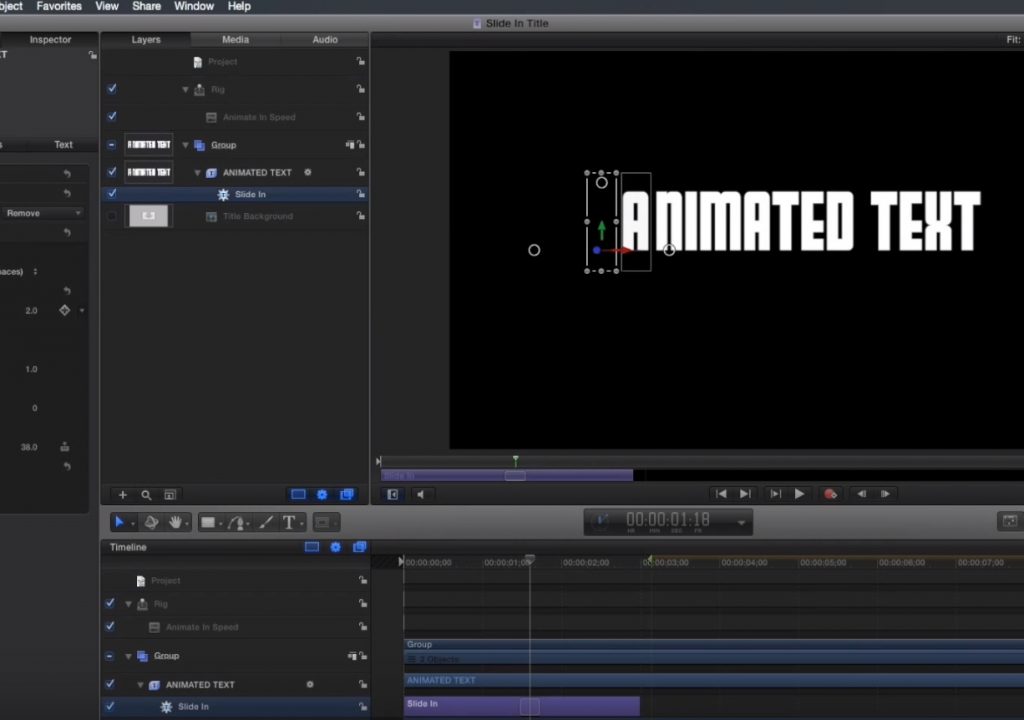This week on MacBreak Studio, I show Steve Martin from Ripple Training how you can “rig” behaviors in Motion so that the Final Cut Pro X editor can adjust the timing of an animation.
This episode is a primer on how to set up a Motion project for publication to Final Cut Pro X. I start with a Motion title project and animate the title onto the screen with a Text Sequence behavior. The animation duration is determined by the duration of the behavior, which can be easily trimmed in the mini-Timeline. The question is, how do you allow the Final Cut Pro user to change the timing of the animation, since there is no parameter directly related to the duration of the behavior?
The setup involves first trimming the behavior duration to the longest value desired, and then adding a Build In marker after its out point. Let’s say that duration is 2 seconds. The marker will force the incoming text animation to remain 2 seconds long, even if the total title duration (10 seconds by default) is changed in Final Cut Pro X. Note there there is also a Build Out marker that you can use to “lock” the timing of an outgoing animation.
The trick is to use the End Offset parameter, found in the Controls section for the Text Sequence behavior. This parameter allows you to make the animation end earlier (never later), thus speeding it up. While you could publish it directly, I advise against that, because although you can rename the parameter to something clearer like “animation speed”, you can’t change possible range of values that it includes. And values at either end of the slider don’t produce good results.
Enter rigging: by “rigging” this parameter to a Slider Widget, you can create your own custom range of values for any parameter (or, much more powerfully, for a group of parameters). In this simple example, I force the parameter value range to smaller range within which the text animation always looks good. I also add a “snapshot” in the middle of the range to set a default starting value (not too fast or too slow) that produces a pleasing result. Check it all out above. And learn more about rigging and publishing Motion projects for Final Cut Pro X.