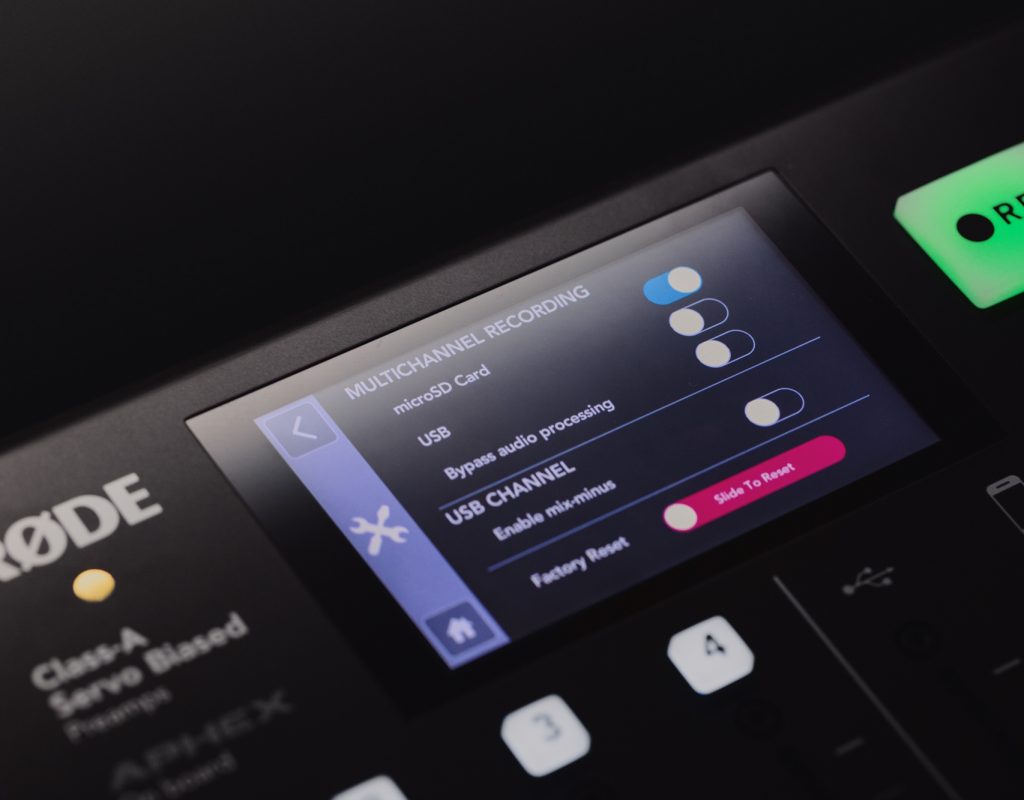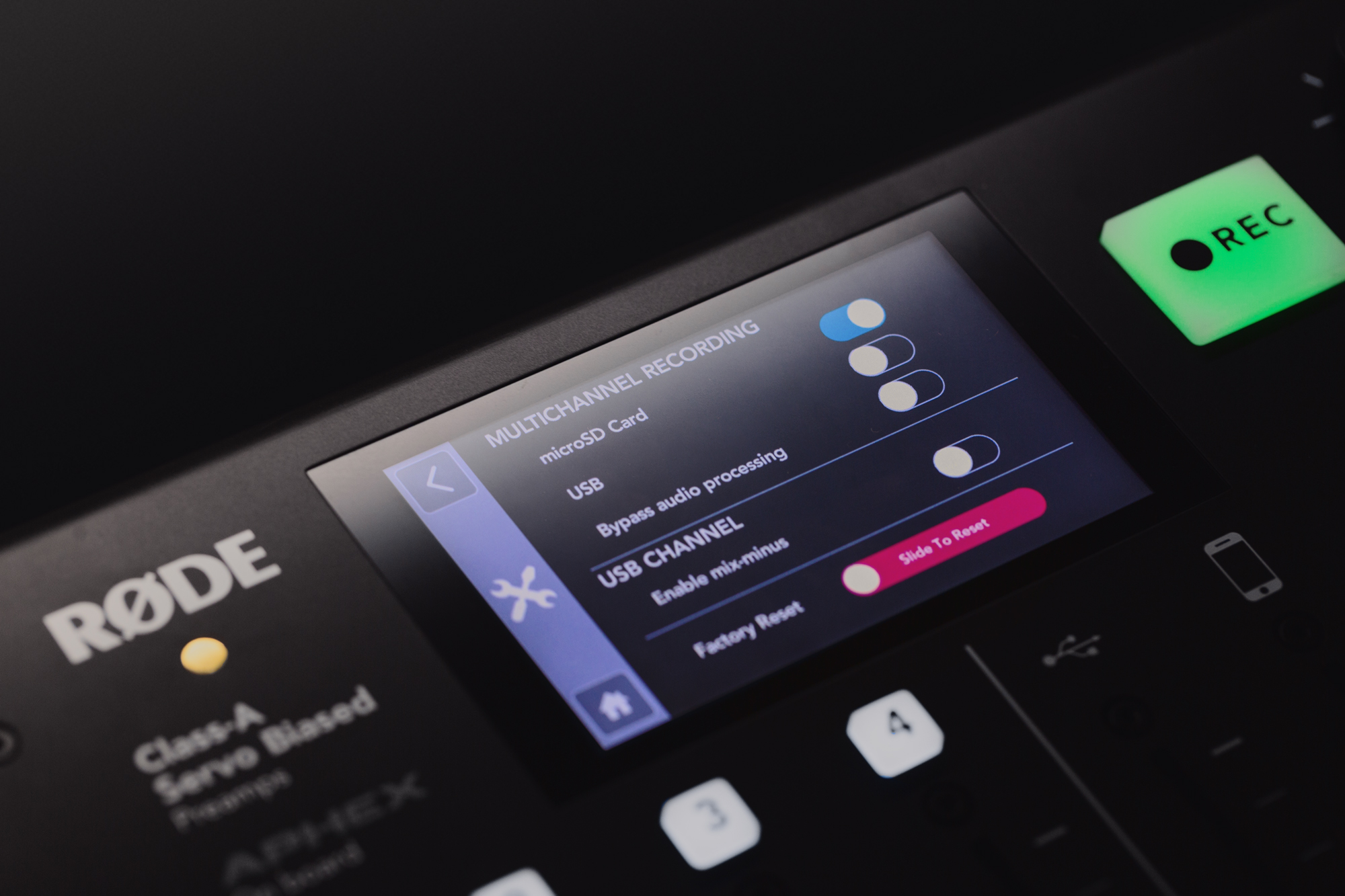RØDE just announced firmware 1.2.0 to its US$599 multipurpose RØDECaster Pro mixer/recorder/virtual cart player. The new firmware adds multitrack recording to its internal microSD recorder (polyWAV file of the stereo live mix + individual sources), as well as pause capability when recording internally. Together with the firmware update, they launched an updated companion app, which can rename and divide the polyWAV file into individual WAV files. Ahead are the details and links to my relevant articles.
My related articles
- Integrating Cleanfeed, Hindenburg & RØDECaster Pro
- RØDECaster Pro: Is it an automixer? (audio conversation on BeyondPodcasting between Allan Tépper and Curtis Judd)
- RØDECaster adds USB mix-minus & multitrack
- RØDECaster Pro: How to broadcast live without any computer
- RØDECaster Pro-an unappreciated gem for LIVE production
- Enter the 48 kHz Alliance (article and conversation on BeyondPodcasting between Allan Tépper, Memo Sauceda, Rafael Pereira, plus a soundbite from Rob Walch)
Recording multitrack to microSD Card
The following is verbatim from RØDE, including authentic Australian spellings:
Multitrack (called ‘multichannel’ on the RØDECaster) to microSD mode allows you to record not only a stereo mix of your podcast to the on-board microSD card, as was previously the case with the RØDECaster, but also each individual track. This means each track of your podcast can be edited in post-production without the need to be connected to a computer during recording.
To activate multitrack to microSD, simply head to ‘Hardware’ > ‘Advanced’ in your RØDECaster’s menu and hit the switch labeled ‘microSD’. Once activated, your recordings will save to your microSD card as a polyWAV file that contains each individual channel from the RØDECaster Pro as a separate track, as well as the complete stereo mix.
To open this file, you will need a DAW that supports polyWAV files. Most modern DAWs will support this file type, but you may find some basic audio editors will not be able to fully open the file and may only give you access to the first track (see below for a work-around for this!).
Within the polyWAV file, there are 14 tracks. The first two tracks are the stereo mix, exactly as the RØDECaster Pro would record if multichannel mode was switched off. The remaining tracks represent the sources on the RØDECaster Pro, going from left to right across the console – starting with Mic 1 and going across through Mics 2, 3 and 4, the USB input, TRRS phone connector, Bluetooth input, and finally the sound pads. The mic channels are single mono tracks, and all the other tracks are stereo.
An important thing to remember here is that there is a file size limit to WAV files. You are unlikely to reach that limit in a stereo recording (unless your podcast is very long), but when recording a podcast in multichannel mode the recording can quite easily reach this file size. If this happens, the RØDECaster Pro will automatically continue the recording in a new file, meaning you will have to stitch together the additional files in your DAW.
The individual track outputs are recorded pre-fader, meaning that where the faders are set on the RØDECaster will not affect the multitrack recording. The same goes for the mute buttons. This ensures complete flexibilty when mixing in post. For example, if somebody says something interesting during your podcast, but their channel was muted or turned down, it will still be available on the multichannel file.
Similar to when recording multitrack to USB, you can also choose to record the multichannel tracks without any effects or processing (i.e. just the raw audio) for even more flexibility when editing and mixing in post-production. You can disable the effects and processing on the multitrack output by hitting the switch under the multitrack toggles in the ‘Advanced’ menu. A note to remember: the main stereo mix recording will always have all the processing applied, so that it remains a full stereo mix of your whole podcast.
A Note on SD Cards
As with all real-time recording devices, you need to ensure you are using a high-quality microSD card with the RØDEcaster Pro. If you are using an old or cheap generic card, the data read and write speed from the card may be compromised, which can cause recording errors, or sometimes even playback errors. We recommend using high-speed cards from major vendors to ensure trouble-free recording with your RØDEcaster Pro, especially when using the multitrack recording feature. Check out our list of recommended microSD cards here.
Updated Companion App
There has also been an update to the RØDECaster Pro’s companion app which offers more user-friendly handling of the multitrack files.
As mentioned, when recording in multitrack to microSD, the RØDECaster Pro will record both the main stereo mix and each of the individual sources connected to the RØDECaster Pro to your SD card as a polyWAV file. Not all DAWs can support polyWAVs, and to help with this we have introduced a new feature to the companion app for PC and Mac which converts the polyWAV file to seperate WAVs, ready to be imported to your DAW.
To access this feature, take the microSD card with your recordings out of the RØDECaster Pro and put it into your computer. Then start up the companion app. Select the ‘Podcast’ option to see all the individual podcasts recorded onto your microSD card. The app will also tell you if they are stereo or multichannel recordings.
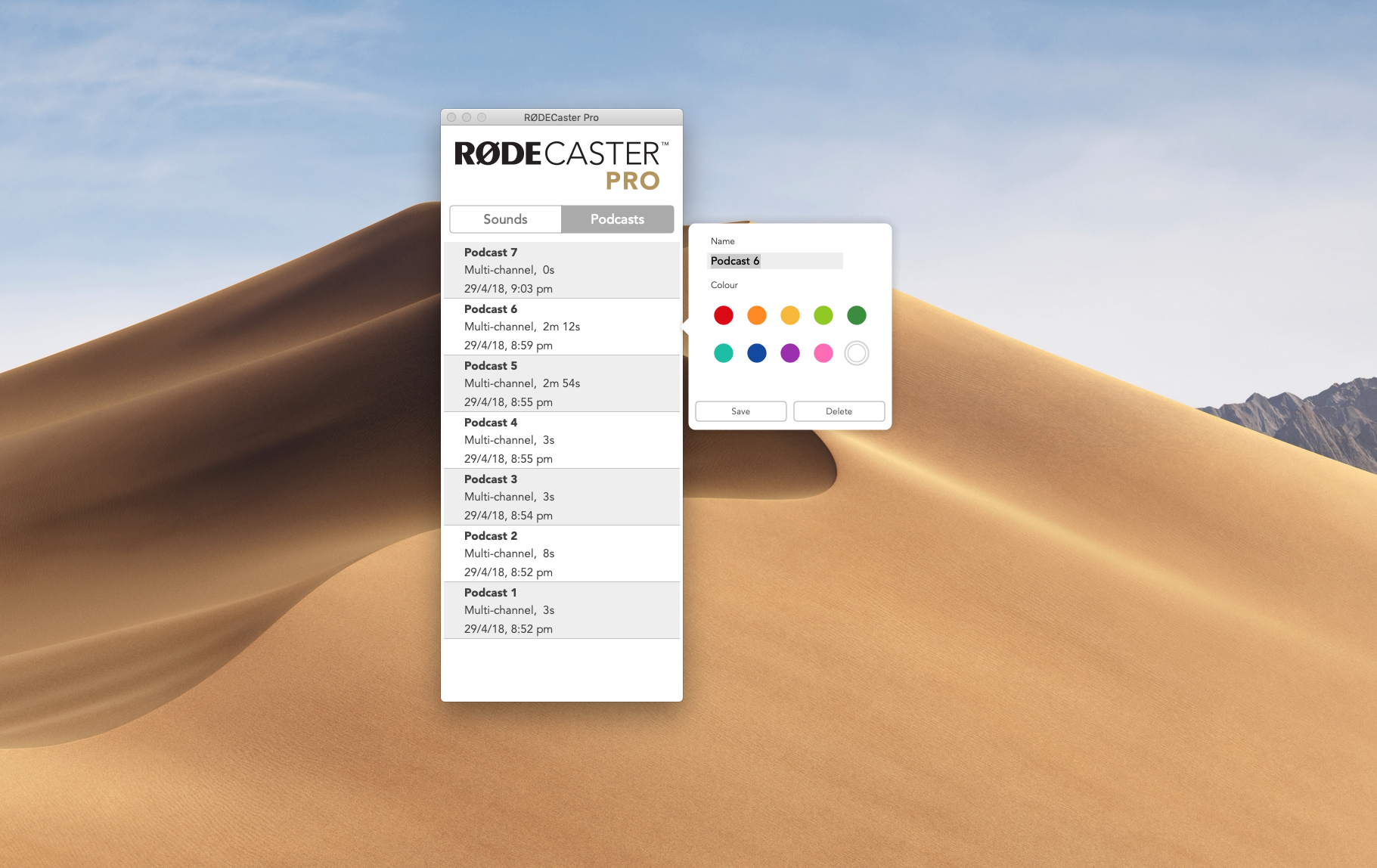
From here you can also rename your podcasts and give them colour codes to help you identify which are which. To transfer the recordings to your computer, simply click on one of the podcasts, and hit ‘Save’.
Your computer will then prompt you for a file location to save the podcast to. Once you have selected a suitable folder or location, click ‘OK’.
If the podcast was recorded in stereo mode, the companion app will transfer the file to your computer, naming it according to the name you gave it in the app. If the podcast was recorded in multichannel mode, the companion app will split out each individual track into its own WAV file – mono files for the mic channels, and stereo files for the TRRS, Bluetooth, USB and sound pad channels. The app will also automatically stitch together any long recordings that have been split into multiple polyWAV files. Handy!
Pause mode and updated colour-coding on the Record button

Finally, the RØDECaster Pro now offers the option to pause a recording at any time by pressing and holding the record button for two seconds – note that the unit starts pausing the moment you press the button, but you need to hold it down for two seconds to activate the pause. Tapping the button will resume the recording, whereas pressing and holding again will end the recording.
To make this process as simple as possible, we’ve updated the colour-coding on the record button! Green means the RØDECaster is armed and ready to record, red means it is recording, and flashing amber means it is paused.
There you have it – update 1.2.0 for the RØDECaster Pro, with multitrack recording to microSD, an updated app for easy file handling and the option to pause a recording! You can download the new firmware here.
(Re-)Subscribe for upcoming articles, reviews, radio shows, books and seminars/webinars
Stand by for upcoming articles, reviews, and books. Sign up to my free mailing list by clicking here. If you previously subscribed to my bulletins and no longer receive them, you must re-subscribe due to new compliance to GDPR. Most of my current books are at books.AllanTepper.com, and my personal website is AllanTepper.com. Also visit radio.AllanTepper.com.
Si deseas suscribirte (o volver a suscribirte) a mi lista en castellano, visita aquí. Si prefieres, puedes suscribirte a ambas listas (castellano e inglés).
Suscribe to his BeyondPodcasting show at BeyondPodasting.com.
Subscribe to his Tu radio global show at Turadioglobal.com.
Subscribe to his Tu salud secreta show at TuSaludSecreta.com.
Subscribe to his award-winning CapicúaFM show at CapicúaFM.com.
Save US$20 on Google Fi, my favorite mobile telephony and data service
Click here to save US$20 on Google Fi, which now works on iPhone and Android. With Google Fi (covered previously in several articles), there is no extra charge for data-only SIM cards on the same account, for up to 10 devices. You only pay for the total data, and data is free after 6 GB per month. So you could be using one Google FI SIM card on your primary phone, another in a tablet or secondary phone (or third, of fourth…).
FTC disclosure
No manufacturer is specifically paying Allan Tépper or TecnoTur LLC to write this article or the mentioned books. Some of the other manufacturers listed above have contracted Tépper and/or TecnoTur LLC to carry out consulting and/or translations/localizations/transcreations. Many of the manufacturers listed above have sent Allan Tépper review units. So far, none of the manufacturers listed above is/are sponsors of the TecnoTur , BeyondPodcasting CapicúaFM or TuRadioGlobal programs, although they are welcome to do so, and some are, may be (or may have been) sponsors of ProVideo Coalition magazine. Some links to third parties listed in this article and/or on this web page may indirectly benefit TecnoTur LLC via affiliate programs. Allan Tépper’s opinions are his own. Allan Tépper is not liable for misuse or misunderstanding of information he shares.
Copyright and use of this article
The articles contained in the TecnoTur channel in ProVideo Coalitionmagazine are copyright Allan Tépper/TecnoTur LLC, except where otherwise attributed. Unauthorized use is prohibited without prior approval, except for short quotes which link back to this page, which are encouraged!

Filmtools
Filmmakers go-to destination for pre-production, production & post production equipment!
Shop Now