Welcome to Tool Tip Tuesday for Adobe Premiere Pro on ProVideo Coalition.
Every week, we will share a new tooltip to save time when working in Adobe Premiere Pro.

I’m sure you’ve used the search box in the Project panel.
You may have even clicked the button to its right, creating a search bin.
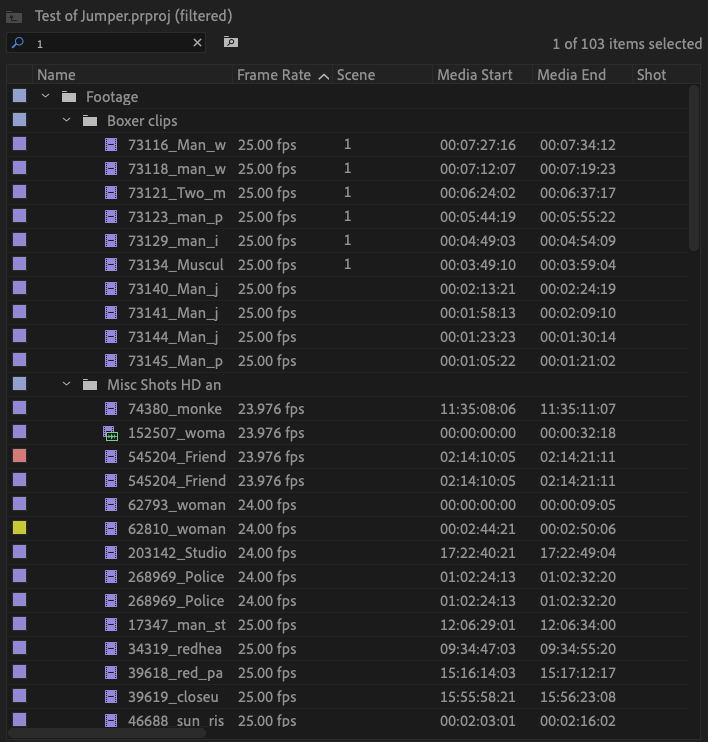
But the problem is that you’re searching for everything in the project—clip names, descriptions, everything.
Let’s make a permanent version of this. Go to the file menu and choose New Search Bin.

Rather than searching everything, we can limit it to a single piece of metadata.
And if there are two things I want you to remember about metadata… it has a lousy PR group, and last week, I gave some insights on using the Metadata Panel.
In my Search Bin here, instead of just searching for the number 1, I’ve chosen to search the Scene field for the number 1

If I’ve entered that metadata, I’ve just created a dynamic search bin with only the shots from scene 1.

Based on the camera, the footage can live in bins and automatically gathered in the search bin.
The crazy thing about these search bins is once they’re built, you can import them into other projects.
There are a couple of killer uses I have:
- Items marked good. It’s a boolean. Choose the Good field and have it find “True.”
- Items offline. Choose the Status field and type in Offline. Now you know where all your offline clips are.
- Media Type Sequence. Now you have all your sequences in a single Search Bin.
I’ve been talking about search bins for…well a decade.
Want more? Here is a more profound article, including a free set of search bins to download and import to your projects.
This series is courtesy of Adobe.

Filmtools
Filmmakers go-to destination for pre-production, production & post production equipment!
Shop Now












