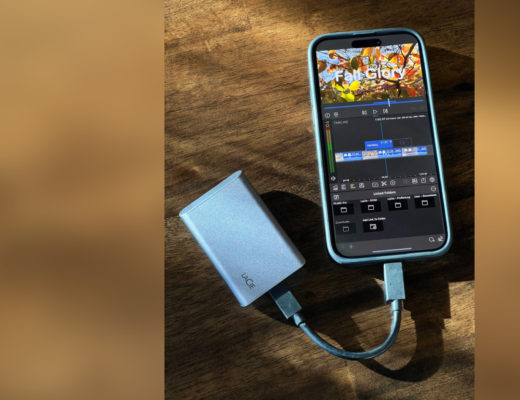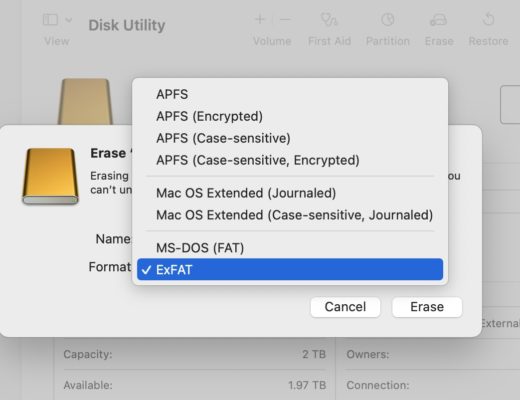Solid State Drives, or SSDs, have become a crucial part of many professional video workflows, but there’s more to picking an SSD than just running a quick test. I’ve written about this here before, and if you haven’t read “Why your new SSD is slow” yet, give it a quick read first. For predictability and reliability, my focus here is squarely on easy-to-find external SSDs used for video applications. Some of the points here will apply to those purchasing an internal SSD for an editing PC, but not all.
Yet, you don’t have to go with a pre-built mass-market option. If you want the absolute best speeds and know what you’re looking for, feel free to buy something nice from OWC or SanDisk Professional, or even build your own with a TB3/USB4 enclosure. But sadly, Thunderbolt is still a premium option at premium prices, and the extra speed it provides can often be wasted — only the best flash storage can sustain those speeds for a reasonable duration. Also, as much as I love the technology, an empty Thunderbolt enclosure can (in many parts of the world) cost the same as a 2TB USB-C SSD. Today, if you want small, reliable, reasonably priced, manufacturer-tested, portable storage, you’re probably looking at USB-C first, and there are limited options worth recommending.
Here, I’ll point you in the right direction as to which uses are most demanding on an SSD, and answer the question: What would Apple do? Let’s dig in by starting with those potentially misleading “basic benchmarks”.
Basic benchmarks
The number one tool which most reviewers use to assess an SSD’s speed is, of course, the Blackmagic Disk Speed Test. On Mac, you can grab it from the Mac App Store, but for Windows or Linux, head to the Blackmagic Design support page, search “Desktop”, look for Desktop Video a little down the page, and click the button for your platform. Don’t confuse the Blackmagic Disk Speed Test with the similarly named Blackmagic RAW Speed Test app, which tests CPU and GPU power.
The main strength of this app is that it’s quick, it’s got nice big dials that spin around in a satisfying manner, and it shows absolute numbers for read and write when it’s done. Those numbers are matched up with the data rates for various video codecs and resolutions below, which is handy for anyone working with Blackmagic RAW, ProRes HQ, or HEVC. But because the test keeps repeating, a screenshot records just a moment in time. There’s no definitive result or average reported, and because numbers can fluctuate between runs, it’s easy to gather misleading results.
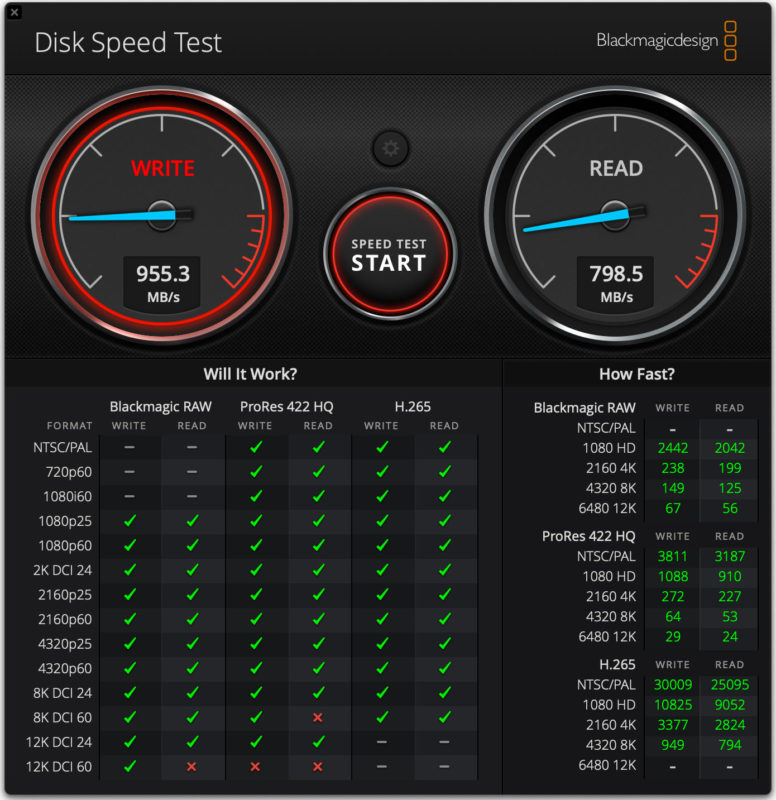
Still, if you’re trying to diagnose a simple problem, such as which of your USB-C cables supports fast data connections, the Blackmagic Disk Speed Test is totally fine. It’s also a good way to measure the difference between connecting an SSD directly to a computer and connecting via a Thunderbolt dock, which we’ll touch on that later. If you simply want to see how well an SSD will perform when editing video, it’s great.
However, this test only sends small amounts of data at a time (1GB to 5GB). That test cannot measure how well a particular SSD will perform at copying large amounts of data, nor does it tell you how well an SSD might perform when recording direct from a USB-equipped camera. Drives that perform well on the Blackmagic Disk Speed Test can fail horribly in those two other scenarios, and since they’re both common video production tasks, that’s a problem.
Video production is not a normal workflow
The common factor between large copying operations and camera-to-SSD recording is that most SSDs cannot deal with large write operations at full speed. Instead, most modern SSDs, especially cheaper ones, are instead optimized for general usage with lots of small read and write operations. Normal people don’t transfer hundreds of GB of footage like we do, and they’ll have a different experience.
Why? Internally, most SSDs have a larger, slower main storage area, and a smaller, much faster cache area. This cache size varies widely, but at the low end it could deliver as little as 1-2 minutes of writing at full speed. On some SSDs, the size of this cache is fixed. On others, some of the slower storage is written to in a faster, but less efficient way, meaning that as the drive fills up, the cache becomes smaller.
Either way, cache size sets a limit to how much data can be written at full speed, before the drive starts writing directly to the slower main flash storage. The drive then needs time to recover, moving all the data from its fast cache to the slower main storage, before it can take more writes at full speed.
What does all that mean in practice? A copy that’s expected to take 15 minutes could slow down halfway through, and end up taking much longer — not what you need on set with a client over your shoulder. I’ve beaten this drum before, but it’s really important to check more detailed benchmarks like the Sustained Sequential Write tests run by Tom’s Hardware and the Disk-to-Disk Write Bandwidth test run by Anandtech.
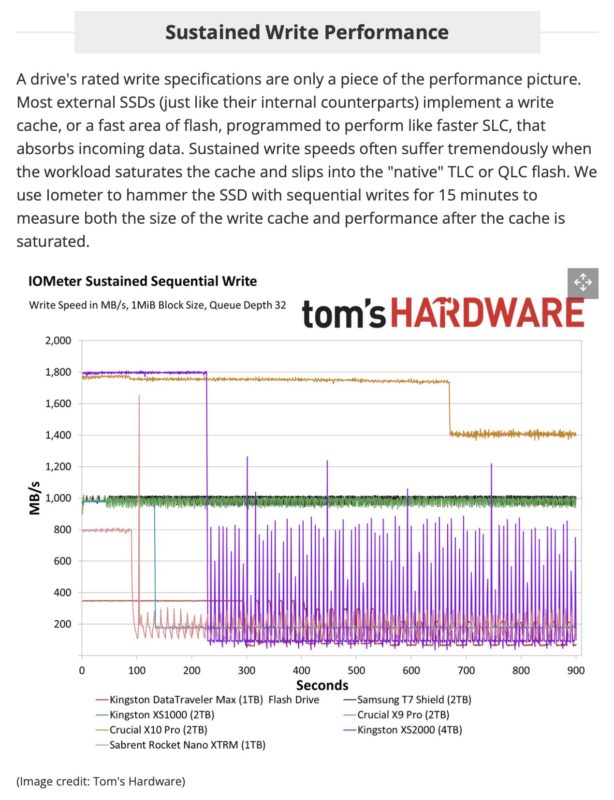
One clear example is with the Samsung X5, an SSD with a Thunderbolt interface. While it starts out writing at 1.75GB/s, it can only sustain that write speed for 25 seconds before it slows down to 1.25GB/s. That’s still fast, but well short of the potential of a Thunderbolt interface. Still, many other drives fare far worse on sustained write tests.
Look beyond the basic numbers
Plenty of other things can go wrong when connecting an SSD, and you should be wary of accepting quoted speeds as reality. Every manufacturer quotes the maximum speed of the connection rather than actual real-world throughput speed, and this has been an issue for the entire history of USB devices. But different sizes of the same drive can exhibit entirely different performance characteristics. For example, check out how the 1TB, 2TB and 4TB versions of the Crucial X10 Pro can perform on large writes that include many small files among the larger ones:
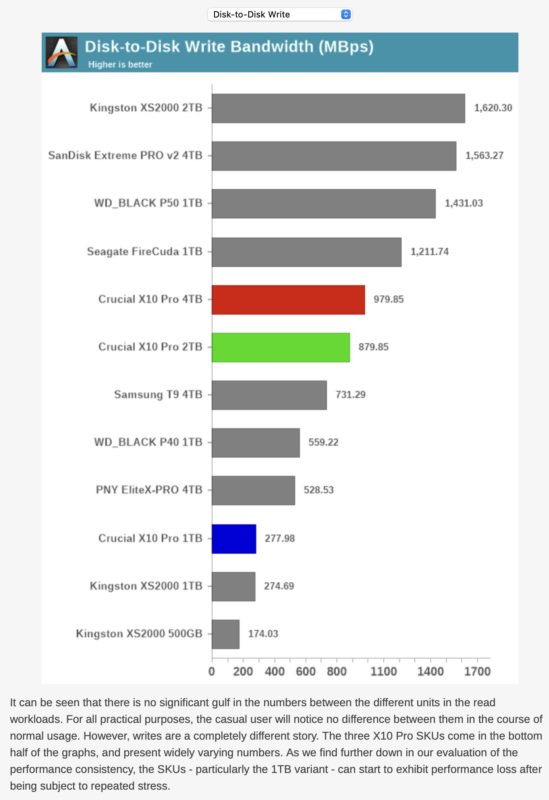
While an SSD’s true capabilities are important, it’s also important to realize the limits of your computer. Thunderbolt 4 can handle up to 40Gbps connections (potentially ~4GB/s after accounting for overheads) while USB 3.2 Gen 2 can handle only 10Gbps (~1GB/s). Many PCs don’t have Thunderbolt or USB4, and so there’s not much point in most PC users buying an external Thunderbolt SSD. Conversely, Macs and many PCs don’t support USB 3.2 Gen2x2, which supports 20Gbps connections (~2GB/s) so those drives are largely a waste for many of us.
Note that some older SSDs can be faster when connected to a Thunderbolt dock rather than connected directly to an Apple Silicon Mac. While I can verify this today with an older Samsung T5 SSD, which shows about 14% higher write speeds and 30% higher read speeds when connected through a Thunderbolt dock, other drives tested show very similar speeds either way. Your mileage may vary, but it looks like Samsung have fixed their older drives’ connection problems on more recent models. Huzzah!
As an example of how tricky assessing drives can be, the LaCie Rugged Mini SSD is one of the fastest USB 3.2 2×2 drives available, until you write 600GB of data in a single operation, and performance falters. You can’t spot this by running Blackmagic Disk Speed Test.
When speed doesn’t matter
To be really clear, an SSD is often not the slowest link in the chain, and therefore not the factor slowing you down. If you’re copying from an SD card, you will be limited to its top read speed, likely much slower than an SSD’s write speed. Speed does count when copying from one fast SSD to another, but you’re not always under time pressure.
Also, while an SSD’s top speed will be tested during the initial write, when it’s used for editing, it just needs to keep up with the data rate of your media. Sure, if you’re working with multiple streams of 8K ProRes, read speed can still be tested, but it’s that initial sustained write where problems are more likely.
When speed really matters
An in-field backup between two SSDs that takes longer than expected can cause delays, and is less than ideal. While on a shoot, I’ve seen a colleague’s Samsung T7 slow down noticeably while halfway through a large copy operation, and it’s not a drive I’d want to use in the field. In my experience, the T7 Shield is good, and the older T5 has a slower top speed but is at least consistent. Still, the base T7 just suffers a slowdown, not data loss.
However, if you use a sub-standard SSD to record directly from a camera, you’re asking for trouble. Although the data rate of most video streams may not seem large enough to cause problems, it’s not the maximum write speed of the SSD that’s the issue, but the minimum write speed, and that’s not a number that’s usually quoted. If an SSD can’t handle the data being thrown down the cable, at any point during a recording operation, frames will be lost, or potentially even an entire clip. Both are (obviously) disastrous.
SSDs to consider for video transfer, storage and editing
There are physical form factor considerations here around personal taste and needs. Are you taking a drive on a walk in the wilderness, or will it live on a DIT (Digital Imaging Technician) cart? Do you need drives in different colors for easy identification? Do you want all SSDs to be the same brand, or to split your loyalties in case there’s a problem in production? Reliability is usually good with most SSDs, but a bad batch of SanDisk Extreme and Extreme Pro SSDs (drives failing) has recently given them a bad reputation. I’ve personally had no problems with my SanDisk Extreme 4TB (bought well before the problems were reported) so I can’t comment if that reputation is deserved or not.
While we haven’t personally tested all these drives, either Tom’s Hardware or Anandtech have, and many drives indeed can accept large file transfers without slowing down too drastically. While this is absolutely not an exhaustive list, you can follow the links on each drive listed to a page where a sustained write graph featuring that drive is found (not necessarily a review of that drive):
- Crucial X10 Pro
- Crucial X9 Pro
- LaCie Rugged SSD
- Samsung T7 Shield
- SanDisk Extreme (v2)
- SanDisk Extreme Pro (v2)
- SanDisk Professional PRO-G40
Note that some of these drives won’t see their maximum performance on Macs or on many PCs, as they use a rare USB 3.2 Gen 2 2×2 (20Gbps) interface. These can still connect at 10Gbps and top out around 1GB/s, though.
Here are a few drives that can significantly slow down during a large write operation (follow the links to the graphs):
These drives may well get the job done, and they might be fine for editing, but don’t expect consistent speed during a long copy. Also remember: because cache sizes often vary depending on how full the drive is, your mileage can vary a lot. For example, the Sabrent Rocket STRM-Q can write at 1.8GB/s for the first 2TB of data — but only if you write to an empty 8TB SSD.
SSDs to consider for direct recording
Finding out which drives are suitable for large, reliable write operations can be a tricky business, and you’ll have to look harder to find solid answers. It’s striking to discover that a data rate of 1.1Gbps can’t be reliably, consistently written to many drives which can connect at 10Gbps or more — but that’s how it goes. In the world of SSDs, we video people are outliers with extreme needs.
Helpfully, some camera manufacturers will provide a list of SSDs they’ve tested, but these tests are not exhaustive, nor likely to be frequently updated. Here’s Panasonic’s list of drives tested with the GH6 while recording ProRes HQ, which includes only the Samsung T5, Samsung T7 Shield, SanDisk Extreme and SanDisk Extreme Pro. None of these drives are 4TB, but there’s no indication on if the 4TB variants are unsuitable, or simply untested.
Sigma recommend the Samsung T5, SanDisk Extreme Pro, Delkin Juggler cinema SSD, and the the LaCie Rugged SSD with their fp camera.
Blackmagic recommend many SSDs, CF cards and more with their cameras, but here are their recommendations for the HyperDeck Extreme 8K, URSA Mini Pro 12K and the URSA Broadcast G2.
If you’re writing an Atomos recorder, you’ll be writing to a bare SSD rather than an external SSD, but they’ve done a lot of testing for you. Head here and pick your product at the top.
Today, the most popular camera that now supports SSD recording is one that you may already have in your pocket — the iPhone 15 Pro or Pro Max. While Apple don’t publish a list of recommend SSDs, the only SSD Apple showed as an iPhone-friendly solution at the FCP Creative Summit last year was the LaCie Mobile SSD Secure, and the unique shape is enough to identify it as the same SSD Apple used to record their keynote. You can see this drive throughout their behind-the-scenes video, but at 1:10 there’s a stack of them on a DIT cart:

LaCie were kind enough to send me a model of this drive for testing, and I’ve had good experiences so far. It’s light, it has a small LED to indicate activity, and in a real-world test, it successfully recorded continuous 4K 25fps footage in ProRes HQ from my iPhone, for over 80 minutes, without dropping a frame. The data rate for the file was 686Mbps (just under the expected 737Mbps) but evidently the drive never dipped below that. To find out if you’ve dropped frames, check the Video Info in QuickTime Player after recording, and if it’s lower than you were expecting, dropped frames will be why.

To really stress this drive out, I then backed up the data twice, erased the existing clips, then plugged it back in and started recording ProRes HQ 4K 60p footage. Unfortunately it was a hot day here in Australia, and though the drive didn’t fail, the iPhone overheated; after 45 minutes, a couple of frames were dropped, then recording stopped altogether within a few seconds.
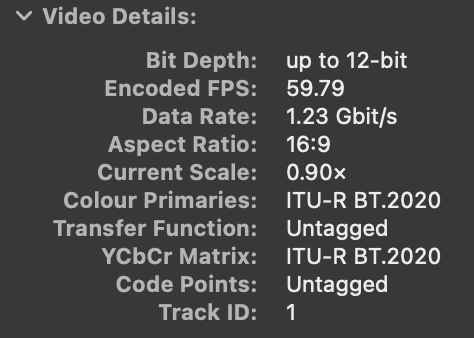
A day later, I tried again with air conditioning, and this time I could fill the hard drive with 4K 60p, without dropping frames, for over an hour and a half. (The data rate of 1.31Gbps was, again, lower than expected as it was tripod-mounted.)
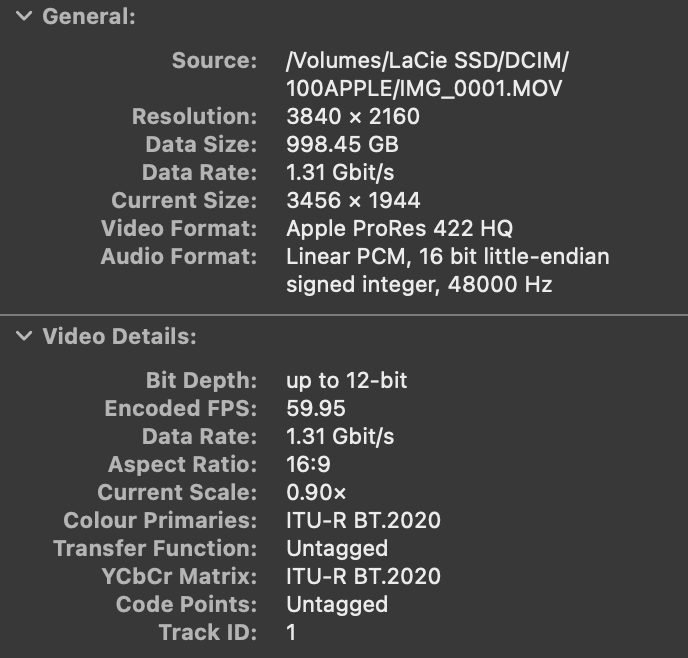
While I’m going to use my iPhone only as a mobile, floating B-cam, if you want to take iPhone videography further and use one as your A-cam, you may want to rig it up with a hub for power and audio, which I covered here in a Q&A last October. Because not all hubs are equal, here’s a useful video featuring a hub that does it all.
Also, remember that if you use the Blackmagic Camera app (and you probably should) you can choose to use a different codec than ProRes HQ. Here’s an excellent comparison of the compromises that come with using HEVC or a less hungry flavor of ProRes:
Conclusion
SSDs have changed quite a bit over the last few years, but if you make videos professionally, your needs are not the same as a gamer, a regular home user, or a hobbyist filmmaker. Reliability, consistency and predictability matter.
So, if you dump large amounts of footage onto your drives regularly, and you might sometimes perform that copy under some kind of time pressure, be sure to buy a drive that can always keep up with those needs. And if you want to record direct to SSD with any kind of reliability, be sure to buy a drive that’s fit for purpose.
If you have any experiences, good or bad, with any specific SSDs, feel free to share them in the comments, and if you’re a manufacturer, we’d love to test whatever you’d like to send our way. Happy writing!

Filmtools
Filmmakers go-to destination for pre-production, production & post production equipment!
Shop Now