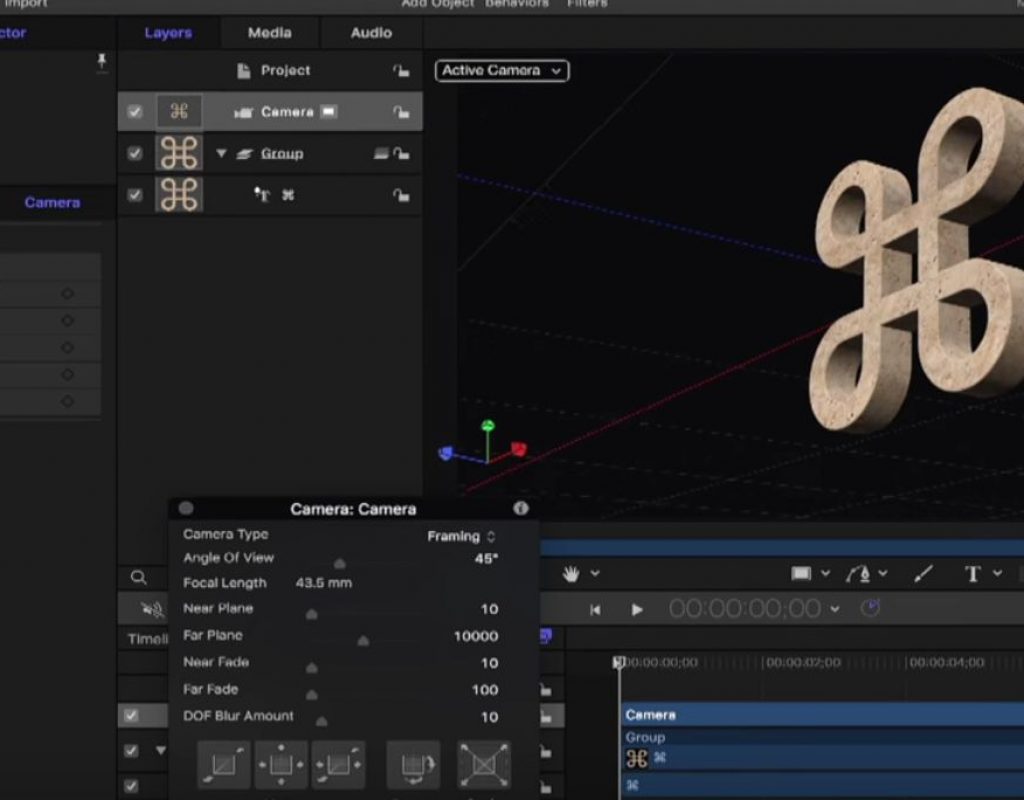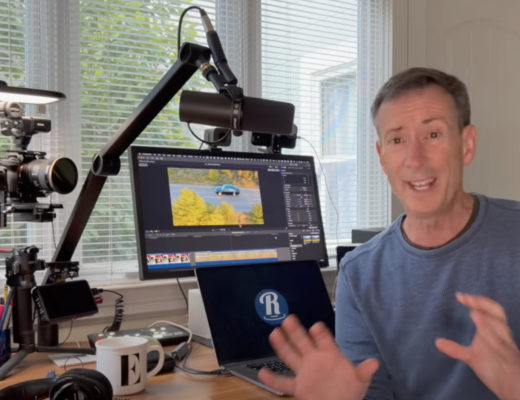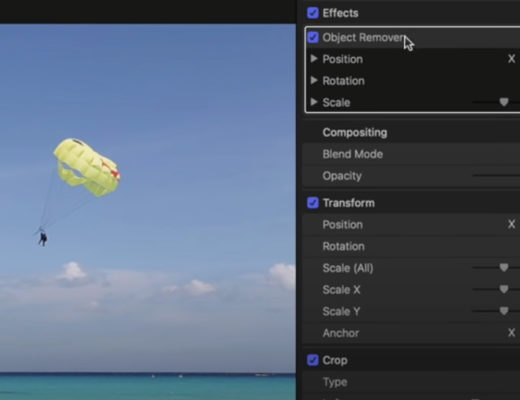https://www.youtube.com/watch?v=q1mlzxn0qRc
This week on MacBreak Studio, I show Steve Martin from Ripple Training a couple of tips related to using symbols as 3D objects in Motion. These tips work just as well in Final Cut Pro X, since both applications contain the same underlying 3D text engine.
We have discussed the process of how to create 3D objects out of symbols in previous episodes such as Episode 309 and Episode 316.
Today, the first tip is about the Emoji & Symbols palette. Although symbols are available here, it turns out that there are many more that are hidden by default. To gain access, you need to click the tiny gear icon at the top left which is strangely greyed out as if it were not selectable – don’t let that fool you, there are some nice surprises hiding there! Many optional collections are just a checkmark away from becoming part of the palette so that you can make 3D objects out of them.
The second tip is about Font Book. While we’ve discussed creating a Symbol font collection manually, it turns out there is a better way – just like in Final Cut Pro X, you can make smart collections in Font Book! You can specify that the smart collection be defined by a “Design Style” descriptor such as Sans-serif, italic, Roman, or even – yes, you guessed it – Symbol! So no need to manually locate and add symbol-based fonts to a collection; the smart collection finds them all automatically.
Once created, this new smart collection is available within Motion (or Final Cut Pro X) when selecting a font. Or, simply copy and paste the symbol you want directly into the Canvas or Viewer.
All the good details in the video above. If you want to improve your Motion skills, check out our fully updated Getting Started in Motion tutorial.

Filmtools
Filmmakers go-to destination for pre-production, production & post production equipment!
Shop Now