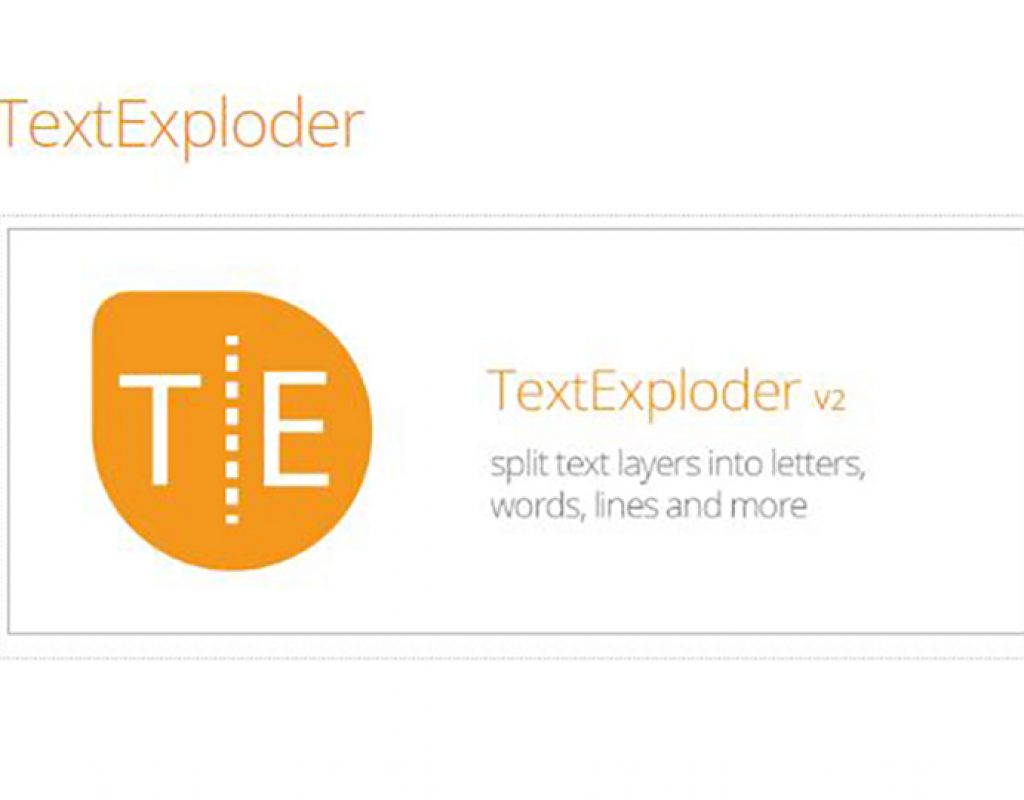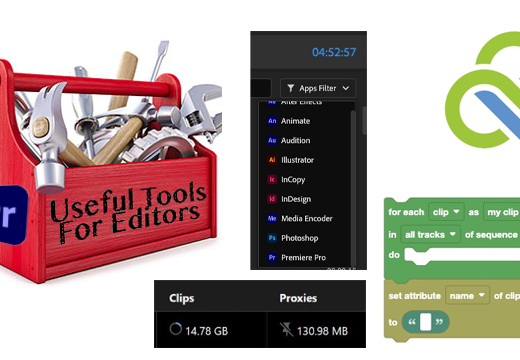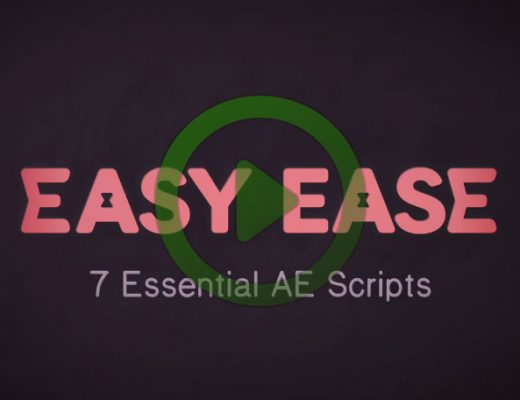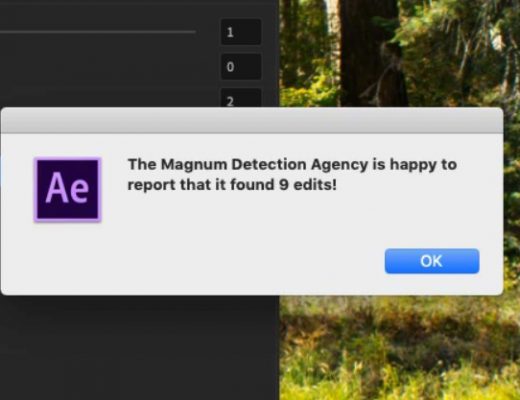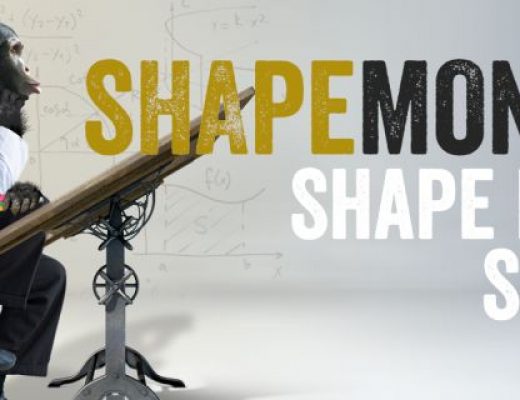If you don’t know by now, I love scripts for After Effects. They are a way to add functionality to After Effects that was never there to begin with, or to take things that don’t work the way you want, and have them work better. In this quick review, I want to take a look at a simple script from Mamoworld.com called Text Exploder (available to purchase and download via AEScripts.com), and show you why it’s a simple, effective, and well worth money.
So, here’s the simple situation that you’re in. You’ve created a text layout like the one you see below:
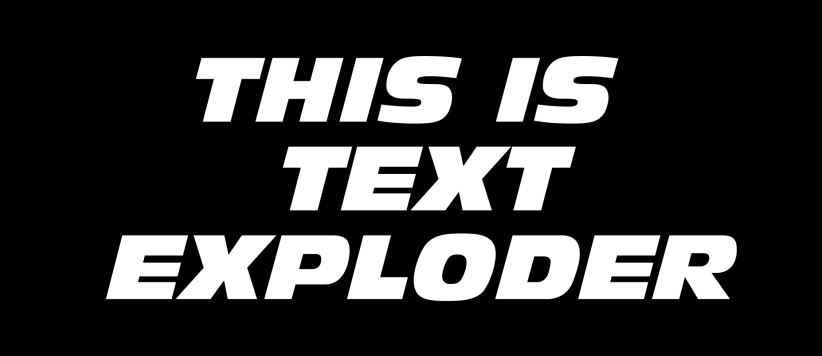
The client then says – “Hey, you know what would be a good idea? If we could have certain letters slowly animate out from the main group. That’s pretty easy to do, right?” Well, no, it’s not really. What we have to do is to recreate the text look, but leave blanks in our text where we’re going to have those certain letters placed that are going to be animated, not to mention the fact that we have to worry about the learning between the letters, so that things look like they were typed out in one simple text element. Depending on how many letters we want to animate, it can be a little time consuming to recreate your text block accurately. What would be super helpful would be to have a simple button that we could press to break the text down into its individual words, lines or characters, in one button press. Well, that’s where Text Exploder comes into play.
INSTALLATION
Let’s talk quickly about installation first. If you’re new to scripts, you should know that they install slightly differently then plug-ins. Plug-ins normally come with an installer, and you can double click, sit back, and not worry about too much. With Scripts, you need to make sure of a couple of things. First, you are (most likely), going to be installing them in the ScriptUI Panels folder (Windows – C:\Program Files\Adobe\Adobe After Effects CC 2019\Support Files\Scripts\ScriptUI Panels — Mac – /Applications/Adobe After Effects CC 2018/Scripts/ScriptUI Panels/), and secondly, you’re going to need to make sure you activate “Allow Scripts to Write Files and Access Network” in your General Preferences.
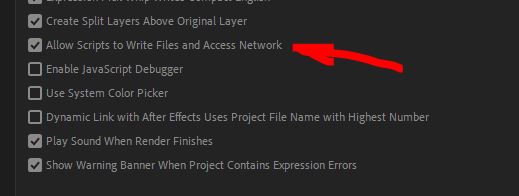
HOW IT WORKS
Once installed you’ll find this script, much like (almost) all scripts that you purchase, available to work with in the Windows drop down, at the very, very bottom.
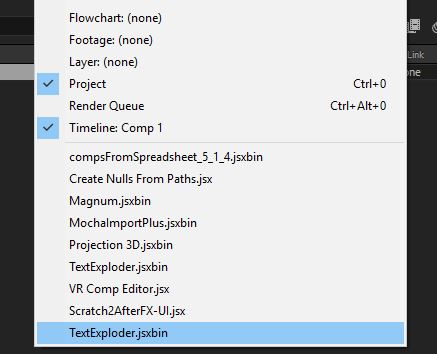
So, how does it work, you might ask? Simple. Select any piece of text that you’ve typed out, and typeset the way you want in your comp window. Select the text and navigate to WINDOW>TEXT EXPLODER, and once you do, the Text Exploder control window will appear.
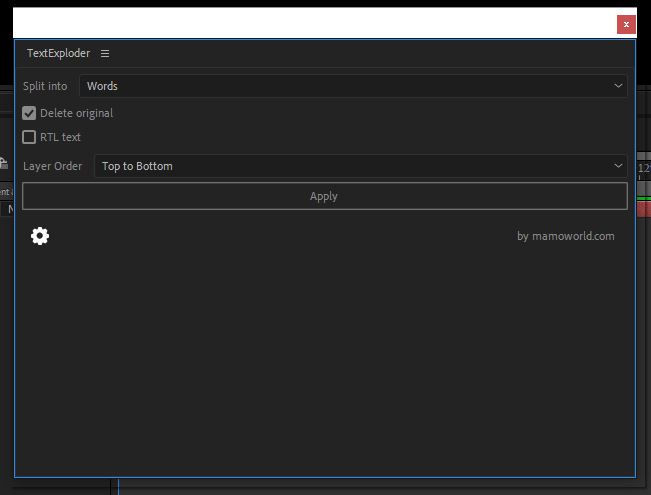
You’ll notice that there are not a lot of parameters because, to be honest, it doesn’t really need many. First option, how do you want to split your text up…into characters, words, lines, split at a custom word (of your choosing), or by custom regular expression. You can also have Text Exploder delete your original text, and even work with RTL (Right to Left) text, if you’re dealing with languages that format their text that way (Arabic, Hebrew, etc). Last, choose how your want your text layered – Bottom to Top or Top to Bottom. We’ll select the break our text up by Word, and simply hit “Apply”.
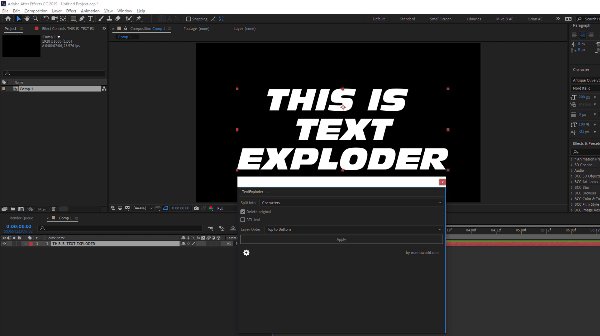
It takes a few seconds, but once it’s done you now have, in our case, four text layers, with each word on its own separate layer, ready to animate. If you need more information about any of the options, like Custom Regular Expression, simply hit the gear in the lower left of the interface, and you’ll get the help window with all the details you need!
Text Exploder from Mamoworld.com is a simple tool that I find myself using all the time, and one that won’t break the bank at a reasonable $19.99 USD. You can download a trial version to give it a whirl before you buy at AEScripts.com .

Filmtools
Filmmakers go-to destination for pre-production, production & post production equipment!
Shop Now