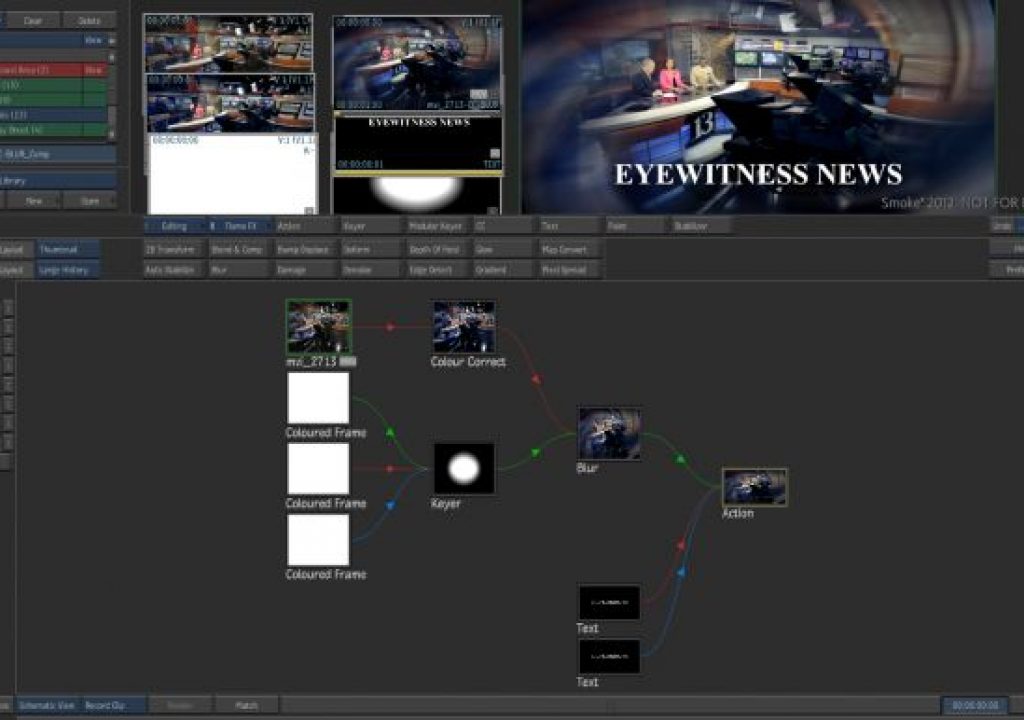In Preferences, you can choose if your clips are saved with History automatically or on-demand. You can also choose if you want to keep your intermediate renders, or have Smoke just remember the setup data and delete the intermediate frames after it processes them. Keep Sources can free up space on your framestore.
_thumb.png)
When you look at the History View and see the process tree, you have several options to interact with the setups.
- Double Clicking on a Module Node will send you to that Module and load the setup.
- Double clicking on a Source Clip will allow you to reload a new clip in the Process Tree. Great for reusing complex effects on new clips.
- CTL+Double Click on a Module will allow you to reload new sources for that module. Again this allows you to reuse complex setups and make new versions with different clips.
- SHIFT+Double Click on a Module will allow you to create a new clip with any setup changes and place that clip in the Source Area when complete instead of replacing it in the edit. – Great when you want to make a new version but keep the original in the edit.
- You can also Match out any clip to the desktop by selecting it and hitting MATCH or the Match hotkey. This is great if you have a rendered clip, and you want that 1 clip
- CTL+Drag in the timebar of a Module like Action will also allow you to retime In and Out frames your effects to give them more handles if needed.
When you are in a module making changes, you have the option to Process the revisions or Cancel and return back to the timeline with no changes.
If you are also working with Soft Effects, then take note, that you should try and perform all of your Soft Effects after you have performed any Module work. If you perform a soft Timewarp on a clip and then take that clip into the Color Corrector, you can no longer edit the Timewarp. So do all soft effects last if possible, or if you don’t care to edit them later. If you do get in to bind, you can always match out the clips that are grayed out and then access their History. Then do a History Source replace explained above. The Paint module and Stabilizer will also gray out any preceding effects. The limitations make sense, because soft effects are timeline effects and will usually go on as a final effect in the context of your edit.
Archiving with History:
As I have explained, the great thing about History is that it keeps track of all of your setups and clips used to make complex compositions. So when I archive a finished project, I just archive the final edit. I never do a project archive, just a selection of final sequences. These sequences have History, so all the metadata for the setups and clip info is stored. When I recall the archive, my sequence comes back along with all of those setups and I can make changes and match out sources, so everything is there and is able to be revised.
Grant Kay from the Autodesk Learning Channel has some great video tutorials showing History at work in Smoke for mac. Be sure to check them out. And remember Winston Churchill said, “History will be kind to me for I intend to write it.” He was talking about Smoke, right?
Autodesk Smoke: Clip History – Part 1
Autodesk Smoke: Clip History – Part 2
Autodesk Smoke: Extending Clip History in the Timeline
Click here to see Part I