It was quite a surprise to many, at NAB 2019, when Blackmagic Design introduced the DaVinci Resolve Editor Keyboard. It was especially surprising to me as it’s not very often we see dedicated hardware built primarily for editing. There are quite a few different editing keyboards from Logic and Editors Keys, but those are usually just conventional keyboards with different colored keycaps added. They don’t do anything to actually enhance the editing experience by providing new tools or new workflows. Hardware tools cost a lot of money to develop and manufacture, so it’s not surprising there haven’t been many editing-only hardware tools over the years. But then again, we have seen a lot of hardware controllers for audio mixing and color correction. Those more specialized markets would seem to have a smaller potential audience than editing, but “they” make controllers for them.

Why have there not been more hardware things made just for the editor? Perhaps its seen that hardware tools really can’t add much to the editing experience beyond the keyboard and mouse. I sure know that I’ve tried to adopt different tools for editing, but rarely are they more useful than a keyboard.
So what happens when you take the venerable keyboard and try to adapt that to editing in your NLE? That’s precisely what Blackmagic has done with the $995 DaVinci Resolve Editor Keyboard. It’s not made for the Color page or the Fusion page or the Fairlight page. It’s made for the Editing and the Cut page. Is it successful? Read on below to find out.
The Construction
A keyboard is a very utilitarian tool, so to embrace a new keyboard fully takes a lot of work from an experienced editor as you’re so used to the feel of your existing keyboard. It has to be well built.

The Resolve Editor Keyboard is very well built and feels like it will stand up to the test of time. It’s big. Very big compared to the standard Macintosh “chiclet” extended keyboard that ships with your Mac. Downright huge compared to the tiny regular iMac wireless “chicklet” keyboard. It’s even big sitting next to an old-school Avid keyboard! You’re going to have to account for the size of the thing if you have anything smaller than a rather large desk. Want to pair the Resolve Editor Keyboard with a Resolve Micro Panel? Clear off everything else; you’re going to need the room.
One of the most critical things on a keyboard is the typing feel, and that’s a place where the Resolve Editor Keyboard excels. The key travel and force to type are exceptional, and even though it looks like it takes a lot of effort to type on due to the design of the keys, it doesn’t. I typed most of this review on the Resolve Editor Keyboard, and it’s easily my favorite typing surface, except for the placement of the arrow keys.
And the sound? The sound might be a silly thing to point out, but it is louder than the keyboards you might be using. Is this a big deal for audio mixing? Not really. Is it somewhat soothing to listen to? Yes, it is.
Audio PlayerThe jog\shuttle wheel Scroll Dial feels very sturdy and is well-weighted as you spin it. An internal mechanism changes the wheel from a free-spinning jog to a geared shuttle like an old videotape deck used to feel. Do you want your NLE timeline navigation to feel like an old tape deck? That’s debatable. It’s like what happens in the Logitech Craft keyboard. That keyboard is pricey as well, so that type of mechanism mustn’t be cheap to produce. It is pleasing to use, and you can feel the cost of the keyboard as you use it.
And since we were talking about sounds here’s the Scroll Dial in Shuttle mode.
Audio PlayerThe Resolve Editor Keyboard connects via a USB-C connection and includes a couple of other USB ports on the back. Included in the box was a Type-C to Type-C connector, so you’ll want an adapter to plug it into your older USB ports. It works just fine when you do.

Back to the size a minute. One of the things talked about most at the NAB introduction was the size. This keyboard is big. Not just big but downright huge. That size means you’re reaching further left or right for your mouse/trackpad/ball. If you’re an ambidextrous editor who likes one on the left and the right, you’ll need space. And lots of it. I didn’t find the extra height to be that big of a deal, and I like the integrated wrist rest. It was mentioned in the BMD keynote that the keyboard was designed with a lip around it so it could be recessed into a desk. I think recessing it will easily be the exception and not the norm, so it seems a bit excessive to me, but perhaps the overall size is due also due to the mechanics of the construction. The Scroll Dial works very, very well so if it takes the size to get such a well made mechanical device then so be it.
Usage
As far as regular keyboard use, I mentioned what a great surface it is to type on. You will have to get used to the placement of some of the keys for everyday typing use.
 Since the arrow keys are placed up in the main part of the keyboard, they’ve cut down the size of both the SHIFT and COMMAND keys on the right. These arrow keys will wreak havoc with your muscle memory while typing if you use your right pinky finger for the shift key. While it might not bother as much with the CMD key, I found myself accidentally hitting the UP arrow many times when I was going for the SHIFT. There’s so much room in the big wrist rest it seems like these arrow keys could have gone there.
Since the arrow keys are placed up in the main part of the keyboard, they’ve cut down the size of both the SHIFT and COMMAND keys on the right. These arrow keys will wreak havoc with your muscle memory while typing if you use your right pinky finger for the shift key. While it might not bother as much with the CMD key, I found myself accidentally hitting the UP arrow many times when I was going for the SHIFT. There’s so much room in the big wrist rest it seems like these arrow keys could have gone there.
The Unique Editing Features are the Highlight
To make the most out of the DaVinci Resolve Editor Keyboard, an editor will have to embrace the combination of the jog/shuttle wheel on the right and the trimming buttons on the left. Those are the things that make this keyboard so unique when it comes to video editing. If you aren’t going to use them to their fullest potential, then there is no reason to spend $995 on this keyboard. Many of the unique editing functions that the Resolve NLE employs (Ripple Overwrite, Smart Insert, Close Up) do get dedicated keys, but those could be mapped to any keyboard or controller depending on the software used. You can’t get that trimming using the jog/shuttle interaction with anything except this keyboard. A Contour Shuttle Pro won’t provide this either as it’s a unique experience that is built into this product.
Beyond the color-coded and labeled keycaps, there are three critical areas of the Resolve Editor Keyboard to take note.
Scroll Dial on the Right
On the right is the jog/shuttle wheel (BMD calls this the Scroll Dial).
 Of note, here are the SOURCE/TIMELINE buttons, which are quick access to switch between the source viewer and source clips and the timeline/Viewer. I like this. And depending on whether you’re working in the Cut page or the Edit page you may use these buttons more in one page than another.
Of note, here are the SOURCE/TIMELINE buttons, which are quick access to switch between the source viewer and source clips and the timeline/Viewer. I like this. And depending on whether you’re working in the Cut page or the Edit page you may use these buttons more in one page than another.
Trim Buttons on the Left
On the left are dedicated editing buttons, as well as the trim keys you use in conjunction with the Scroll Dial.
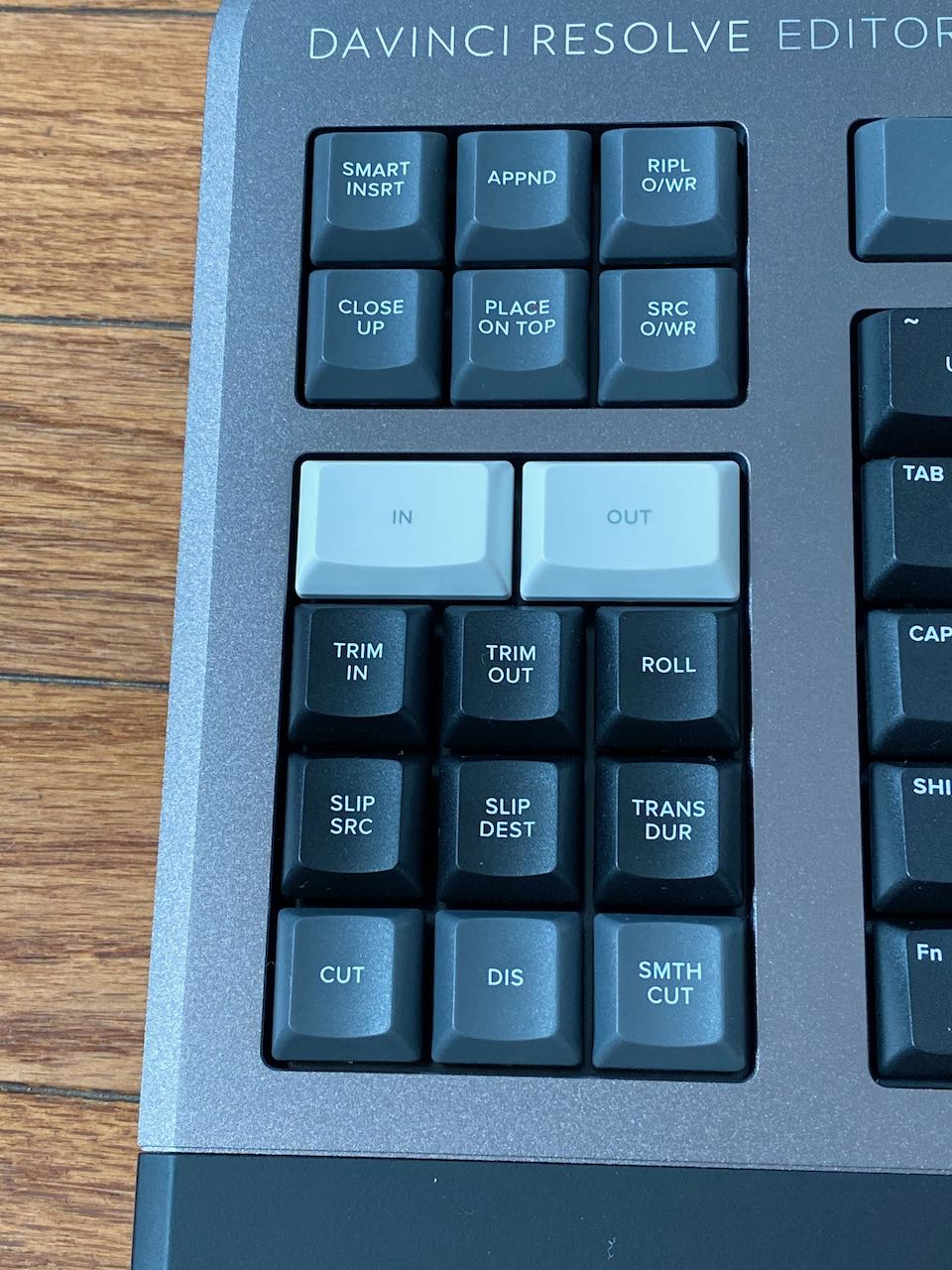
I like the inclusion of the six dedicated edit buttons as some of these are unique to Resolve edits that you might not make much use of if they weren’t sitting on dedicated buttons. Big IN and OUT keys mean you can keep both hands on the thing Keyboard Manifesto-style while doing your craft editing. Beneath those are different trimming and transition options that work to make this keyboard genuinely unique.
Edit/Function keys on the top
Across the top are the FUNCTION keys, and this is where things might get controversial.
 It’s first important to note that these keys default to Resolve editing commands any NOT standard function keys, so to use them in another application requires adding in the Fn modifier key on the lower left. That comes into play in a big way within Resolve but more on that in a bit.
It’s first important to note that these keys default to Resolve editing commands any NOT standard function keys, so to use them in another application requires adding in the Fn modifier key on the lower left. That comes into play in a big way within Resolve but more on that in a bit.
Second, several function keys don’t actually function in the Edit page. Namely, the SYNC BIN, TRANS (transition), and PIC IN PIC (picture in picture) keys. Is that a nod to the priority that BMD places on the Cut page over the Edit page? Maybe but it seems silly to make any dedicated button on a $1,000 editing keyboard not function on the Edit page. I mean this is a non-linear editing tool!
I think that many editors willing to spend this kind of cash on a keyboard will most likely be very dependent on their NLE function keys being mapped to speed up their overall editing. Mapping the F keys was the first thing I did when trying to edit in Resolve, so losing their one-push access to other functions I’d use less often is not appealing. I would love to see a preference to return the function keys to regular operation and getting the dedicated edit operations via the Fn key modifier.
If it’s not already shipping with your current version of Resolve, the version 16.1 of the reference manual will include details of the keyboard on both the Cut and Edit page. You must spend some time reading over that both before you purchase and after.
Actual Editing with the Resolve Editor Keyboard
All of these dedicated editing buttons and knobs have to make a difference when editing, doesn’t it? It does, but it depends on how much you want to go all-in on what the Resolve Editor Keyboard has to offer. It will take some work to figure out how everything works.
IMHO, It’s the trimming buttons on the left side of the keyboard that is key to getting your money’s worth out of the Resolve Editor Keyboard. But it will be different than the editing experience that you’re used to. This experience reminds me a bit of the Contour RollerMouse that I reviewed many years ago. That thing was different (and expensive) enough that I applauded Contour’s trial program where they would ship you one to try out (after credit card info, of course), and if it didn’t fit, you could return it. That trial program would be great for BMD to offer, as I don’t know how many individual editors will spend $1,000 on a keyboard that might have limited usefulness outside of a single application. But if you’re all in on Resolve for your entire post-production workflow, then I think it’s an investment worth the cash.
There are certain editing operations that the keyboard can make for a different editing experience that you’re probably used to. For example:
- A hit of the DIS (dissolve) button adds a dissolve.
- Hold TRANS DUR (transition duration) and spin the wheel to set a duration
- Hit / to play around the edit
- Need to adjust? Hold TRANS DUR (transition duration) and spin the wheel again to change it or hit CUT to remove the transition
When your playhead is close to an edit point (it doesn’t have to be right on a cut), these operations will work without being right on the edit. And they work the same both on the Cut and Edit page.
Another little nugget of quality trimming that I noticed was while using the Cut page:
- Park your playhead where you want to trim a clip
- Hold the appropriate TRIM IN or TRIM OUT button depending on where your playhead sits, be it are you trimming the OUT point of a clip or the IN point of another
- Spin the JOG wheel to perform the trim
- The playhead will stay put indicating where you want to trim TO and the entire edit will then ripple trim to you
- But that’s just on the Cut page as the behavior is different on the Edit page
Is this method of trimming with the Resolve Editor Keyboard any faster than just hitting a keyboard combo of SHIFT+CMD+BRACKET to make that same trim? Not really, but it is a different way to “feel” the trim that a keyboard shortcut doesn’t offer. There are times when one might be more appropriate than another. How does this compare to Avid Media Composer’s legendary trimming? Well, nothing beats that.
There are some quirky things to take note of
Editors will also have to come to terms with odd interesting choices the designers have made.
Take the SLIP SRC (slip source) and SLIP DEST (slip destination) trim keys, for example. To use them, you hold down one of the keys and turn the Scroll Dial to slip a clip. You get a 4-up display in the Viewer, and it’s a lovely, interactive way to make that trim. A much, much better feel that clicking and dragging with a mouse.

SLIP SRC will (copying right from the manual here) “slip the footage of the clip to the left of the nearest edit point to the playhead,” while SLIP DEST will do the same to the clip to the right. It feels to me more like the source and destination of what is slipped is determined by how far the playhead is past the center point of the clip. But more than that, I would have expected a SLIP key and a SLIDE key, keeping more in line with traditional editing paradigms. I do realize most editors probably use the SLIP function way more than the SLIDE function in their NLE. But what bothers me most about this implementation is that when I’m editing in “the zone” and I go to made a slip trim on a clip with this Resolve Editor Keyboard it might not make that slip trim on the clip that is right under the playhead. That is what I would always want and expect. It will take some getting used to.
Another odd thing (and something I mentioned when I looked at this keyboard at NAB) is there a dedicated key for SMTH CUT (smooth cut), Resolve’s answer to Fluid Morph/Morph Cut to make that talking head jump cut edit invisible. While this is a great transition to have available, it doesn’t work invisibly very often in any NLE and, more often than not, editors try to avoid it! Why waste a full key on something you try to avoid? I’d much rather have a dip to black transition, edge wipe, push, just about anything else. Better yet, let the editor define their own custom transition to a key. That would be nice.
As mentioned above, with the function keys, some keys don’t function on the Edit page. That’s genuinely shocking to this editor considering the cost. Does that speak to the confidence Blackmagic has in the Cut page over the Edit page? Maybe.
Despite the name Resolve Editor Keyboard, most people embracing Resolve for editing are probably doing all of their color, audio, and finishing right in Resolve as well. If they spend the money on the keyboard, they’ll expect many of the features to work all across the application. There are many keys and functions from the Cut/Edit page that doesn’t have an equivalent in Fusion, Color or Fairlight there are others that do. The jog/shuttle behavior isn’t consistent through the different pages with a timeline for example. The TRIM IN/OUT function doesn’t seem to work on the Fairlight page, where it could be useful. For that matter, some of the function keys don’t seem to work right yet. A lot of that will come as Resolve is updated, and I would fully expect the Resolve application to continue to grow into the Resolve Editor Keyboard.
Other questions about the Resolve Editor Keyboard
In the spirit of my Burning questions about the DaVinci Resolve Editor Keyboard article from NAB I’ve got a few more points about this keyboard that is easily conveyed in that format:
Will the Resolve Editor Keyboard work with other NLEs?
Yes, but only with the basic keyboard functions that any keyboard would have. I tried it with other NLEs, and the unique buttons, as well as the jog/shuttle wheel, don’t do anything (I didn’t expect them to). The F (function) keys aren’t defaulted to be function keys in other applications, but they do work when you hold down the function button in the lower left.
Are there buttons on the keyboard that work on the Cut page but don’t work on the Edit page?
Yes. According to the manual, these include the TRIM EDITOR button (to open the Cut page’s detailed trimming tool in the Viewer), SYNC BIN, TRANS, and PIC IN PIC. But then there’s also the HAND tool on the H key and that “key allows you to select Hand or Pointer mode on the Viewer for repositioning of titles.” It only works on the Edit page.
Overall it feels like the Resolve Editor Keyboard was designed more with the Cut page in mind. When working with the new Source Tape view on the Cut page the keyboard feels like it really hits its stride with a combination of the Scroll Dial and the different editing functions. It will speed up the way you go through your footage.
Was that true there is no END key?
 This is true. There is a HOME key above the numerical keypad but no END key. Many editors use the End key all the time. I tried different modifiers with the HOME key, but it doesn’t move the playhead to the end of the timeline. It should.
This is true. There is a HOME key above the numerical keypad but no END key. Many editors use the End key all the time. I tried different modifiers with the HOME key, but it doesn’t move the playhead to the end of the timeline. It should.
UPDATE 10/21/19. Good to hear HOME should also be END with the right modifier.
@editblog hey i just got my BMD keyboard – for me fn+home is end? seems to work fine for me
— Joey D’Anna (@joeydanna) October 21, 2019
What is the learning curve for the Resolve Editor Keyboard?
It’s just a keyboard, and the keys are clearly marked, so how much of a learning curve can there be? More than you might think. The work will come to understand how the TRIM KEYS/SCROLL DIAL interacts with your timeline. If it’s a simple edit, then it’s pretty straight forward. But when things get complicated, so does trimming, whether you have a fancy keyboard or not.
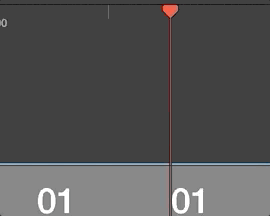
The Resolve Editor Keyboard (especially in the Cut page) will often perform trim operations on edit points close to the playhead. That means you don’t have to park right on an edit to trim it. On the Edit page trimming is pretty straight forward until you have unlinked video and audio clips at your playhead. Resolve seems to want to trim the audio over the video. And there are times when it can’t seem to figure out what it wants to Slip if you have many clips stacked up. The Auto Track Selectors will help with this, but I’ve tended to use the track Locks with the keyboard as I can see exactly what won’t move because the track is locked.
How do the Lock Tracks and Auto Track Selector keyboard shortcuts work since they are mapped to F (function) keys?
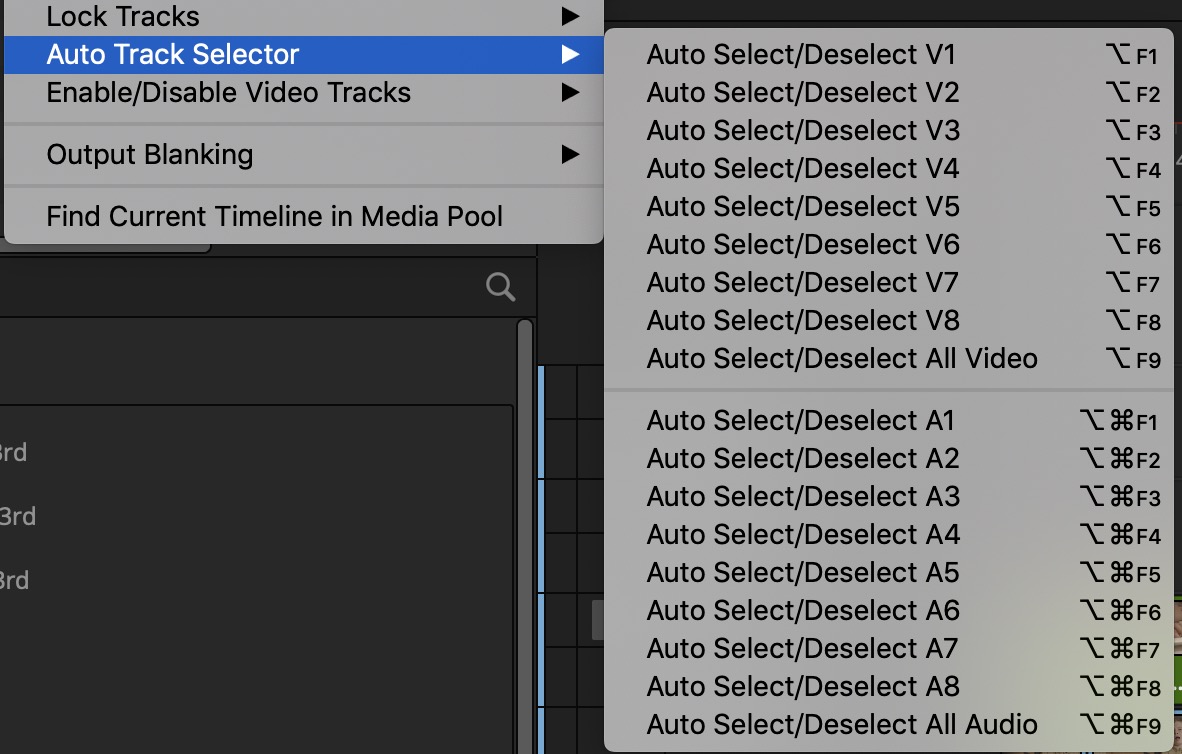
These important editorial keyboard shortcuts for working with tracks will still work; you just have to add in the Fn key when using the Resolve Editor Keyboard. So what was a three key operation like OPTION+SHIFT+F1 to lock/unlock Audio Track 1 just became a four key operation which is far from ideal. All the more reason to include a preference to get back proper F key functionality.
Seriously, how big is it
If the image above with the Apple keyboard wasn’t enough, here’s a pic of the Resolve Editor Keyboard on my Varidesk.

I had to move the trackball out of the way for it to fit.
Is the Resolve Editor Keyboard sturdy? Will it survive a fall from a desk?
Yes. Don’t ask me how I know. And don’t try this with yours.
Did you cut a hole in your desk to accommodate the Resolve Editor Keyboard?
No, but this unit has to go back to BMD when I’m done with this review. Even if I had my own, I would not cut a hole in my desk for it as I like to move things around too much.
Will there be other versions of the Resolve Editor Keyboard?
There are plans for other versions of the keyboard with a left-handed option in those plans — no word on when we might expect that. I don’t think a smaller, cheaper version or two is out of the question, and I would welcome it but don’t be shocked if a cheaper version never materializes.
Are there feet on the back of the keyboard to raise the angle?
 Yes. They fold flat into the back.
Yes. They fold flat into the back.
What is the best thing about the Resolve Editor Keyboard?
I mentioned what a pleasure it is to type on but beyond that, the Scroll Dial has to be my favorite part of the keyboard. I’ve had hardware jog/shuttle controls in a lot of different editing suites and rarely did I use them for job/shuttle. But the Resolve Editor Keyboard jog/shuttle is great. Partly it’s because it is built into the device but the other part is that it works in combination with the trimming keys making for a unique editing experience. But I have to say this keyboard seals it … I hate an old VTR like SHUTTLE controller with an NLE. I’ll take the jog but forget the shuttle. There is no reason to shuttle an NLE like a tape deck. It’s a silly waste of time.
What would you add to the keyboard as it exists now?
I mentioned being able to map my own keys like changing the Smooth Cut button above. I also think there are other keys that could do more. For example: why doesn’t the CUT key add an edit when you’re not parked on a transition. The key should be labeled RMV TRANS (remove transition) instead of CUT IMHO. Other keys should have more window-specific functions. The z ZOOM key will zoom the Viewer back to 100% but why not have it zoom the timeline to fit the screen when you have the timeline active. That’s faster than shift+z. The dedicated IN and OUT keys are nice but Shift+ those keys doesn’t move the playhead to the IN or OUT point like Shift+I/O. And Option+ doesn’t clear the IN or OUT. They should be consistent with I and O.
And wouldn’t it be really great if the Scroll Dial could perform extra functions such as changing numerical parameters when working in the Inspector? Or what about adjusting clip audio levels? Or my favorite would be to zoom the timeline in and out perhaps with a modifier key. There’s a lot of possibilities here considering editors to so much more than edit these days. Maybe I’m asking it to do too much.
What is your pipe dream for the Resolve Editor Keyboard that would make you spend the $1,000 without even thinking about it?
I think this is a huge pipe dream, but here we go. As a freelancer, I don’t always have a choice of what NLE I edit with. If there was a keyboard mapping tool at the operating system level that would allow users to adapt the Resolve Editor Keyboard and some of its unique functions to other applications, I think it could find a market beyond editing in Resolve. There are special functions that we would lose but we know the SCROLL DIAL could be used in other NLEs as we see it with other hardware products. Allowing an editor to map keys in other tools as they see fit; it could easily be adapted and useful. Heck, it’d be nice to be able to use the Scroll Dial in day to day applications outside of Resolve to just scroll down a web page or word document! I well realized many high-end suites that would spring for this keyboard aren’t doing a lot of web surfing but there are other applications you must use outside of Resolve and those apps need to scroll. I doubt very seriously we’ll ever see Blackmagic making an OS mapping tool. Command Post, perhaps?
Is it worth a thousand bucks?
— Why is this taking so long? (@eversondigital) October 4, 2019
That’s the real question many people are asking. Is the Resolve Editor Keyboard worth $995? Worth is dependant on many factors beyond one editor’s review. If you only occasionally edit with Resolve, then it isn’t going to be worth the cost unless you want a tax write-off for the year. If Resolve is your one and only NLE, then I think it’s worth the price. It’s a keyboard that will last a long time and those editing techniques you’ll do with it will last for years to come. The keyboard is very pleasant to use for many basic keyboard functions. And if you can get your employer to pay for it? All the better.
DaVinci Resolve Editor Keyboard – $995
Pros
- Adds a unique editing experience that I haven’t encountered anywhere else
- A dedicated UNDO button is nice to have
- The dedicated IN and OUT buttons mean you can keep two hands on the keyboard for a lot of your logging, Keyboard Manifesto-style
- The SCROLL DIAL makes a pleasant way to skim through “heavy” DJI drone footage. I like it better than JKL scrubbing in that instance
- I really like trimming with the SCROLL DIAL as a new way to “feel” your edit
Cons
- It’s big, and you’ll have to make space for it if you want to use it
- It’s expensive so it might not make a good financial decision if you’re not editing in Resolve a lot, as in every day
- The placement of the arrow keys (and shortening of the right SHIFT key) means you’re going to accidentally move the cursor a lot while typing with the keyboard so get ready to move it back and make mistakes
- Resolve has a lot of places in the application where a lot of the buttons don’t work
Cautions
- When the dial is in SHUTTLE or SCROLL mode, and you trim an edit with the dial, it automatically goes back to JOG mode
- The HOME key doesn’t take you “home” to the top of the timeline when working on the Cut page. It does as expected on the Edit page
- Using the TRIM IN/OUT buttons in the Source Viewer will let you move the IN/OUT points with the Scroll Dial
- Don’t drop it on your toes

Filmtools
Filmmakers go-to destination for pre-production, production & post production equipment!
Shop Now













