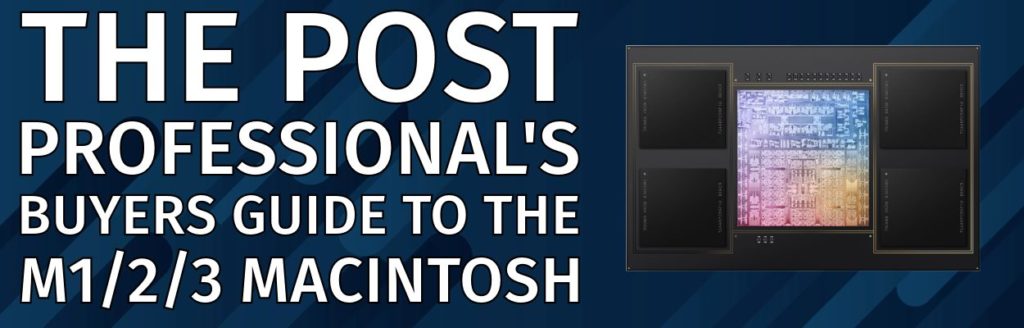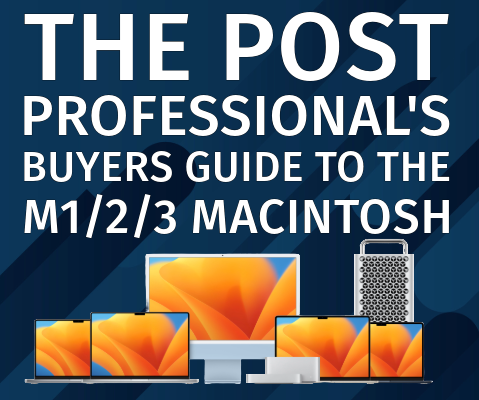
Let’s cut to the chase. You’re thinking of buying a new Mac System. At this point, you know you can never upgrade the CPU/GPU/RAM of any Mac after purchase.
So, here is the Updated Professional’s Guide to Buying an M Series Macintosh, aka Silicon Macs. It’s slanted towards video post-production because I do it for a living.
Apple’s site feels like information overload. That’s why I wrote (and now updated) this article.
This article is broken down into four sections:
- A TL;DR – What system should be bought/configured precisely?
- Understanding Apple’s chip tiers. Yeah, M2 Pro doesn’t mean anything to me either.
- System dissection – understanding why I made the choices I did.
- Last thoughts about associated hardware you might need.
TL;DR
The cheat sheet – the Too Long; Didn’t Read section.
(You can skip the rest of the article if you like. I put this here for you to find the key thoughts quickly.)
Mobile or Desktop? Then, it’s about what meets your budget.
Prices are based on Apple’s site in the US as of Mar 4, 2024. The details (such as cores or RAM) are so you can match the pricing as it changes.
Mobile
- “I want a laptop as my sole system.” The MacBook Pro 16-inch @ $4199. This is the M3 Max with 16 cores. 64 GB of RAM. 1 TB SSD. Excellent screen (XDR). Three Thunderbolt ports. ($300 cheaper as a 14″)
- “I want the cheapest laptop – but I need it as functional as possible” – MacBook Air 13-inch @ $1999. M3 8 cores. 24 GB of RAM. 1 TB SSD. Two Thunderbolt Ports. ($100 more for a 15″ Air)
Desktop
- “I want a solid desktop system.” The MacStudio @ $2799 M2 Max 12 Cores, 64 GB of RAM, 1 TB SSD, and four Thunderbolt ports.
- “I want the cheapest desktop – but it needs to be functional.” The MacMini @ $1899. M2Pro 10-Core. 32 GB of RAM. 1 TB SSD. Four Thunderbolt Ports.
- “I want a killer desktop, but skip Apple’s crazy tier.” The MacStudio $5199 M2 Ultra, 24-core, 128 GB RAM, 2 TB SSD, SIX Thunderbolt ports.
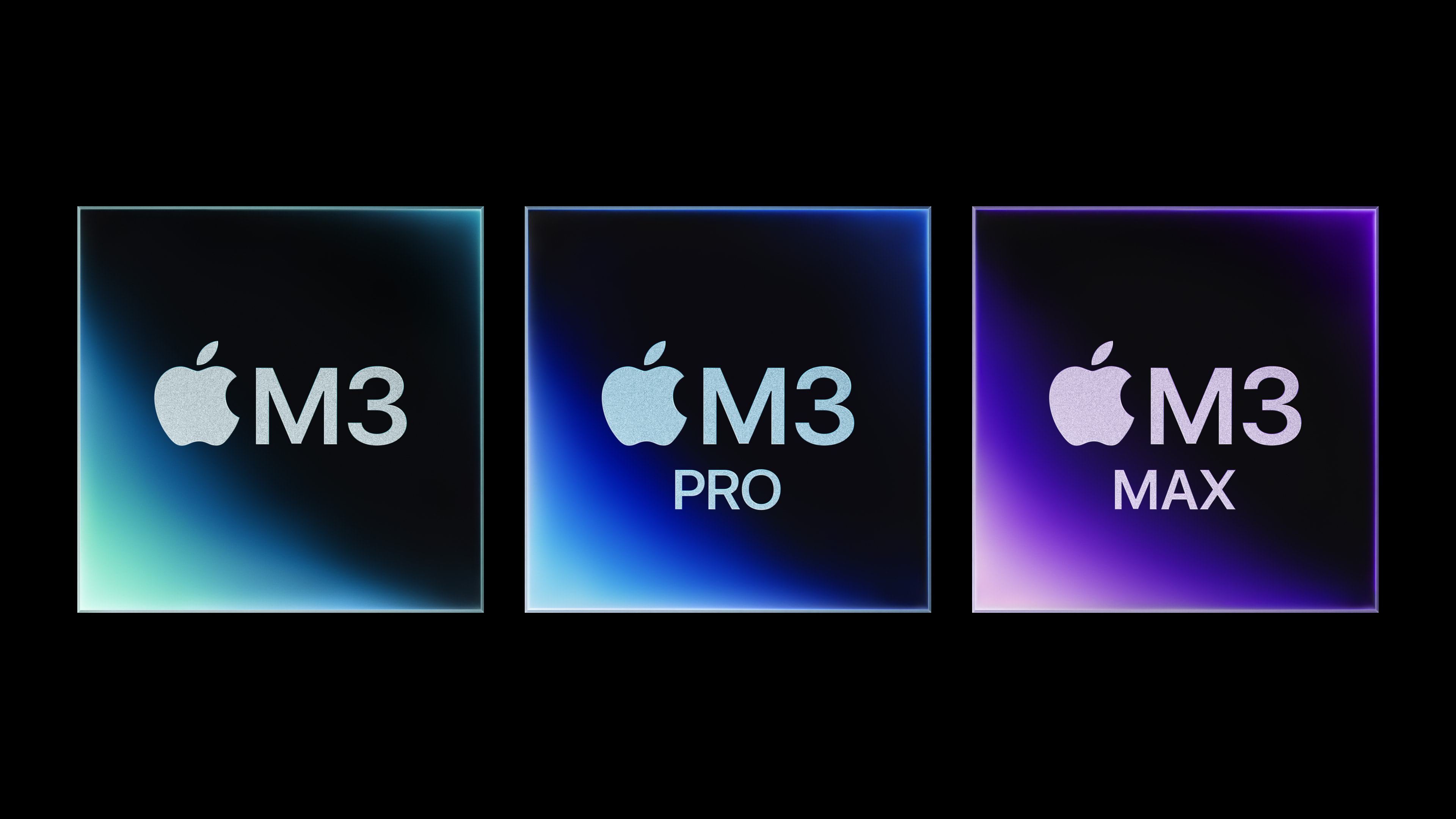
Now that we’ve got the TL;DR out of the way.
Genesis of this article: I was in the market for a new system and was confused about the different M series family chips. Some support specific RAM configurations. Some have more/less efficient cores.
Apple’s site is exhausting and less precise than Apple should ever be. If I needed help, other people would, too.
For example, when I walked someone through a system build, I realized that when I compare models, I eliminate identical information, much like a math equation. This makes the decision easier.
What I needed a clear, concise guide for the best Mac for a professional media creator/post-production user, along with a decoder ring to explain the differences in the models.
That’s what this is. This is the guide I needed, not a series of numbers. Yes, the numbers are important, but they quickly lead to decision paralysis.
I’m approaching this as a professional user, not just looking for the best deal.
I will never recommend a system with less than 1TB of SSD. I’m not going to skimp on RAM. It also means that the top chip from Apple is almost always on top for a short time span.
We have to get this right. Many of the base setups come underpowered. One of the MacBookPro’s base models only has 8GB of RAM.
So, saving $100 or $200 on RAM or storage is a bad choice.
Understanding Apple’s M Family of Chips
Apple marketing classically avoids using numbers. They talk about feelings and the experience. However, their marketing for the M Series is all numbers. Cores, cores, cores. Efficiency cores, GPU cores, and ML cores.
We get it. Of course, it’s faster than what’s ever come before. Frustratingly, it’s a confusion of cores (four different types!) and names like Pro and Max.
Is the Max better than the Pro? Is the Pro better than the Ultra? What about the GPU cores, the Neural Engine cores, and the GPU cores? It’s enough to make your head spin.
Meh.
I dug through a bucket of tables and stats and simplified them to make them more accessible.
There are three chip generations: M1, M2, and M3.
There are four tiers: Stock, Pro, Max, and Ultra (in that order).
Here is my breakdown:
- M1: Apple’s initial chip. Do not buy the stock version of the chip. No ProRes encoder. The other stock chips (M2/M3) do.
- M2: Better version of the M1; has a ProRes encoder on all chips.
- M2 Pro. This is your ideal entry-level chip in nearly every case.
- M2 Max. More cores, more RAM. Max it out. If you can afford this, get it.
- M2 Ultra. Glue two M2 Max chips together. Seriously, that’s what they did. Only worry about this chip if you’re buying a Studio.
In every place possible, pick the M3 chips over the M2. They are generally 10-20% faster than the M1 systems. There isn’t an M3 Ultra yet… but this is only an issue on the Studio systems/Pro systems.
On a silly note: Apple’s order/naming left me confused. I’m an old-school geek, so my cheat sheet is PMU, an old term for the Apple Power Management Unit. That’s the order of the power of the chips: Pro, Max, Ultra. And yes, that’s a dumb way to remember the order.
Getting to the Core of It.
Sorry for the pun there.
There are two types of CPU cores: Efficiency and Performance.
Every specification names the number of cores. It’s unclear how many cores are Performance cores and how many are Efficiency cores.
Performance Cores. Generally, the more performance cores, the better. These are what we want.
Efficiency Cores are how laptops have crazy battery life – they’re optimized for 1/10th the power consumption. It sounds better than saying a chip only has four powerful cores, right?
Based on their description, the M2 (stock) and the M2 Pro both have 8 cores. But the M2 (stock) has 4 Performance cores and 4 Efficiency cores, while the M2 Pro has six Performance cores and 2 Efficiency cores. This means there’s 50% more performance power.
This list clarifies it:
- M2 = 4 performance cores.
- M2 Pro = at least 6 performance cores.
- M2 Max = at least 8 performance cores.
- M2 Ultra = at least 16 performance cores.
The M3 generally hits the same numbers. Generally, again, it’s generally 10-15%+ faster than its M2 counterpart. Where possible, yes, get the M3.
Most ProVideo tools don’t have a major performance difference between 8 GPU cores and 14 GPU cores. In many cases, the GPU doesn’t significantly assist. It’s not the bottleneck. CPU cores and RAM are more likely spots.
RAM. You can never, ever add RAM to these systems. The RAM is shared with the GPU. So we max this out until we hit 64 GB. Above that, it’s nice but less critical.
SSD. I can’t believe you’d consider anything less than 1 TB SSD. I’m almost at the point where I want 2 TB all the time. Your fastest caches will be on Apple’s internal custom SSD.
ProRes Engine. The stock M1 chip does not have a ProRes encoding engine. It should always be skipped. However, the stock M2/M3 chips do have this feature.
Other cores/engines. Apple makes a technical listing of the Neural Engine cores and HEVC/H.264 decoding. It’s important…but not as important as the other features. These things are there – and yes, we want them, but these details do not help/change the decision process.
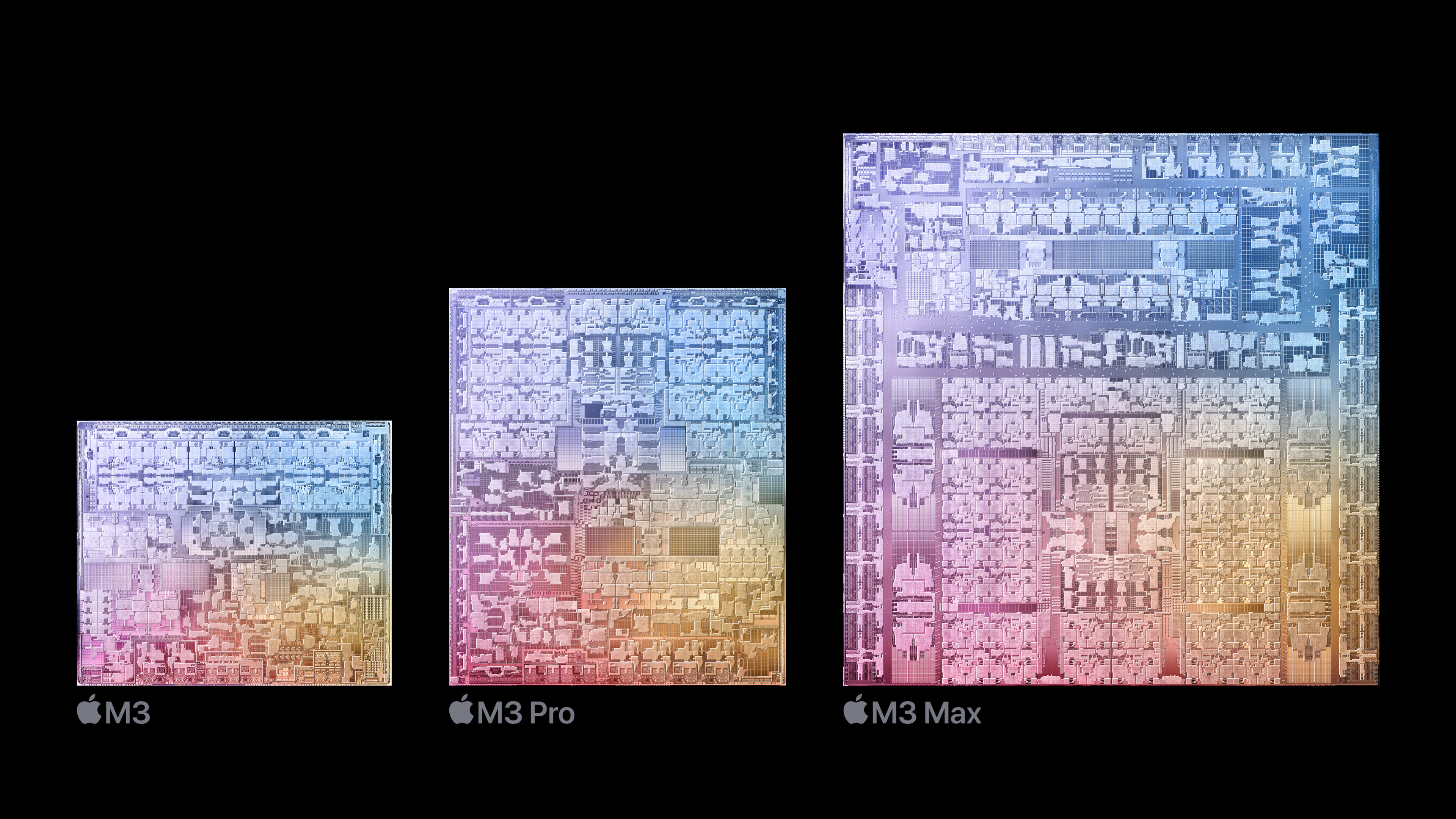
Explaining my choices for system dissection.
Now, having claimed I dug through all the technical materials, you shouldn’t trust me.
I’m spending your money and want there to be transparency.
Why did I choose one chip over another? Why do I think RAM is important?
Below, I explain exactly how I made my decisions.
If you have a compelling reason to make different choices than I made, you understand the reasoning behind how I arrived at these solutions. If you have a rationale to make other choices, then I’d agree with you.
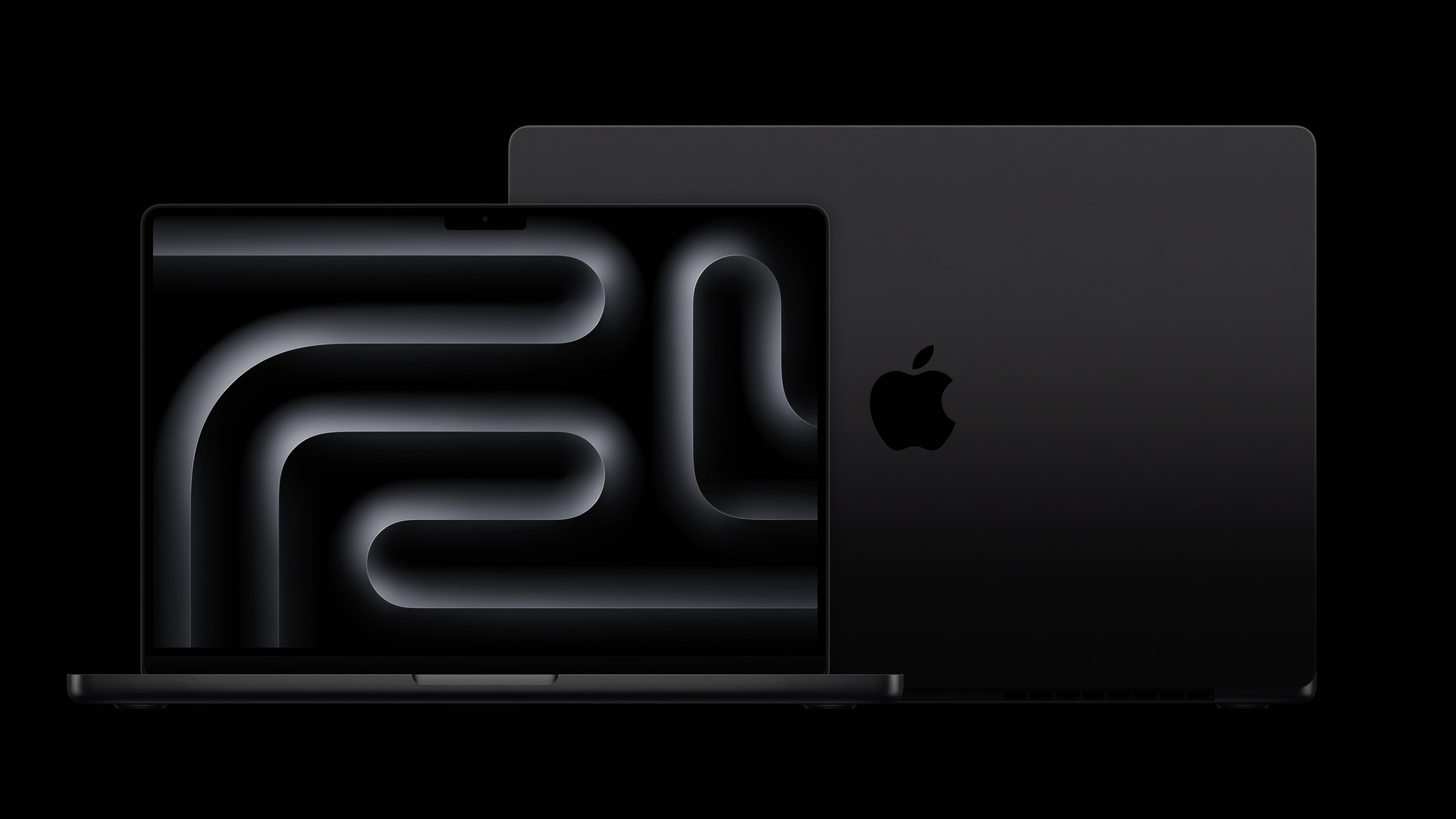
Laptops/Mobile Workstations.
I’ve been a mobile user since Apple created PowerBooks.
I get the appeal of working from anywhere: the coffee shop, the beach. If I find you on the beach with a MacBook Pro, I will kick sand in your face and take the hardware.
Having a portable system isn’t for working on the couch.
It’s to be in a client’s office and work or on set. I get the appeal of being in a coffee shop; it wears thin when you must break down your system every time you need a bio break.
Portability comes at a cost. Apple has done a fantastic job extending battery life, but you know that we’re going to use external drives and extra monitors for the additional real estate.
My laptop is my only computer lifestyle breakdown: the MacBook Pro 16/14-inch, $4199/$3899.
The only real question is: 14″ or 16″?
The 14″ is cheaper and will save you $300. The 16″ has four more hours of battery life.
Which processor? M3 Pro or M3 Max? If this is your sole computer, please choose the Max. It will perform in the same league as a Mac Studio with the same chip. Two CPU configs are available (14 and 16 cores). The extra $300 for the two more cores is worth it.
How much RAM? 64 GB. If you live in Adobe After Effects, consider more.
Storage. Up to you, I spec’d all of these out at 1 TB.
Notes: This screen is fantastic. If you’re using this with a second monitor, you’ll also want the laptop screen open because the main screen is so good.
It has three Thunderbolt 4 ports. I’ll need a dock. In fact, I want both a portable dock and a desktop dock. The portable dock is for the beach.
I want the cheapest usable laptop breakdown. The MacBook Air 13-inch, $1899.
You’re buying this because the above choice is too expensive.
I struggled to get the best system as cheaply as possible.
I couldn’t get a MacBook Pro cheap enough. What is the most affordable way I could get them in a usable state? $2799. That’s the base M3 Pro chip on the 14″ with 36GB of RAM. Yes, I could go for the M3 stock, but I can’t spend this much to save $200! This still has me over the $2,000 mark.
So, over to the Airs.
There are two MacBook Air models – the 13″ and the 15″. The 13″ is $100 cheaper.
There is no Pro or Max chip here. It’s just the M2. They haven’t updated it to the M3 yet. And I’m focused on cheaper, so the 13″.
24 GB of RAM. I wanted 32 GB of RAM, but it’s not an option.
1 TB SSD. Yup, you can save money by picking the 512 GB. Don’t do it.
It only has two Thunderbolt ports, so you’re buying a dock. Please see the notes at the bottom if you’re considering running multiple monitors.
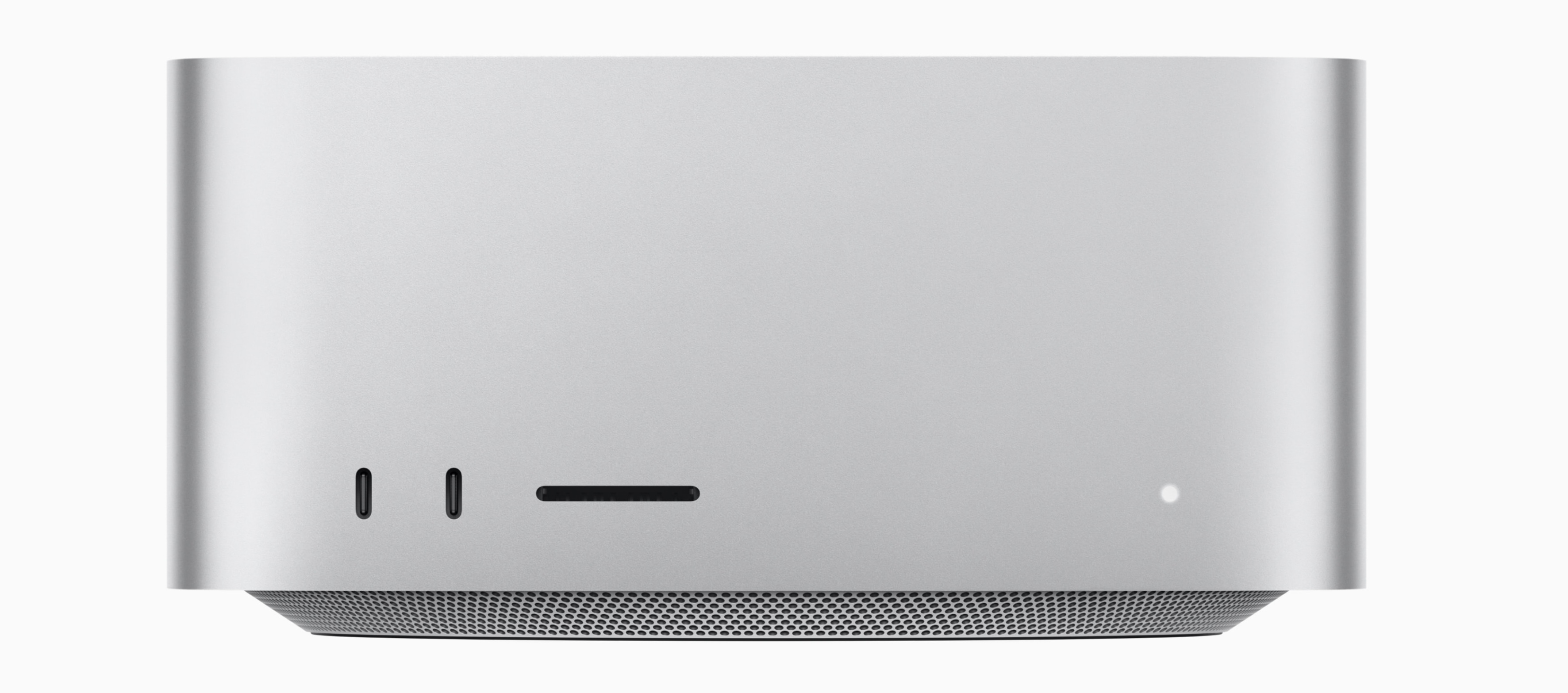
Desktop Systems
If I didn’t have to travel, I’d skip the allure of laptops. Desktop systems are more stable and cheaper across the board. They avoid focusing on miniaturization, and battery life isn’t a factor.
I want a solid desktop system, a $2799 Mac Studio.
This is a great everyday machine. It’s not the beefiest out there, but it’s no slouch. It’s a solid system for day-to-day use at a reasonable price/performance ratio.
CPU: When configuring this, you’ll have to choose between the M2 Max and Ultra. Apple’s site makes it look like the M2 Max is underpowered by making it the bottom choice. It’s not underpowered! It’s literally the most powerful M2 chip unless we glue two of them together.
Now, the only choice is between the extra GPUs, 30 vs 38.
Guess what? We’re going to see little benefit between the two. But at only a $200 jump? Yeah, I have to say yes to those extra cores. Sure, you can take the $200 off – if so, get more storage.
We will max out the RAM at this level, 64GB.
Storage: 1TB SSD, but I’d agree in a heartbeat to a 2TB SSD.
I want a $2k desktop, but it needs to be functional. The Mac Mini @ $1,899.
This is a killer system. It’s not a Max or an Ultra, but it has loads to love, including a revamped ability to drive more than one screen. It’s almost a mini Studio. If only they’d let me have the Max chip (vs. the Pro). But they don’t (and won’t!)
CPU: Get the M2 Pro CPU. We’re looking for a desktop replacement. Could you get the stock chip? Sure. You’d save $300. But you’d get only 4 performance cores. We get six performance cores with the M2 Pro chip.
Which M2 Pro? The 10-core or the 12-core? You should get the 12-core as it has 8 performance cores (giving it twice as many cores as the stock chip). This would be another $300 bump – taking us out of the sub-$ $2000 range. I’d do it if you can afford the extra $300.
RAM: Max it out. 32 GB.
Storage: A 1 TB SSD, which you’re already bored with my saying.
Notes: This system can be configured with 10 Gig Ethernet. If you’re running any shared storage, you 100% want to buy hardware with 10Gig E.
I want a great system. Mac Studio $5199.
I wanted to create a great system without it being, “Oh, I ticked every box except the exorbitantly priced SSD box.”
What would be the best Mac Studio without maxing everything out?
CPU. At this point, hopefully, you understand that I’m looking at the M2 Ultra chip, not the M2 Max. Two Ultra chips are available. What is the difference of $1,000 for the top-of-the-line chip? Not worth it for the 12 extra GPUs. From 60 GPU cores to 72 cores? Not worth it. Unless you’re a colorist! Then yes, by all means, spend all the money.
RAM? 128GB of RAM. I can’t seriously consider this system and save $800 by buying only 64GB of RAM.
Storage. In this case, yes, buy the 2TB SSD.
Notes: You’re getting six Thunderbolt 4 ports here, two on the front. I’d still want a dock for USB 3 devices.
Last thoughts and details that didn’t fit above
It can be overwhelming to try and figure out what’s the best system for you. I’ve shown you why I made the choices I did. So, if you want to change anything, you’re at least understanding how I got here.
Adobe After Effects.
Using Adobe After Effects? If you’re using a MacBook Pro or Ultra, get as much RAM as you can afford.
An interesting note: [This Reddit user did the Puget System test](https://www.reddit.com/r/AfterEffects/comments/17psuoe/macbook_pro_m3_max_ae_benchmarks/) and found the M3 Max chip outperformed the M2 Ultra. Both of them have 128 GB of RAM. Puget does some great benchmarking.
Blackmagic DaVinci Resolve.
Using Blackmagic Design’s DaVinci Resolve? Yes, get the extra GPU cores. Yes, get the additional RAM anywhere you can.
Where is the iMac?
The iMac gives me little benefit over a MacMini. The screen is okay – and I like the idea of being able to change the hardware.
But I had to check: I configured an M3 iMac. Stock M3 chip. 24GB RAM. 1TB SSD. $2,299. I’d buy the M2Pro MacMini for the same price and pick what monitor I want.

Where is the MacPro?
Did you know Apple upgraded the “Mac Pro”?
I’ve talked to a bunch of Post Friends, and it’s been a good laugh – when I mention to people that the MacPro has been upgraded to the M series and has identical offerings as the MacStudio, people ask, “Did I miss that?” Yes. You did.
So, I configured it to match my MacStudio. M2 Ultra, 24-core CPU, 60-core GPU, 128GB RAM, and a 2TB SSD. $8199. Three thousand more. I have some slots and two more Thunderbolt ports. I can put it in a rack. I’d instead buy a laptop. I can’t make a $3k argument for this hardware.
What about the refurbished systems? I hear there are great deals out there.
There may be some great deals – but 100% avoid the stock M1 chip. I found a $250 saving for the MacMini. About 10%. When I priced the MacStudio M2 Ultra, it was about $700 less, just a little more than 10%. Yet, I see refurbished pricing for Xeon MacPros that nobody should be buying. It’s like Apple wants the money for their dead tech. Make sure to compare any pricing/specs before you buy.
If you’re looking to shave 10% off, yes, the refurbished models are a decent bargain as long as you get AppleCare.
A great online discussion on /r/Apple about the M3 Pro
The discussion here is if Apple nerfed the M3 Pro. [https://www.reddit.com/r/apple/comments/17kgk78/lets_talk_about_m3_pro_cpu_has_apple_nerfed_it/]
There are some interesting thoughts, including:
- Apple widening the gap between the M3 Pro and the M3 Max
- The M3 Pro has less Memory bandwidth than the M1/M2 pro
- The Base M3 is a good jump from an M2, but the Pro bump isn’t worth it.
- But an M1 to M3 jump (any pairing) is 20% or better.
Extra expenses:
AppleCare. If you’re on a mobile system, you 100% get this.
If you’re buying a desktop, make sure your credit card gives you the equivalent insurance and/or your business insurance has a rider for electronics. Generally, I don’t buy AppleCare for a desktop.
Dock: Yes, you need one, especially as a laptop user.
Desktop or Laptop. It’s a necessity. I have at least six different peripherals attached to my system. I have a Desktop Dock and a Mobile Dock (for the beach) – both made by OWC.
MacBook Air and two screens
The MacBook Air and any stock M2/M3 chip can only have one external screen. A workaround for multiple displays utilizing a DisplayLink driver and some specialized USB to HDMI docks exists.
Do your research, as not every dock will work.
Did I miss anything?
Probably.
Let me know in the comments if you have any questions. If you have a use case of something I missed, I’ll amend this article because I intend to keep it a living document.
Thanks for reading. Hope I’ve helped you spend your money.

Filmtools
Filmmakers go-to destination for pre-production, production & post production equipment!
Shop Now