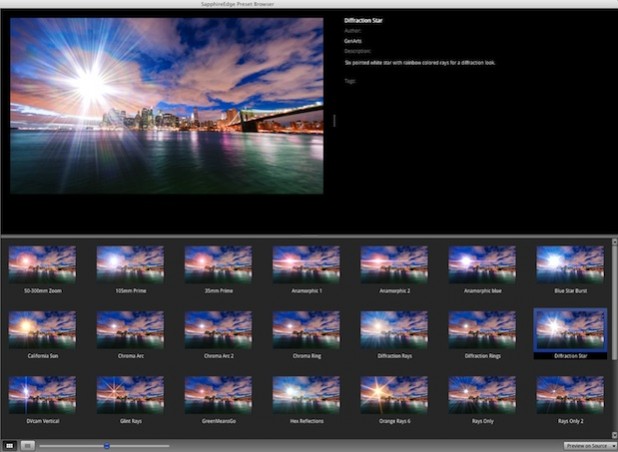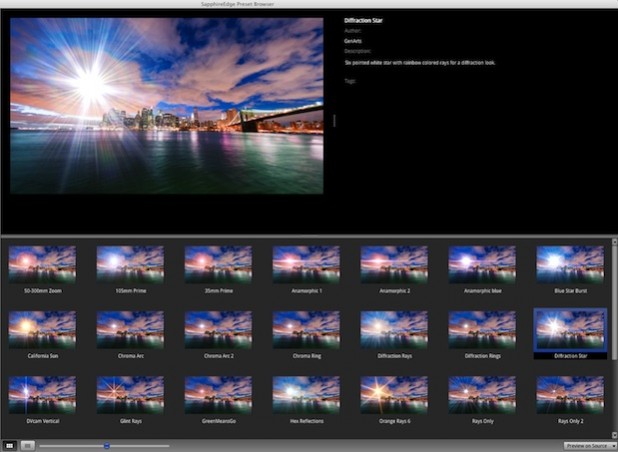
GenArts’ Sapphire Edge is not a color grading plug-in in the traditional sense. If you’re looking for endless numbers of sliders, dials and switches that adjust an image using terms like lift, curves or channel mixer, then Edge is not your tool. But if you are looking for a large set of high-quality looks that can be applied with ease and quickly customized with only a minimal learning curve, then Sapphire Edge is just such a tool.
It’s not that very deep, very complex tools don’t have their place in post-production and GenArts knows this. Download a trial of the award winning visual effects plug-in package Sapphire and you’ll find an incredibly powerful visual effects tool that has an unbelievably detailed level of control that offers seemingly unlimited design potential. But that wasn’t the intention of Sapphire Edge. With this product, GenArts wanted to place high-quality looks into the hands of media creators but do so with a very fast and easy to use tool. Just as important as that is the ability for everyone working in post-production, be they a dedicated editor, visual effects artist or the one-man-band event video producer, to be able to take their chosen look right out of the Edge browser and use that as a starting point to create something unique and, more importantly, their own.
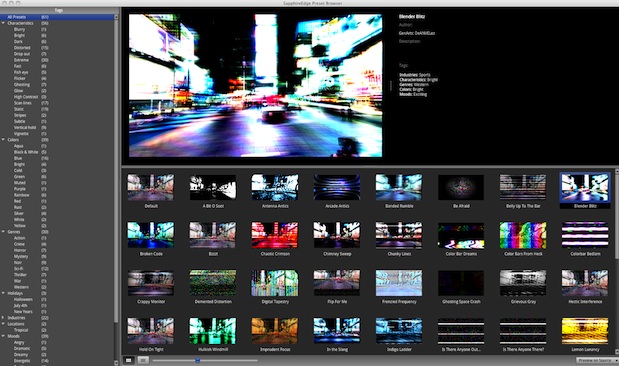
A large part of that ease of use for Sapphire Edge comes from the interface. Users can begin by browsing available looks in the Preset Browser where a thumbnail of the current frame is reflected with the different looks. Since the product comes with over 350 looks immediately after install, tagging and categories help when sorting through to find the right look. The Preset Browser is a simple interface that opens from within the host application and provides and distraction free, uncluttered way to choose a base look.
Once a preset has been selected then the real fun begins. The controls for Sapphire Edge consist of a number of sliders and use simple terms to describe what they are going to do. Affect Highlights, Darken Shadows, Grain Amount, Glow Brightness and Vignette Center are terms the artist will see over and over again as they dial in a SE_FilmStyle preset to get the perfect look. Changes are quickly updated in the editing application so it’s easy to try out new ideas and different looks. Rendering is fast. Edge is multiprocessor aware as well as accelerated by NVIDIA CUDA graphics cards so a supported GPU will make rendering faster.
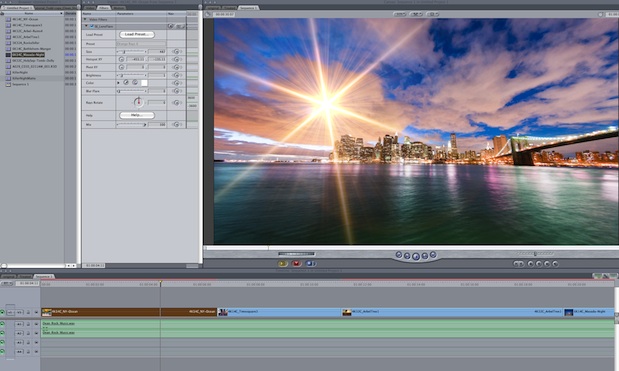
Beyond the hardware of a computer and the interface used to achieve the perfect look comes the quality of an effect. Without quality, an effect, look, or final image just isn’t usable in a finished project. Sapphire Edge is based off of the engine that powers industry-leading GenArts Sapphire visual effects package. This enables editors and artists on a tighter budget to have the same high quality final product that GenArts is known for.
Take a look at any of the FilmDamage or TVDamage effects. They all have a very realistic feel with dirt, scratches and glitches that can be pumped up or dialed back to match the creative choice. The overall feel of the shake and jitter of a “damaged” frame has been carefully designed by GenArts engineers to mimic that of real film gate weave and analog television disruptions.
Another place where you can see the Sapphire engine at work is in the LensFlare effect. Beyond the availability of many different types of lens flares that can meet most any need is the quality of the flares themselves. Notice how well the flares composite over the chosen image. The different colors of each flare blend well with the color of the image below. Flare edges and points taper off with a crispness that only comes from the Sapphire engine that powers Edge.

The Vignette that is available in many Edge effects can be adjusted with just a few sliders to create a simple edge effect that is a barely noticeable look but still has a nice “feel” to make a more subtle border that can instantly distinguish one piece of footage from the next.
That’s one thing that Sapphire Edge really is about … feel. A walk through the FilmStyle effect Preset Browser and you’ll instantly be presented with looks that can generate entirely different feels for the footage on which it is applied. The different reds, greens, blues and yellows are instantly noticeable as one browses the presets.
But it’s the more subtle looks that are often the favorites. It might be a more washed out, muted tone that is needed to invoke a feel of old, antique footage that was found in an attic. There’s plenty of those available that each have a different feel due to the colors that each different preset might emphasize. By contrast, there’s many looks that have a ton of contrast that might be better suited for a music video. Extreme contrast with a hint of red might be more appropriate for the rock band performing in an old warehouse versus a mere sharp contrast that tends toward blue for the slower tune of a single artist walking outdoors.
That’s where Sapphire Edge can really shine, getting just the right feel for your video projects. With Edge that feel can be found in a fast and easy way. Not just by presets alone but by simple operation of Edge itself that helps the artist find just the right image that they are looking for.
To register for a free two week, fully-functional trial visit: https://info.genarts.com/Sapphire-Edge-Video-Effects-Plugins-Trial-Overview.html?Source=Advertising&Campaign=PVCArticle

Filmtools
Filmmakers go-to destination for pre-production, production & post production equipment!
Shop Now