2500 megabytes per second drives. Dual 4K displays. External PCIe system expansion. Thunderbolt is no longer just a faster kind of Firewire. It’s a complete desktop ecosystem.

Each standard Thunderbolt 3 chipset offers a total of 40 Gbps of duplex (both ways) bandwidth that can be utilized for DisplayPort monitor connections, PCIe connections, USB connections, native Thunderbolt connections, or some combination thereof. (There are some restrictions to those combinations–more on that later.)
What this all means is that a single diminutive socket can provide a myriad of connection possibilities for one computer. What’s more, that socket 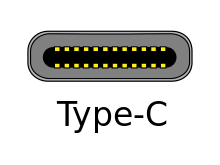
Let’s break down the potential uses for Thunderbolt 3 connections and then take a look at some of the gotchas when working with the new interface.
4K DisplayPort
Have you ever stopped to think about how much data a modern display needs to be fed? Back in the old days (OK, a couple of years ago) when 1920×1080 was all we had to worry about, an uncompressed 8 bit stream at 60Hz would cost you right around 3Gbps. Replace that with 10 bit 4K uncompressed at 60Hz and you’re closing in on 15Gbps.
(For estimations of your data rate requirements, check out the excellent TOOLSTUD.IO bitrate calculator.)
Let’s not stop there. What if you want two 4K monitors? Now we’re talking 30 Gbps. All of a sudden that Thunderbolt 3 40 Gbps just doesn’t seem so 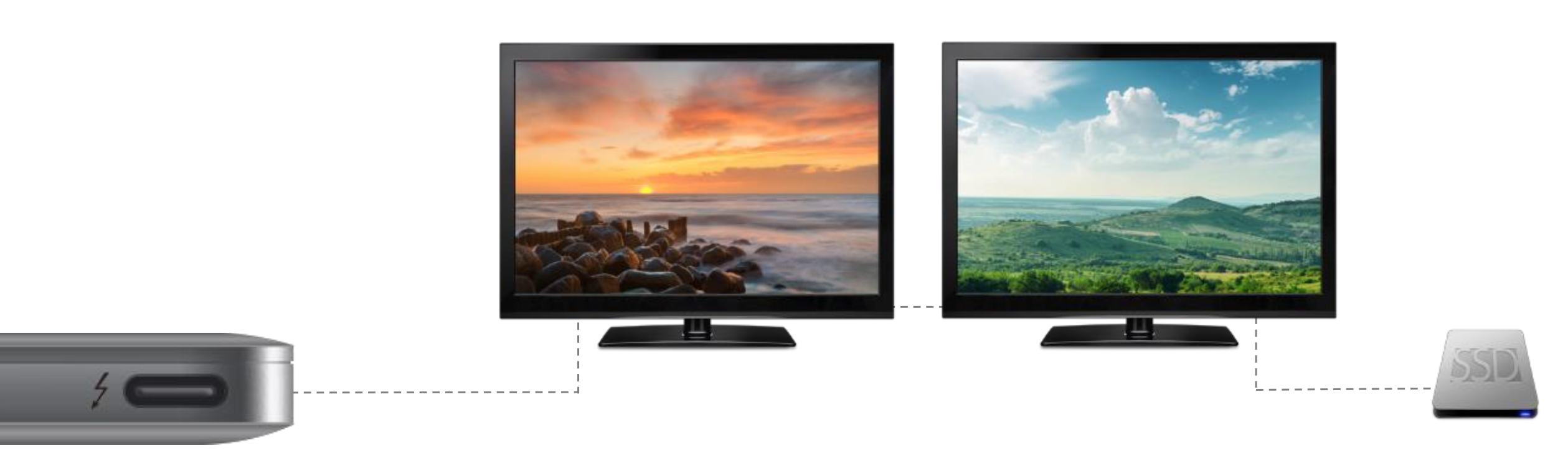
At first blush two 4K monitors might sounds excessive, but if you’re working in 4K you need to be able to see all those pixels and still have room for a UI. Two 4K monitors really isn’t that unreasonable.
Just to be clear: this part of Thunderbolt 3 is really only important when you’re dealing with laptops and all-in-one machines like the iMac. Workstations will have discrete graphics cards with their own DisplayPort outputs and as such their pixels won’t be visiting the Thunderbolt bus on their way through to your LCD screen.
We have a few caveats later in the article, but here’s something specific to DisplayPort monitors: don’t expect to just plug any old DisplayPort monitors right into your Thunderbolt 3 ports and have them both work. The Thunderbolt 3 spec actually has a “DisplayPort Only” mode. If it sees a DisplayPort monitor directly connected to it, it will support that monitor and only that monitor.
To support two monitors you need an actual Thunderbolt 3 cable connecting to either a docking station hub (like this one from startech.com with a street price under $200) or a display capable of receiving a Thunderbolt signal as opposed to a DisplayPort signal. Confusing, I know, but it’s better to be confused now than after you fork out a bunch of cash for the wrong configuration.
Crazy fast drive speeds

fast fiber-optic based network has typically been the only way to get the speeds required to work on uncompressed 4K. Not anymore: With the emergence of Thunderbolt 3 and its ample bandwidth we finally have an affordable data pipe to read and write uncompressed 4K video.
One early entrant to the market is LaCie’s 12big Thunderbolt 3. (They may not win awards for creativity in the name department–it’s a big RAID with 12 drives–but at least I can use it in a sentence without having to memorize a bunch of random letters and numbers.) While we’re yet to get our hands on a unit for evaluation (look for an in-depth review soon) the good people at LaCie are claiming consistent speeds of up to 2600MBps. Yes, that’s megabytes. Even if the sustained rate falls a little short of the marketing, uncompressed 24p 10 bit UHD lands at 746MBps, so there’s plenty of headroom there–even potentially for multiple uncompressed streams.
Let me emphasize: these are affordable drives that sit on your desktop, not in a big glass server room with lots of blinking lights. In the case of the Bolt3 it’s actually an extremely compact black, shiny prism. Truth be told the 12big is more like a second workstation chassis, but it could conceivably sit on your desk if you felt the need.
PCIe expansion
This to me is what makes Thunderbolt 3 really interesting. It has the potential to deliver on the promise of a truly portable laptop that can double as a competent workstation. With a PCIe expansion chassis connected via that 40Gbps Thunderbolt 3 pipe, you can add one or two additional GPUs or a RED Rocket card.
In fact, the entire Thunderbolt 3 data stream is based on PCIe x4 (four lanes of PCIe). As a comparison, the fastest expansion socket on a PC motherboard is typically PCIe x16. Before you despair that x4 is too underpowered for your needs, know that the PCI expander boxes that connect directly to a motherboard and support multiple cards max out at about 64Gbps data transfer between host and chassis. So those of us using systems with 4 to 6 graphics cards are typically only supplying each card with 1 or 2 lanes of PCIe.
As I’ve said on numerous occasions, Moore’s Law is happening on the GPU these days, and the PCIe expansion possibilities provided by Thunderbolt 3 mean that your costly laptop purchase could be future-proofed more than we’ve seen in the past. Three years from now, when the embedded CPU in your laptop’s starting to feel a little tired, spending $700 on a new GPU to drop into your Thunderbolt expansion chassis could give your machine a whole new lease on life.
Up until recently, these expansion chassis would set you back $1500 or more for a single slot unit. But new units are emerging with Thunderbolt 3. The Razer Core sells for just $500 ($400 if you buy it bundled with one of their laptops). My only concern looking at the Core is its apparent lack of pass through Thunderbolt 3 connection. Again, we need to review it before recommending it fully, but it certainly shows where things are headed. Both AMD and Nvidia have developed technologies to make their GPUs hot-swappable for just such use cases.
So if you’re planning to buy a laptop my recommendation would be to make sure you max out the RAM if it’s not field upgradeable. That’s the one part of the system that may really start to make your system feel sluggish two or three years down the road, even if you’ve upgraded the graphics card in your PCIe expander. Most of the “pro” laptops are maxing out at 16GB. I would say that’s the bare minimum for 4K and beyond (don’t forget, HDR video is around the corner with even more extreme memory requirements). 32GB of RAM would be a much more comfortable number if you can find a laptop so configured.
“Free” 10GbE+ ethernet
One interesting side note in the Thunderbolt 3 specification is that it includes networking capabilities that exceed 10GbE. If you’re not sure what 10GbE is, you’re probably working on a 1GbE connection (assuming your cable company’s router isn’t dropping you down to 100MbE). Simply by adding a second (and potentially third) computer to a Thunderbolt chain you end up with a network capable of transferring video data back and forth at blazing speeds.
Well, that’s the theory anyway. We don’t yet know how well it works, how long cable runs can be, etc. But it does sound interesting. And it can work with other Thunderbolt devices on the same chain as the computers. (There’s a six device limit on a Thunderbolt chain per port; presumably that would include networked computers.)
Backwards compatibility
If you’re already heavily invested in Thunderbolt 1 or 2 devices the good news is that T3 to T2 adaptors are already available for under $30 to get your existing devices working with your new laptop.
USB Compatibility
This of course is just a bonus. A single connector that can also be used for USB devices, from USB 2.0 and beyond. The 100W of potential charge capacity isn’t too shabby either.
Like the DisplayPort, there is a limitation here as well: connect a USB device directy to the port and it becomes a USB port. You can’t then daisy chain other Thunderbolt devices onto, say, a USB Type-C hub. More on that in a moment.
Put the power cable where it’s convenient
Thanks to Thunderbolt’s charge capacity it can be used to charge and power laptop computers. That’s exactly the case with the new MacBooks, which forgo the much-loved MagSafe adaptor for the convenience of power via Thunderbolt. That means you can connect power to the left of the laptop or to the right, depending on where you want to put your latte.
Caveat #1: Everyone rides the same bus
OK, let’s get to the caveats. First up, that 40Gbps pipe has to be shared by all devices on your system, even if that system has two Thunderbolt 3 ports. So if you have a couple of 4K displays hooked up to a Thunderbolt dock, you have just 10Gbps left to service, say, an attached 12big RAID.
Not a deal breaker, but just be realistic going in about how much you plan to drop on the Thunderbolt line. Of course if you’re attaching an external graphics card via a PCIe expander it can take care of sending signals to your displays, taking a load off the Thunderbolt bandwidth.
As an additional note: DisplayPort takes precedence. So if you have two 4K monitors attached, expect the bandwidth to any additional Thunderbolt 3 peripherals to be throttled somewhat.
Caveat #2: Just because the cable works doesn’t mean the cable works
I have to confess: I was a little incensed when Apple charged me $49 for my first 6 ft Thunderbolt cable. Turns out their was a reason: the cables include active circuitry that allow them to route the data efficiently. Not entirely sure why that can’t be embedded in the host silicon, but I’m guessing it has something to do with power loss through the physical connection…Anyhow, when you buy one of those cables, you’re buying a micro controller along with your wires.
With Thunderbolt 3 that’s still the case, though the situation is made a little different by the use of the USB Type-C connector. What happens if you connect a standard USB cable to the port instead of a Thunderbolt cable? Do you lose Thunderbolt capabilities?
Turns out–at least according to Intel–that you can still get Thunderbolt connectivity through a standard, passive USB Type-C cable, albeit at half the speed. I can see this as being a source of great confusion. The average consumer looks at a cable with the same connectors and assumes it must work the same as any other cable.
“Ah,” you say. “We’re video professionals–we won’t make such a naive mistake.” Unfortunately that has proven not to be the case. To this day I frequently find editors using FW 400 cables or USB 3.0 drives plugged into USB 2.0 slots wondering why their transfers are slow as molasses.
In summary, this will be an important point of education in studio environments. I recommend color-coding your genuine Thunderbolt 3 cables to avoid a potential 50% speed loss.
Caveat #3: Is your Thunderbolt 3 all there?
Intel is currently providing three different versions of the Thunderbolt controller chipset: one dual-port version distributing the 40Gbps between both ports; a single port version that sends all 40Gbps to the one port; and a low power version that drops the data rate to 20Gbps.
The tricky part is wading through the marketing speak to figure out what version a given laptop is using. Obviously you want to avoid that low power version. The two port version is the most flexible, though of course it doesn’t buy you any extra bandwidth over the standard single port system.
Caveat #4: Order matters
If you’re mixing USB 3.0, Thunderbolt 3, and DisplayPort devices on one system, don’t just randomly daisy chain them together. Here’s how it works: as soon as the chain hits a native USB or DisplayPort device, the data stream becomes a USB or DisplayPort stream. As mentioned earlier, you can’t for example add a USB Type-C hub and expect to hang a bunch of Thunderbolt devices from it.
Let’s make a use case example: Say you plonk your laptop down at a desk with a DisplayPort monitor, a mouse and keyboard, and an SSD Thunderbolt 3 drive. You’ll want to connect the DisplayPort monitor to one of the Thunderbolt ports which will terminate its usefulness for anything else (unless your monitor has a built-in USB hub). Then connect your drive to the other Thunderbolt port and finally connect your USB mouse and keyboard to the “pass through” Thunderbolt 3 connector on the drive. Your laptop can thus see your mouse and keyboard, but because they’re at the end of the chain, there’s no restriction to the hard drive data rate.
Is it the right time to buy Thunderbolt 3?
If you’ve been buying expensive tech for a while you’ve probably been burned by early adoption at some point. Those of us who purchased the first Thunderbolt-equipped Macbook Pros struggled to find any drives on the market to connect to them. Is now a good time to buy Thunderbolt 3, or should you wait for it to become an established technology?
If you’re also buying Thunderbolt 3 peripherals–a new 12big drive, a PCIe enclosure–then of course you have a compelling reason to buy Thunderbolt 3. If you already have a lot of existing gear outfitted with previous-gen Thunderbolt and USB connectors, it all comes down to the dongle factor.
If you’re comfortable using a dongle to convert the USB Type-C connector to either the original Thunderbolt port or a USB 3.0 connector, then you’re really not going to have any major problems moving to a host workstation or laptop featuring Thunderbolt 3. Thunderbolt 3 is almost ridiculously backwards-compatible, with support for every flavor of Thunderbolt, DisplayPort 1.1 and above, and USB back to version 2.0 (sorry–it’s finally time to ditch that old USB 1.0 laser printer you’ve been threatening to buy new toner for).
It’s still very early days and this all sounds great on paper. Look out over the coming weeks for real-world reviews as we get our hands on actual shipping products and run them through their paces.

