
Welcome to Tool Tip Tuesday for Adobe Premiere Pro on ProVideo Coalition. Every week, we will share a new tooltip to save time when working in Adobe Premiere Pro.
Have you ever wanted to turn off video effects to restore real-time playback – perfect for checking timing? Or want to see the masking without the effects active (perfect for blurs/mosaic masking)?
That’s where Global FX Mute comes in. You can find it under the wrench of the Program Monitor.
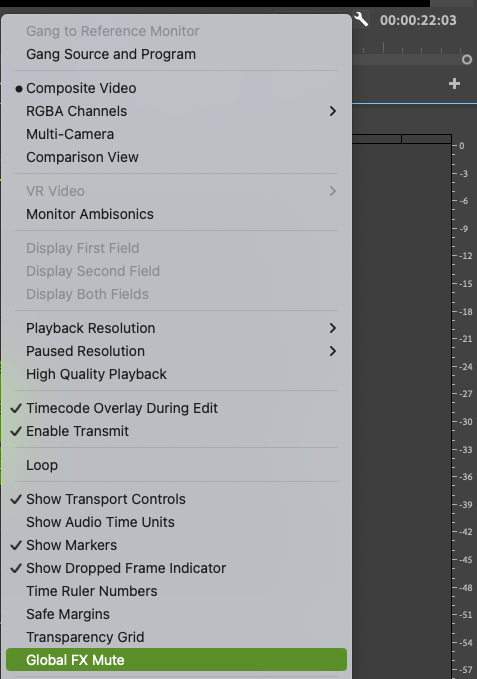
It’s straightforward. It just stops all effects from processing. It’s available in the keyboard settings, but it is unmapped. (I don’t care what you map it to.)
It has two wrinkles.
- First, it does not bypass the Motion Effects (Scale, position, opacity)
- Second and more important, there is no visual indicator that it’s active or inactive.
To fix this, go to the plus of the Program Monitor and add it to the row of icons.

If it’s blue, then video effects are bypassed. ![]()
Global FX effects mute, giving you the power to stop effects in your Premiere timeline.
This series is courtesy of Adobe.

Filmtools
Filmmakers go-to destination for pre-production, production & post production equipment!
Shop Now












