Welcome to Tool Tip Tuesday for Adobe Premiere Pro on ProVideo Coalition.
Every week, we will share a new tooltip to save time when working in Adobe Premiere Pro.

Adobe Premiere Pro has a lot of different panels under the Window menu, but one you might not use is the Info panel.

The Info panel might not look like much when first opened, as it might be blank if you have nothing selected in a bin.
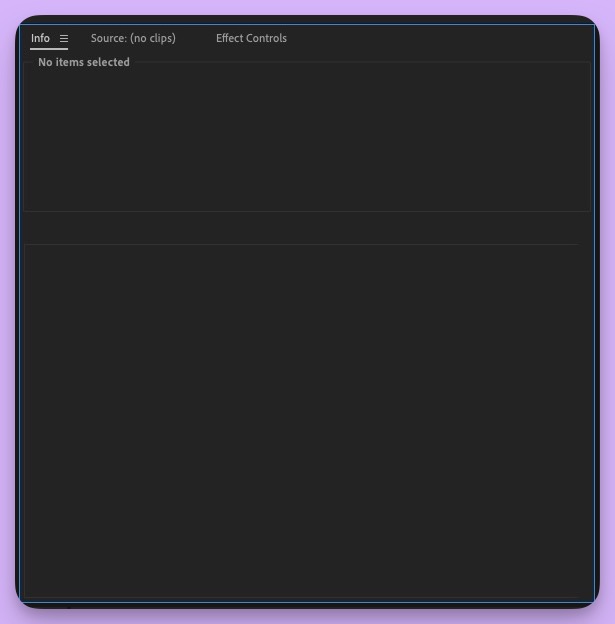
With the Info panel open, you will see information about a selected clip.

But the real power of the Info panel comes when you select multiple items at once.

Selecting multiple items in a bin will show the total duration of those items selected so it can be a fast way to see how much media you might have in a bin, or for a full shoot if you have all the shoot items in a bin or a Search Bin.
The Info panel will show the total duration for clips, sequences, and any combination thereof.
The Info panel can also do one very useful thing when using a sequence: it can show the source timecodes of all clips at the playhead.
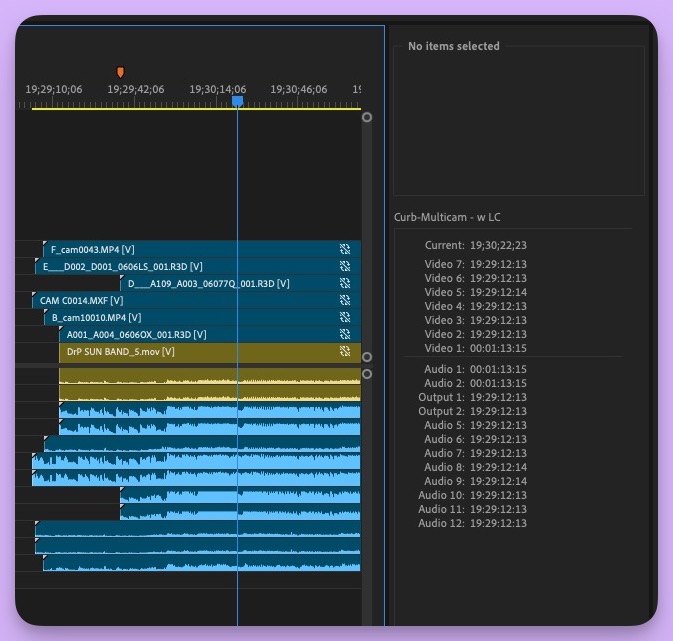
One thing to note about the Info panel: depending on where it is docked, it might not have the title tab. If that happens grab the panel near the edge of the upper left corner to move and redock it.
This series is courtesy of Adobe.

Filmtools
Filmmakers go-to destination for pre-production, production & post production equipment!
Shop Now













