
Welcome to Tool Tip Tuesday for Adobe Premiere Pro on ProVideo Coalition.
Every week, we will share a new tooltip to save time when working in Adobe Premiere Pro.
When you get to more complex timelines or work with other editors, it’s a blessing to name your tracks. At the very least – V1 becomes “Main” or “Interview.” V2 becomes “B-Roll,” and V3 becomes “Titles.”
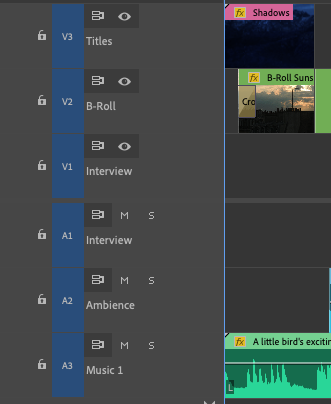
This can get as complex (or not) as you like, but it helps keep you organized and able to find elements, such as adjustment layers, faster.
To change a video track name, right-click on the track name (Video 1) and choose “Rename.”

Note that I wrote video track? For audio tracks, it makes way more sense to open either the Audio Clip Mixer or the Audio Track Mixer. Now you can rename tracks without even having to right-click. Yes, I wish this existed for Video tracks this way.
Last, once you get this right – whether it’s for every project or a specific type of project (such as your social media trailer) – go to the Timeline flyout menu (the three lines). Choose “Create Preset from Sequence…”
Name it something intuitive and write in the description.
In the future, you can create a New Sequence (CMD-N Mac, Ctrl-N Win) and choose your Sequence Preset that already has named tracks ready to go!

