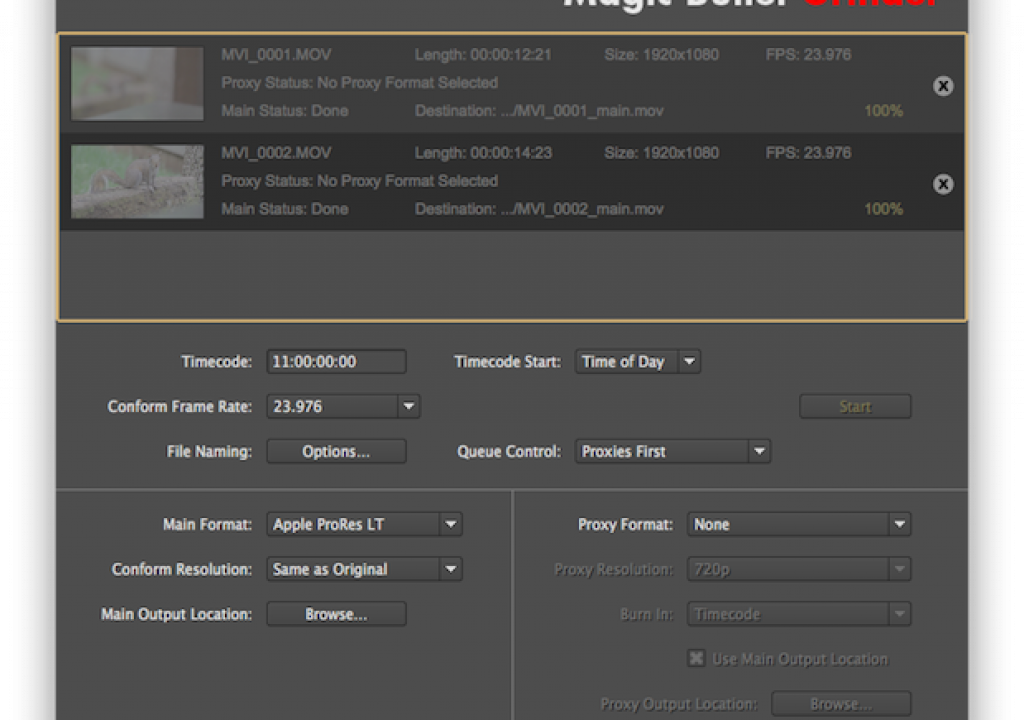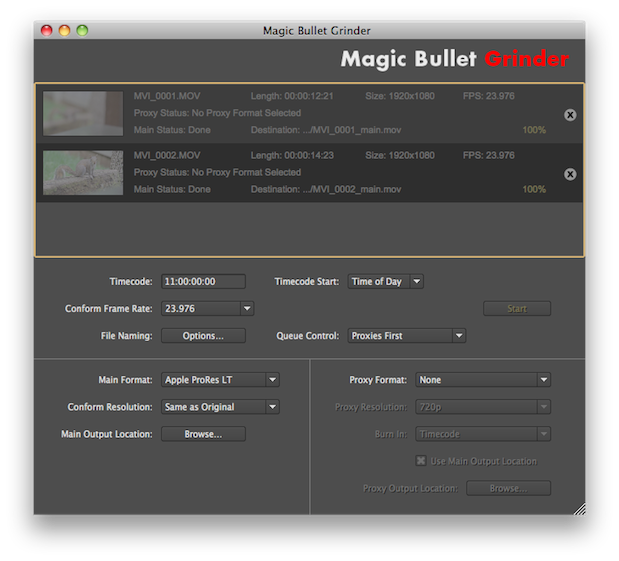
I really like good, focused, affordable post-production tools. Magic Bullet Grinder, one of the most focused tools of all, was updated today to take it from 1.0 to 1.5. That’s $49 for the Canon DSLR transcoding tool to buy it new but the 1.5 update is free. What’s new in 1.5? Best of all is more ProRes codecs and timecode support.
Here’s the bullet list of what’s new in Grinder 1.5, from the documentation:
Timecode options: Three new options for Timecode handling in Grinder, including using your camera’s EXIF data as timecode.
Codec choices: New file formats have been added for Apple ProRes HQ, Apple ProRes Standard and Apple ProRes LT..
Conform Frame Rate options: Added support for conforming clips from 30p to 25p.
File Naming options: Customizable choices when setting filenames for your clips, like appending the timecode start/end.
Proxy directory options: More choices for outputting the proxy files to different locations, such as Dropbox or a second volume.
Queue Control pop-up: New choices for the order of outputting main and proxy files.
Growl support: Get Growl notification for the start and completion of your batch processes.
And what cameras are supported? These:
• Canon 5D mk II (1080p30, 1080p25, 1080p24)
• Canon Rebel T3i (1080p24, 1080p25, 1080p30, 720p50, 720p60)
• Canon Rebel T2i (1080p24, 1080p25, 1080p30, 720p50, 720p60)
• Canon Rebel 60D (1080p24, 1080p25, 1080p30, 720p50, 720p60)
• Canon Rebel 7D (1080p24, 1080p25, 1080p30, 720p50, 720p60)
• Canon Rebel 1D Mk IV (1080p24, 1080p25, 1080p30, 720p50, 720p60)
The ProRes file format additions are welcome as anything that encodes to ProRes today needs all options:
One of those options above is interesting: Original+Timecode. With that option you can use Grinder almost like a backup utility that can copy the original Canon H.264 files and add timecode in the process. That’s an intriguing option if you’re working natively with Canon originals in Adobe Premiere Pro or Avid Media Composer (or maybe the upcoming Final Cut Pro X).
The Grinder window now tries to explain these new timecode settings right in the main window:
Adding the timecode works as you can see from looking at the metadata for a few encoded files:
This above image is for illustrative purposes only to view the Grinder-encoded timecode as you really don’t want to cut H.264 media in FCP.
You can see from the below image that there’s some new naming options as well:
It nice to have the different custom naming options so you can tailor clips to different workflows. It would appear though that all files get either a _main or _proxy suffix. This is nice if you’re doing an offline / online workflow but if you are only creating full rez ProRes files (which I would guess most people are) I would prefer to NOT add an _main suffix. That’s just superfluous naming that you really don’t need when working at one resolution.
Speaking of things that are missing … if you look at the FCP screen grab above you’ll see nothing in the Reel column. It would be really nice if Grinder could add the filename (or something similar) to the Reel column so FCP’s Dupe Detection would work. Media Composer is smart enough to track Dupe Detection without a Reel name but FCP isn’t (and Premiere Pro doesn’t do it at all).
You can see in the image above the MVI_0002 clip has had a Reel name added so FCP’s Dupe Detection works.
And speaking of Media Composer, it’s a pipe dream of mine that someday, some DSLR transcoding tool will add the option to transcode to Avid DNxHD .mxf files. Yes Media Composer can work with ProRes and native H.264 but full Avid .mxf files are still the best way to work in Avid. How wonderful if an affordable transcode tool could transcode DSLR media into an Avid compliant DNxHD .mxf format. My dream will have to go on.