There is a rule of thumb that is a near universal standard when it comes to and upgrading a new version of your nonlinear editing software mid-project: don’t do it. Those are words to live by. You’ll read this all over the internet. Always wait until you are between projects to update to the newest version of Premiere Pro, Final Cut Pro X, Media Composer or any other post-production software not mentioned here. But many people update anyway (often myself included) for a number of reasons and there is nothing that is going to stop them. You can at least do it with some certainly that you can roll back to an older version if need be and maybe only lose a minimal amount of work. But seriously, don’t do it.

Who would be insane enough to upgrade they’re NLE mid project? There’re those that like to live on the cutting edge and always want the newest features [hand halfway raised]. There are those that are experiencing a particular nasty Bug that a new update claims to squash. There are even those that are building a new system mid-project and might not have much of a choice. But more than all those reasons above I think there are a lot of us who are really never truly “between projects”. If you really waited to be between projects you might never upgrade.
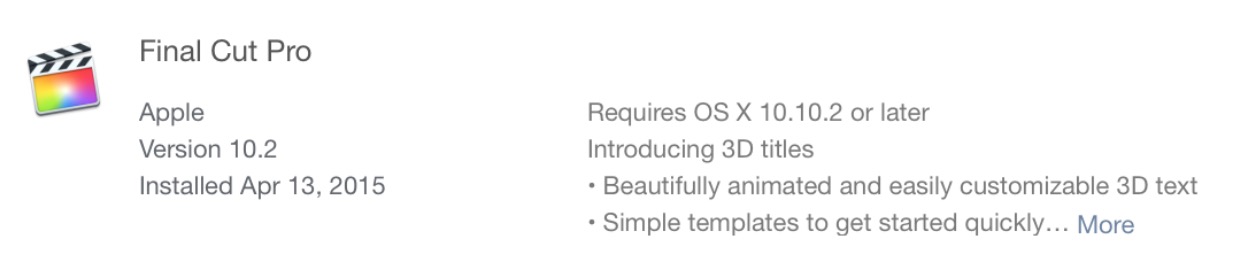
YOU UPGRADE ANY SOFTWARE MID-PROJECT AT YOUR OWN RISK. Bad things can happen, work cannot get done, great frustration can be had, clients can get mad and payments might not be made. There, you’ve been warned.
And backup your system.
Adobe Premiere Pro CC
- Backup your system.
- Backup your project files. PPro will not let you overwrite project files that are opened in a new version of the app as it asks to save the files to a new version but I always keep a separate backup of the project files elsewhere on a different disk just to be safe.
- Tell the Adobe Creative Cloud installer to keep older versions of Premiere around and installed. This is the most important step in the upgrade. If you have problems you an quickly revert back to an older version of the NLE.
- As you begin the next couple of days editing in the updated application periodically version your main cuts via an XML export. This is what will save your bacon should something go horribly awry. You can always open the older version of Premiere and import the XML and continue work. You’d only lose the work you had done back to that last XML export. When updating mid-project I set a reminder to export an XML every couple of hours for several days after the update.
Final Cut Pro X
- Backup your system.
- Backup your Libraries. This might be easier said than done depending on how you use your FCPX Libraries, where you store your cache and how you manage your media for FCPX edits. I store all of my media external to the FCPX Library so this isn’t a big deal. Since new versions of FCPX will often update older Libraries don’t expect to roll back to an older version of FCPX and open the newer Libraries.
- Save the older version of Final Cut Pro X. See a similarity here with Premiere Pro above? Keeping an older version of your NLE application around gives you an out should something go wrong. How do you do that with FCPX? You zip up a copy of the FCPX application via the Mac OS. Apple has been nice enough to explain this in detail with their How to back up related files before you update to Final Cut Pro X 10.1 or later support document. Unless something changes with the way the application works this should remain a constant during the life of FCPX.
- And here’s a repeat of the process above with Adobe Premiere Pro CC. As you begin the next couple of days editing in the updated application periodically version your main cuts via an XML export. This is what will save your bacon should something go horribly awry. You can always open the older version of FCPX that you’ve archived and import the XML and continue working. You’d only use the work you had done back to that last XML export. When updating mid-project I set a reminder to export an XML every couple of hours for several days after the update.
Avid Media Composer
Media Composer is a bit different than both Adobe Premiere Pro CC and Final Cut Pro X. Avid has always been the best NLE in terms of keeping good backwards compatibility with older versions of the software. I think part of this has to do with Media Composer’s project file format that is not a single file type that needs updating but rather the very flexible setup that has media bins in an Avid Media Composer project folder separate files. Another part of that is that Avid as whole probably sees more editors holding off updating for longer periods of time so I think Avid has made it a point to provide better backwards compatibility. The Avid project structure has always been a plus as it’s so easy to move edits around via sharing bins.
Those bins contain your media, logging work and edit sequences (and lots of other things depending on how you’ve organized your project) and they can be accessed in other versions of Media Composer via the File > Open Bin command. This isn’t necessarily 100% fool-proof as there are older versions that can’t open newer Media Composer sequences but MC has by far had the best backwards compatibility. As Media Composer has advanced and added things such as Advanced Keyframes, FrameFlex and beyond HD resolutions you can’t really expect older versions to support those features. But Media Composer still does a good job with backward compatibility by ignoring those newer features or giving a warning and duplicating a sequence when it opens in an older version. In fact Avid has actually worked on maintenance releases over the life of Media Composer to enable some backwards compatibly. That can’t really be said for the others.
If you have a new version of Media Composer you can use that license to download and activate an older version so that can be a failsafe. Logging into the Avid download center can get you to the download link. In fact if you Google Media Composer backwards compatibility you’ll find a lot of good discussion on the subject with some very version specific topics going back years. This article isn’t about how to be backwards compatible but these are important things to note if you do need to roll back an NLE version after an update.
At its simplest level updating Media Composer safely mid-project isn’t that different from any other NLE.
- Backup your system. That really is a universal constant before any update. You can always roll back or even boot from a backup drive.
- Backup the older Media Composer project in its entirety.
- Open the new Media Composer version and go to work. There aren’t usually any warnings when opening an older project in a newer Media Composer since it has a different project format that something like Premiere Pro but keeping that project backup can make it easier to get back to an older version if something goes wrong.
- Set your timer for regular AAF exports of your edits. Avid Media Composer doesn’t use XML as its interchange format instead using AAF but if you’re working in Media Composer you probably already know that.
- If things go wrong roll back to an older version of Media Composer (or that system backup) and import one of those AAF backups to get back to your edit. You’ll most likely still be able to open bins from the newer MC version that would contain project logging and organization.
It bears repeating once again: You update/upgrade your NLE mid-project at your own risk. But many of us do it so if we’re going to do it maybe this advice will help to do it with a little of safety.

