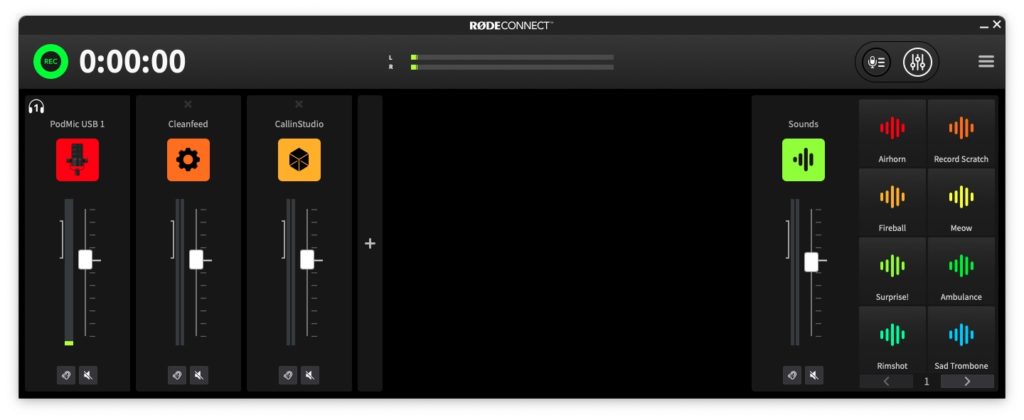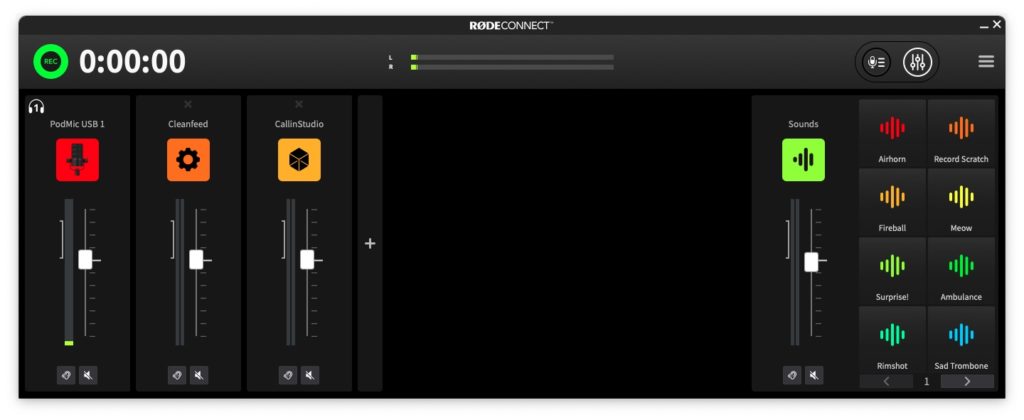
The free RØDE Connect program for macOS or Windows does an amazing job of connecting and mixing remote guests, conventional POTS phone calls, local mics, and the playback of virtual carts (soundboard), for either recording or live broadcasting. The recording can be either stereo or multitrack WAV at 48 kHz (See 48kHzAlliance.com). The remote guests may be connected via a broadcast-quality 48 kHz live service like Cleanfeed/Cleanfeed Pro, a medium-quality live service like Call In Studio/Signal/Telegram/Zoom or one that does broadcast-quality 48 kHz local recordings for later editing (aka “double ender”) like RiversideFM or SquadCast via Descript. The live conventional phone calls may be incoming via services like SkypeIN (now called Skype Number) directly or via Call In Studio… or outgoing via SkypeOUT (now called Calls to mobiles and landlines). Ahead I’ll describe how to patch these communication apps to RØDE Connect for bidirectional communication and which microphones work completely with the free RØDE Connect app with perfect individual latency-free monitoring for each local participant, thanks to the multiple and foolproof mix-minuses provided for each one, which work perfectly, even if you never knew anything about mix-minus or the problem it solves automatically, in the case of RØDE Connect.
USB microphones and 1 interface that work completely with RØDE Connect
RØDE Connect allows for up to four local microphones (or a particular interface, the AI-Micro) to be connected directly and completely at a time. All listed below include its own 3.5 mm TRS jack so you can hear yourself latency-free, together with a mix-minus of everything else being mixed live in RØDE Connect (minus that particular source).
- AI-Micro (reviewed here, could be used to connect the NTH-100M headset or with any 3.5 mm microphone)
- NT-USB+ (reviewed here)
- NT-USB Mini (reviewed here)
- PodMic USB (review pending)
- VideoMic NTG (reviewed here)
- VideoMic GO II (reviewed here)
- XCM-50 (not confirmed by RØDE, but confirmed by me to be compatible)
- XDM-100 (reviewed here, not yet confirmed, but likely to work)
- Wireless GO II (reviewed here – Latency-free monitoring for the user of the Wireless Go II could be cumbersome with this one, since the 3.5 mm output is on the receiver, not on the transmitter)
If you plan to have multiple local microphones in the same room, then my recommended one is the PodMic USB to get the most isolation from each participant (considering that it is a dynamic microphone), by pointing the rear of it towards the other people, since the rear is the point of maximum rejection with cardioid mics. Of course, it would be different if each local participant were in a separate, isolated room or booth. Then it could be any of the supported mics.
When I say that the microphones are “completely” supported, I mean that RØDE Connect allows muting (even when there is no physical mute button on the device), updating firmware in each compatible mic or interface, controlling its DSP effects and adjusting its gain. The degree of adjustment of the DSP effects varies depending on the particular model of microphone or interface.
How to patch remote communication audio services to RØDE Connect
In addition to the up to four local devices connected locally (covered in the prior section, each with its own mix-minus which is invisible to the operator), RØDE Connect also allows connecting up to two independent audio communication services, each with its own mix-minus which is invisible to the operator. All the operator needs to do is to properly set the particular app’s audio input (“microphone”) and audio monitoring (“speaker”) to one of the two virtual audio input devices provided by RØDE Connect. Those two virtual audio devices are called:
- RØDE Connect System
- RØDE Connect Virtual
Each one is bidirectional and each has its own individual mix-minus, without the operator having to know about it or do anything about it. So whatever the communication service may be, you just have to use one of them for the first service (i.e. RØDE Connect System selected both as “microphone” and as “speaker”). In the second one, you must select RØDE Connect Virtual for both “microphone” and “speaker”). Each one should be added to the sources in the RØDE Connect mixer and can be labeled as desired, as I showed in different screenshots. These can include any two of the following examples:
BROADCAST QUALITY for guests who are tech savvy:
- Cleanfeed/Cleanfeed Pro (broadcast-quality 48 kHz live)
- RiversideFM (“double-ender”, can provide independent WAV files later, not live. You must manually set it to 48 kHz each time you create a new studio, since the default is the undesired 44.1 kHz.)
- SquadCast (“double-ender”, can provide independent 48 kHz WAV files later, not live)
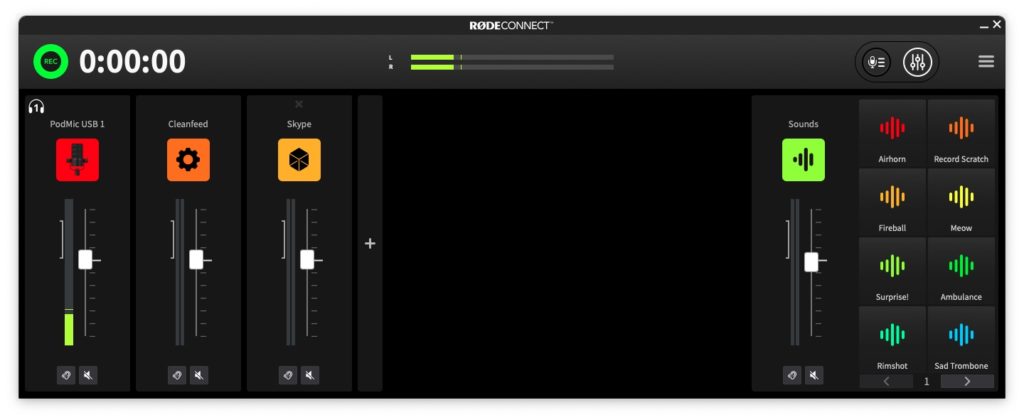
MEDIUM QUALITY (for less tech savvy guests and general listeners who call in):
- Signal (medium quality)
- Telegram (medium quality, can also be used with Telegram groups to have the general public call your show live)
- Call In Studio (medium quality, using its new WebRTC option, where people call your show via the website.)
LOW QUALITY POTS (STANDARD TELEPHONE) QUALITY:
- SkypeIN (to get uncensored and unfiltered calls live and directly from the public at 8 kHz POTS conventional telephone quality)
- SkypeOUT (to call spontaneously to a company, consulate or embassy to get a quick response to a non-scheduled interview, at 8 kHz POTS conventional telephone quality)
- Call In Studio (to get filtered 8 kHz POTS conventional telephone calls, where a human producer or speech-to-text screens callers in advance of you accepting a call. This would be connected by calling your assigned private connection number via SkypeOUT at 8 kHz POTS conventional telephone quality. This is not the same public phone number you’ll publicize to listeners.)
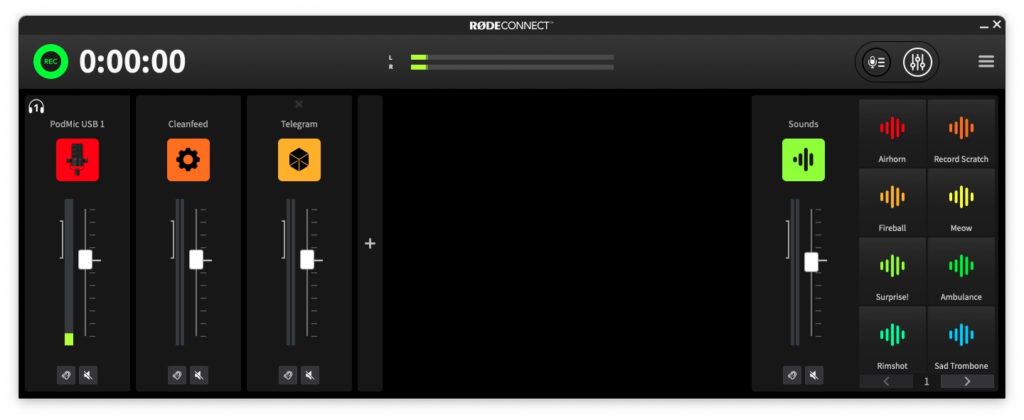
VARIABLE QUALITY
- Zoom (usually only provides 32 kHz, but can be 48 kHz if each participant connects via Ethernet -not wifi, with professional equipment and activates «Original Sound»)
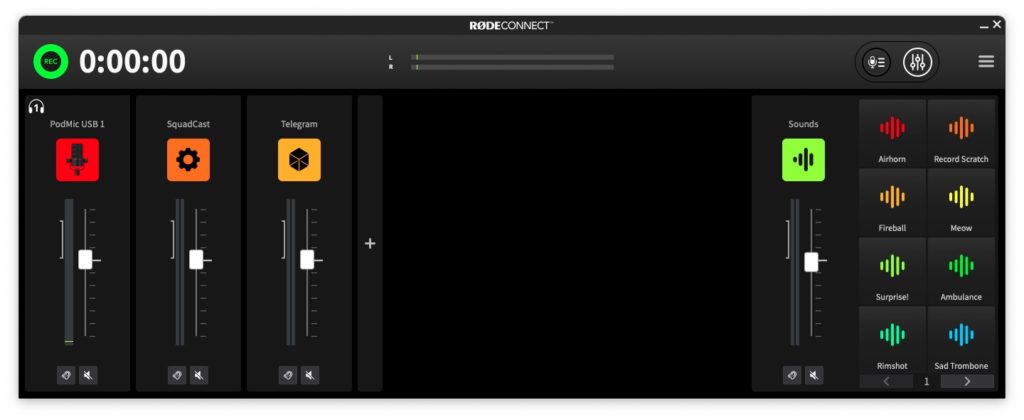
Of course, you can indeed have multiple people connected and speaking on many of these (if desired), but you won’t have independent (ISO) track recording of those individual people on each one, except possibly with the last two, if supplied later from RiversideFM or SquadCast via Descript. Then you could have an independent (ISO) recording of each local connected microphone and each of the up to two connected services, among those listed above or similar.
How to broadcast live from RØDE Connect
RØDE Connect’s audio output can feed the transmitter of a conventional AM/FM radio. RØDE Connect’s audio output can also feed live Internet radio or a program like Ecamm Live or OBS. For that, RØDE Connect creates a third virtual audio device:
- RØDE Connect Stream
Summary
RØDE Connect accepts a maximum of 4 local microphones and up to 2 external communication services, plus its virtual carts from its soundboard. All local microphone(s) must be connected to RØDE Connect and each participant using one of the local microphone(s) must be using either isolating headphones or earbuds/IFB if they are expected to hear anything beyond the other people in the same room (i.e. prerecorded soundbites and/or remote guests or callers). Each of the up to two remote audio services must be configured as indicated earlier.
Precautions regarding the USB connection
When I tried to connect the NT-USB+ and the PodMic USB through an expensive, powered USB distributor, all of my recordings sadly included clicks which were not audible live in my headphones. That was completely solved after I rearranged my USB connections in order to connect the microphone directly to my Mac Mini M1.
MORAL OF THE STORY: Connect the compatible microphone(s) directly to your computer… or at least do many test recordings via your USB distributor to be sure that it works well for you. RØDE currently recommends using a powered USB distributor, but does not currently recommend any specific model or brand. I may find one and review it.
What I would like RØDE to improve in a future update of RØDE Connect
Currently, RØDE Connect exports either uncompressed stereo WAV (for further production and editing) or the archaic MP3 format (for final distribution). For those who are unaware, the archaic MP3 códec was superseded back in 1997 (over 26 years ago as of publication time of this article) by a much more efficient códec called AAC. In the case of audio podcasting, the AAC audio file must have a .M4A extension. With AAC (and especially its latest version, AAC-HE) we can get much higher quality at lower bit rates than MP3. Despite a popular myth, none of the A letters in the AAC acronym stands for Apple, and Apple did not invent or have exclusive rights to AAC, although Apple indeed chose it (due to its technical superiority) for its commercial music sales. The AAC acronym stands for Advanced Audio Códec and AAC files work fine on players on Android, Blackberry, iOS, iPad OS and Windows. (In fact, AAC is the exclusive audio códec inside of the very well established H.264 video códec.) All of my audio podcasts and all of my clients’ podcasts are currently distributed using the superior AAC códec, no longer with the archaic MP3. I completely understand if RØDE wants to retain the option of MP3 export for those few archaic platforms (including some archaic ad-insertion systems) which still demand 1997 technology, but RØDE should also include the option to export to AAC-LE and AAC-HE at 48 kHz. That is the way we have been doing it for years and have verified its compatibility with 19 different players on multiple platforms. With AAC-LC and even more with AAC-HE, we get the benefit of smaller files, higher quality, faster uploading times and less space on our servers. Our listeners get the benefit of higher quality audio with faster downloads, less space occupied on their devices and less data consumed if on a metered data plan. To my knowledge, there is no patent issue involved with AAC: Both Hindenburg and Descript offer this option upon export. AAC with the .M4A is part of the audio podcast standard. RØDE, please add this option. This is covered in more detail in my CombinedHosting.com FAQ section (part of TecnoTur), where leading podcasters host the whole package: website, media files and RSS feed using their show’s own domain, not ours or anyone else’s.
Conclusions
I am delighted that RØDE Connect is such a simple yet powerful application, which now replaces several other programs to mix audio with multiple mix-minuses, while it simplifies setup and usage. I only request that RØDE add the missing options to export AAC-LC and AAC-HE, both with the .M4A extension and both at 48 kHz. I also request RØDE to offer an XLR interface compatible with RØDE Connect, with at least 65 dB of clean gain, switchable 48-volt phantom power and (of course) latency-free monitoring. Perhaps RØDE might call it the AI-1+ as a replacement for the original AI-1.
To download RØDE Connect free for macOS or Windows, visit here.
Lee este artículo en castellano
(Re-)Subscribe for upcoming articles, reviews, radio shows, books and seminars/webinars
Stand by for upcoming articles, reviews, books and courses by subscribing to my bulletins.
In English:
- Email bulletins, bulletins.AllanTepper.com
- In Telegram, t.me/TecnoTurBulletins
- Twitter (bilingual), AllanLTepper
En castellano:
- Boletines por correo electrónico, boletines.AllanTepper.com
- En Telegram, t.me/boletinesdeAllan
- Twitter (bilingüe), AllanLTepper
Most of my current books are at books.AllanTepper.com, and also visit AllanTepper.com and radio.AllanTepper.com.
FTC disclosure
RØDE is not paying for this review, although RØDE sent devices to Allan Tépper to facilitate reviews. Some of the manufacturers listed above have contracted Tépper and/or TecnoTur LLC to carry out consulting and/or translations/localizations/transcreations. So far, none of the manufacturers listed above is/are sponsors of the TecnoTur, BeyondPodcasting, CapicúaFM or TuSaludSecreta programs, although they are welcome to do so, and some are, may be (or may have been) sponsors of ProVideo Coalition magazine. Some links to third parties listed in this article and/or on this web page may indirectly benefit TecnoTur LLC via affiliate programs. Allan Tépper’s opinions are his own. Allan Tépper is not liable for misuse or misunderstanding of information he shares.

Filmtools
Filmmakers go-to destination for pre-production, production & post production equipment!
Shop Now