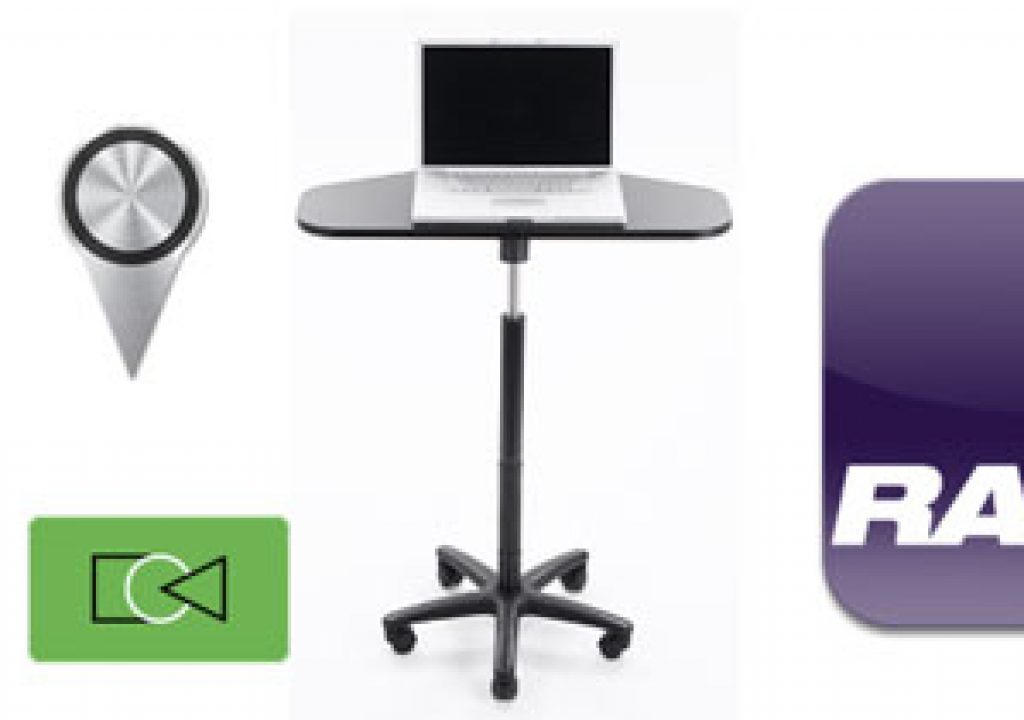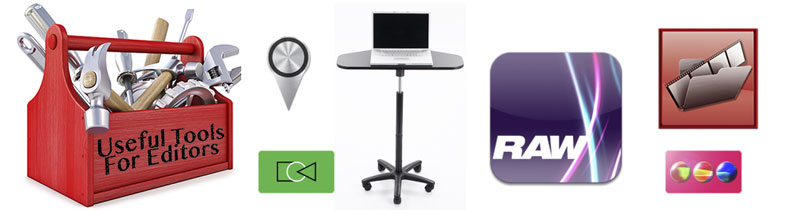
It’s that time again where we take a look at a number of tools that an editor might find useful. Some free, some not, some software, some not … and a table.
Markers for FCPX
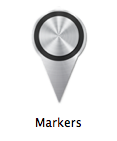
What Markers does is take an FCPX XML and convert your markers into a text file, complete with timecode on each line. There’s no interface, only an option to “Use Compressor error calibration.” This little freebie app comes from github and was created mainly as a way to get marker data to Compressor.
While Markers the app worked flawlessly the big problem came from a horrendous bug in FCPX. Often, seemingly quite randomly, FCPX would place “phantom” markers in the FCPX timeline. You wouldn’t see the markers but using the Go To Next / Go To Previous functions in FCPX would stop the playhead where there wouldn’t be a marker. Sometimes tens of hundreds of times. Unfortunately those “phantom” markers would show up in the timeline XML export. This is noted on the github site:
The workaround that worked for me was to export the XML from the Event and not the timeline. I was never able to determine why these“phantom” markers showed up. That’s one bug I hope gets squashed.
Stand-up Table

My buddy @avidzombie uses one of these and on a recent job I worked with him I got a taste of it as well. Being a wheeled table he always had the akp as an option to whip out at any given point in the day to to get out of the chair. This little table is sturdy, well built and beats a cheapo laptop stand from Office Depot by a long shot. You are correct that a stand like this won’t raise up your monitors but if you are able to tilt your monitors up a bit then it’s an entirely viable option to get on your feet for a few hours a day. Since the monitors won’t raise up with it I’m guessing looking down at them won’t be perfect posture and you may have to up the font size of your bins (provided you’re using Avid that is) if you have bad eye sight but after using this thing myself I’m convinced it beats having to sit all day. A bonus is clients seem to like that stand up option as well.
Here’s an ugly old video from the AKP company as a demo, and fortunately the product I used is way more modern and nice looking than their very old look website:
Sequence Clip Reporter for Adobe Premiere Pro
Just as the title says Sequence Clip Reporter will give you a report that provides what might be a ton of useful information about an edited sequence. Here’s the list from the website:
- Clips,
- Sequence Markers,
- Clip Markers,
- Text Generators,
- Transitions,
- Clip Filters,
- Motion tab settings (including speed changes that can affect Color workflows), and
- Reels
At $99 it will probably save you a lot of time if you’re needing to extract that kind of information from a sequence. Editors and Producers alike might find good use.
RAWMagic
I haven’t used RAWMagic and know nothing more about it beyond its existence but there’s a rather lengthy forum post about it over on the Magic Lantern website.
If you really want to know more there’s a 10 minute workflow demo over on YouTube. It’s in French but if you have to watch and don’t speak French you can enjoy the YouTube caption translation feature to get some info from it … as well as get a good laugh out of some of the translations.
And if you haven’t heard there’s been some more movement on getting Magic Lantern working on the Canon 7D.
FxFactory’s recent updates
It’s hard to have a Useful Tools column without mentioning something new in the FxFactory platform of plug-in effects so here’s what I’ve made note of most recently.
Hawaiki Color for Final Cut Pro X
How does it work? Quite well for the most part, as anything remotely normal will be better than the Color Board for many. The interface is clean and easy to understand after a read through the user manual. Like many FCPX plug-in effects you’ll do most of the best work using on-screen controls (exposure, temp, color wheels) but you’ll need to return to the Inspector for certain functionality like a legalizer, split-screen views and committing the final grade.
Like all the other FCPX plug-ins with on-screen controls, those control overlay displays will be seen in the internal video scopes of FCPX as well as an external signal from video hardware. Of course there’s Inspector controls to turn that interface on and off to properly see your image so. That is a lot of mouse clicking that really is unnecessary so let’s hope someday Apple sees fit to not show interface controls in the video scope signal. I can’t see any scenario where that is actually desirable. There’s not even a way to map a toggle to a keystroke to turn off the interface when you’re done. And you HAVE to turn off the interface when you’re done via the COMMIT toggle.
You can see the elements of the Hawaiki Color interface being reflected in the video scopes. While the scopes are still usable this certainly isn’t idea for serious color grading work as it makes some of the subtleties of the trace hard to make out.
At $49 Hawaiki Color is a pretty good deal considering the controls you get. Hawaiki Color really is a joint effort between Tokyo Productions and Lawn Road, both of which make other FxFactory plug-ins including Color Precision from Lawn Road. There’s really a lot of color correction options all throughout the FxFactory list of tools.
Lawn Road Fast Mask
One thing that I particularly like about Fast Mask is this little on-screen widget that is there to control things like scale, shear, rotation and roundness for a mask. While you can do all of that in the FCPX effect control sliders it’s a lot more fun to do it in the little widget.
Strangely enough these on-screen controls *don’t* seem to show up in the video scopes so maybe it is possible to have effect controls in FCPX that isn’t part of the video signal. Who knows.
Fast Mask if $49 and while it isn’t anywhere as full and feature rich as Core Melt’s SliceX for FCPX it isn’t as expensive either. As I said in my SliceX review, SliceX is the masking tool for FCPX that you want if you can have only one but Fast Mask is a cheap alternative that can be quite usable.