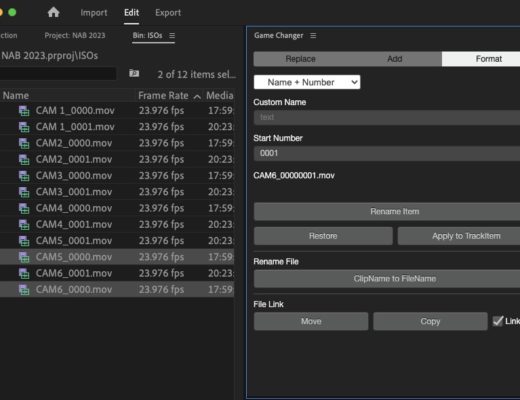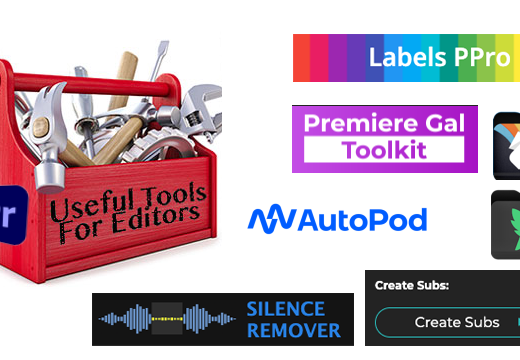Here we are all at waiting out this ongoing pandemic so what better way to pass the time for editors and post-production types than learning about some new tools, apps, and resources that might make your production and editing life a little bit easier or a little bit more fun.
Setapp
![]() How I did know about the Setapp Mac software subscription for desktop apps before now is beyond me. I have no idea how long it has been around but I wish I had known about it years ago! It’s like Netflix for Mac apps. For $10 a month (price goes down with annual or family subscriptions) you get access to 170+ applications in a broad range of categories including maintenance, lifestyle, writing, education, creativity, hacks, finance and more.
How I did know about the Setapp Mac software subscription for desktop apps before now is beyond me. I have no idea how long it has been around but I wish I had known about it years ago! It’s like Netflix for Mac apps. For $10 a month (price goes down with annual or family subscriptions) you get access to 170+ applications in a broad range of categories including maintenance, lifestyle, writing, education, creativity, hacks, finance and more.
Here are a few that I have either purchased myself in recent memory or recommended to others in some form (most all of those I use too): Gemini, Remote Mouse, Be Focused, iStat Menus, Jump Desktop, Bartender, BetterTouchTool and Path Finder (!!!) to name a few. There are so many apps on the list I could see myself subscribing and then looking through the applications offered if I needed to do a specific task, grabbing that tool for just one task and never needing it again. I have already paid for quite a few apps on the Setapp list and I use them regularly so I guess now I need to decide if there are enough apps on there that I might use in the future to justify the subscription cost. They are also adding new apps on a regular basis, but I wonder how often apps go away.
Is there such a service for PC? If you know of one please comment below.
Jump Desktop
![]() I’ve been through a few different remote control applications over the years. LogMeIn was great but got too expensive for how much I used it. TeamViewer guilted me into giving it up and wouldn’t connect one too many times. Chrome Remote Desktop didn’t always perform reliably. A friend suggested Jump Desktop and it has been working flawlessly. Install Jump Desktop on your systems and it’s easy to remote in and control your system, Mac or PC, from any other platform, desktop or mobile.
I’ve been through a few different remote control applications over the years. LogMeIn was great but got too expensive for how much I used it. TeamViewer guilted me into giving it up and wouldn’t connect one too many times. Chrome Remote Desktop didn’t always perform reliably. A friend suggested Jump Desktop and it has been working flawlessly. Install Jump Desktop on your systems and it’s easy to remote in and control your system, Mac or PC, from any other platform, desktop or mobile.
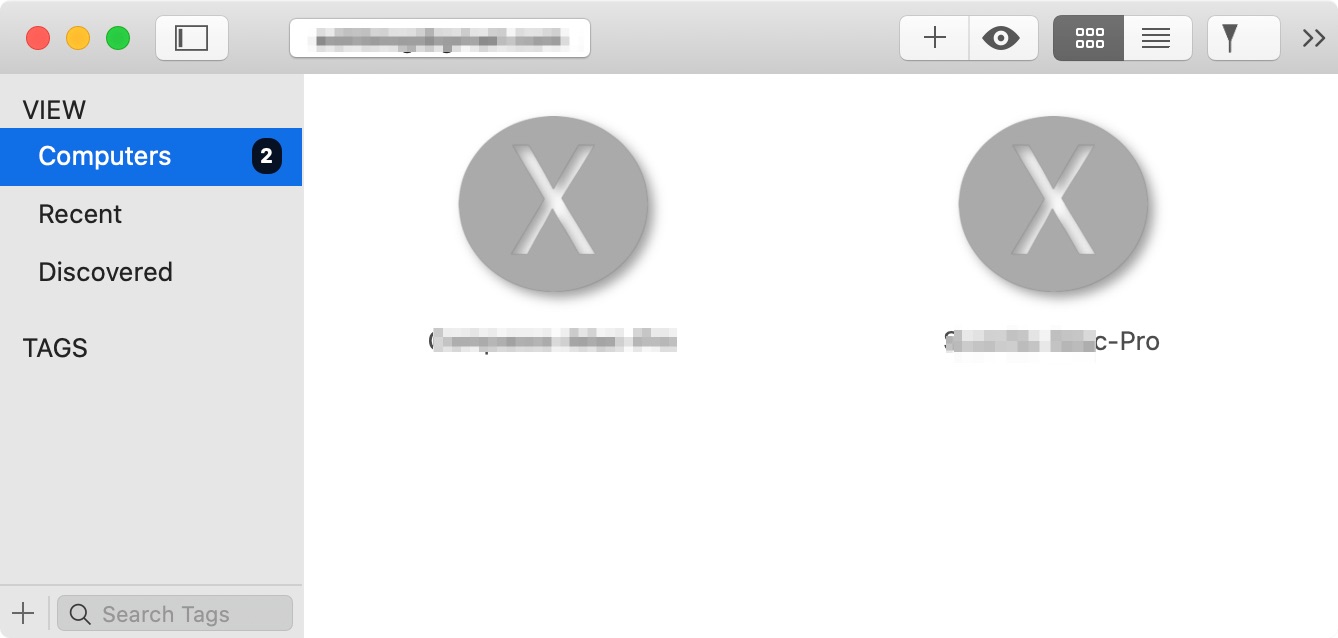
A recent update added their new Fluid Remote Desktop which is a high frame rate screen share at 1/10th the bandwidth among other features. With all this social distancing and self-quarantine, there’s been a lot of talk about remote editing. That is a whole topic for another day and while Jump Desktop isn’t designed for remote editing I’ve used it many times to monitor outputs and uploads from an office machine after I’ve gone home for the day. Or even when I’m at a different location as that’s two post-production systems working at once. While I would never recommend doing actual editing via Jump Desktop I have done some small changes here and there rather than driving back into the office.
And look… Jump Desktop is available as part of Setapp! In this time of remote editing talk an app like Jump Desktop is very handy. If you want to learn all about remote video editing and what is and isn’t possible give this ProVideo Coalition podcast a listen.
AfterCodecs (with batch timeline export from Premiere)
![]() You may have heard of Autokroma as they were the first to give us Blackmagic RAW support in the Adobe suite of applications with both BRAW Studio and AfterCodecs. I wanted to point out a recently added tool that is the MultiRender feature that will allow you to batch export “multiple clips at once from your Premiere Pro sequence.” What a huge timesaver that could be. Imagine sending your edit to VFX or color without relying on a flattened Quicktime, conform problems or issues with the Premiere project manager. Or maybe you have a select sequence and you want to get those selects to new, individual clips. Or you can look through some of the benefits of MultiRender (as well as limitations of MultiRender) from the Autokroma website.
You may have heard of Autokroma as they were the first to give us Blackmagic RAW support in the Adobe suite of applications with both BRAW Studio and AfterCodecs. I wanted to point out a recently added tool that is the MultiRender feature that will allow you to batch export “multiple clips at once from your Premiere Pro sequence.” What a huge timesaver that could be. Imagine sending your edit to VFX or color without relying on a flattened Quicktime, conform problems or issues with the Premiere project manager. Or maybe you have a select sequence and you want to get those selects to new, individual clips. Or you can look through some of the benefits of MultiRender (as well as limitations of MultiRender) from the Autokroma website.
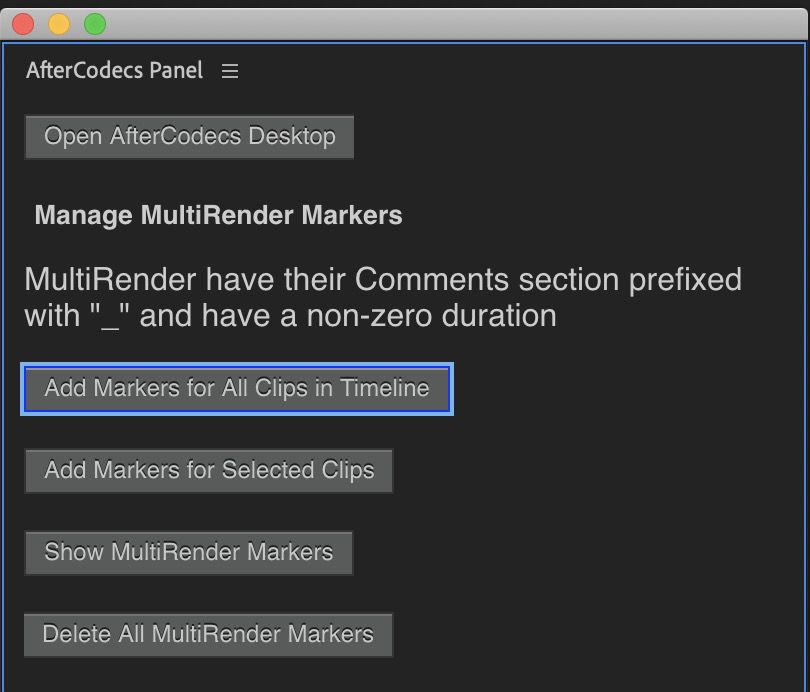
AfterCodecs works with a panel in Premiere where you tell AfterCodecs what to do. Marking All Clips or Selected Clips will put duration markers in the timeline and that tells AfterCodecs which clips to export. Once set when you Export > Media there’s a new AfterCodecs Settings options added to the video tab. A button there will open the settings.
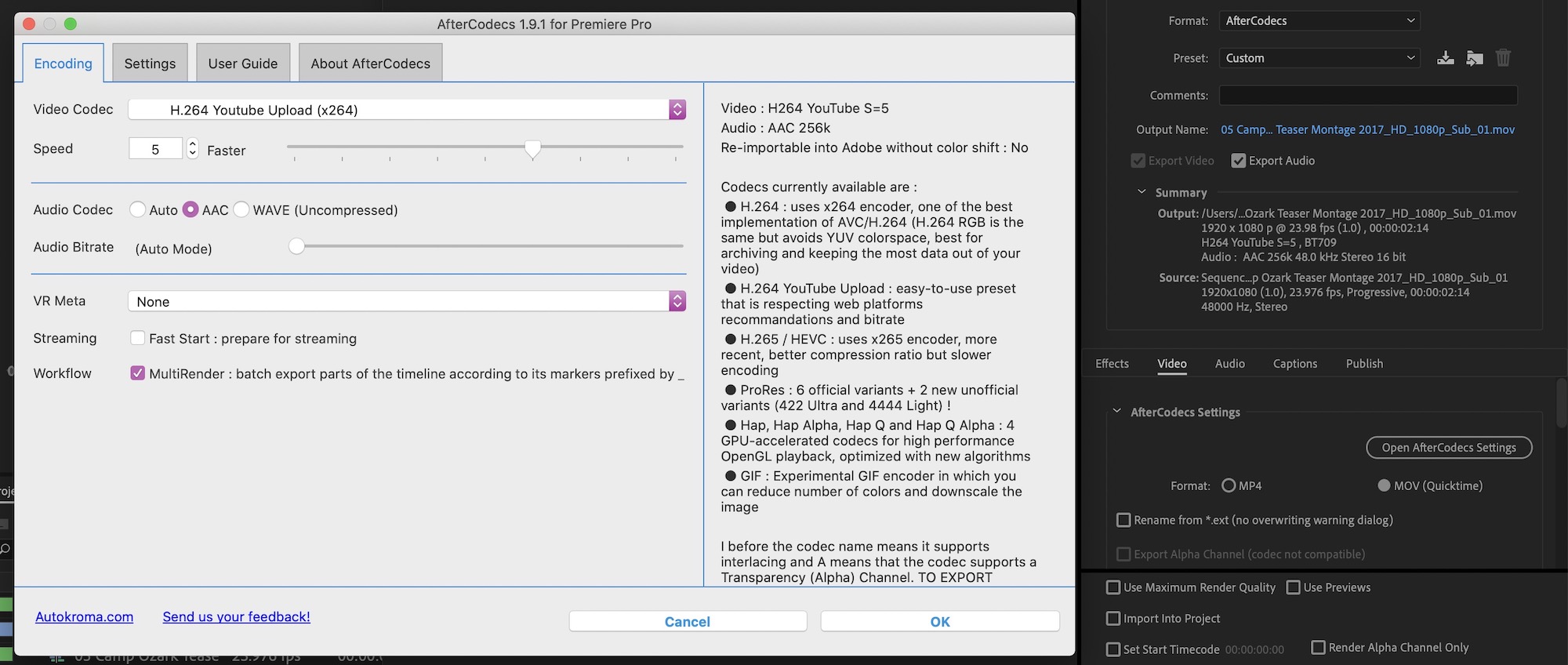
There’s good codec support. H.264 is a no-brainer but there’s also H.265 and HAP codec support (learn more about HAP and all things codec in our recent PVC podcast about codecs). Also, note the ProRes support which makes AfterCodecs a hige timesaver when it comes to exporting shots for a color grade or visual effects. It’s really cool to see utilities like this in the Adobe suite as their architecture allows for this kind of third-part additions.
AfterCodecs (works with both Mac and PC) and is available for $89 each for the various versions or the full suite of Adobe apps it can support for $199. There is a free trial available.
Amphetamine
![]() A recent new Macbook Pro purchase running the latest Catalina update brought a little problem. The OS keeps sleeping the RAID I use at home after just a few minutes regardless of how I set Energy Saver preferences. Put hard disks to sleep when possible seems to be ignored. A twitter discussion revealed I’m not alone in this problem. Amphetamine (Mac App Store link) is a free little app that lives in your menubar and provides a ton of different options for keeping your Mac awake.
A recent new Macbook Pro purchase running the latest Catalina update brought a little problem. The OS keeps sleeping the RAID I use at home after just a few minutes regardless of how I set Energy Saver preferences. Put hard disks to sleep when possible seems to be ignored. A twitter discussion revealed I’m not alone in this problem. Amphetamine (Mac App Store link) is a free little app that lives in your menubar and provides a ton of different options for keeping your Mac awake.
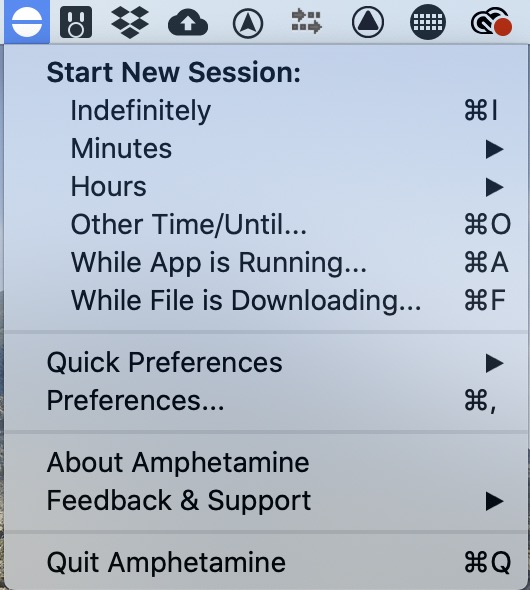
I’ve zeroed in on the Drive Alive feature that lets you target a specific drive to keep awake. It’s done just what it was advertised to do, keep my RAID from sleeping. Another high recommendation in this area was Caffeinated, a 99¢ anti-sleep app (Mac App Store link) that I didn’t try as Amphetamine was able to target the specific drive but check it out if you need anti-sleep measures on your Mac.
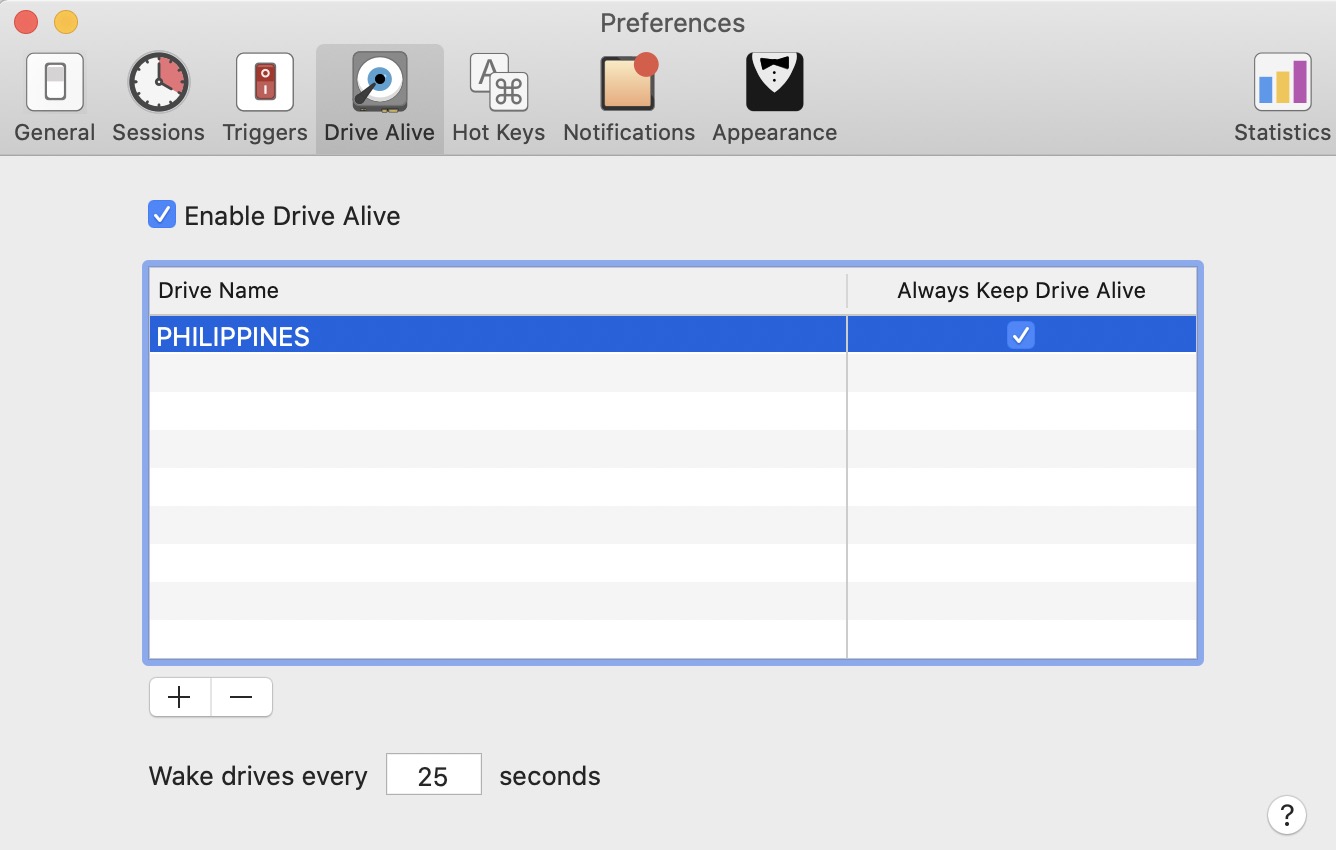
Reference X
![]() In the world of cheap little utilities that supplement missing features in Final Cut Pro X we can add Reference X to the list. This $4 app from tokyocode.io will analyze an FCPXML, show you information about all the media in that project and then let you selectively copy that media to another location. Being that it works with the FCPXML you can also export timelines out of Resolve (or Flame or anything that supports FCPX’s FCPXML format) for media analysis and copy.
In the world of cheap little utilities that supplement missing features in Final Cut Pro X we can add Reference X to the list. This $4 app from tokyocode.io will analyze an FCPXML, show you information about all the media in that project and then let you selectively copy that media to another location. Being that it works with the FCPXML you can also export timelines out of Resolve (or Flame or anything that supports FCPX’s FCPXML format) for media analysis and copy.
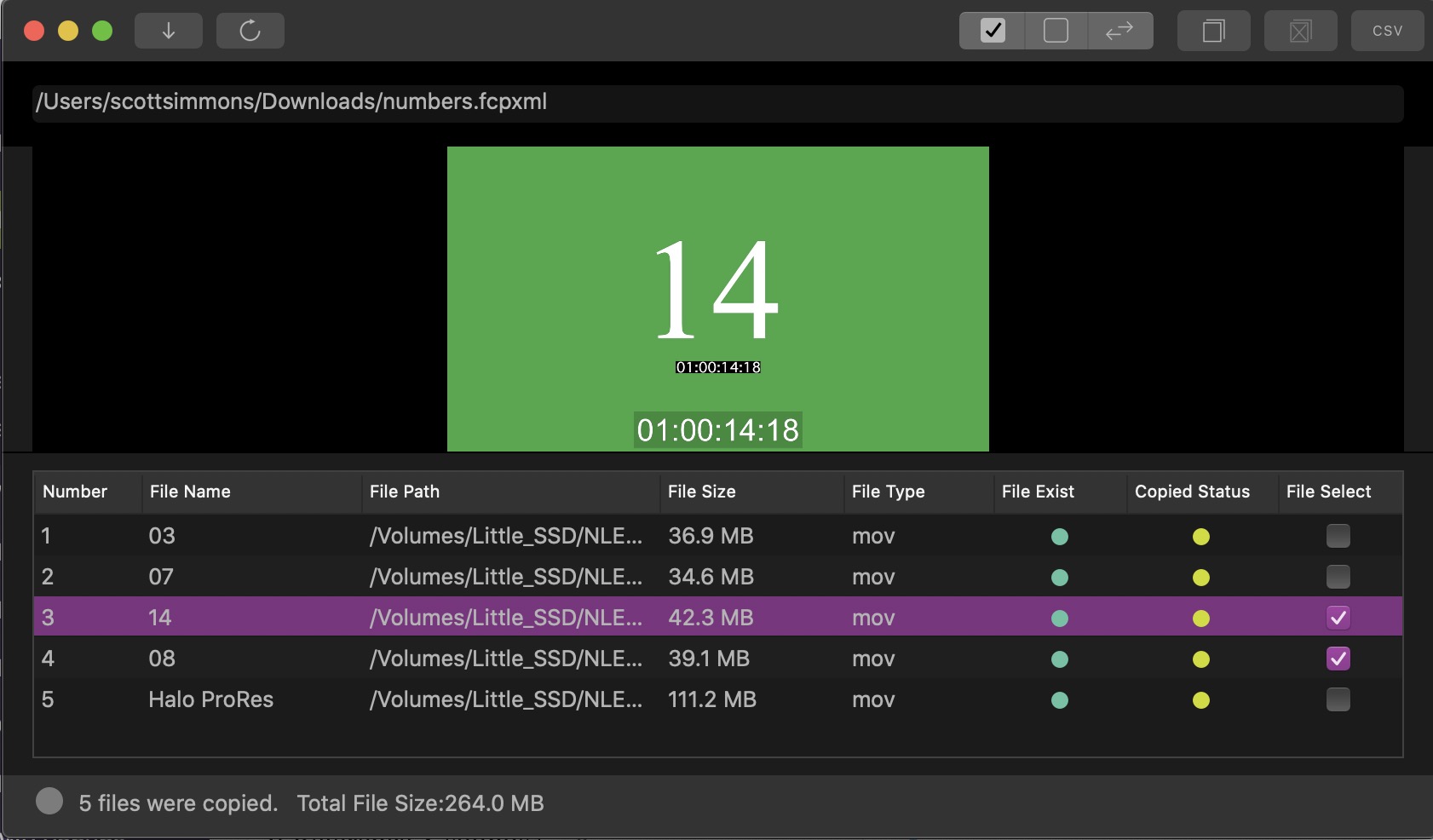 If Reference X sounds a lot like the unfortunately named Worx4 X (that we’ve featured in previous Useful Tools for Editors) then you’re right, it is. I’ve used both and Reference X has a much nicer interface but Worx4 X allows for the trimming of media files (provided they are in a format that can be trimmed) which can be crucial depending on what you’re needing to achieve. But at $4 Reference X is a no-brainer if you need that feature set.
If Reference X sounds a lot like the unfortunately named Worx4 X (that we’ve featured in previous Useful Tools for Editors) then you’re right, it is. I’ve used both and Reference X has a much nicer interface but Worx4 X allows for the trimming of media files (provided they are in a format that can be trimmed) which can be crucial depending on what you’re needing to achieve. But at $4 Reference X is a no-brainer if you need that feature set.
Synopsis Analyzer
![]() There are tons of media encoding apps for the Mac but I wanted to point out Synopsis Analyzer not just because it is billed as an “industrial-strength media encoder and analyzer for macOS” but because it supports encoding to the HAP video codec. I know virtually nothing about the HAP codec but this came up on a recent PVC podcast where we were talking about video codecs (it was a party!!) and the HAP codec came up. I like to make note of outlier tools like this for that one in a million time that a client asks for something like a HAP version of that corporate video that has to run in some weird venue playout machine. Useful Tools to the rescue!
There are tons of media encoding apps for the Mac but I wanted to point out Synopsis Analyzer not just because it is billed as an “industrial-strength media encoder and analyzer for macOS” but because it supports encoding to the HAP video codec. I know virtually nothing about the HAP codec but this came up on a recent PVC podcast where we were talking about video codecs (it was a party!!) and the HAP codec came up. I like to make note of outlier tools like this for that one in a million time that a client asks for something like a HAP version of that corporate video that has to run in some weird venue playout machine. Useful Tools to the rescue!
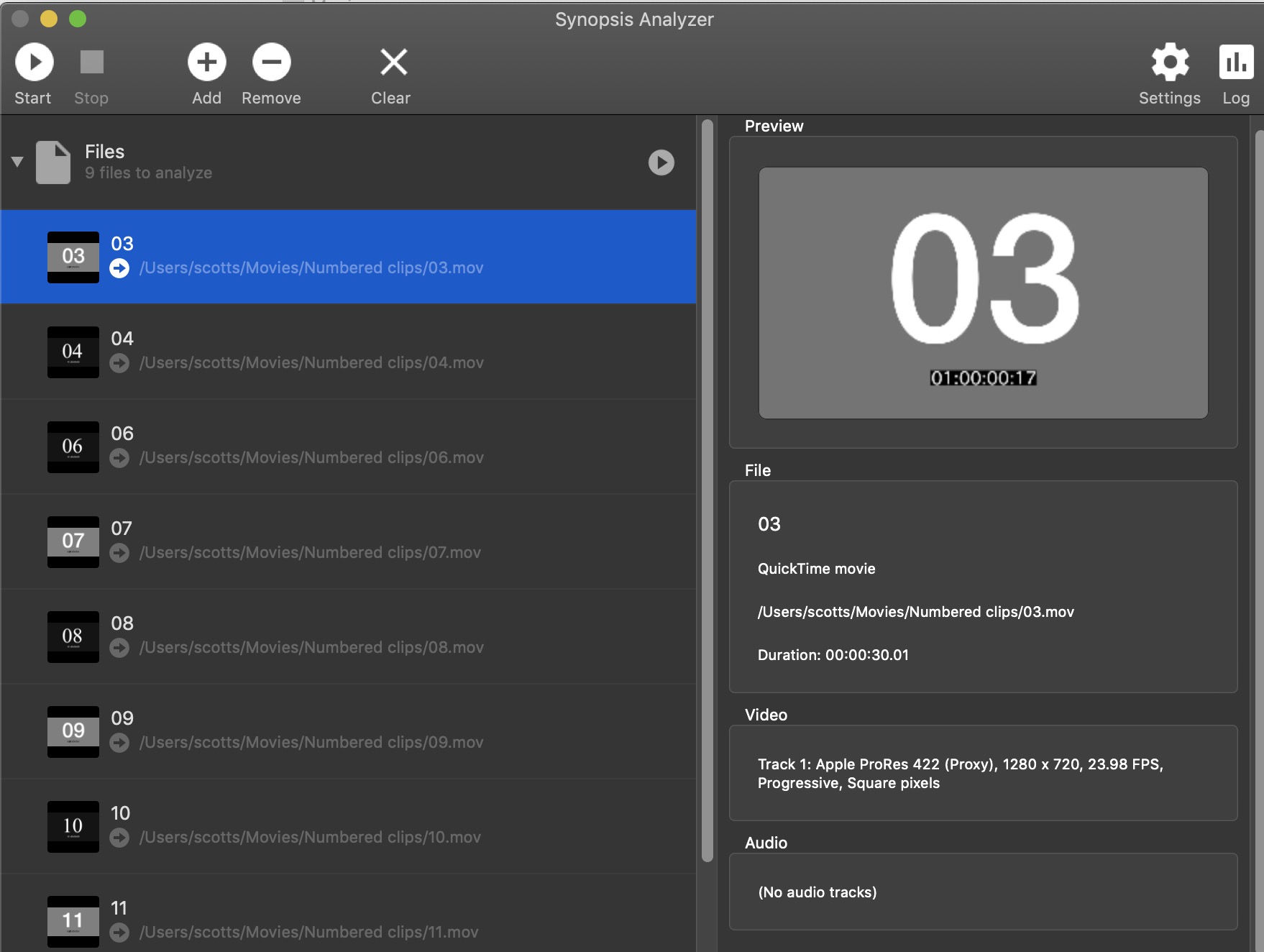
Synopsis Analyzer is a free beta and I don’t know anything about the developer so take that into account of you need a HAP codec. I ran a couple of HAP encodes to test it out and while it crashed at the end of the encode the file finished and according to VLC media place, it was a playable HAP video file.
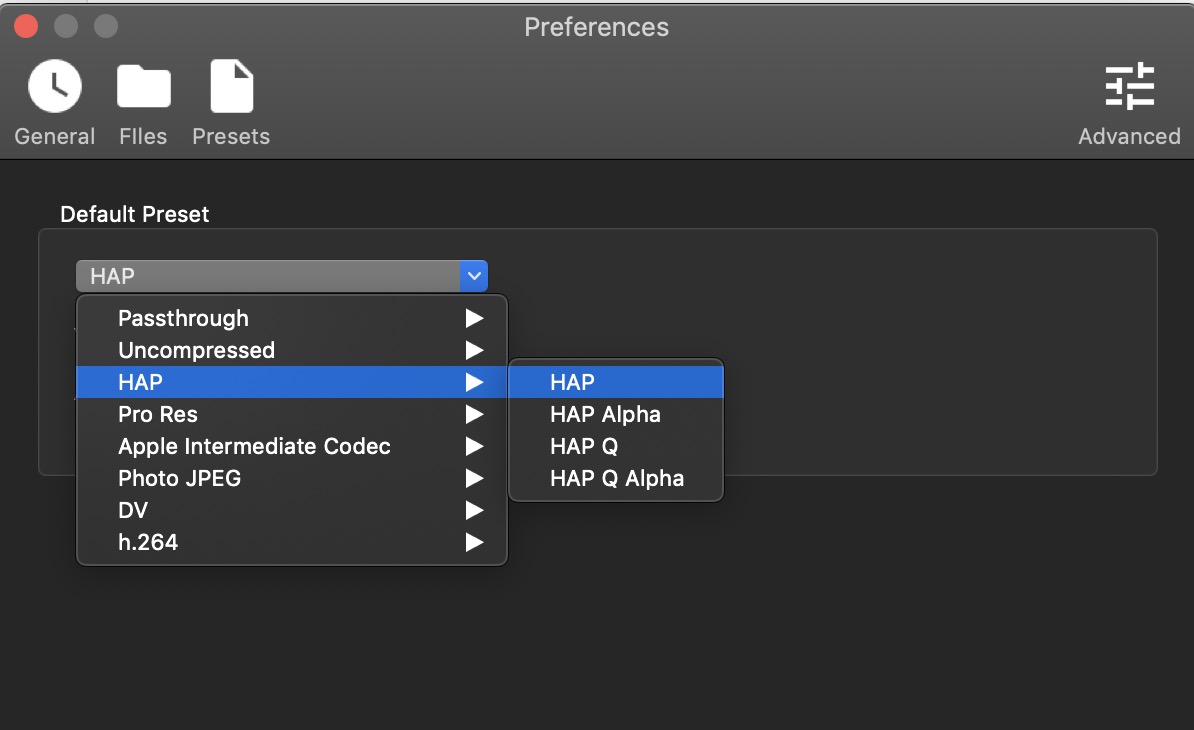
What is the HAP codec? We had a great codec talk on a recent ProVideo Coalition podcast so if you want to know all about codecs then give it a listen.
SideshowFX icons sets
If you’re a user of Stream Deck, Touch Portal or the Loupedeck CT with Command Post driving it then you should spend $15 and buy some of these custom icons sets from Sideshow FX. These are exhaustive sets of little icons for what looks like almost every tool, menu item and command in Premiere Pro, Resolve, After Effects, Cinema 4D, Photoshop, Lightroom and Illustrator. There are enough icons in some of these things you could probably adapt them to most any post-production tool.
Free Download!
Grab our @AdobePremiere sampler pack for #streamdeck or @Touch_Portal and get pre-built shortcuts right away.https://t.co/LPebGZjhlZ#PremierePro #editing #videoediting #adobe pic.twitter.com/fh2JTqj3Ok
— SideshowFX (@sideshowfxtwit) March 22, 2020
There’s a free set for download if you want to try them out but if you make use of them then $15 for a full set isn’t too much to ask. These things had to take quite a while to make.
Shotdeck
![]() Shotdeck is an interesting web resource that popped up recently that isn’t really aimed at editors but rather most everyone else in the production space (though I’m sure post-production could find a use for it). The description is captured best in Shotdeck’s description:
Shotdeck is an interesting web resource that popped up recently that isn’t really aimed at editors but rather most everyone else in the production space (though I’m sure post-production could find a use for it). The description is captured best in Shotdeck’s description:
Search our incredible library of meticulously tagged still images by film title, keyword, location, color, or a dozen other criteria to quickly find the exact “shots” you need. Then create “decks” of images that you can use in presentations or share with your clients and crews.
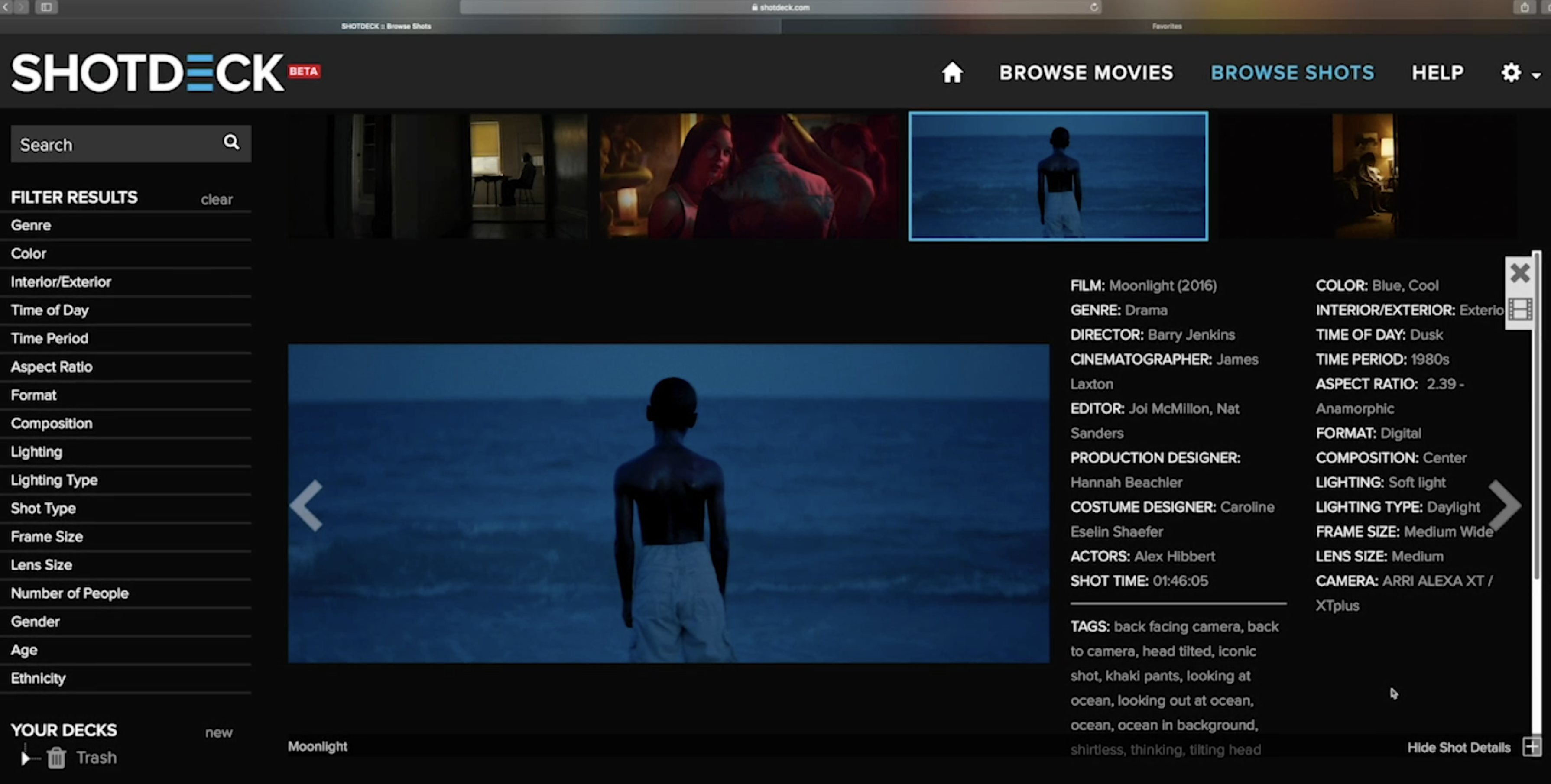 There looks to be some nice tools within the service for searching and filtering images by tons of different criteria. You can collaborate with other users and what I’m assuming is fair to … take your presentations and slide decks to the next level. Shotdeck is currently in beta and I don’t see any word about pricing on the website. There’s a nice look at Shotdeck on YouTube but you can really get a great feel for Shotdeck by scrubbing through this Chinese language screencast of the site.
There looks to be some nice tools within the service for searching and filtering images by tons of different criteria. You can collaborate with other users and what I’m assuming is fair to … take your presentations and slide decks to the next level. Shotdeck is currently in beta and I don’t see any word about pricing on the website. There’s a nice look at Shotdeck on YouTube but you can really get a great feel for Shotdeck by scrubbing through this Chinese language screencast of the site.
Links from Twitter:
Hmmm… Speed ramps? Jump cuts? Flutter cuts? Staccato bumps? Split crosses? Stagnant dial-downs? Parallel pole pops? Circle reverses? 2, 3, 4 layer flip flys? Sound assisted back ramps? Overdub tamp downs? Mirrored cross-wipe non-wipes? 0% dissolve blends?
PICK ANY ONE!! https://t.co/dQMjq3fonB
— Scott Simmons (@editblog) January 3, 2020
A really cool, simple and secure (because local) way to Airdrop-like transfer of files and text between devices in the network. No need to install – just open the site on both devices. I use it for sharing clipboard between Apple stuff and Windows. https://t.co/8wHMGgxBuX
— Jiří Fiala (@stooovie) March 27, 2020
Free FCPX Plugin!
Introducing mBehavior Basic – Free Essential Animation Presets Exclusively for FCPX: https://t.co/1hyONxnfZr#FCPX #FinalCutProX #FinalCutPro #MotionGraphics #VideoEditing #VideoProduction #Video #Editing #VLOG #Graphics #Motion pic.twitter.com/qKAhBQxAxd
— MotionVFX (@motionVFX) March 26, 2020
This morning I wrote a small article for those working on #FCPX but easily applied to other #NLES on how to start working on editing remotely/from home on a non-virtualized setting. I think this will also help teacher in their media education.https://t.co/574YAMS0gq
— Felipe Baez
(@baezfelipe) March 14, 2020
If you like a clean Chrome new tab page with customizable shortcuts, check out Minimo. https://t.co/w2e7MSfUD3
— Matt Jeppsen (@mjeppsen) March 10, 2020
Been doing a lot of these kinds of trims on my current gig. @MediaComposer still has the absolute best trim tools available. #PostChat pic.twitter.com/wNSKQwAIqr
— Dan Wolfmeyer (@dwolfmeyer) March 9, 2020
While we wait for the start of the second half…
Who wants a Camera Map?!?! pic.twitter.com/9Qfzb6JLvJ
— Brandon Costa (but on a Video Chat) (@SVG_Brandon) February 3, 2020
Working on a video, and I need to use several PDF pages as images. This handy-dandy Automator script converts all pages into self-contained images. https://t.co/GEH7XIhsEw
— Michael Kammes (@michaelkammes) January 19, 2020
Resolve tip – working on some complex, nested composites in the timeline? you can have a compound clip open in a tabbed or stacked timeline and work on both the nest and the parent timeline simultaneously. pic.twitter.com/nu0RjLFqNp
— Joey D’Anna (@joeydanna) January 16, 2020
“And now…a bear-y important lesson in video resolution.
” (credit to @tongal / tongalteam on Insta)
PS: Happy Friday! Sign up for our #AbelNewsletter: https://t.co/LFM8gSWm6t pic.twitter.com/Jk1GW8Uo3l
— AbelCine (@abelcine) January 10, 2020
This checks out. pic.twitter.com/t6gA2QGsqd
— Masters In Motion (@mimworkshops) January 7, 2020
An HD-quality scan of a film print of one of the coolest music videos ever. You can actually see neg splices, and it includes end credits!
“Take On Me” – a-ha – Full HD 35mm Scan – Full Framehttps://t.co/iC4P7k5ZQg
— Todd Vaziri (@tvaziri) December 23, 2019
I love (and support) this channel, and videos like this are why.
What a gifted educator.https://t.co/N5rhpX4YiI
— Merlin Mann (@hotdogsladies) December 23, 2019
— Mike Kahn (@_MikeKahn) February 14, 2020

Filmtools
Filmmakers go-to destination for pre-production, production & post production equipment!
Shop Now