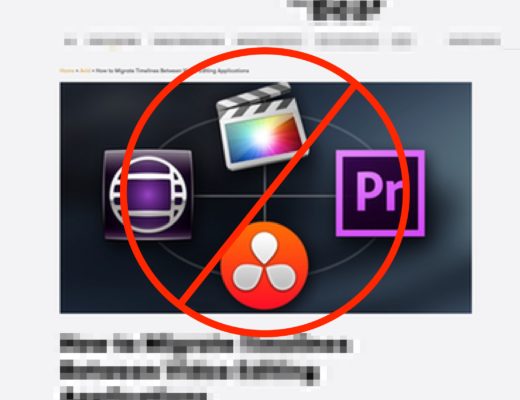Short version:
Below is a video that shows how to use the Reversible Stabilization feature of Warp Stabilizer VFX in After Effects CC to track a new data screen over an existing one.
Long version:
Chris recently released a video course on lynda.com focusing on the common task of replacing one data screen with another, with the complication that the camera was moving and the actor occasionally obscured part of the screen. Imagineer Solutions’ mocha – including the mocha AE version that comes bundled with Adobe After Effects – excels at the tracking portion of this task: It is a “planar” tracker optimized for objects such as screens, and allows the user to define areas (such an actor’s errant limbs) to exclude from the track. We wrote a post a couple of weeks ago that included several links which demonstrated how to track with mocha AE.
However, mocha AE is not the only tool in After Effects CC that can track an image such as this. At the end of that course, we included a movie (available free to all) that demonstrates using a relatively new function in Warp Stabilizer VFX called “Reversible Stabilization”: It allows you to stabilize a piece of footage, and to reintroduce the camera movement back into the shot at a point later in the render pipeline. The typical use of this is the steady the shot, apply an effect (such as Paint to touch up or clone portions of a layer), and then reintroduce the movement, all in the effects stack for the single layer being tracked.
However, there is a trick where you can just lock off the camera movement in the shot for the source layer, add another layer on top – which may be, say, a corner-pinned data screen that is supposed to replace your original screen – and then add an Adjustment Layer on top of the entire stack that reintroduces the camera movement. Below is an image of what the resulting Timeline looks like in After Effects; underneath that is the aforementioned free movie that demonstrates the entire process:

Another tool in After Effects that you might think is also suitable for this job is the 3D Camera Tracker. In theory, you should be able to have it track and recreate the original camera movement in the scene, and then place the new screen as a 3D layer on top of the plane where the original screen resides. Alas, the particular shot used in this exercise proved unsuitable for camera tracking; once the tracking points on the actor were removed, there were not enough good points left on the out-of-focus laptop to get a good camera track.
But the overarching point is: After Effects is so deep these days, it often provides more than one solution to a problem; experiment and see which one works best for each particular challenge.

Filmtools
Filmmakers go-to destination for pre-production, production & post production equipment!
Shop Now